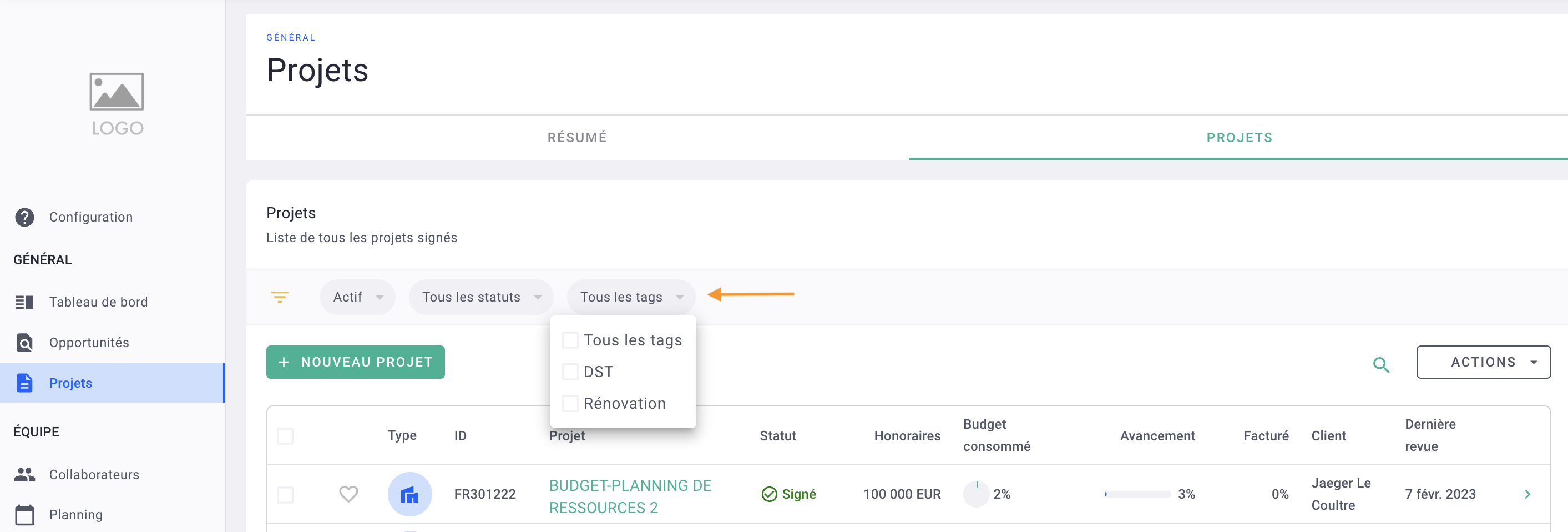On OOTI, tags allow you to filter your projects and clients and perform profitability analyses by project and client type. Here’s a guide on how to create and assign them.
🔓 Required Permissions
Team: Create projects, view all projects.
| Reading time | 3min |
| Setting time | 10min |
| Steps | 4 |
Summary
I/ Adding Tags to Projects
II/ Associating Tags with Tag Groups
III/ Analyzing Projects by Tag Groups
IV/ Filtering Projects by Tags
Tags (or labels) are categories, markers to put on your projects. They are customizable and allow you to filter your data between them.
Group them together to go further in your analyses.
You will see how:
I/ Adding Tags to Projects
Click the button at each project to add a tag from:
- your profile at the top right > Settings > General > Tags > Projects
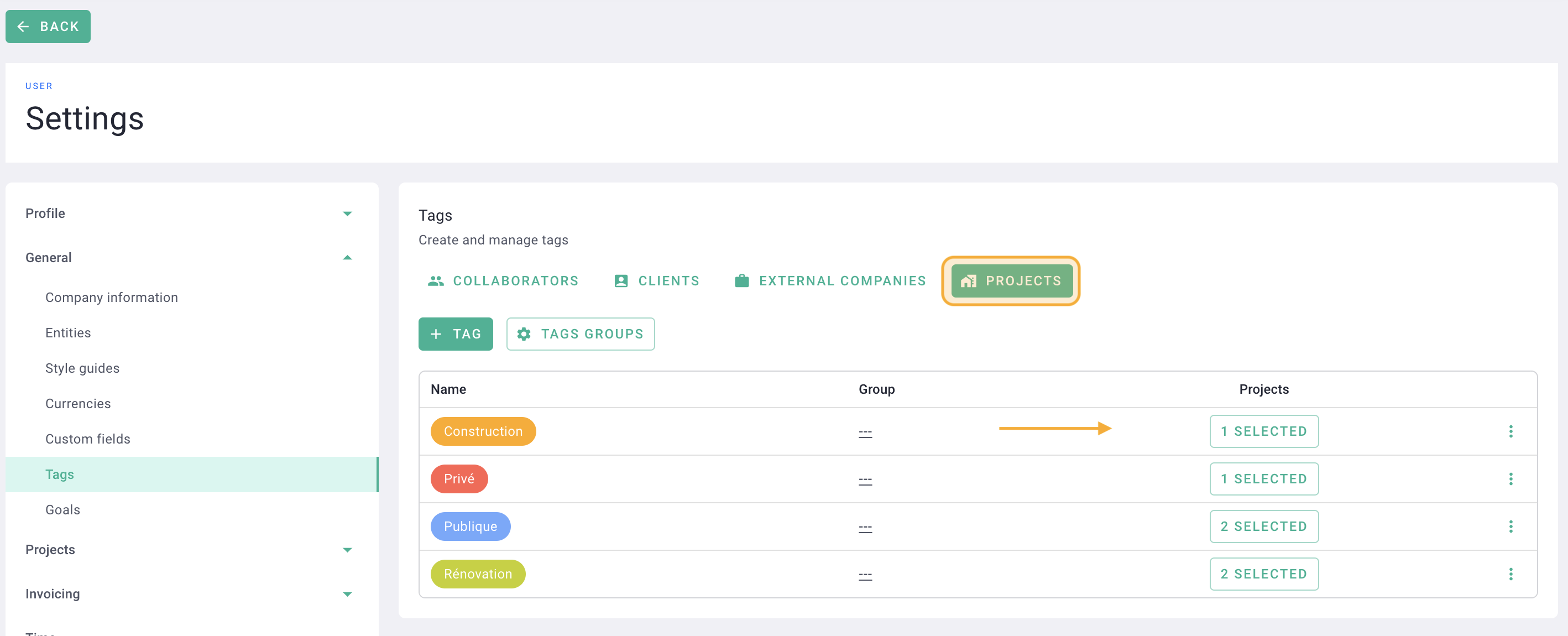
- from the project, in the Settings > Details tab
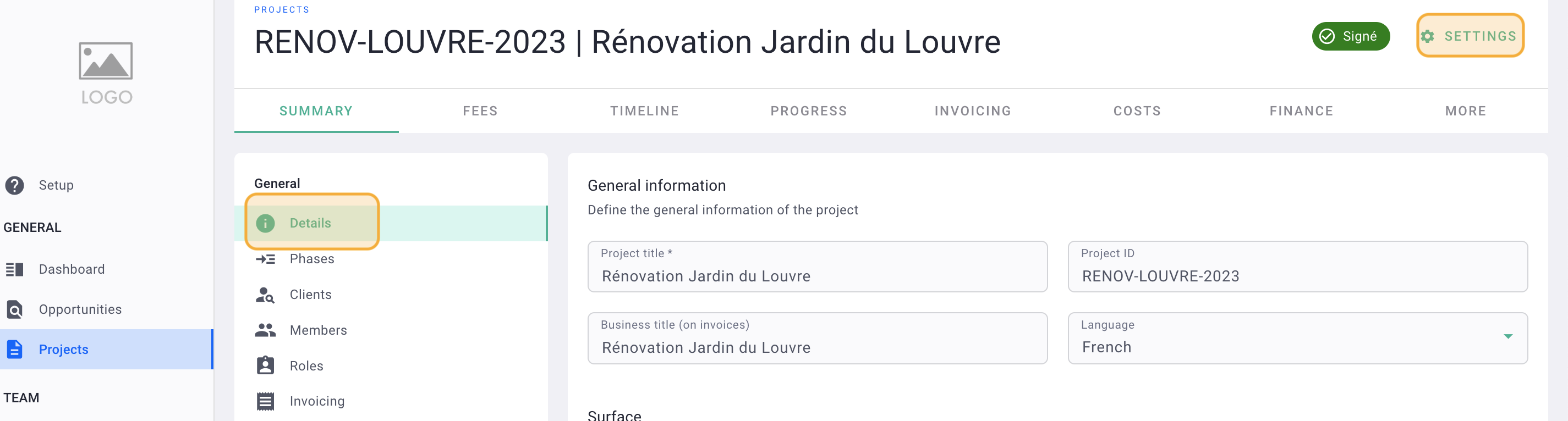
Add tags by selecting them from the drop-down menu or click Manage Tags to create new ones.
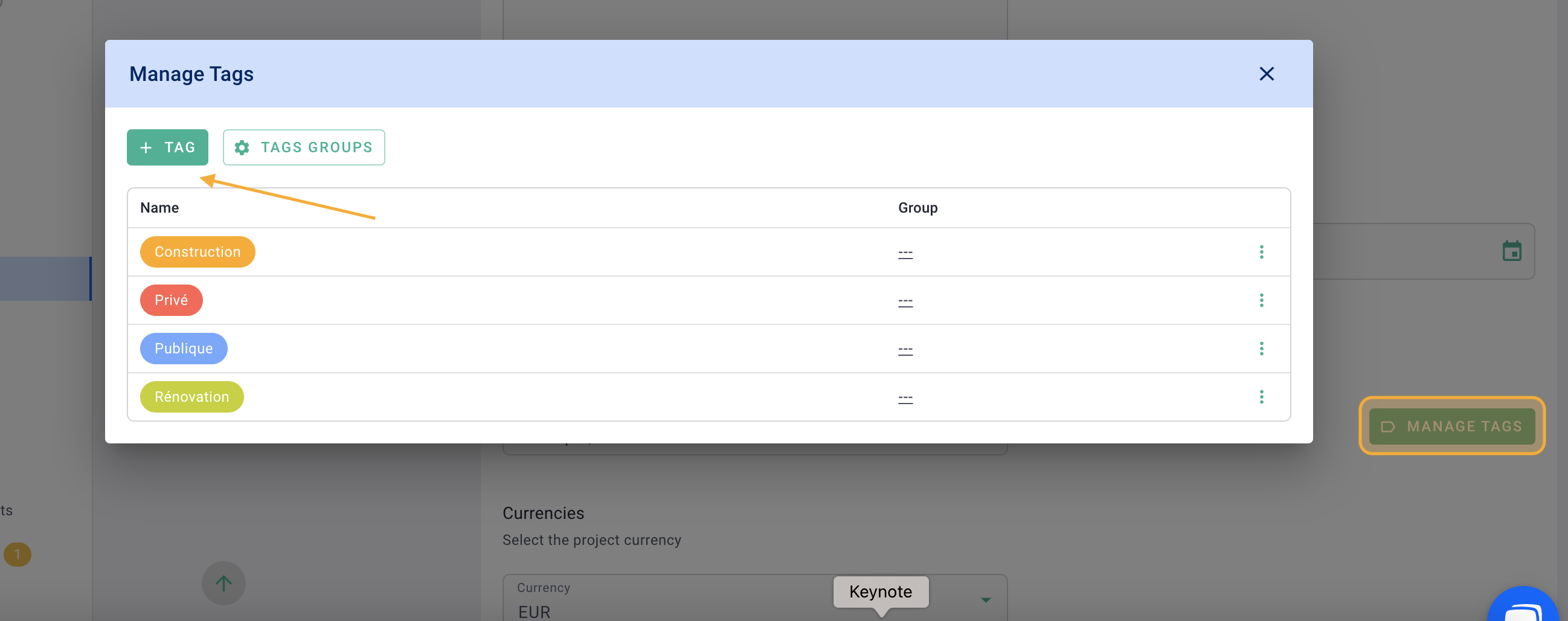
It's done ! 🎉
II/ Associating Tags with Tag Groups
To create tag groups, click on your profile in the top right > Settings.
Then click on Tags > Projects
Create your tag groups.
Click Tag Groups to create a tag group. Once the group is created, browse the list of your tags and click on the dotted line of each tag to associate it with a group.
Click the green tick when done.
It's done! 🎉
You have created your tag groups.
III/ Analyzing Projects by Tag Groups
Go to Projects > Summary
In the projects graph, use the filters in particular by group of tags.
IV/ Filtering Projects by Tags
In the list of your active projects (projects > projects), filter your projects by tags. Click the All Tags button and select the one(s) you want to display.