Submit your vacation or days off on OOTI in just a few clicks — request them via the OOTI module or the calendar.
✅ Leave types, compensatory time off, RTT, etc. These settings are managed by the account administrator(s). Consult with them if needed :)
🔓 Required permissions
None
| Reading time | 3 min |
| Setup length | 1 min |
| Steps | 2 |
Summary
I/ Making a request: Entry, Modification, Deletion
II/ Calendar request entry
I/ Making a request: Entry, Modification, Deletion
Go to the "Time" menu and then to the "Time-off" tab.
Click on + Timeoff request.
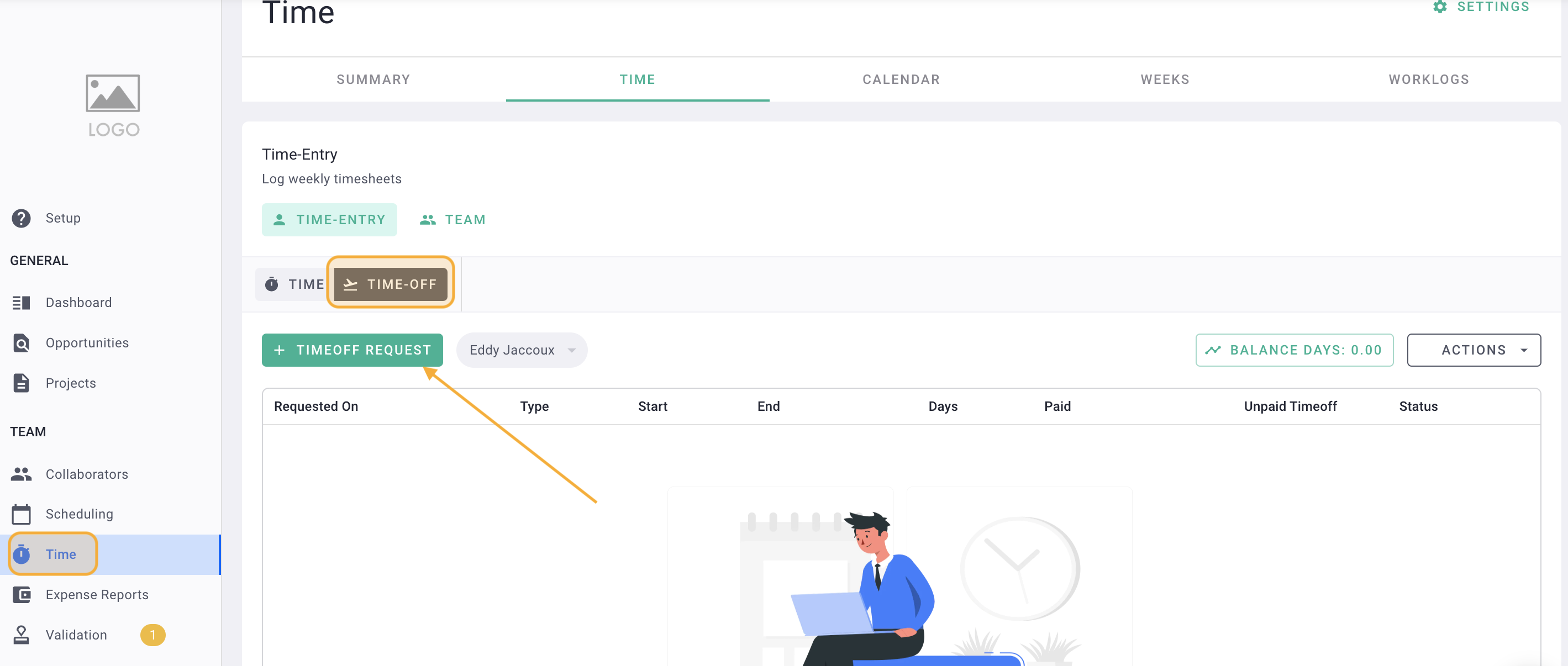
Enter the period for your request.
Here, we are requesting 6 days from April 12th to 27th, with the type "Paid Leave."
Click on save.
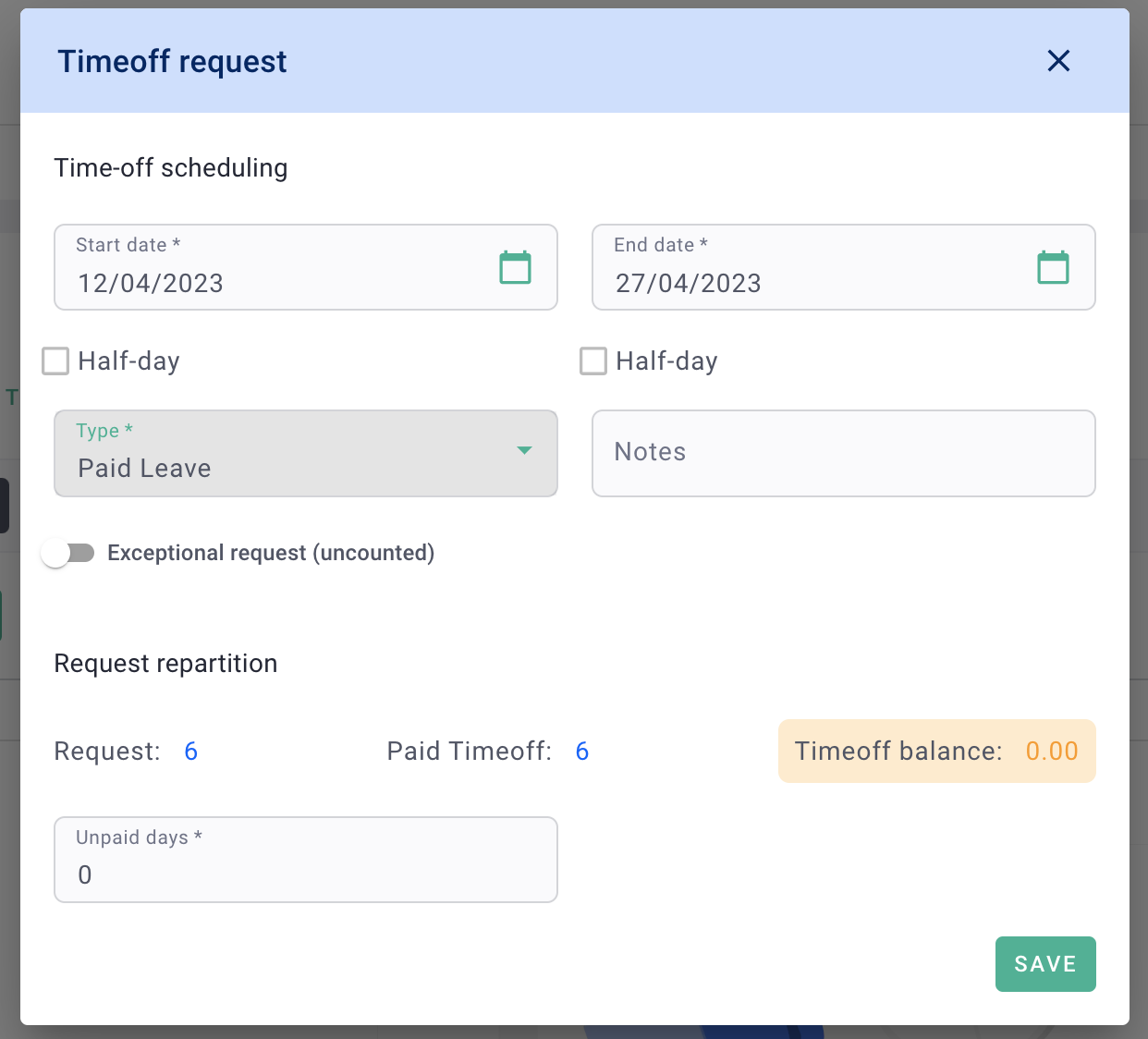
Click on the "Draft" status of the leave request to submit it.
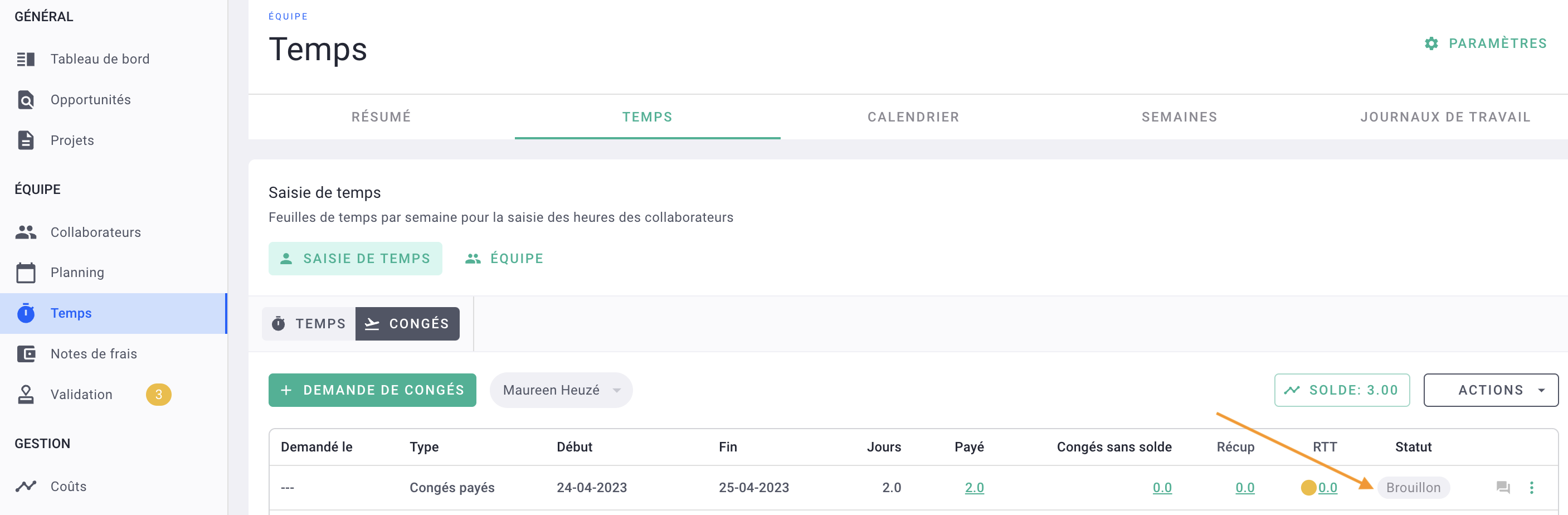
💡 Until your request is approved, you can still modify it. Click on the options "..." > convert to draft / edit or delete.
Your request has been submitted! The management will receive your timeoff request.
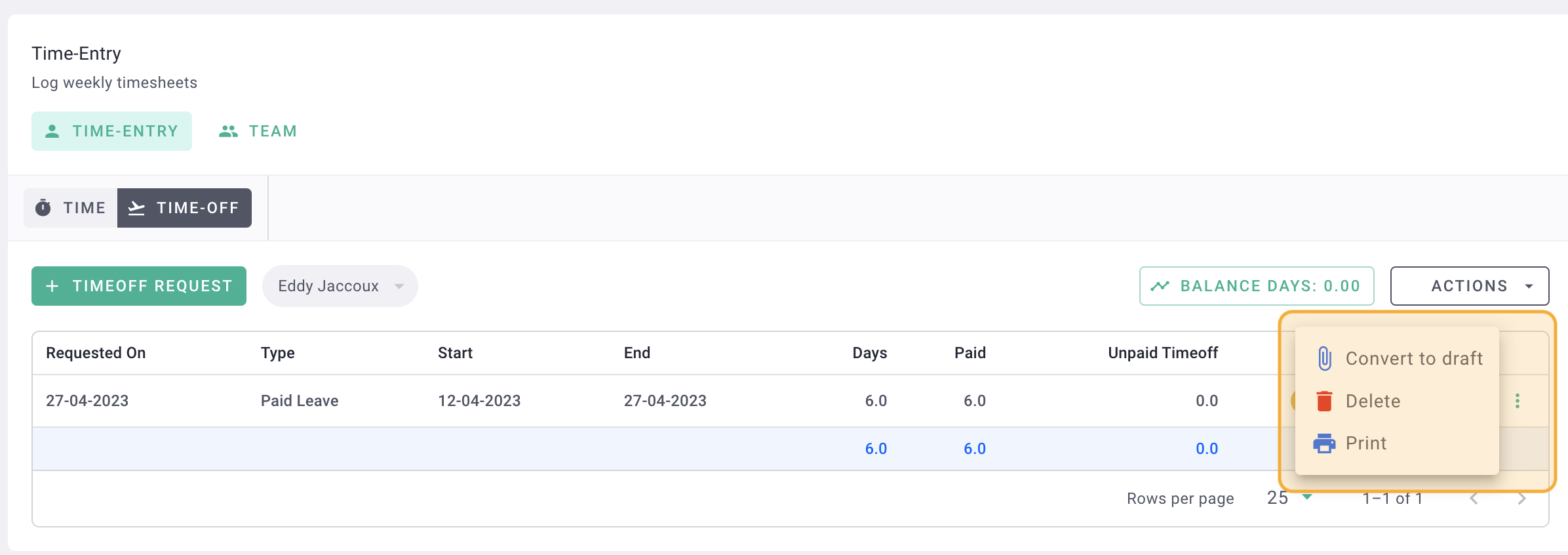
II/ Calendar request entry
Go to "Times" > "Calendar."
You can use the filter to view daily, weekly, monthly, or yearly.
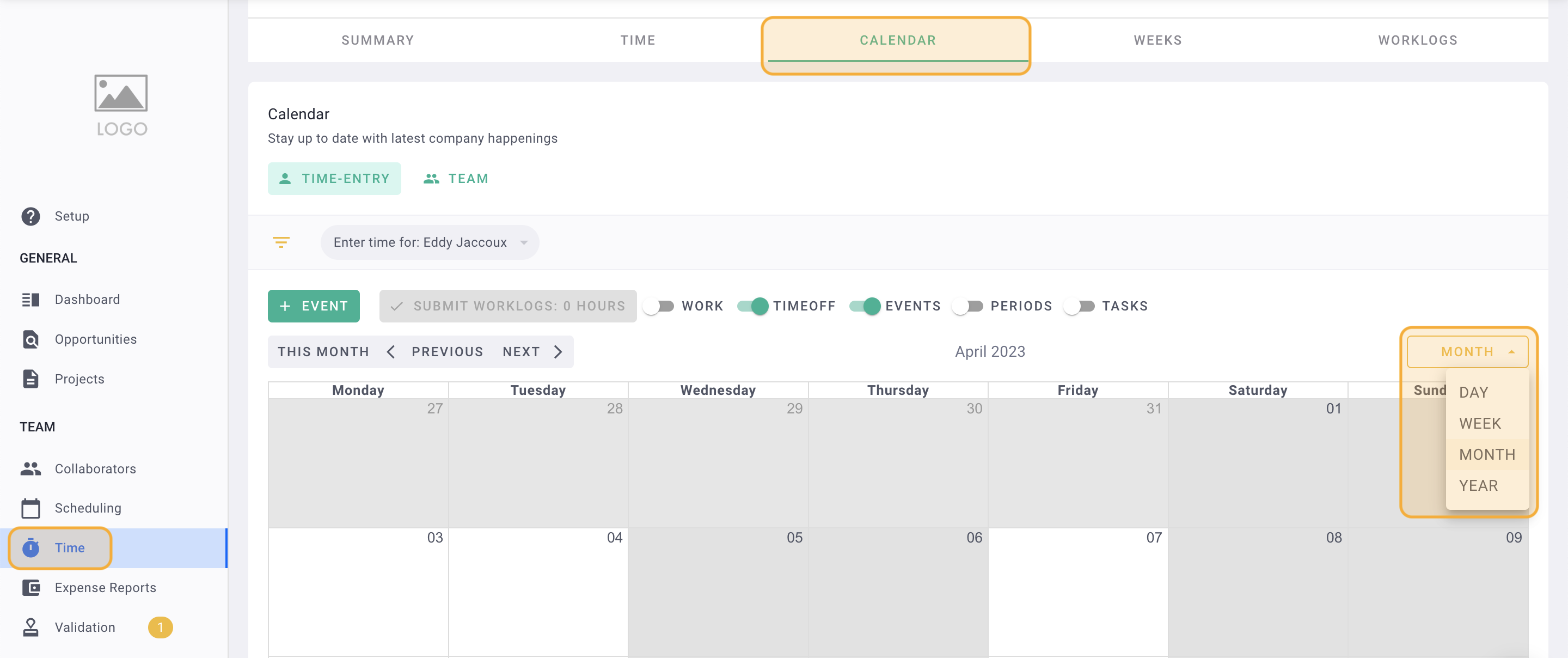
Click "+ Event" to make a request.
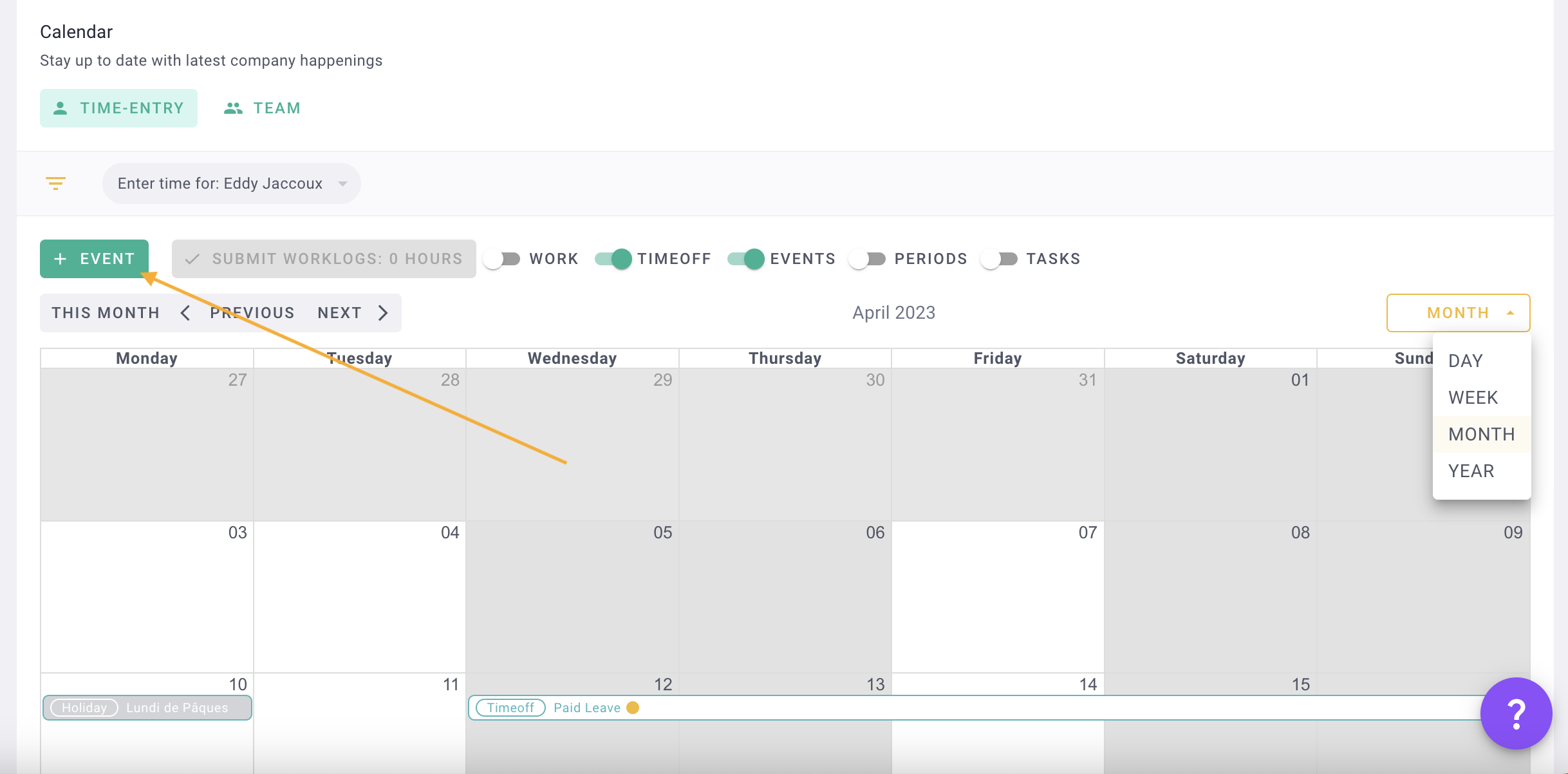
Make sure you are in the Timeoff" tab.
Complete the form by entering the start/end dates, leave type, then click "Save."
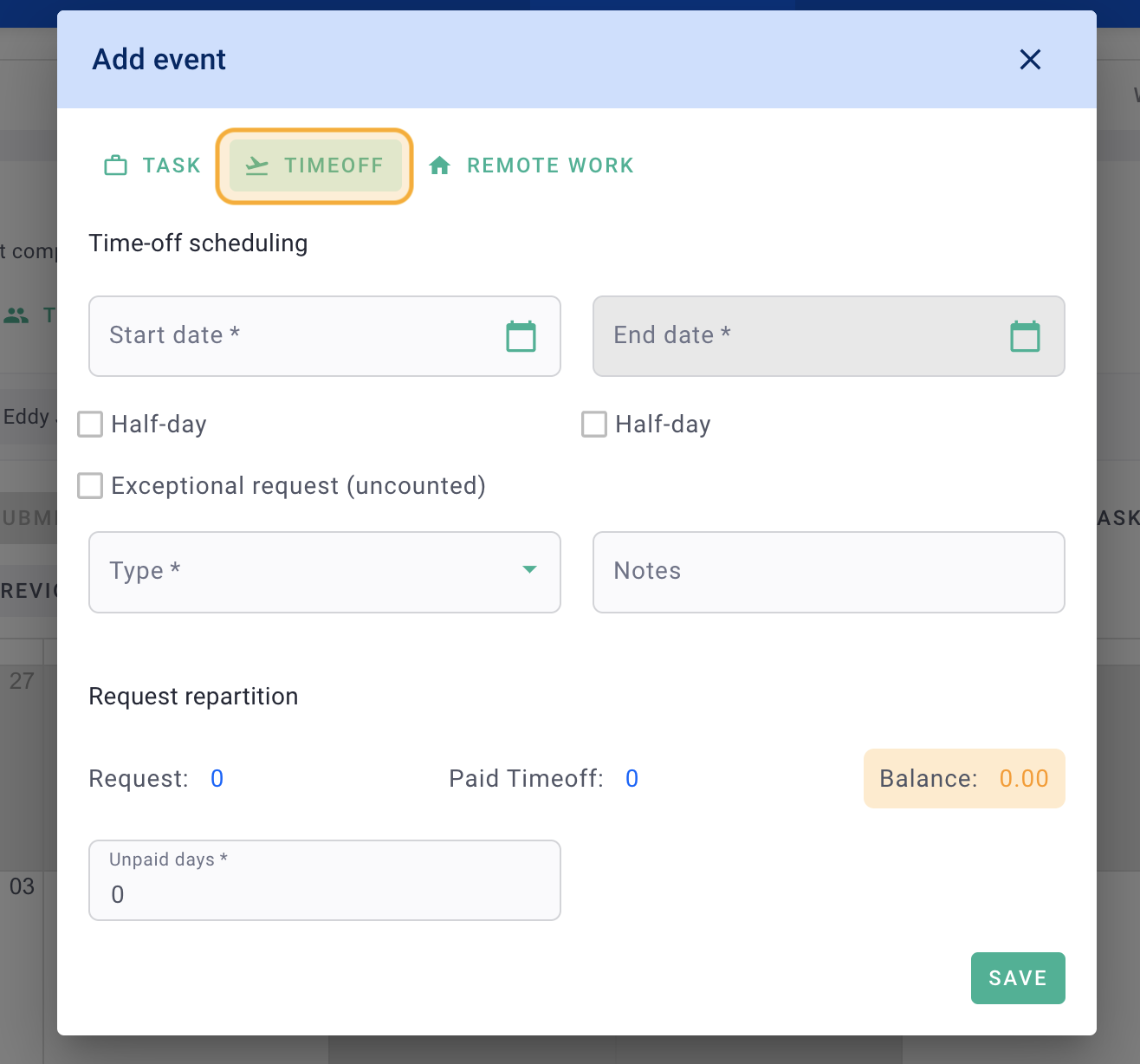
Your leave request draft appears. Hover over it to see the details.
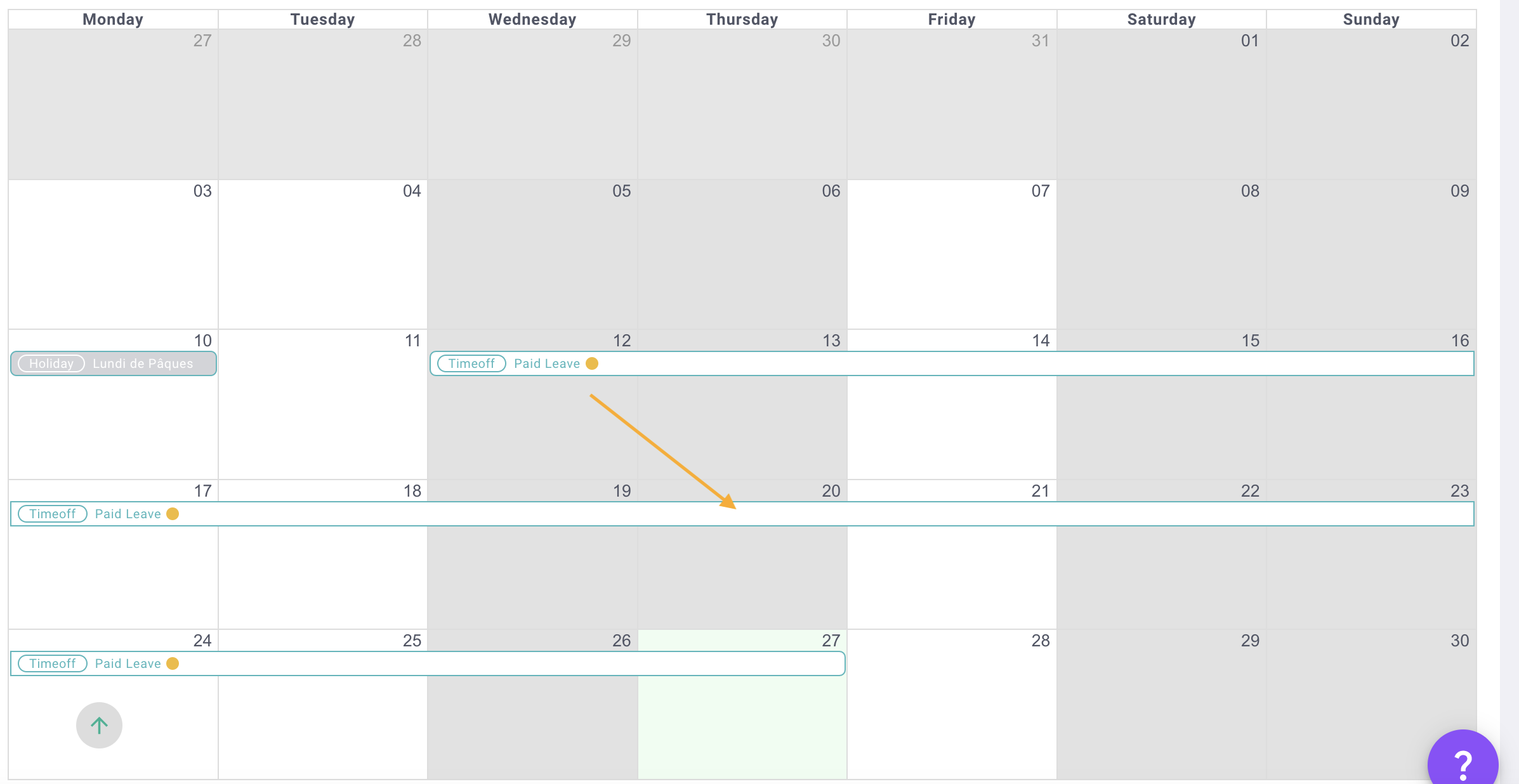
Click on the request to submit, modify, or delete the draft.
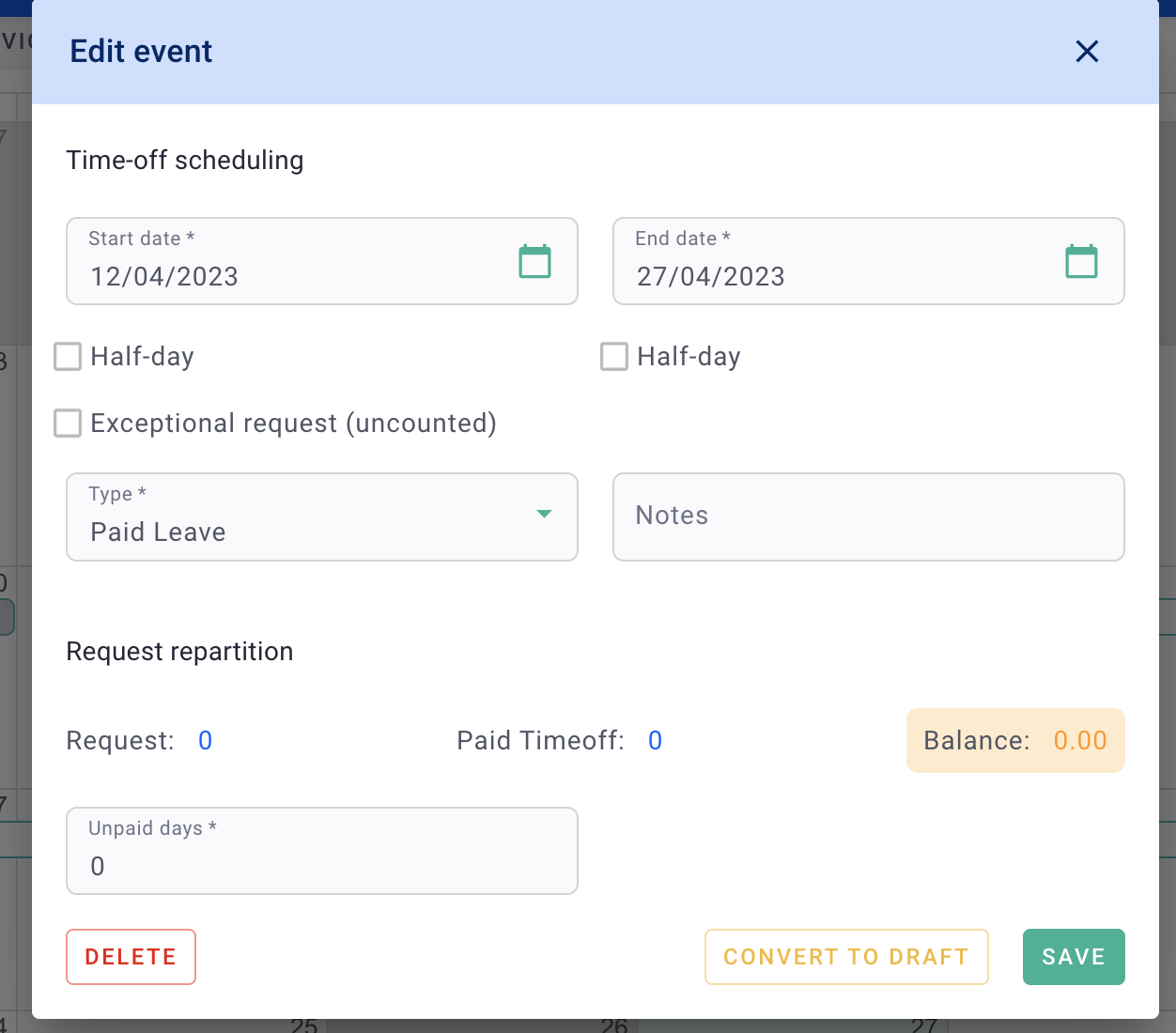
Done 🎉 Your leave request has been submitted.
