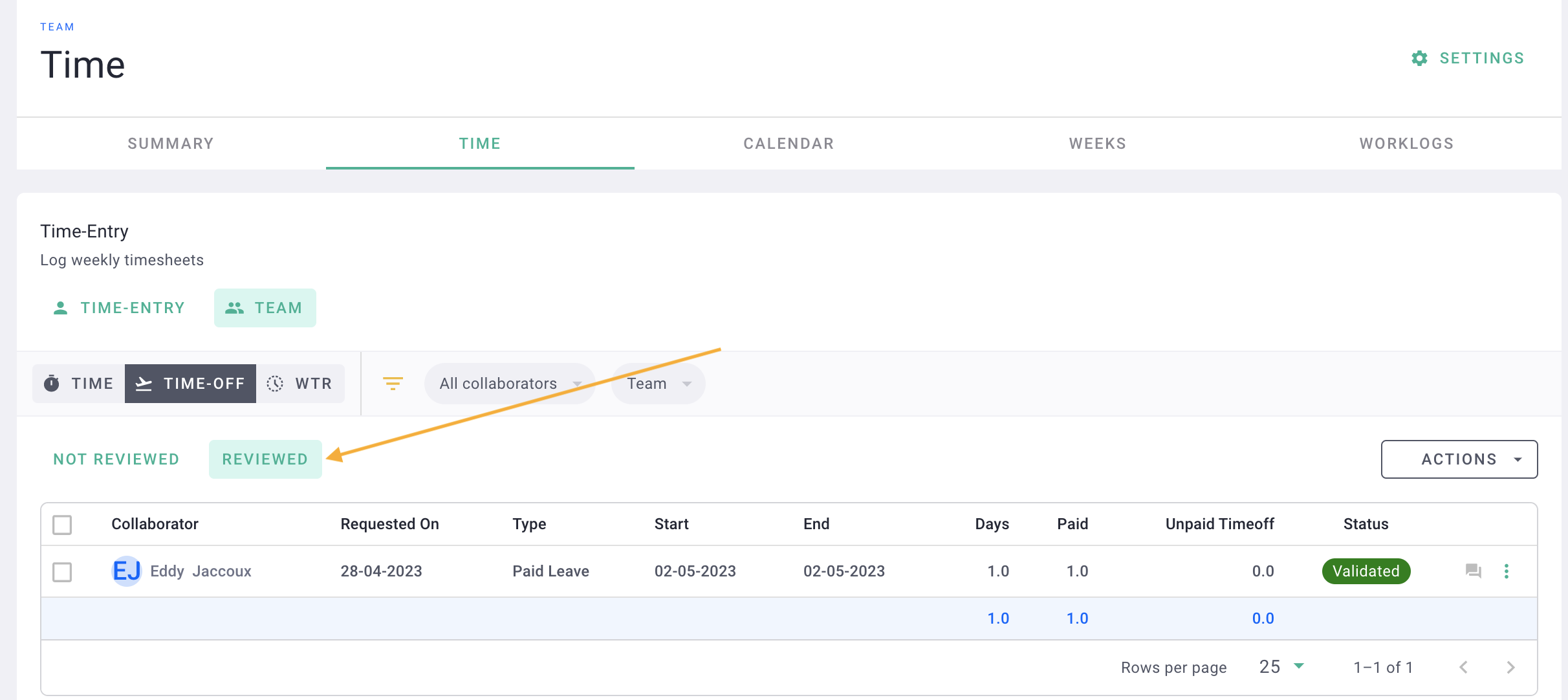You have the ability to record leave requests on behalf of someone else, for instance, if they are on leave.
✅ Remember to set up leave parameters in advance.
🔓 Required permissions
Super admin
| Reading time | 2 min |
| Setup length | 5 min |
| Steps | 3 |
Summary
I/ Activate the module
II/ Submitting the request
III/ Validating the request
I/ Activate the module
Navigate to the menu Collaborators > Collaborators tab then click on your profile (or the profile of someone who can record leave requests for others, such as HR members within the company).
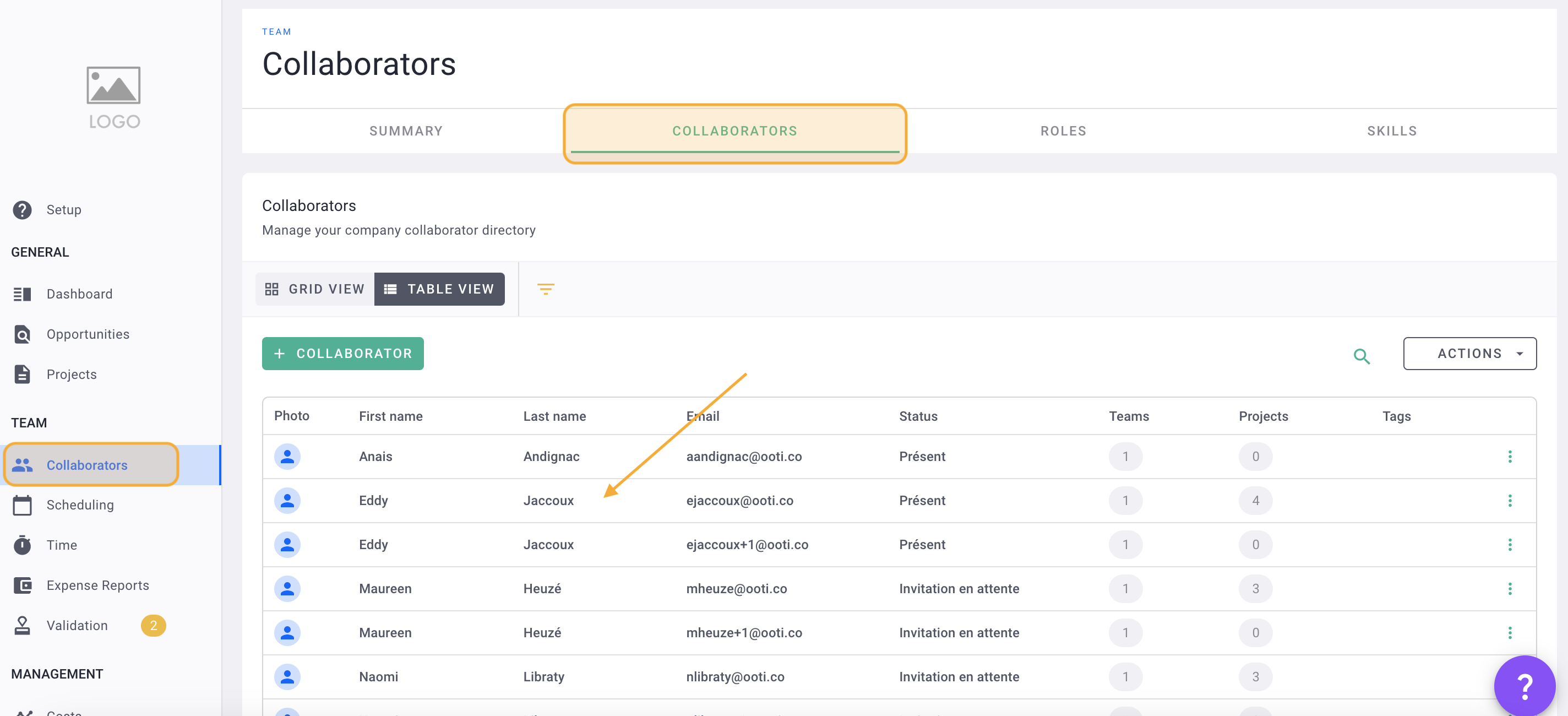
In the profile, go to the Time tab and activate the "Can enter leave for all employees" module.
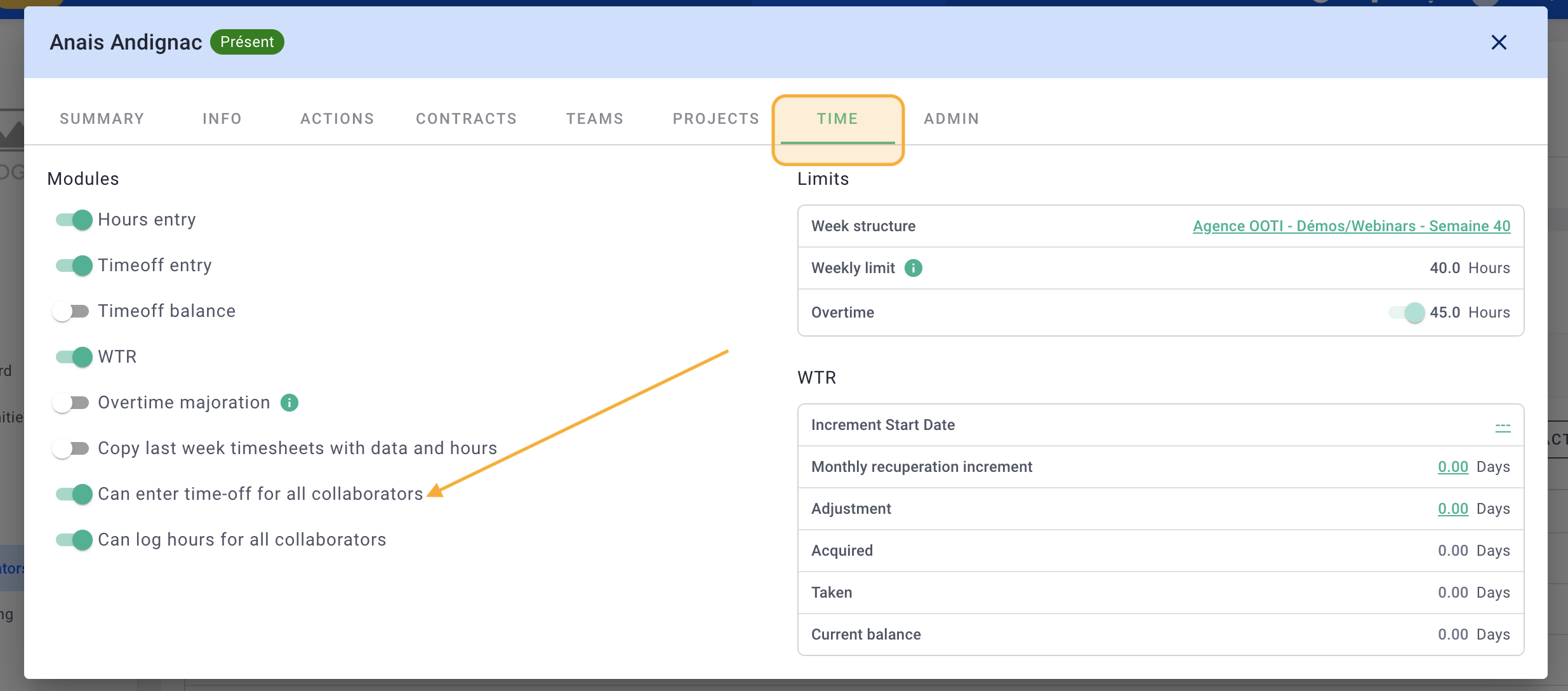
Done! This module will enable you to enter leave requests for other employees.
II/ Submitting the request
To make a leave request, go to the Time menu > Time tab > Time Entry tab > Time-off tab. Select the employee from the dropdown menu.
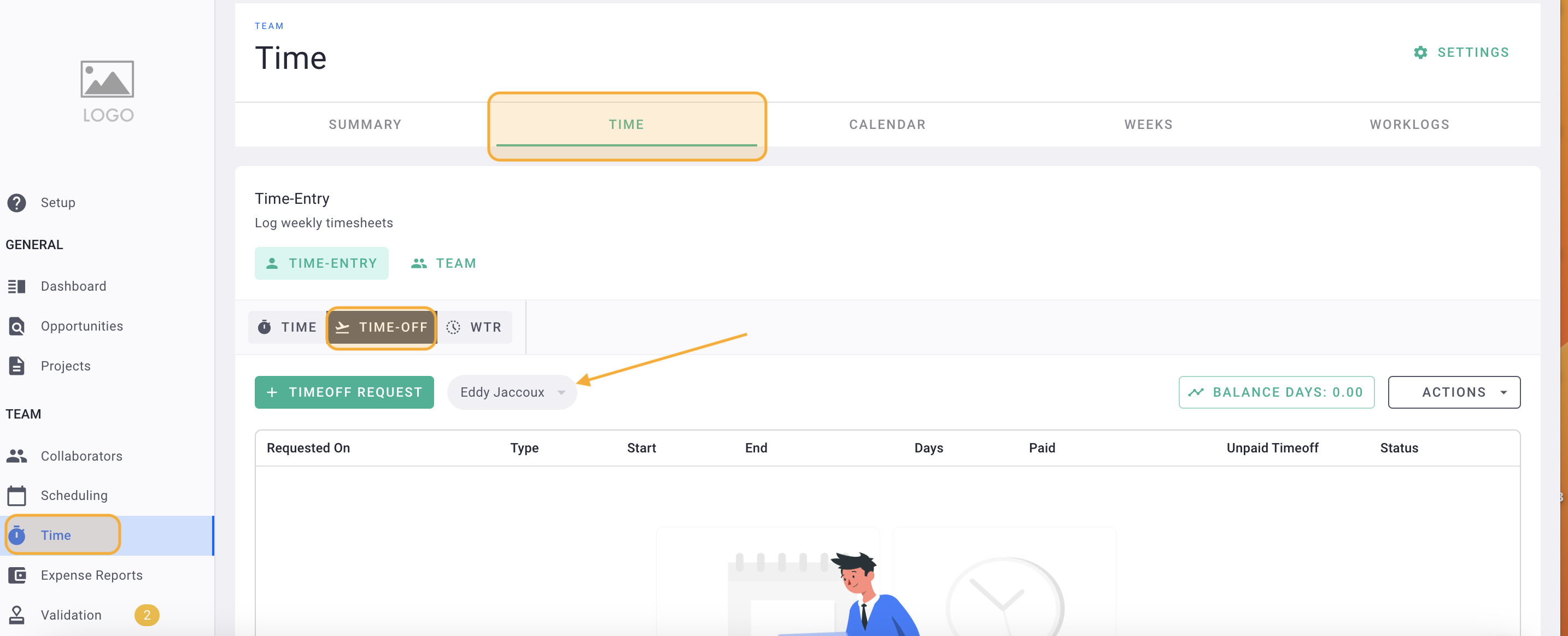
Fill out the form just like you would for yourself, then save.
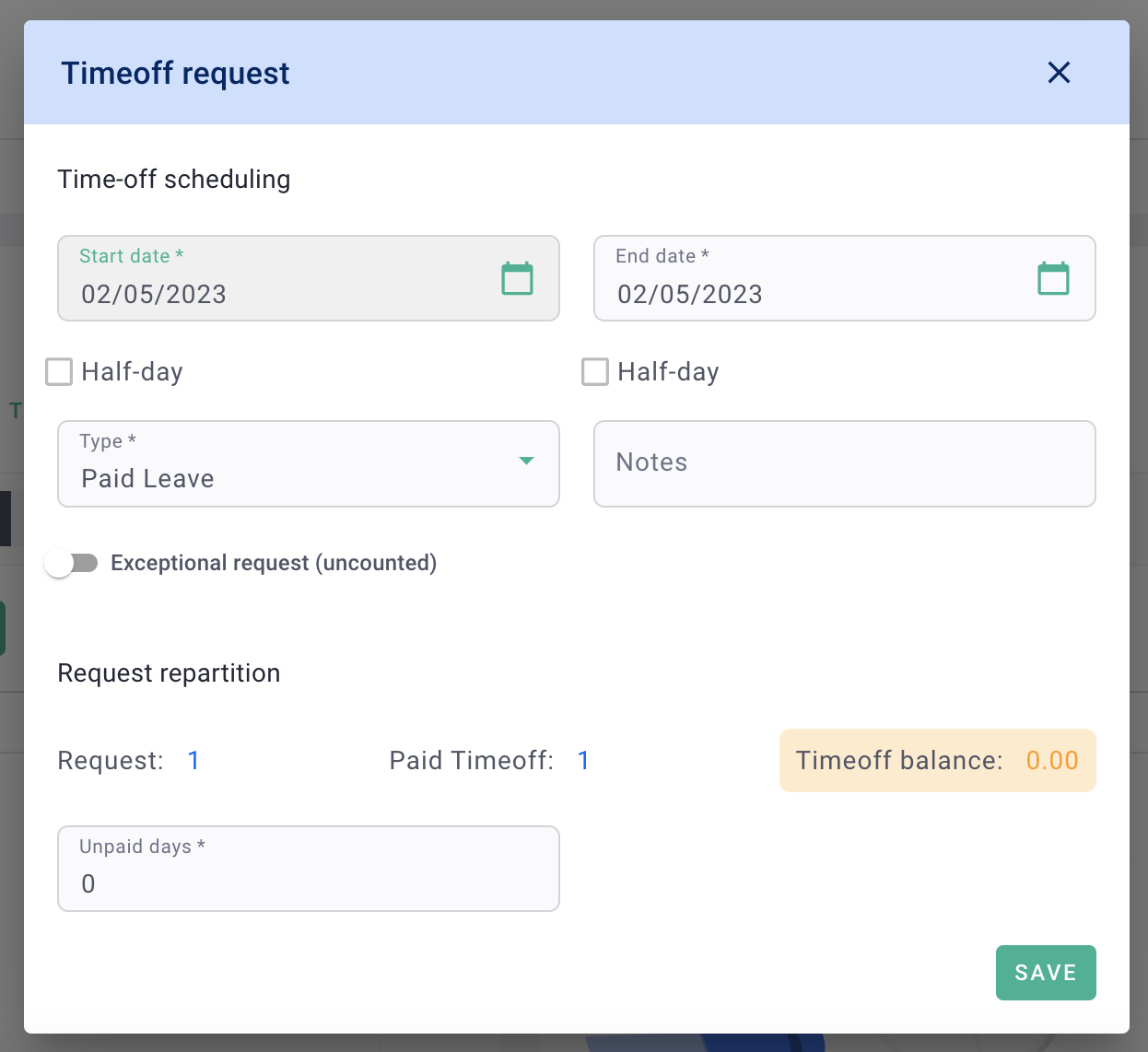
That's it! You have successfully submitted a leave request on behalf of another person.
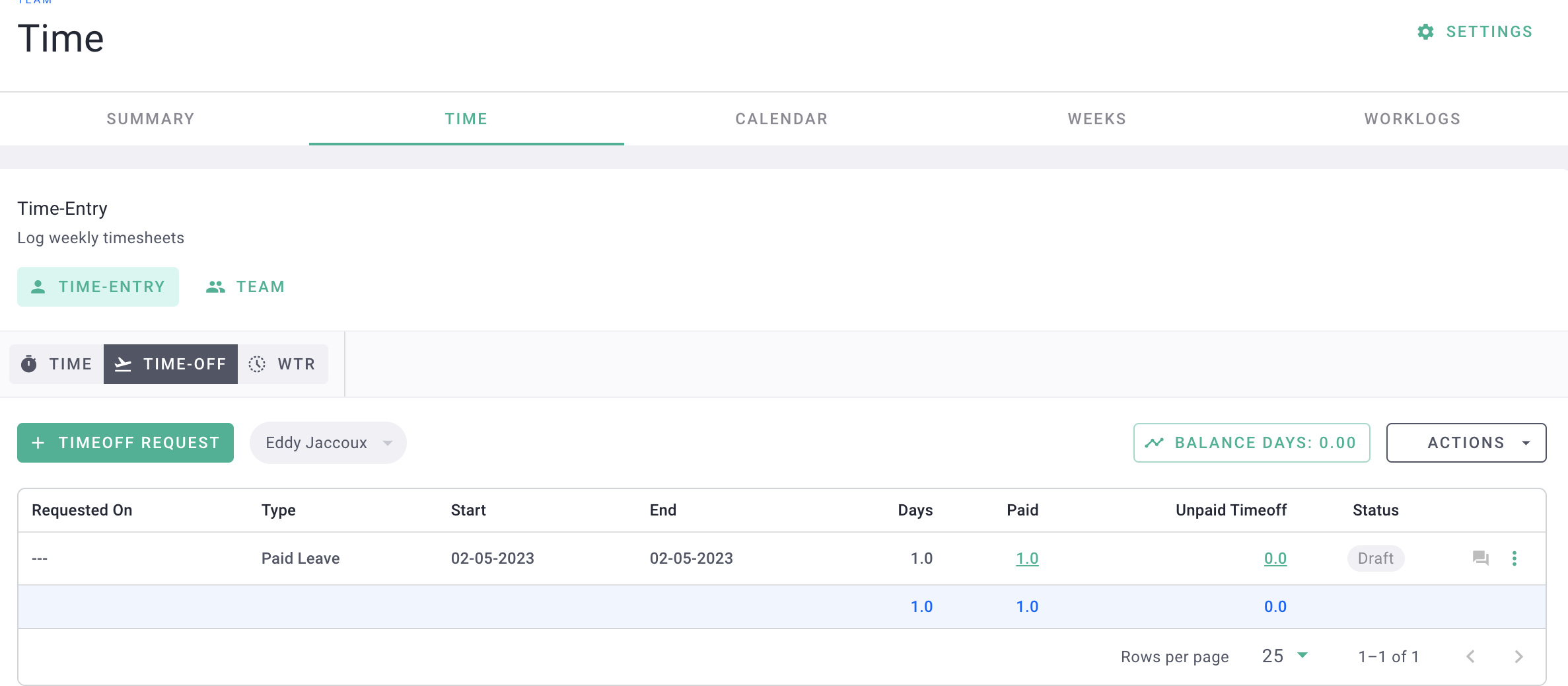
III/ Validating the request
Don't forget to validate the leave request by going to the Team > Time-off > Not Reviewed tab. Select the request, then click on the validation option.
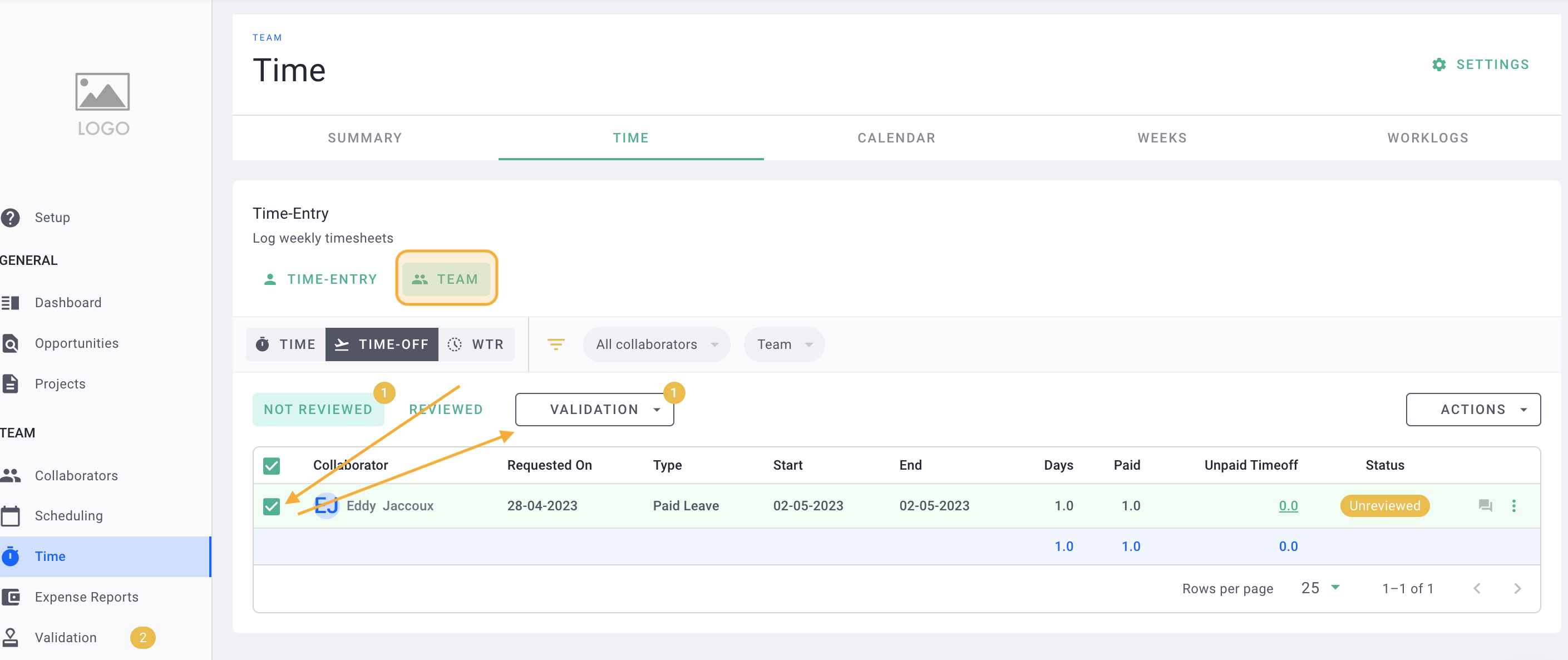
Next, click on mark as validated.
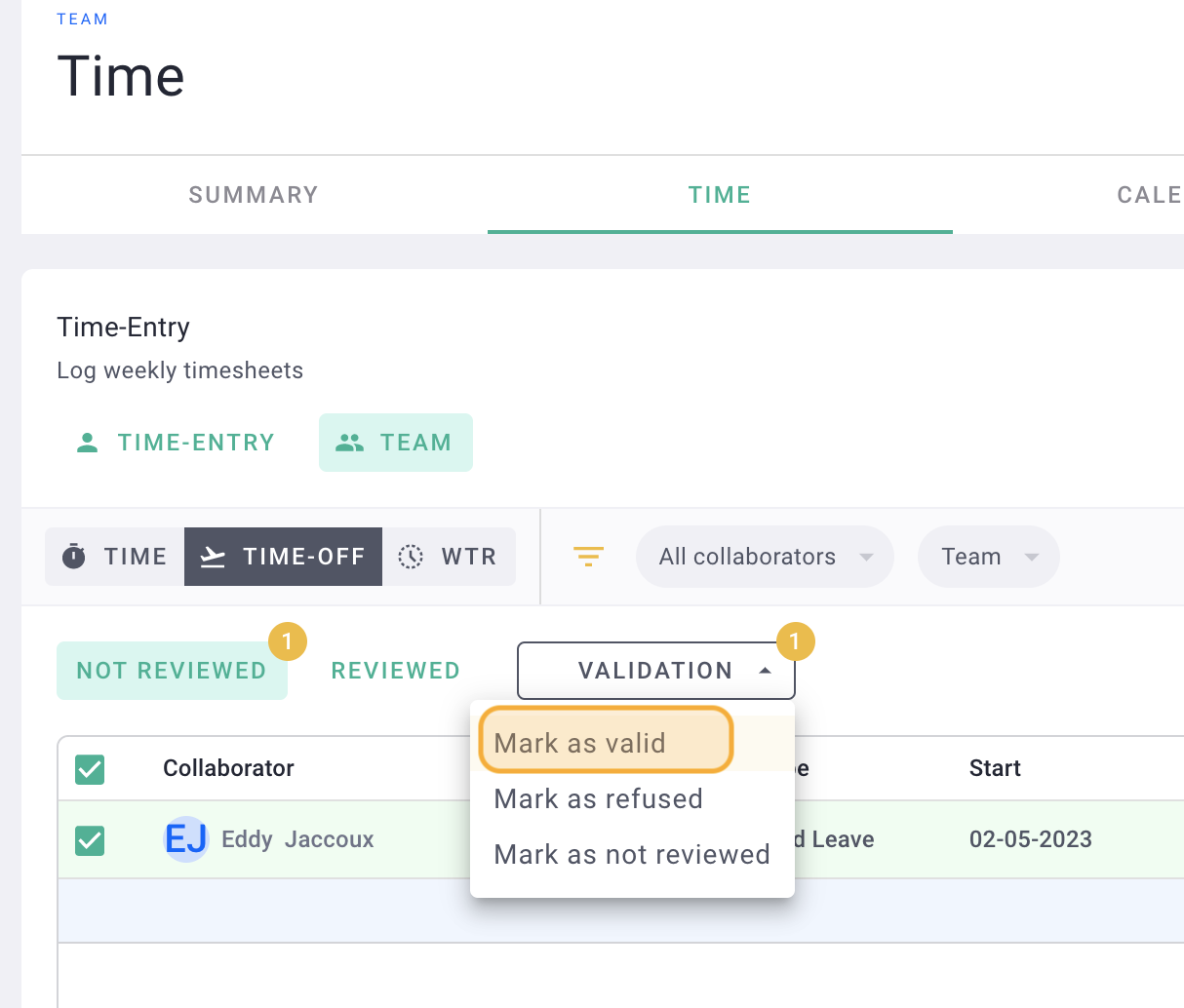
Done! The leave request has been successfully confirmed. It will be located in the validated tab.