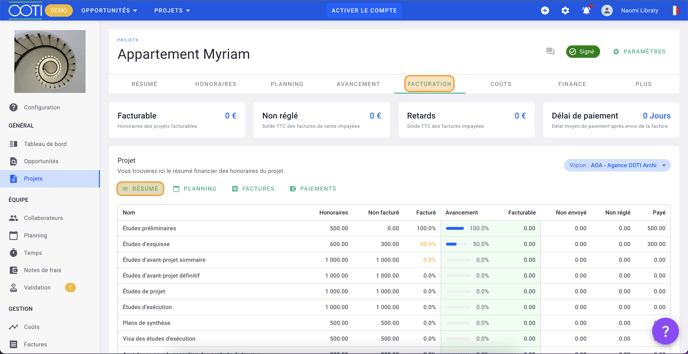Review the invoicing history of your projects, indicating what has been invoiced and/or paid per phase, then adjust the project turnover over time.
🔓 Permissions required
Super Admin
| Reading time | 2 minutes |
| Setting time | 2 minutes |
| Steps | 2 |
After creating your project, finalize the update by taking over what was previously invoiced.
💡 Click here here to read the article on creating and setting up a project.
Summary
I/ Resume past invoicing
II/ Adjust turnover over time
I/ Resume past invoicing
First update the progress of your project.
Go to your Project > Progress tab then update the progress by moving the cursor over the phases or by clicking on the underlined percentages.
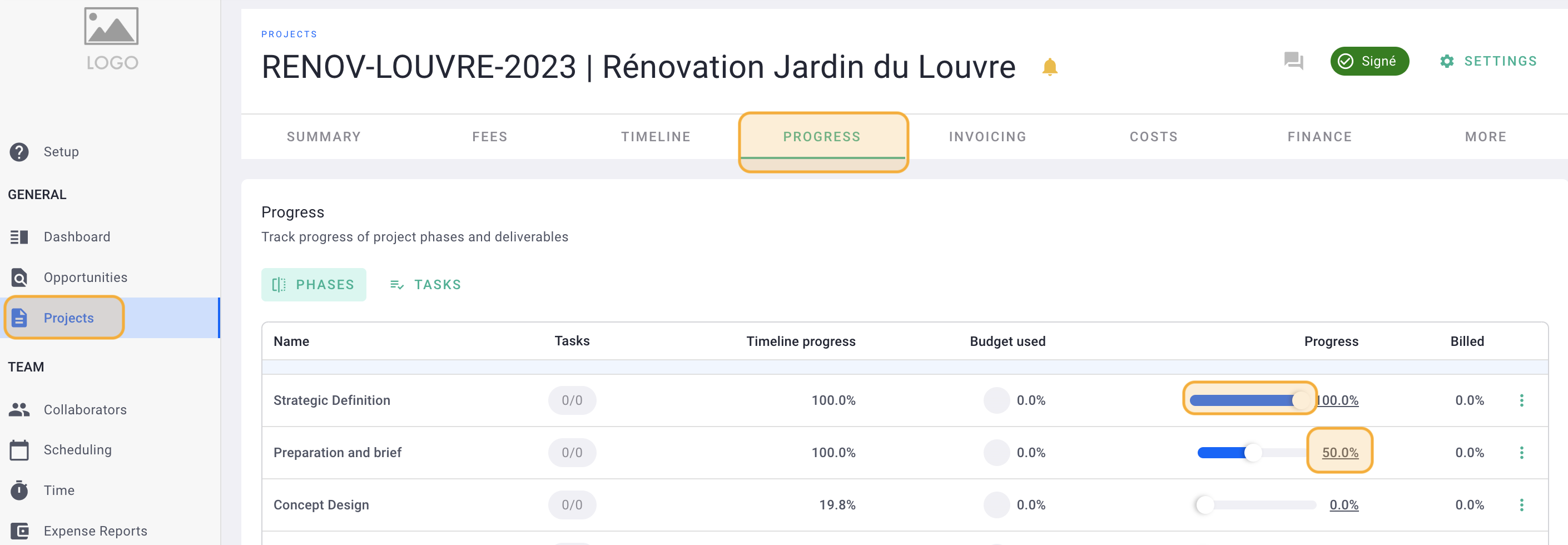
Then go to the Billing tab > History tab.
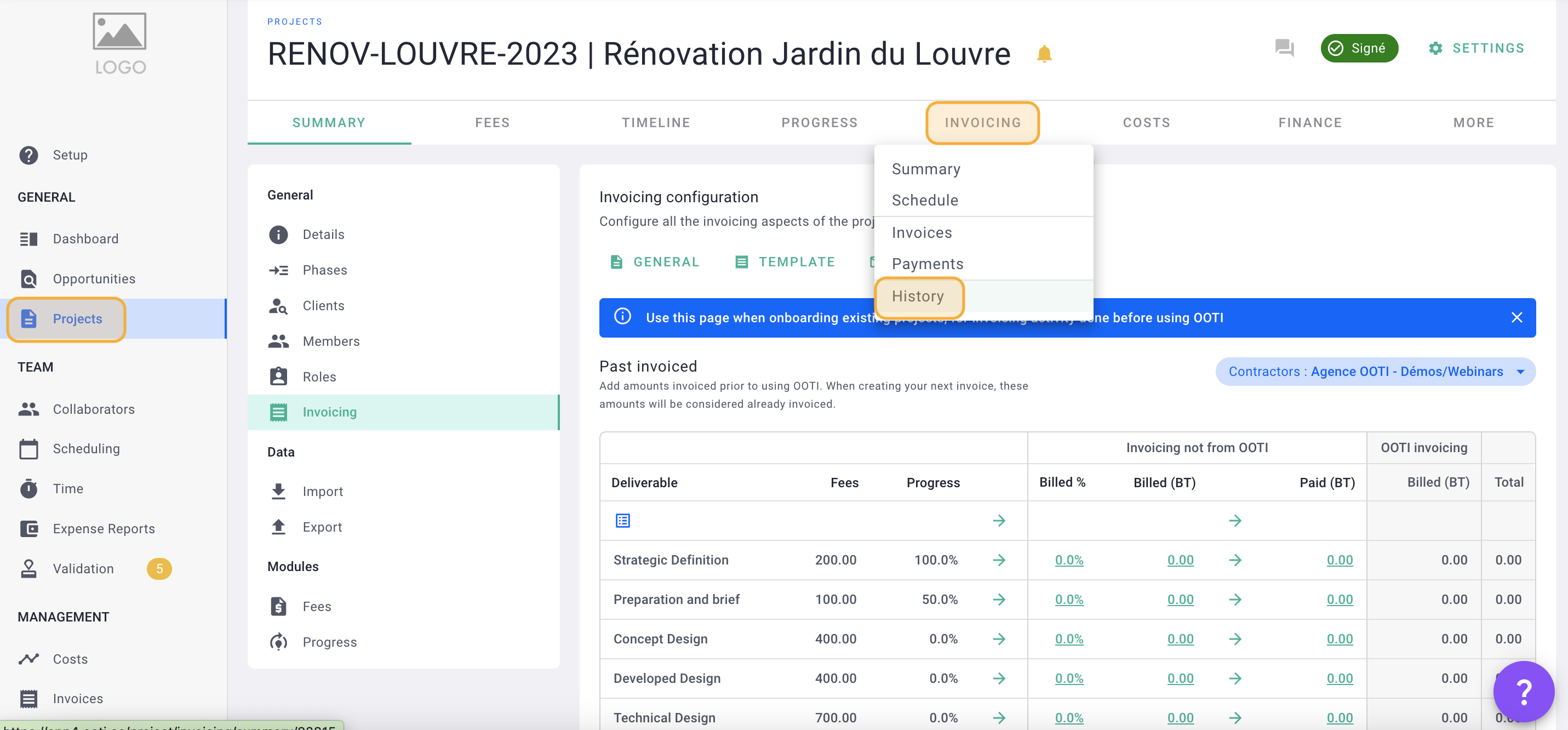
You will find in the table all the phases of the project and their progress.
Indicate what has already been invoiced in percentage or amount on each phase.
Click the green arrow to copy the percent complete and paste it into the Percent Billed and Amount Billed columns. You can also enter the invoiced percentage or the invoiced amount of the phase by clicking on the numbers underlined in green.
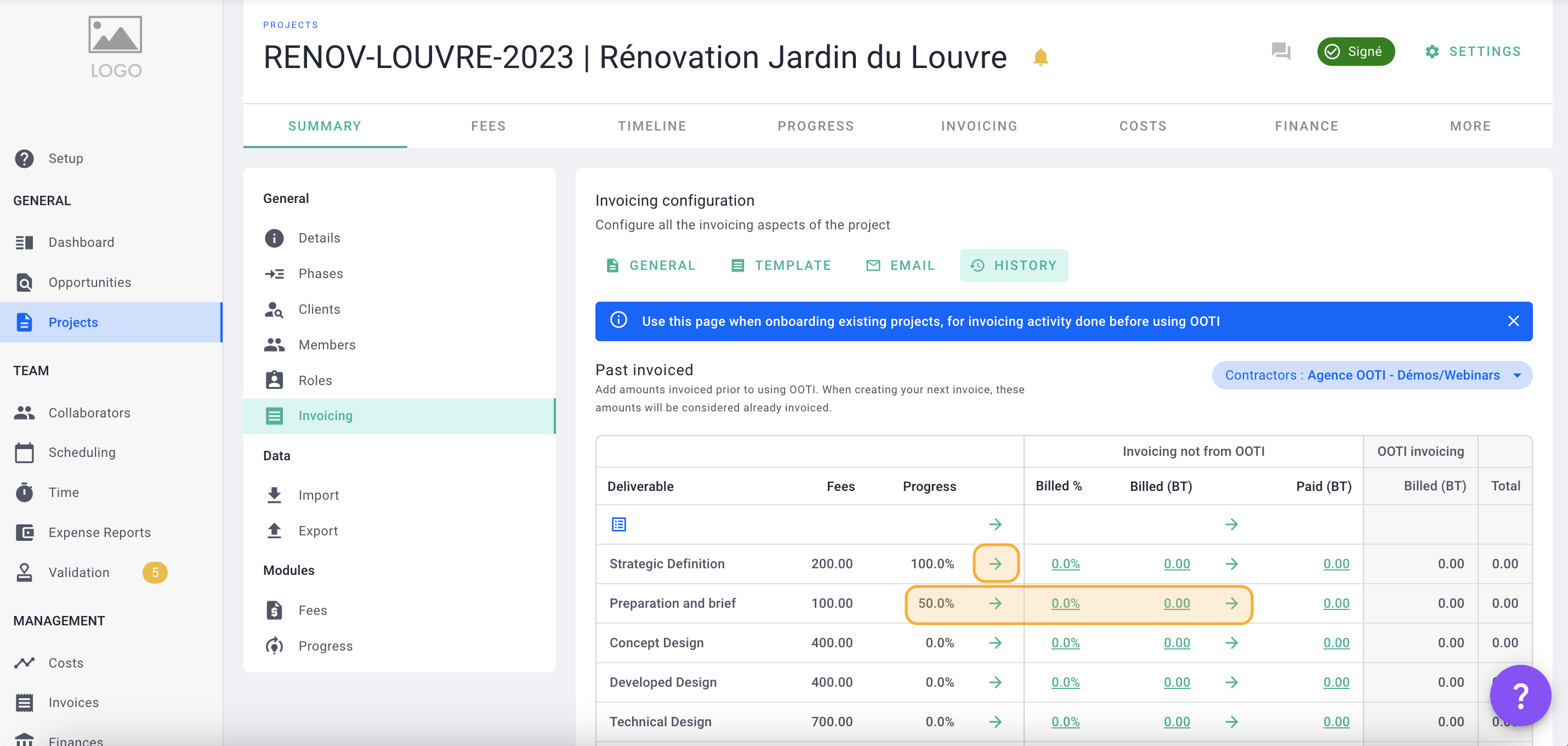
Indicate what has already been paid on each phase.
Click the green arrow to copy the amount charged and paste it into the amount paid column. You can also enter the billed amount of the phase by clicking on the green underlined numbers in the Paid column.
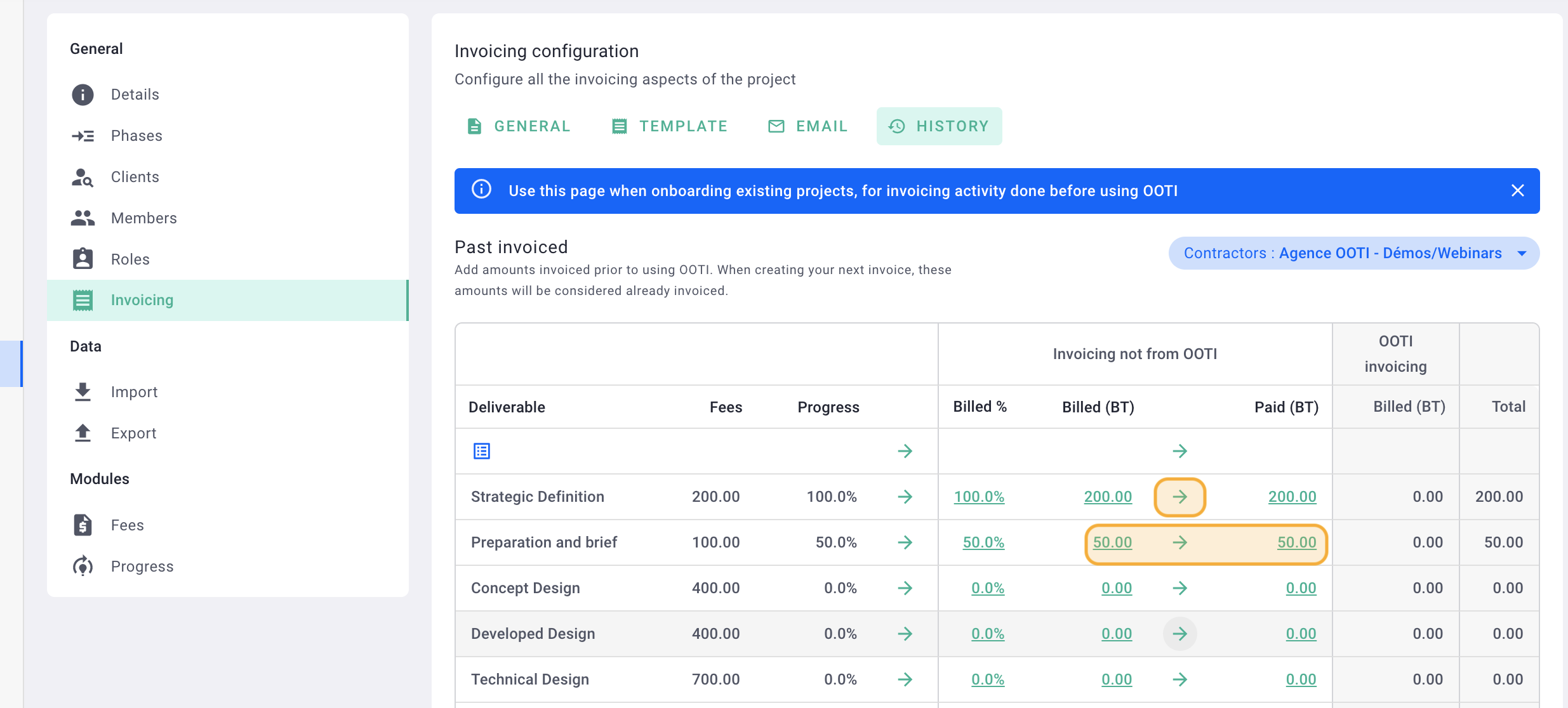
It's done ! 🎉 You have resumed the billing history of the project and what has been paid.
Finally, it will be necessary to adjust the fees invoiced to finalize the update of the project. This means that the total amount invoiced at the bottom of the page on the green line must be broken down.
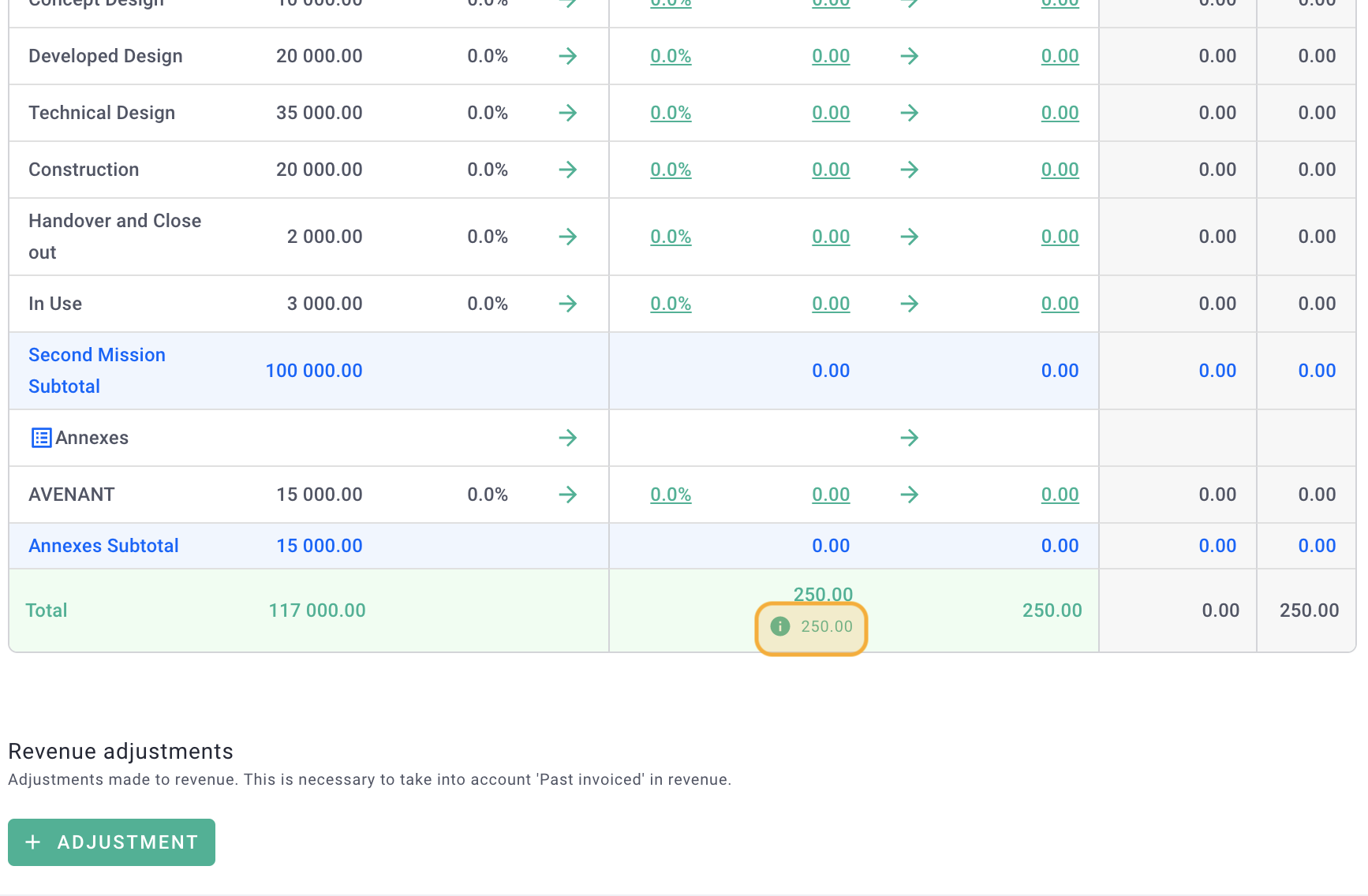
II/ Adjust turnover over time
At the bottom of the page on the green line, you will see the total invoiced amount that needs to be adjusted over time.
Click the + Adjustments button.
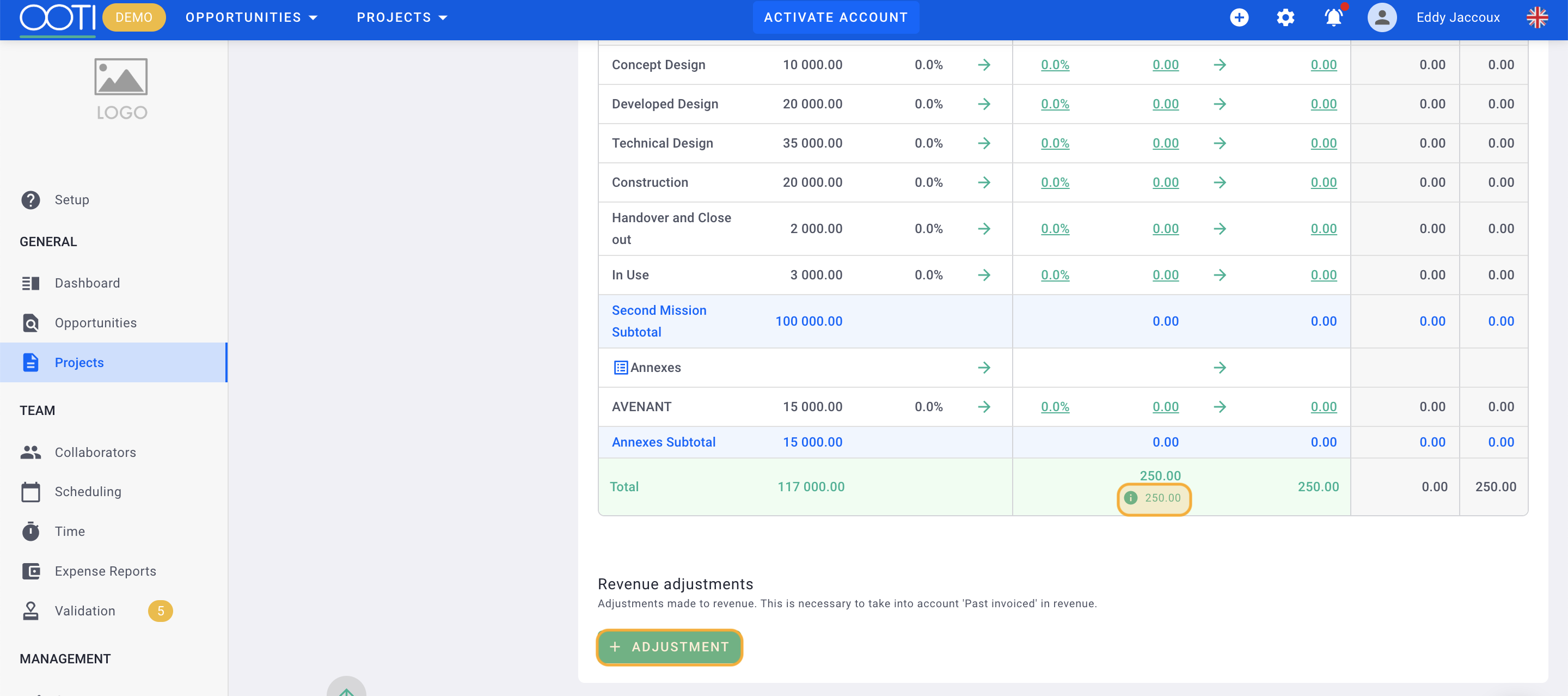
Select the Year of the fiscal year > then the Billing month. Enter the Revenue.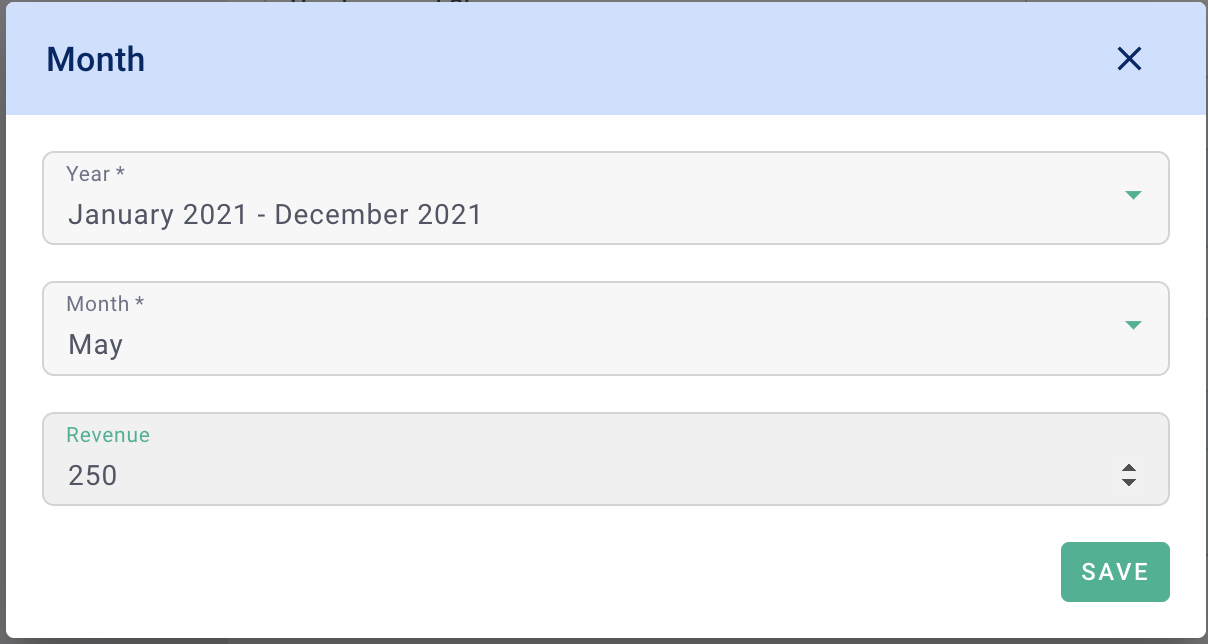
Click Save.
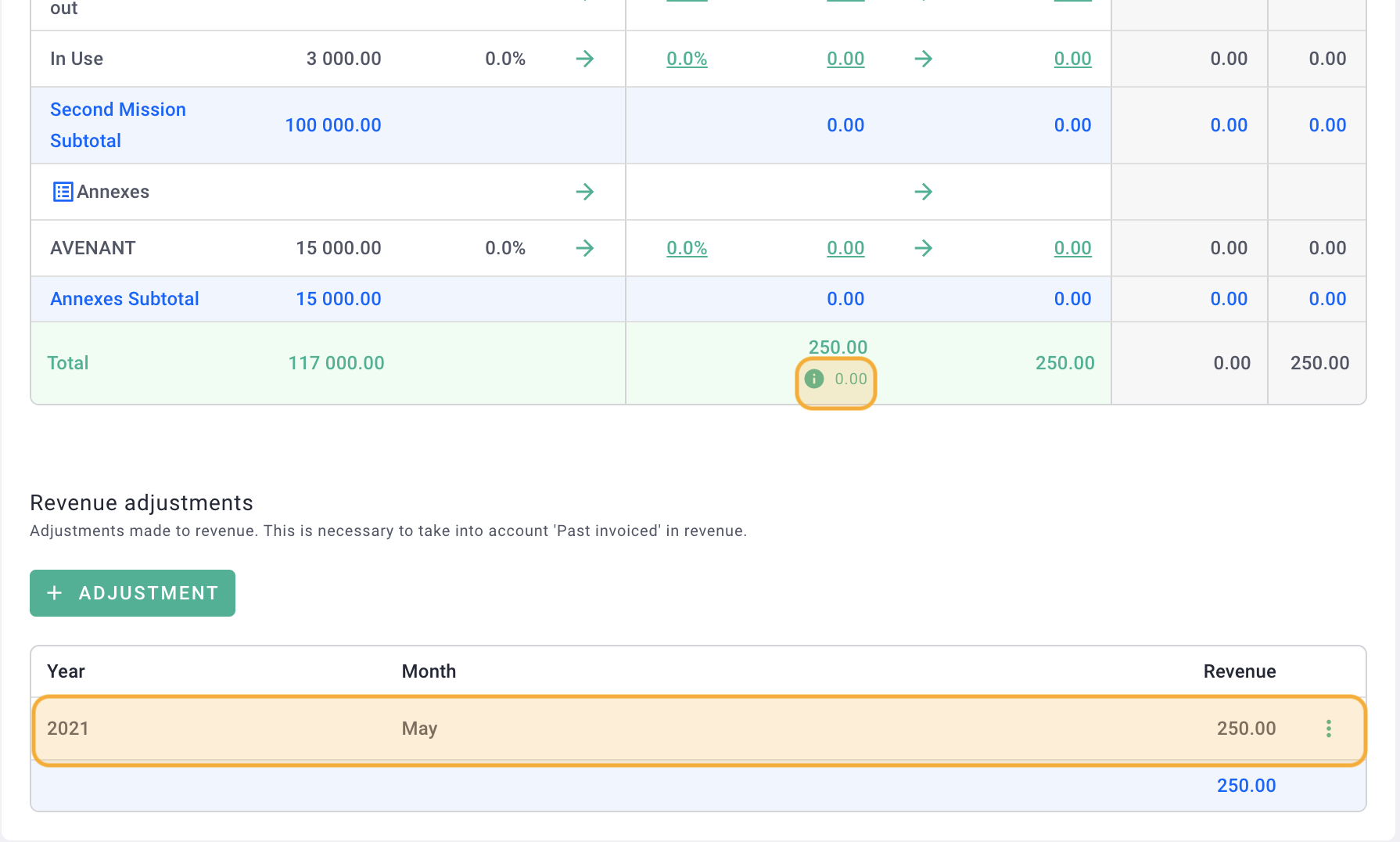
To verify that the total of the adjustments is equal to the total of the previously invoiced, look at the number to the right of the small green i. If it is equal to 0 then you have adjusted everything.
💡Tip: to facilitate the update of the project, we advise you to make two adjustments:
- an adjustment for year N-1, over one month, which will include the total amount invoiced in the anteriority of the project,
- an adjustment for year N, over one or more months, which will take up everything that has been invoiced for the current year.
This will allow you to have a precise turnover follow-up on the current year, on the project and at the overall level of the agency.
It's done ! 🎉 You have taken over the billing history of the project, so it is up to date!
Check the result by going to the Billing tab > Summary tab.
You will find the detail of the percentages invoiced as well as the unpaid and paid amounts.