You want to use multiple currencies between your account, projects, and invoicing.
🔓 Required permissions
Team : View Invoices and Manage Invoices
Project : View Invoices and Manage Invoices
| Reading time | 3 minute |
| Setup length | 2 minute |
| Steps | 4 |
Summary
I/ Set the correct currency for the agency
II/ Add currencies to the account
III/ Change the currency of a project and invoicing
IV/ Change the currency of a client
I/ Set the correct currency for the agency
You can modify the currency of your account for financial management and tracking. This currency will be set as the default on your projects.
Click on your First Name at the top right > then on Settings.
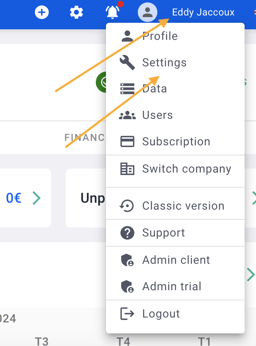
In General > click on Company Information, set the reference currency for your company, then Save.
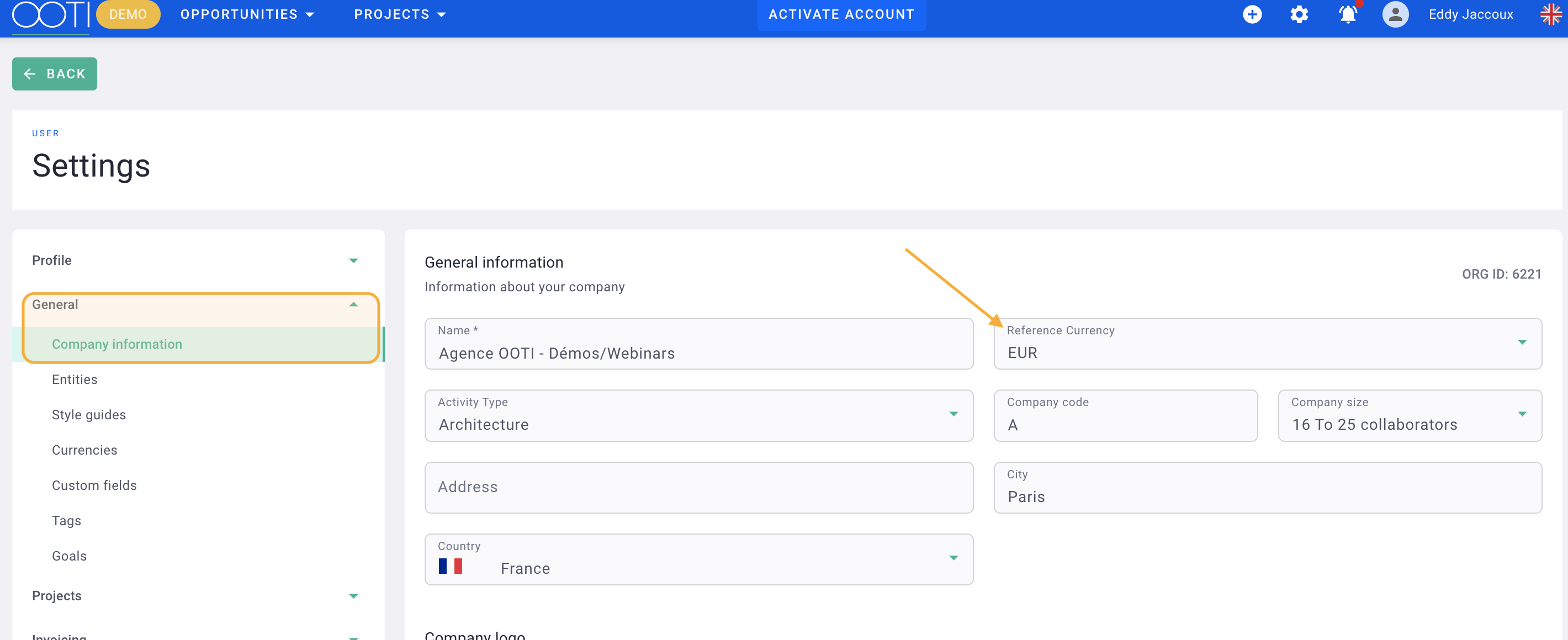
You will see the reference currency in all the financial details of your agency, including the Dashboard, shown here in Euro.
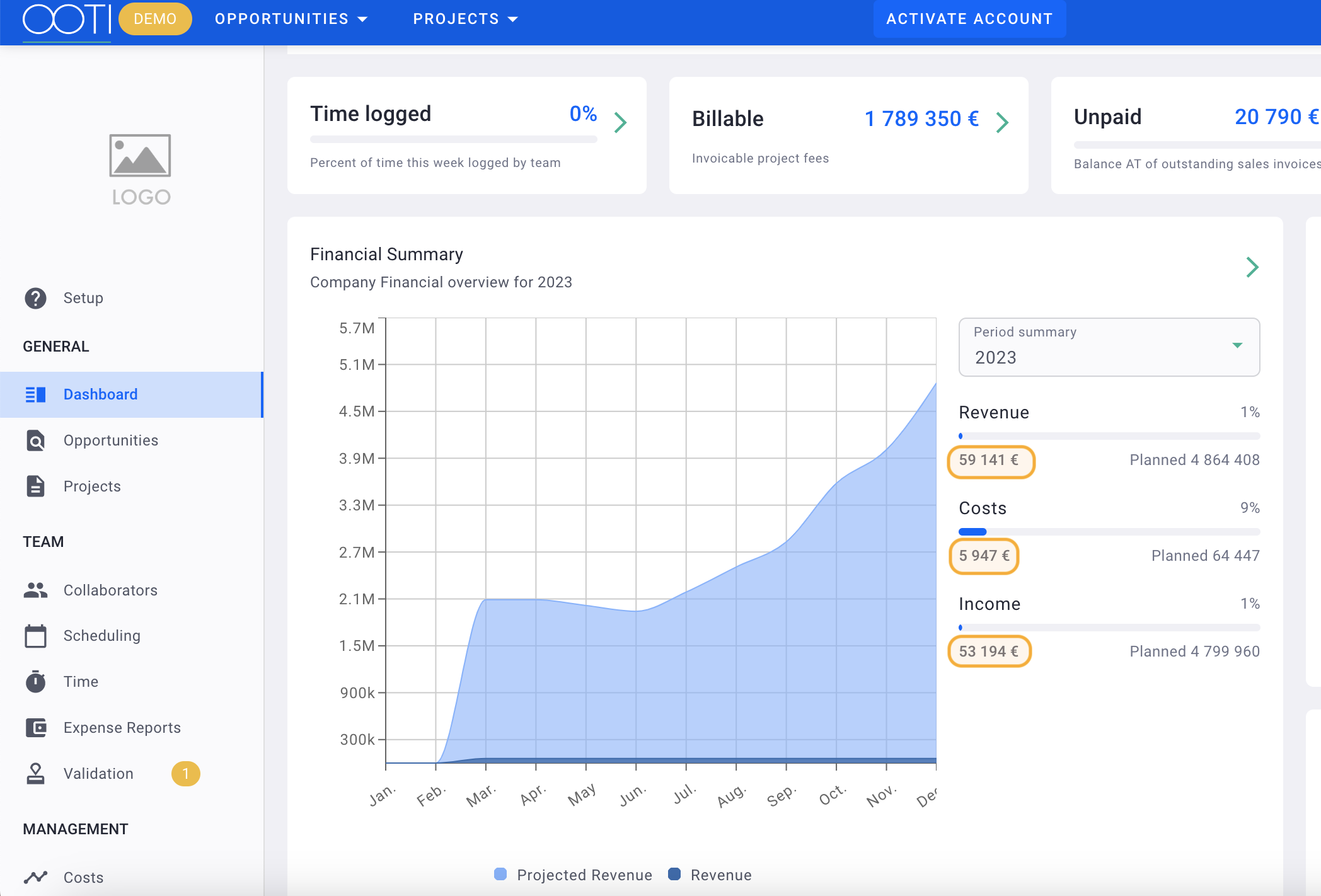
II/ Add currencies to the account
If a currency does not appear in the default list, you can add it. Click on your First Name at the top right > then on Settings.
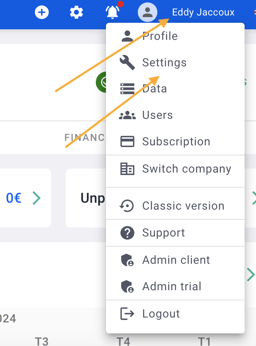
In General > click on Currencies > + Add currency.
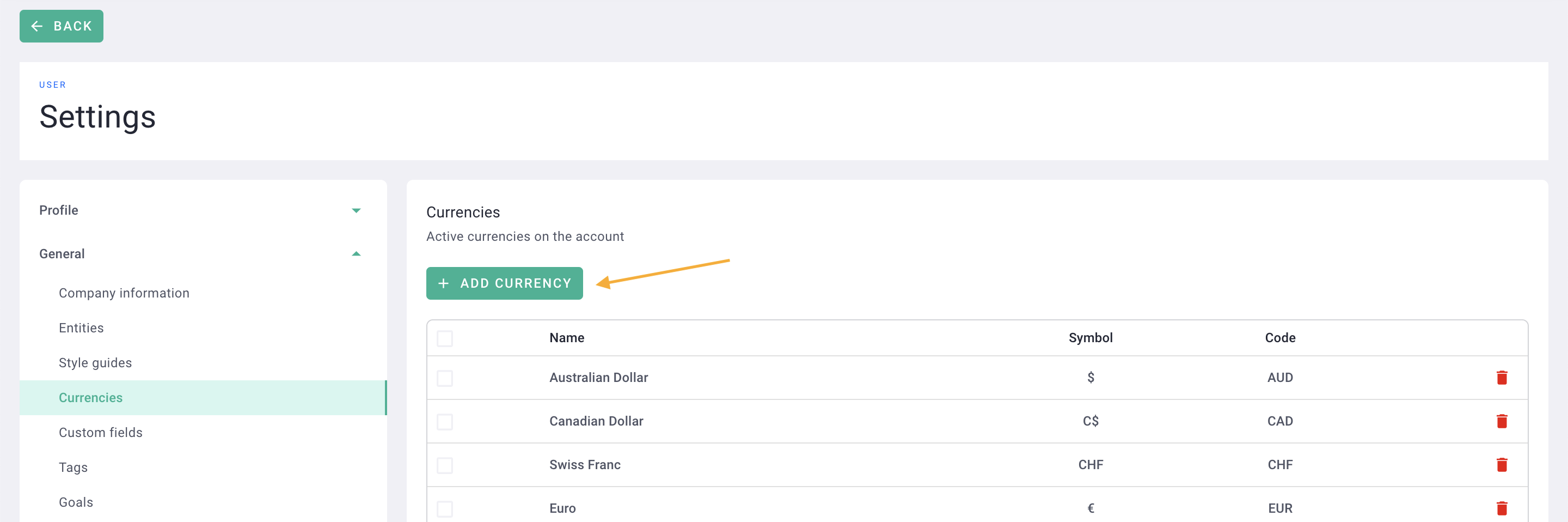
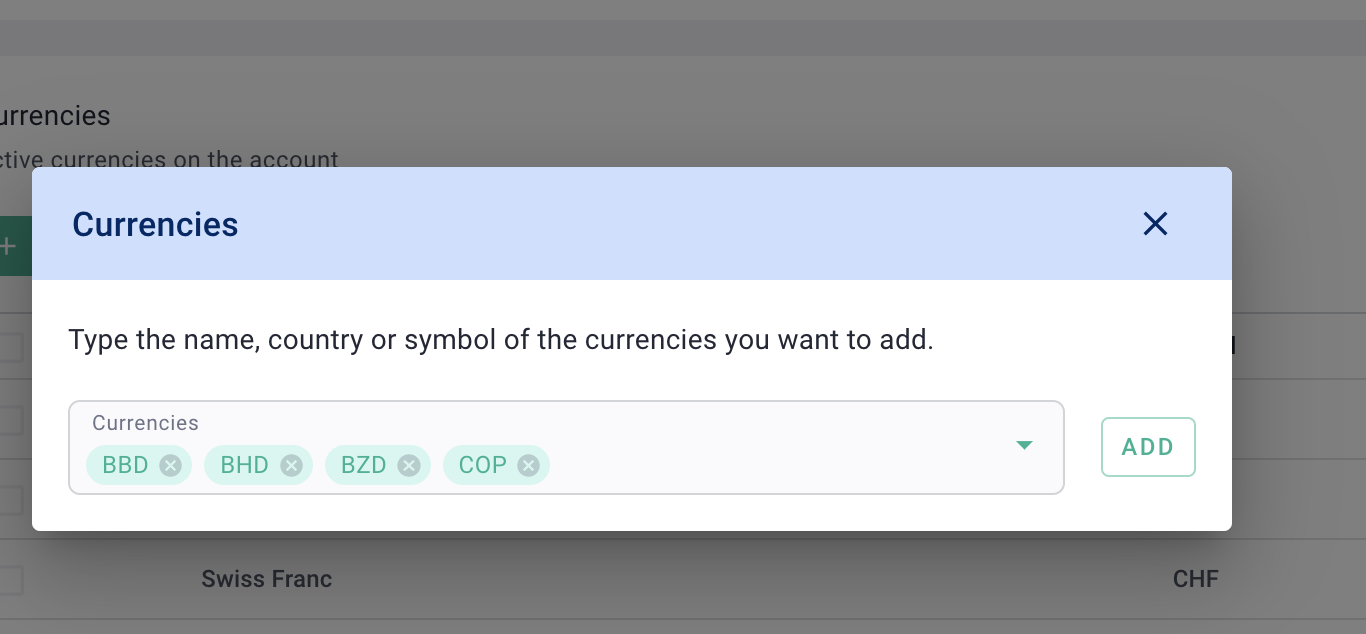
To remove currencies from your list, click on the red trash icons on the right side individually, or select multiple currencies > Actions > Delete.
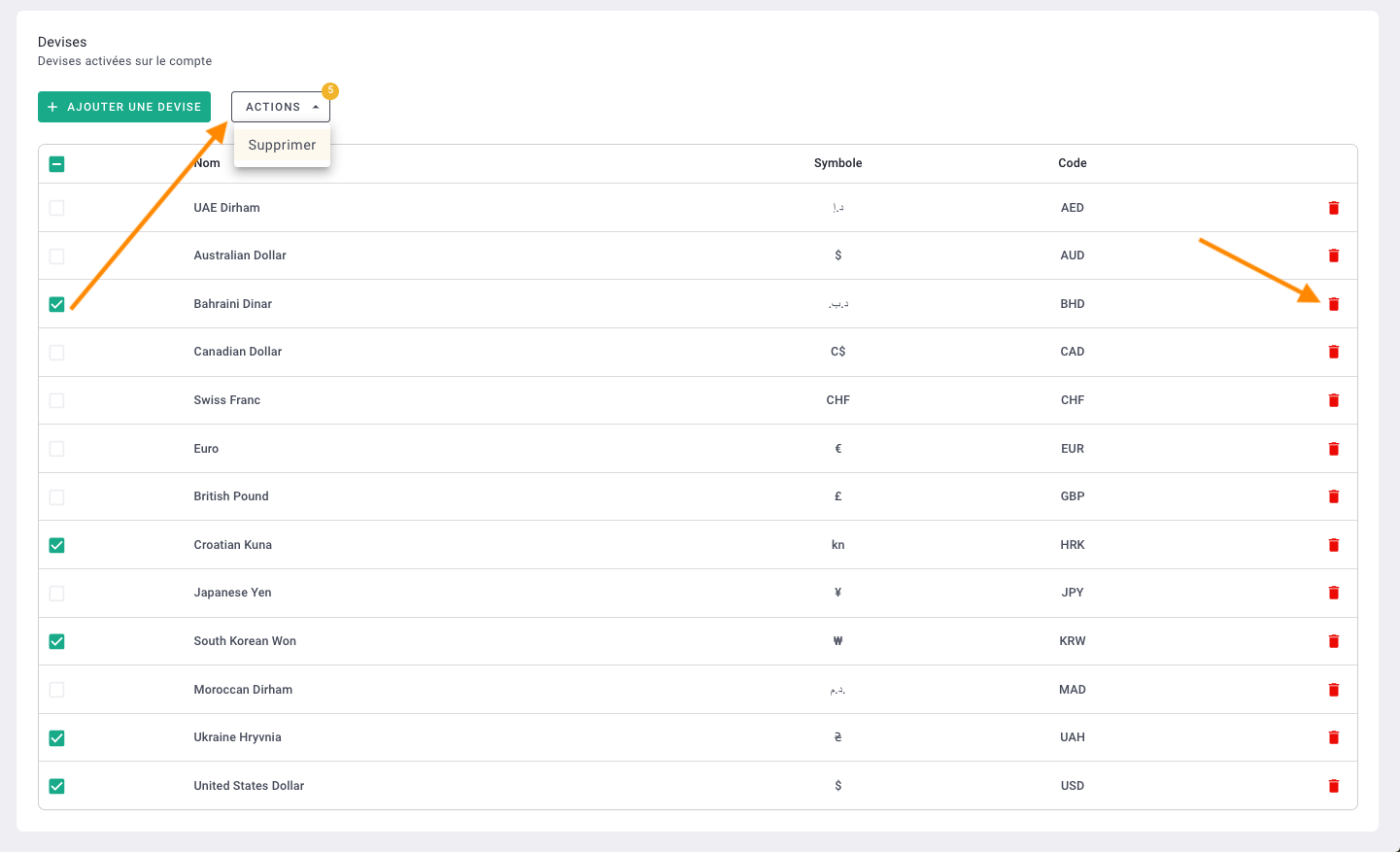
III/ Change the currency of a project and invoicing
When you create a project, you should specify the contract currency.
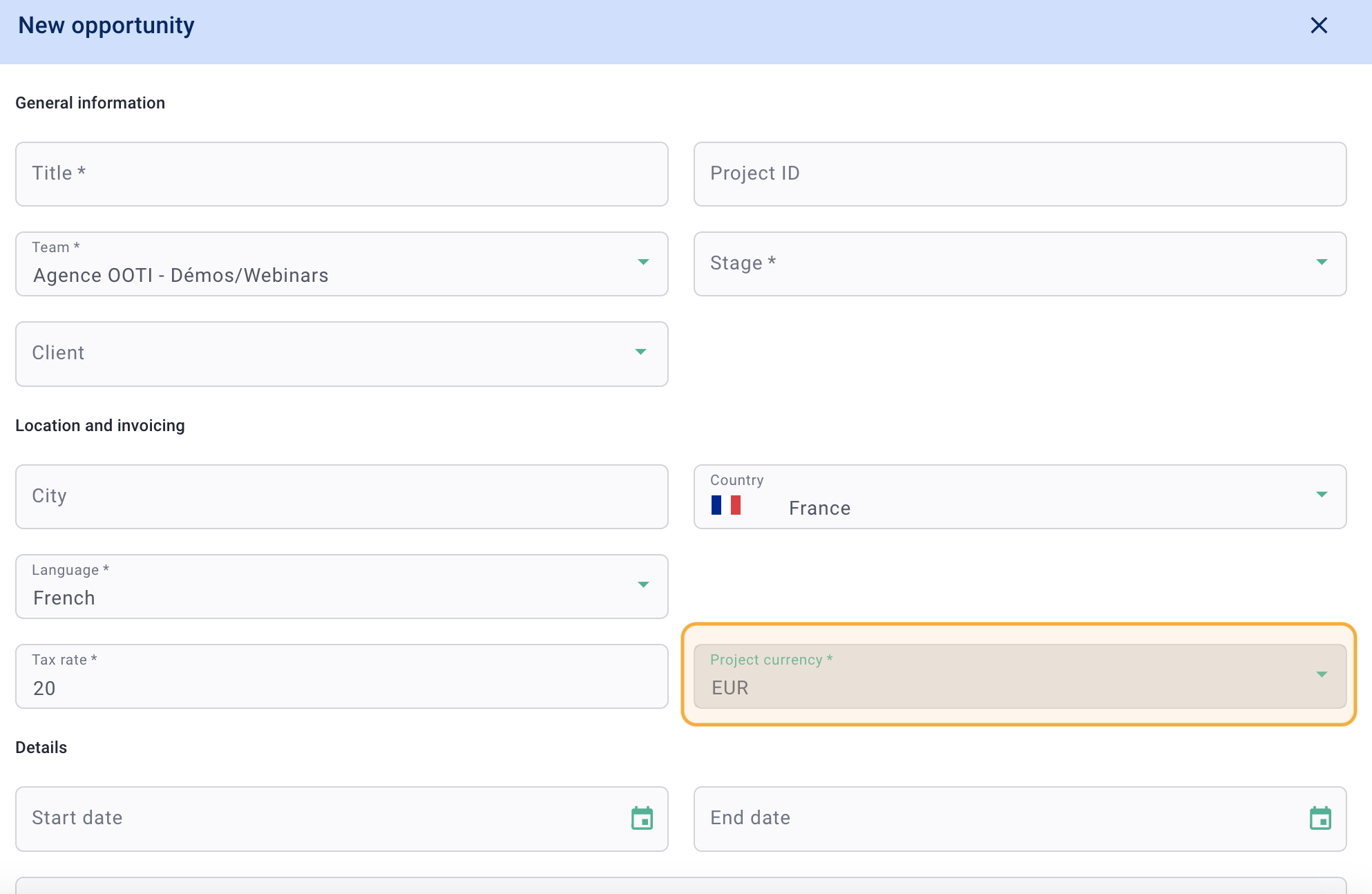
In the project fees section, enter the conversion rate.
Ensure that your project phases have been added and that the project status is "Valid" and not "Under Revision."
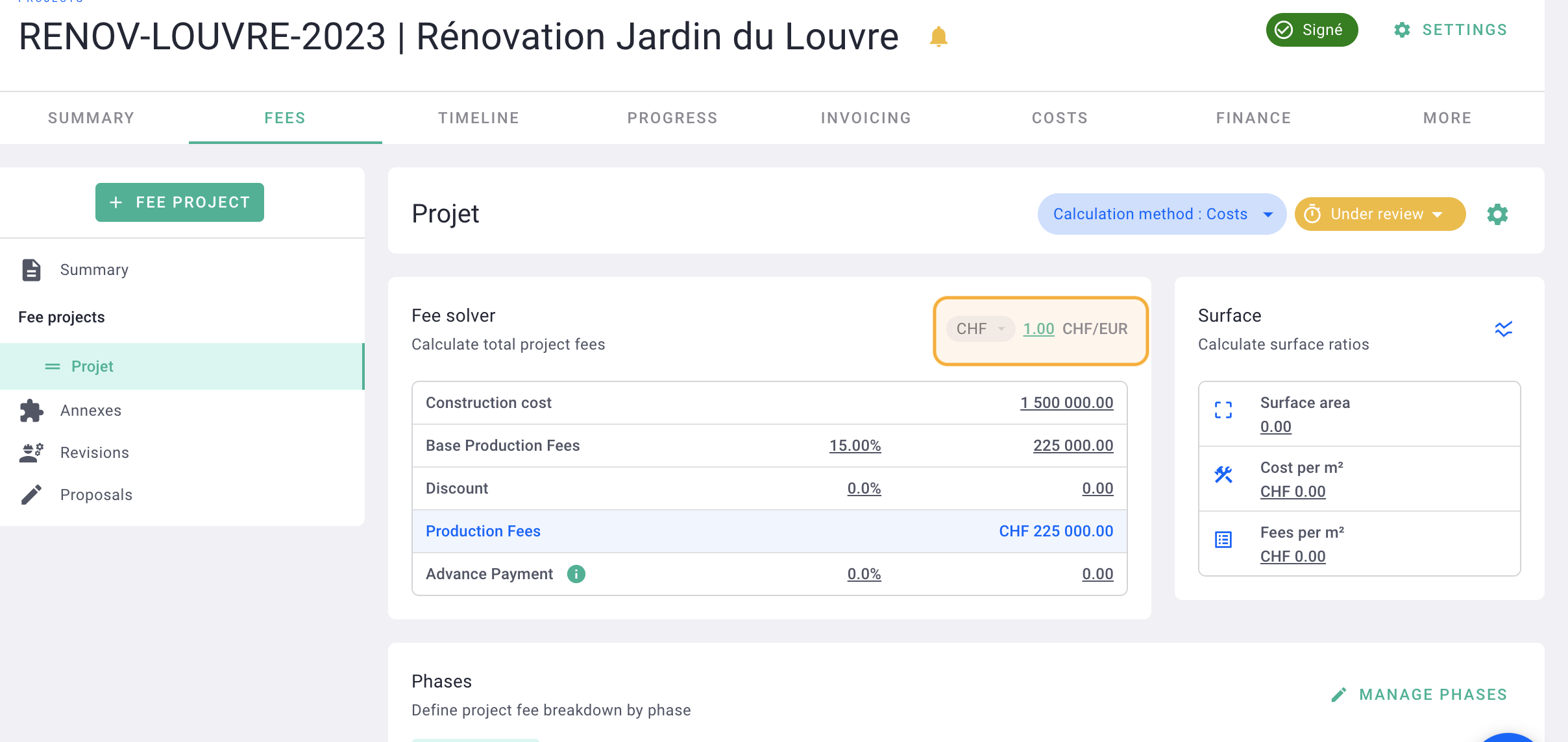
If there is no VAT on the project, remove the VAT rate from the invoices by going to Settings at the top right in green > Invoicing on the left > General tab, then uncheck "VAT enabled."
Click on Save.
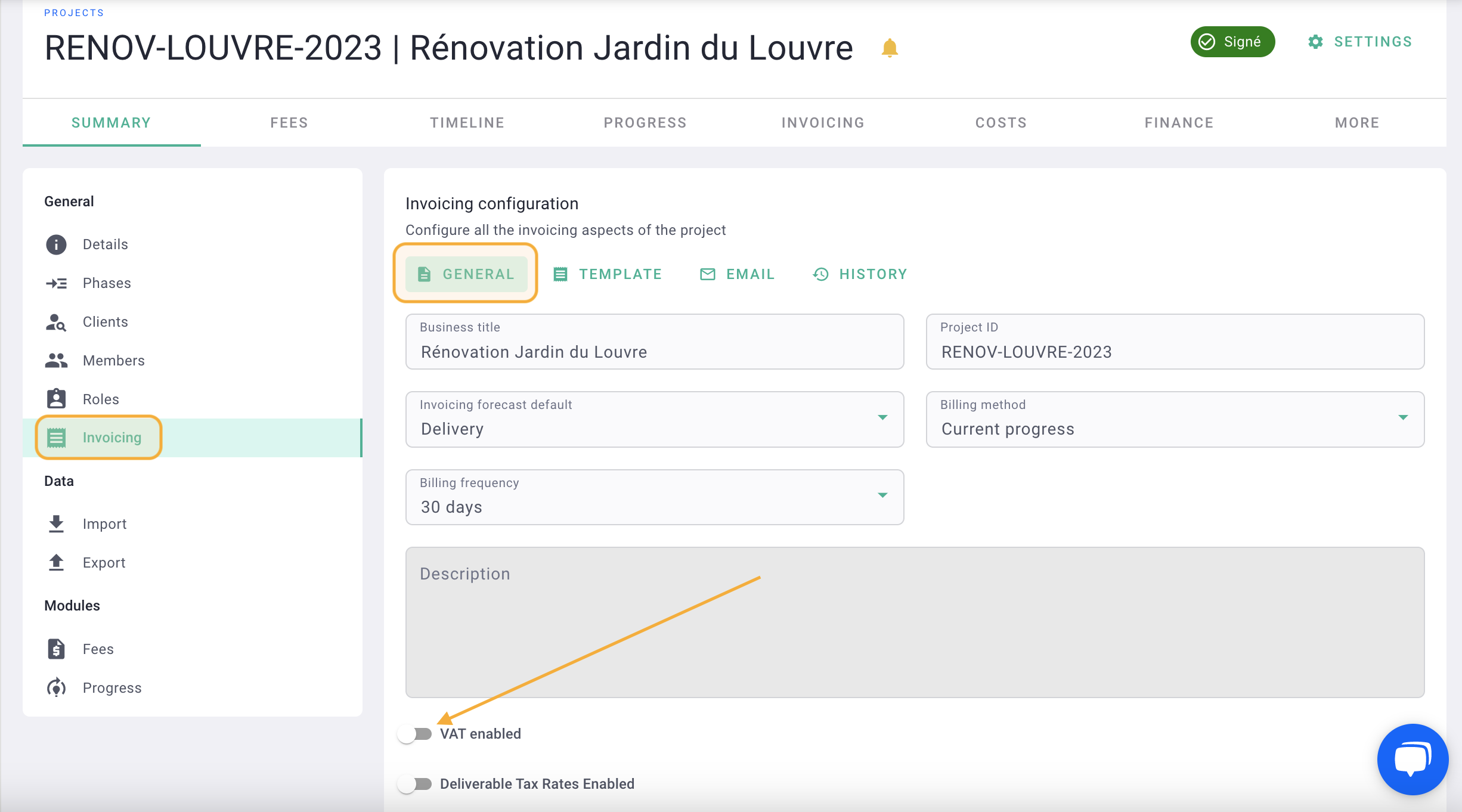
As a result, the currency displayed on the invoice will be that of the contract.
The VAT will not appear on the invoice either. 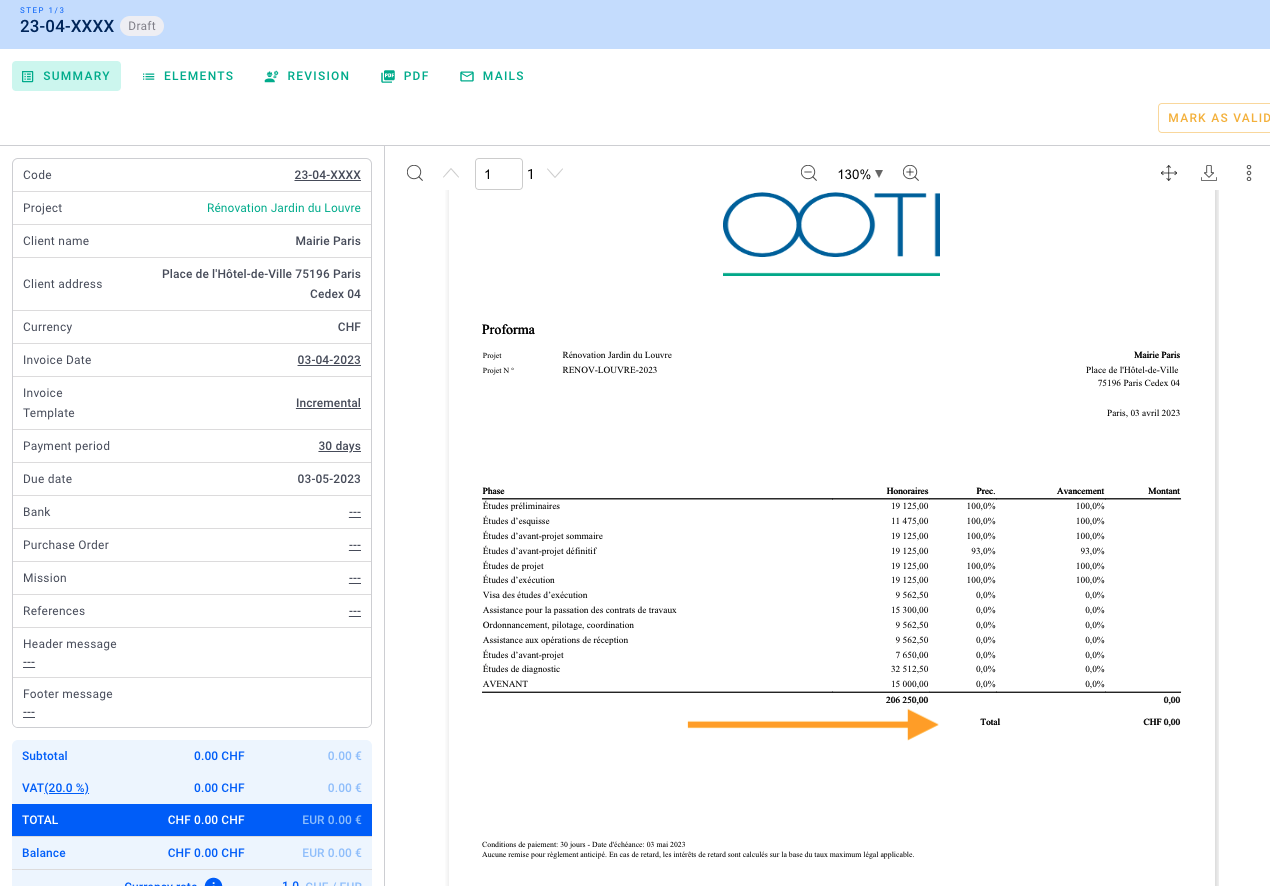
In the list of invoices, you will see the converted amount in the agency's reference currency for both the total amount before tax and the total amount including tax.
For example, if the invoice was originally 10,000 GBP, you will see a balance of 12,000 EUR.
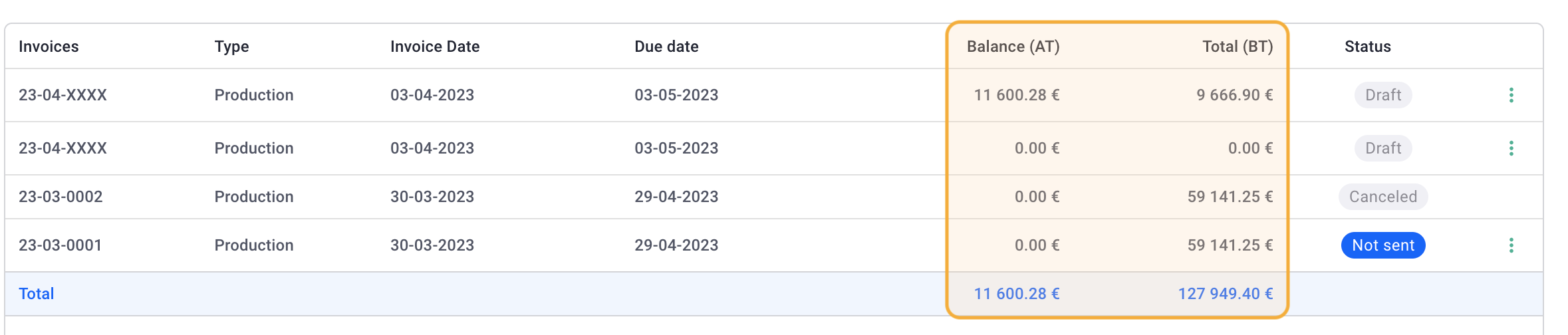
For payment, the invoice can be paid in either the project's currency CHF.
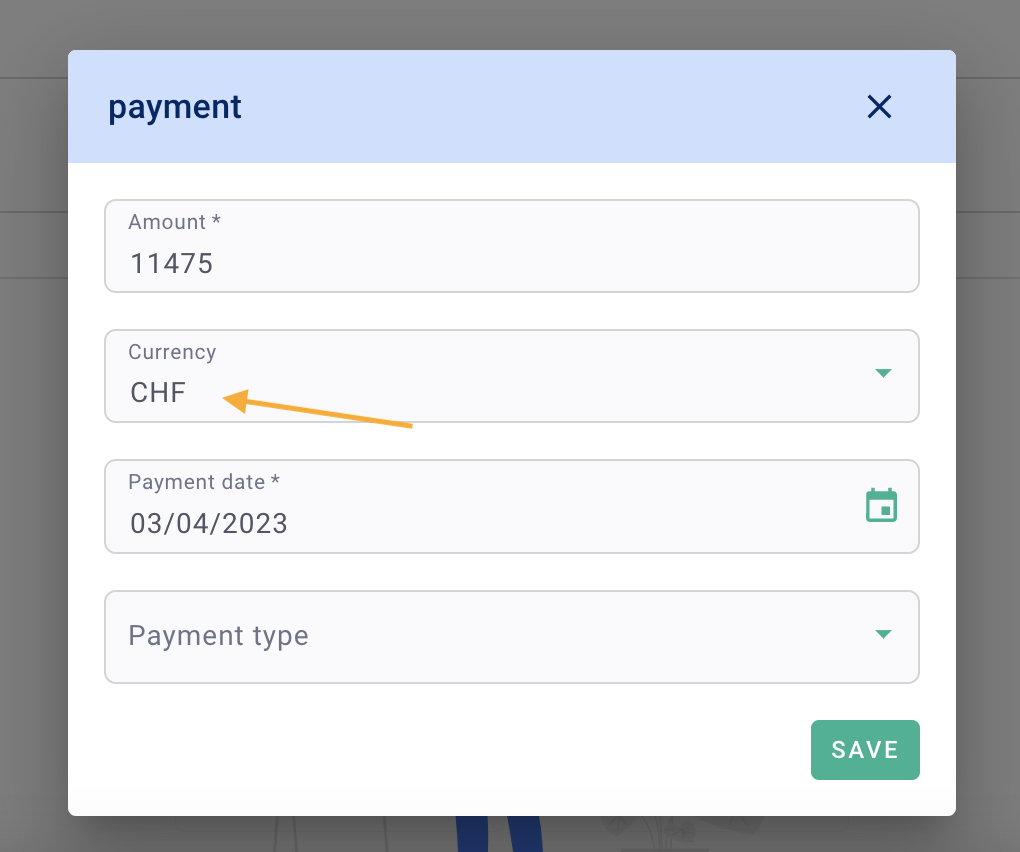
Or the agency's reference currency EUR.
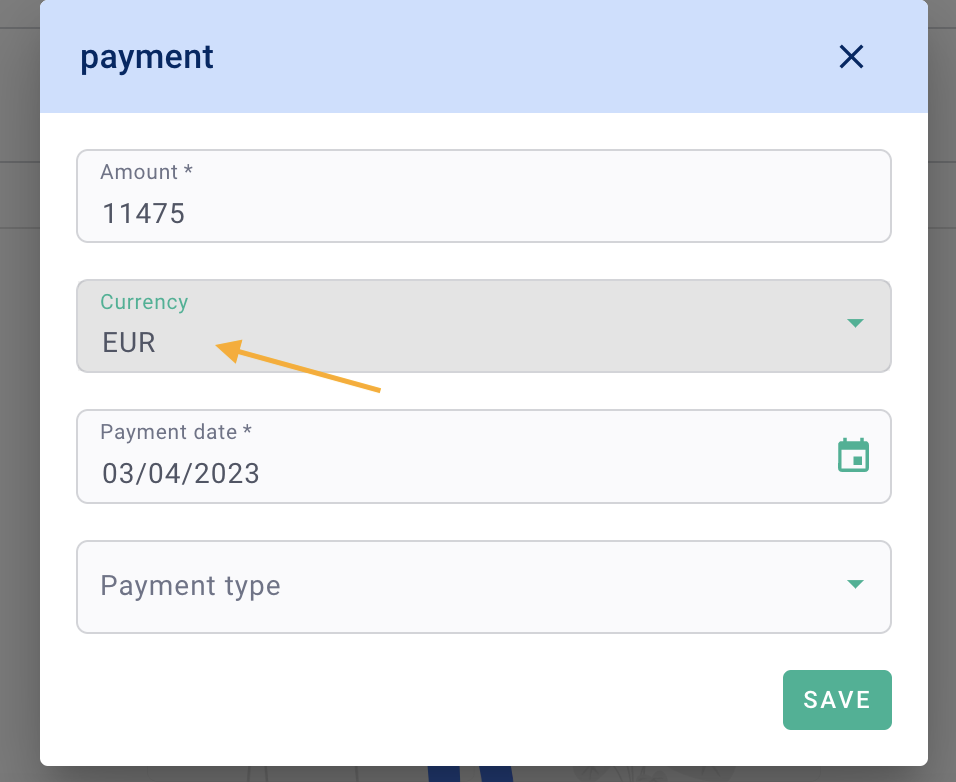
You're all set!
IV/ Change the currency of a client
To change a client's currency, go to the Clients tab in the Invoices menu, and click on the client's profile.
The client's default currency will be set to the currency assigned to them.
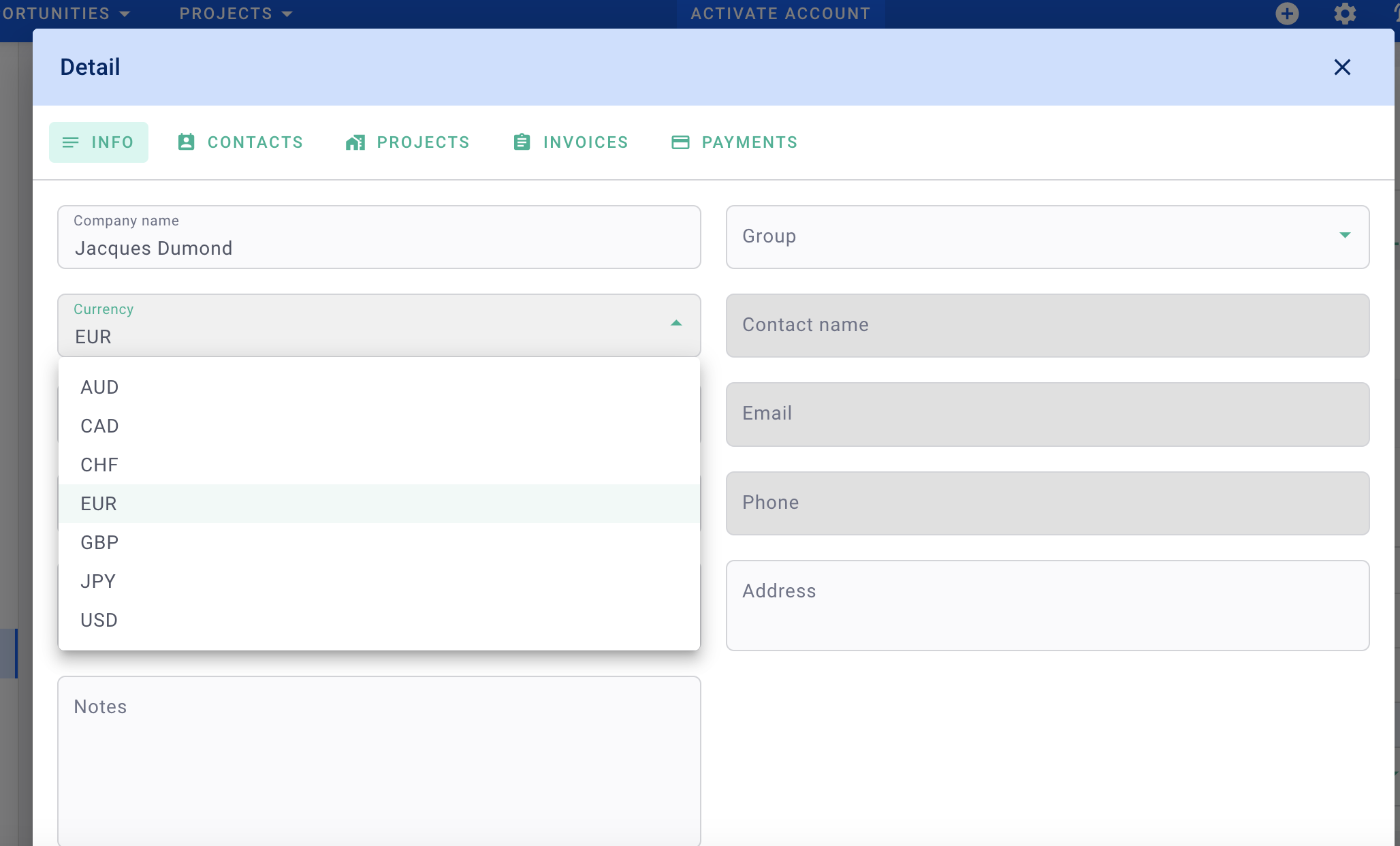
You're all set! 🎉
