On the basis of indices, manuals or ING, easily manage and follow the price revisions of your projects.
✅ Import your projects on OOTI.
🔓 Required Permissions
Team: view invoices, manage invoices
Project: view fees, view invoices, manage invoices, update projects
| Reading time | 6 min |
| Setup length | 5-10 min |
| Steps | 3 |
Summary
I/ Add the base index of the contract
II/ Enter the revision on an invoice
III/ Change a provisional revision to a definitive revision
I/ Special case: invoicing all your revisions at the end of the year
I/ Add the base index of the contract
Go to the project then Settings > Fees. Activate the "Price Revisions" module and click on the gear icon. The base index is the month 0 index of the project, which will later be used to calculate all project revisions based on it.
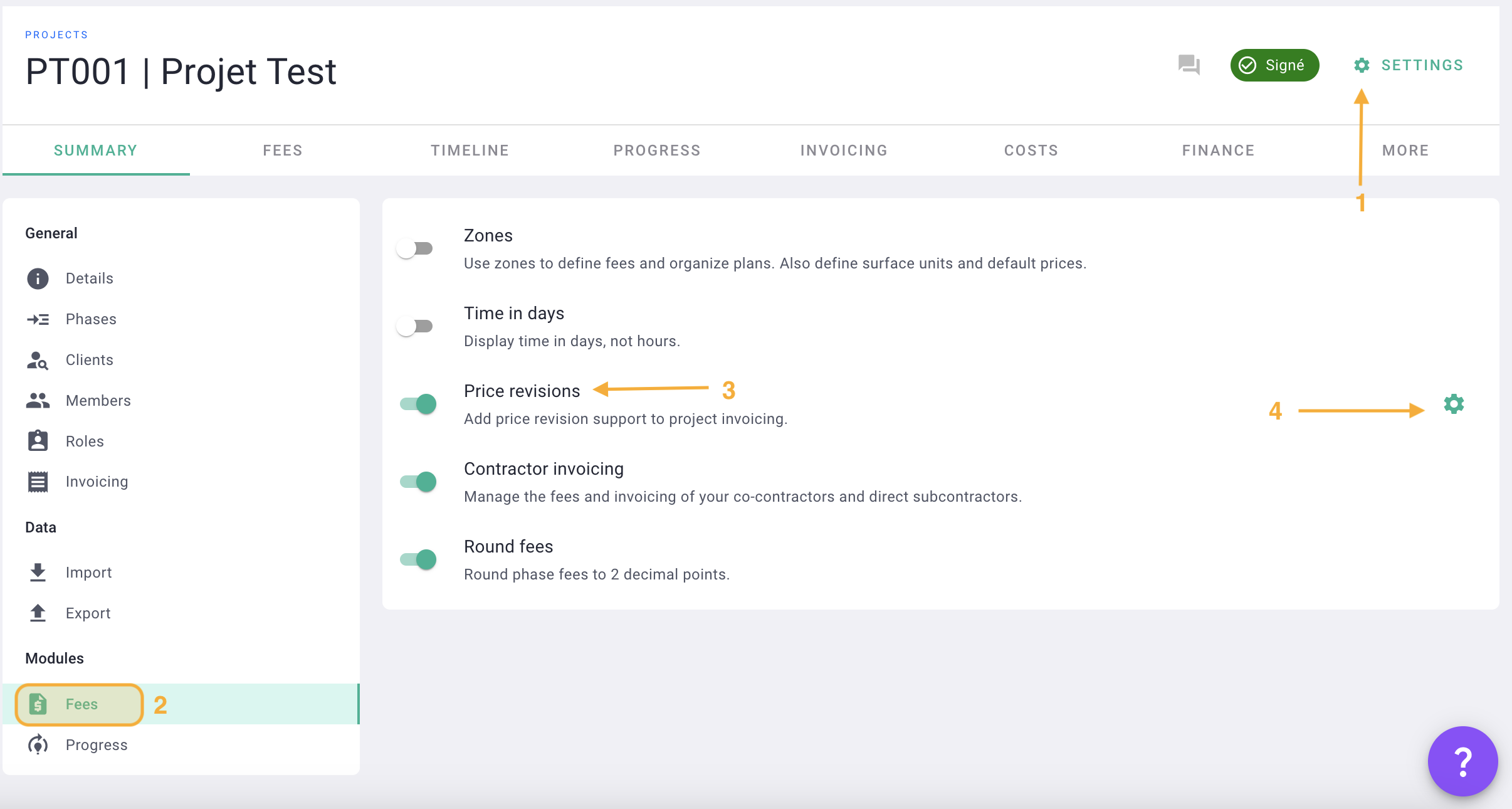
You will see the calculation method for revisions on OOTI:
Coefficient = ( Revision factor 1 + Revision factor 2 * ( Current index / base index)
Select the ING index of the signature month or reference month.
The Manual source allows you to choose a month and enter the index, while the ING source is automatically generated upon release, making it convenient.
Enter the correct index and then the factors.
By default, revision factor 1 is 0.2 and revision factor 2 is 0.8. These factors are adjustable based on your project contracts. The revision is applied to the percentage entered in factor 2.
For example, if the revision applies to 80% of the excl. tax amount, enter factor 1: 0.2 and factor 2: 0.80.
Finally, choose the coefficient precision to have rounding to the tenth, hundredth, etc.
The base revision of the project can be modified.
Click on save.
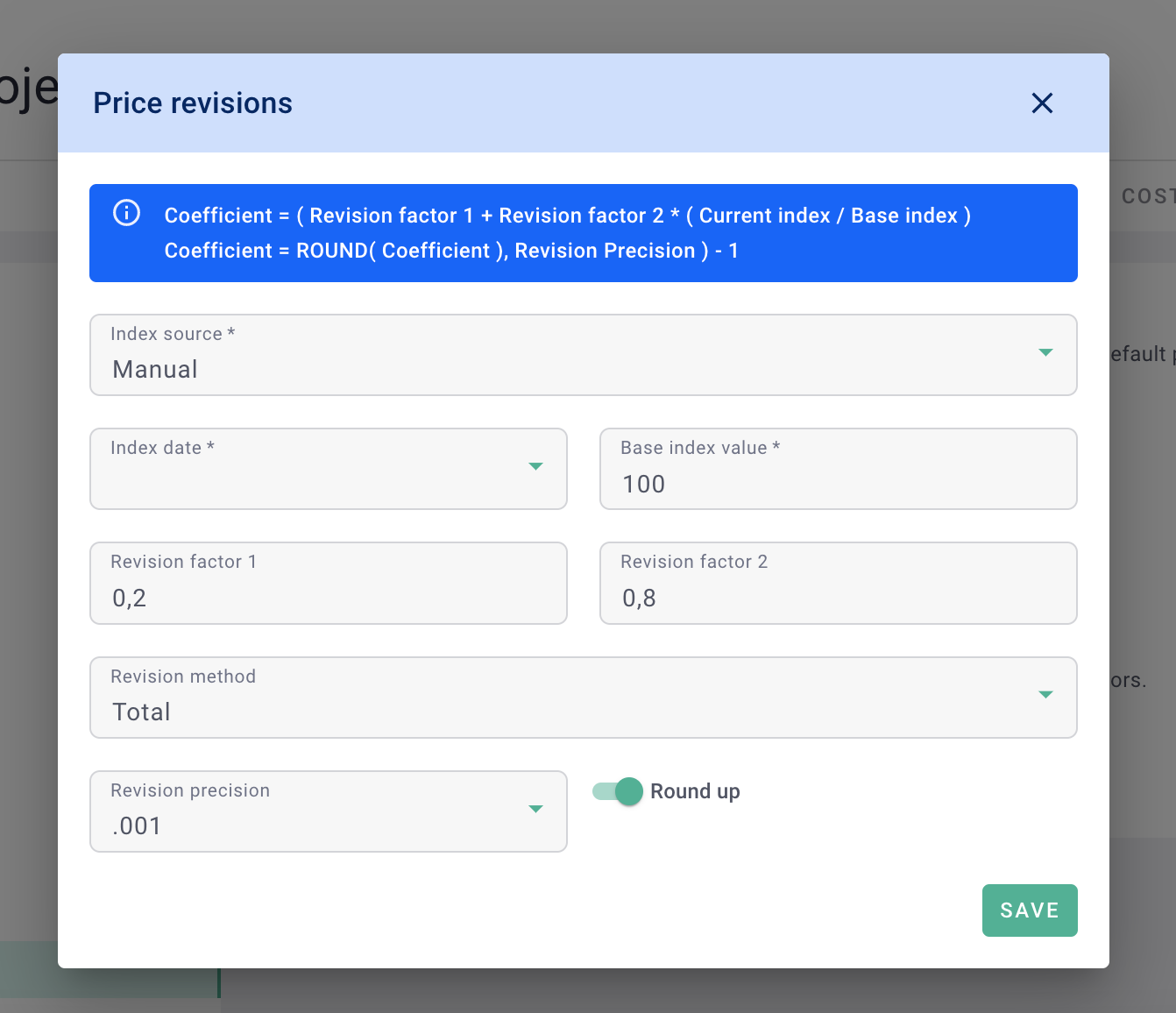
You have added the base index of the project.
Note, the base revision index applies to all fee projects.
II/ Enter the revision on an invoice
To apply a revision to an invoice, you have two options:
- Either you calculate it automatically from the invoice based on the invoiced excl. tax amount
- or you enter the revision amount in euros from the Fees tab.
Method 1: Calculation with the index from the invoice
From your project, go to the invoicing tab > Invoices > + Invoice > Production Invoice.
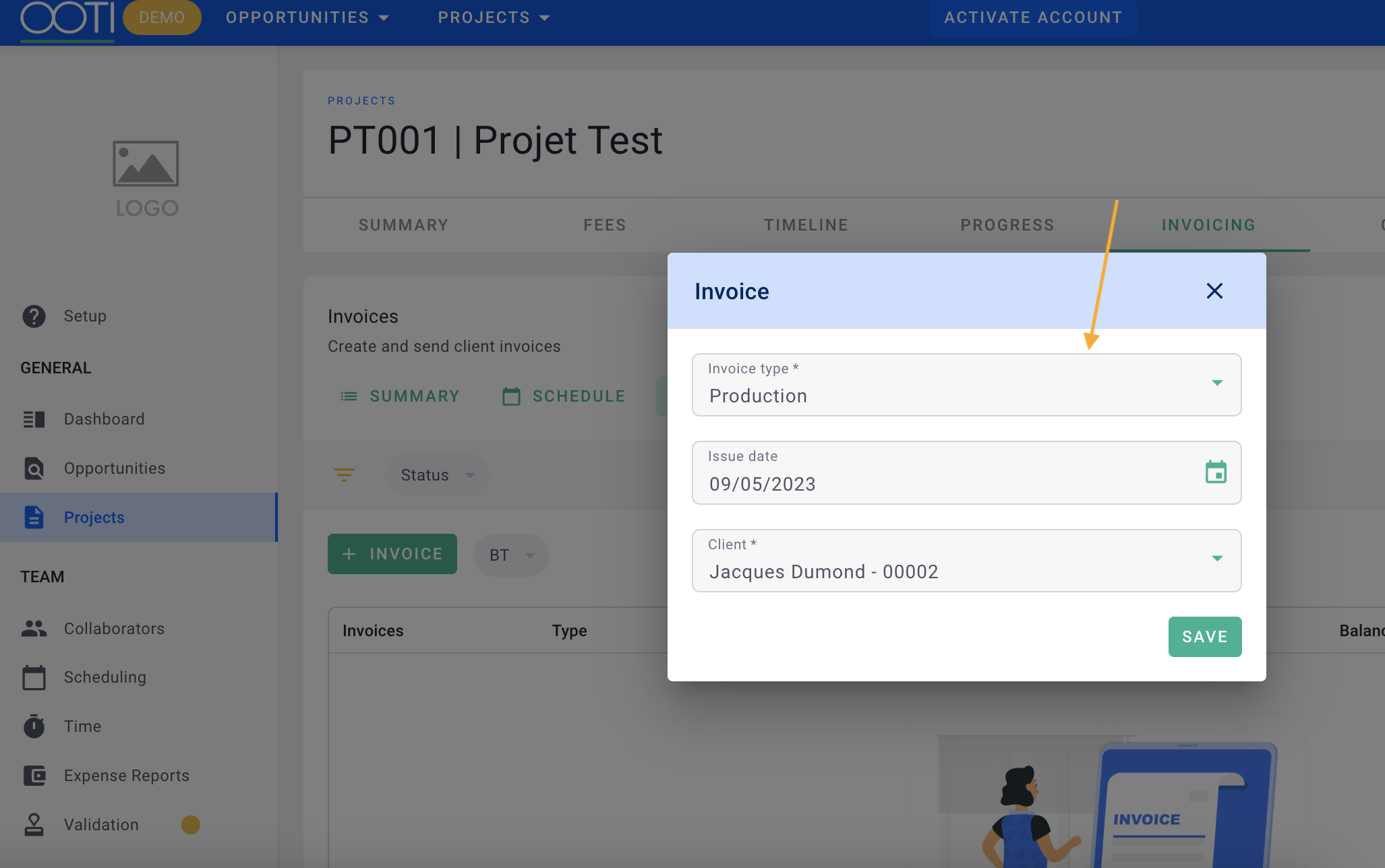
Then enter the amount or % to be invoiced per phase. The total excl. tax amount of the invoice is the revisable amount based on the entered coefficients.
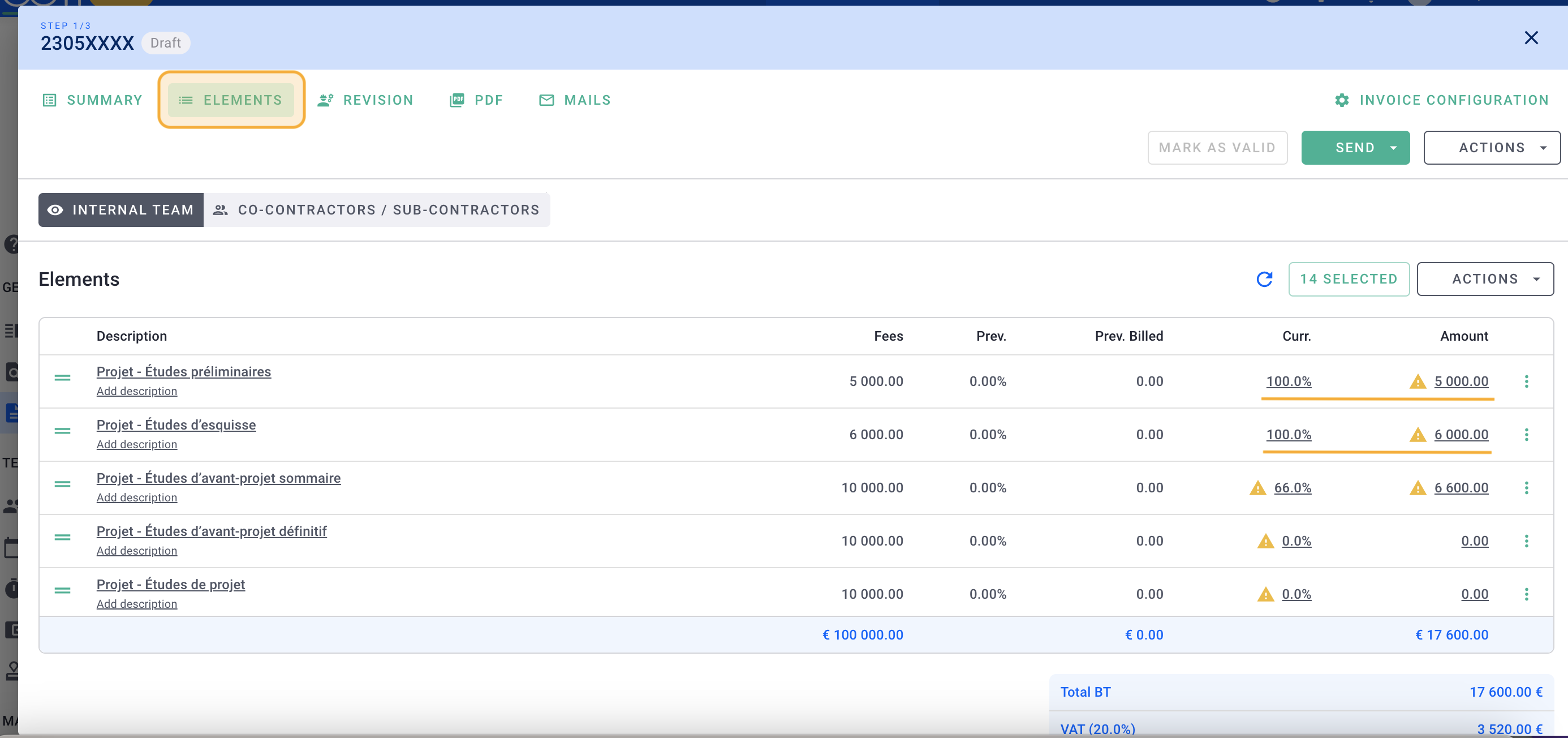
If you have co-contractors, also enter their progress from the Elements tab > co-contractors/sub-contractors to calculate the revision for each co-contractor.
Once all the amounts to be invoiced are entered correctly (for your agency and external companies), you can go to the Revision tab > simply enter the index source (ING or manual) > select the index (month) > the status (provisional or definitive). Once the data on the left side of the screen is entered > click on save. The revisable amount is the total amount for the agencies; the revision is then distributed by agency.
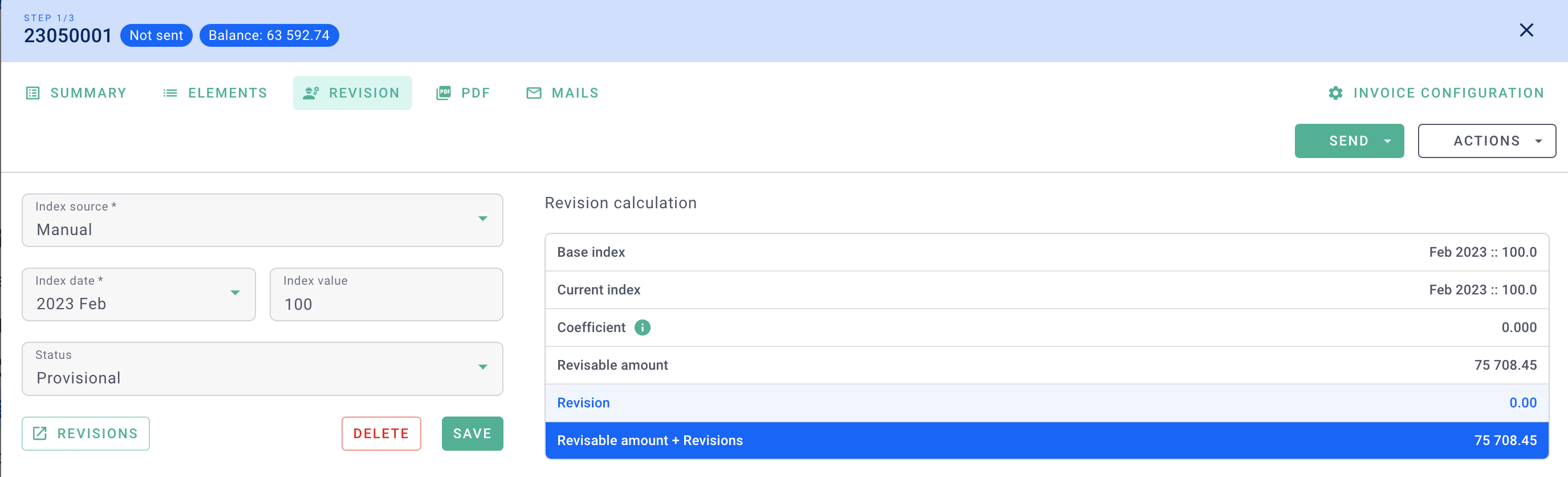
You can the find your revision in the items tab and the same for the co-contractor
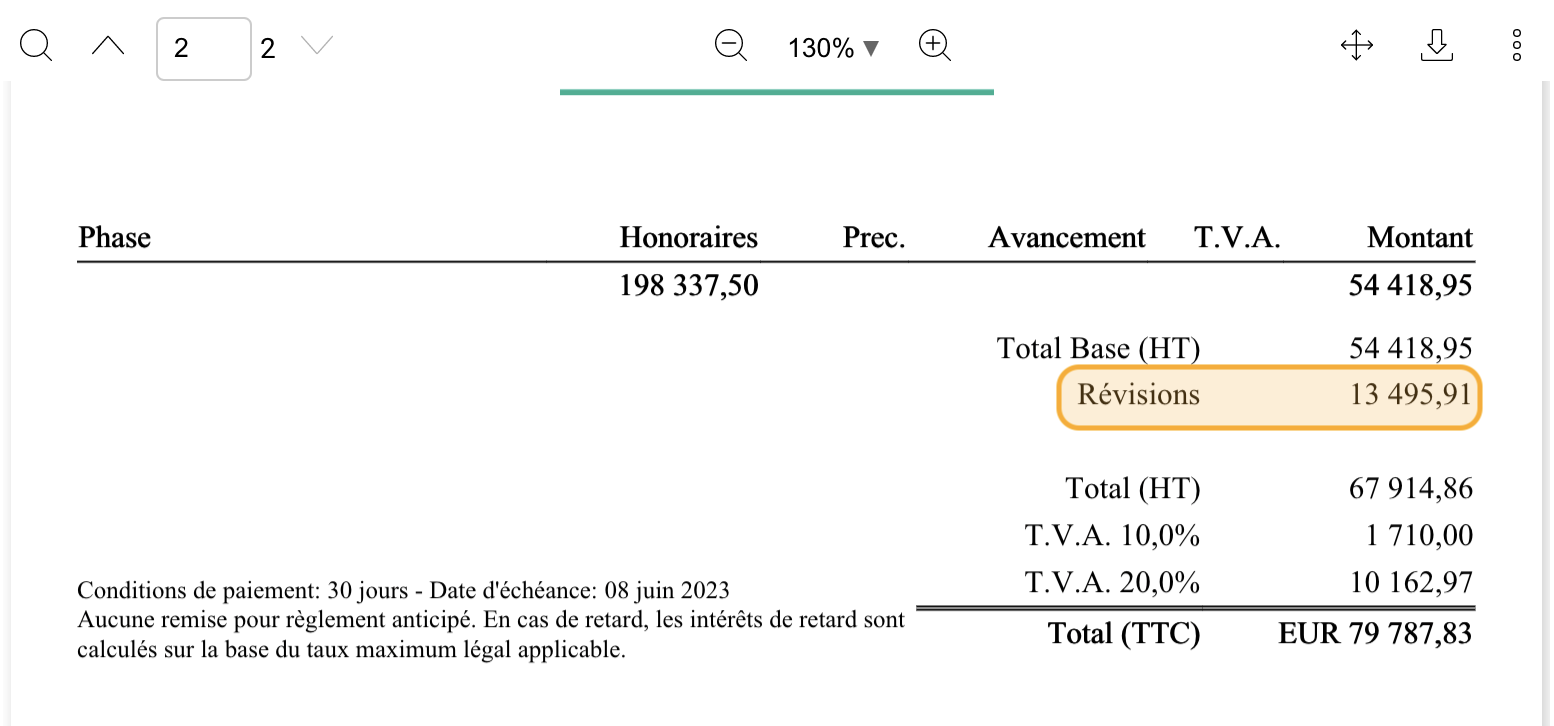
Then validate your invoice, your revision is created and invoiced.
Method 2: Enter the revision manually
It is possible that instead of having the revision index, you directly have the amount in euros of the revision to be invoiced. In this case, here are the steps:
Go to Fees tab > Reviews > click + review. Then enter the items of your revision:
- Title: will appear on the summary table of revisions only
- Source of index: you can enter it but since you enter the amount of the revision manually, the latter takes over.
- Status: provisional or permanent
- Amount of the revision to be invoiced excluding VAT
Save!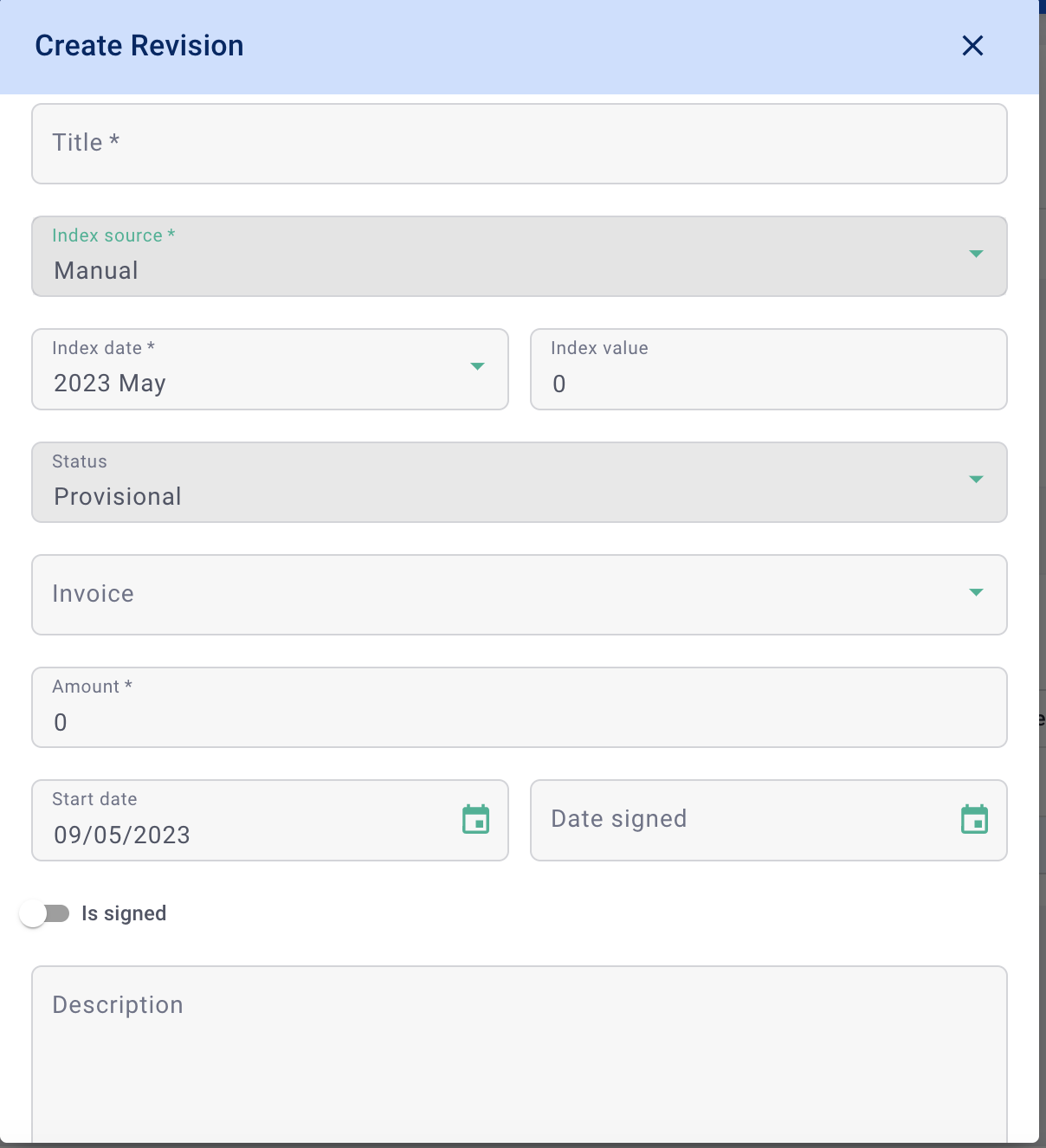
Once your revision is created, you can create your invoice > invoicing > invoice > enter the items to be invoiced.
This time, no need to go to the review tab of the invoice, you will see in the Summary tab on your invoice that the review already appears at the bottom in the subtotal.
You can then validate your invoice.
III/ Change a Provisional Revision to a Definitive Revision
On your previous invoice, the index was provisional because it was not yet known. When the billing month index comes out, you can then move the draft revisions to final status, here's how:
Go to Project > Fees > Revisions > choose the revision that has become definitive > open it by clicking on the ...
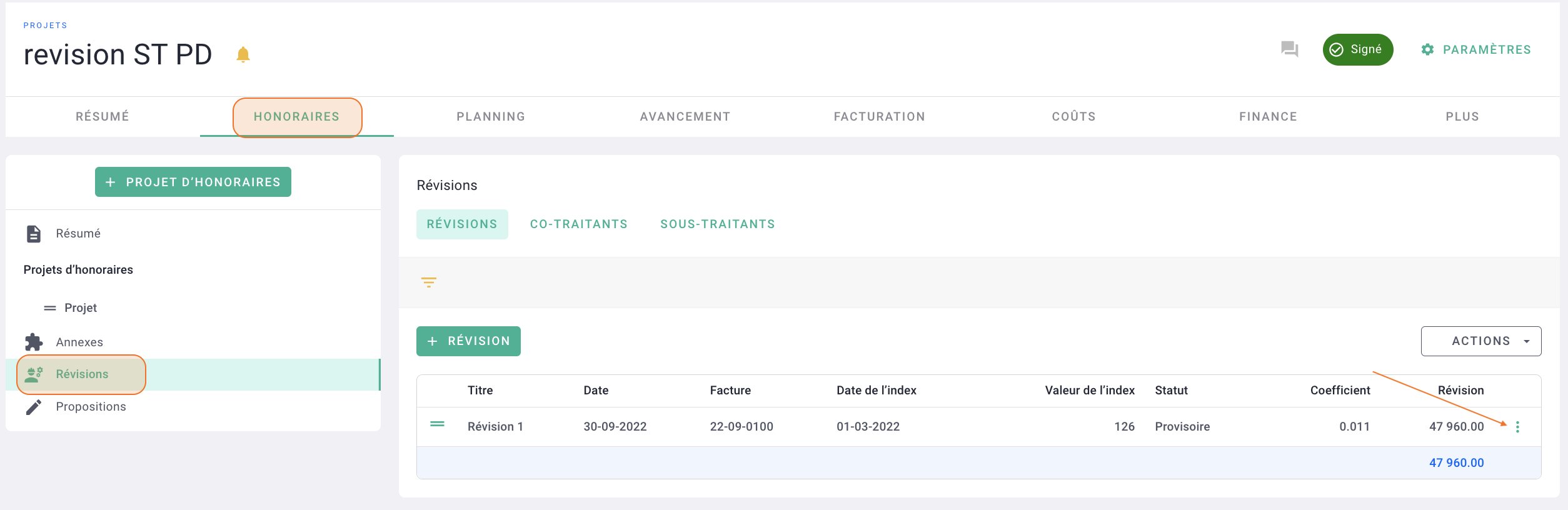
Change the status (provisional to definitive), the month of the definitive index (or the amount if entered manually) > save.

On your next invoice, you will see that the delta between the provisional revision and the final revision will appear at the very bottom of your document.
You can invoice on the same invoice a revision that has become final and a provisional revision.
You can find the follow-up of your revisions on the project from the Invoicing > Summary > Revisions tab.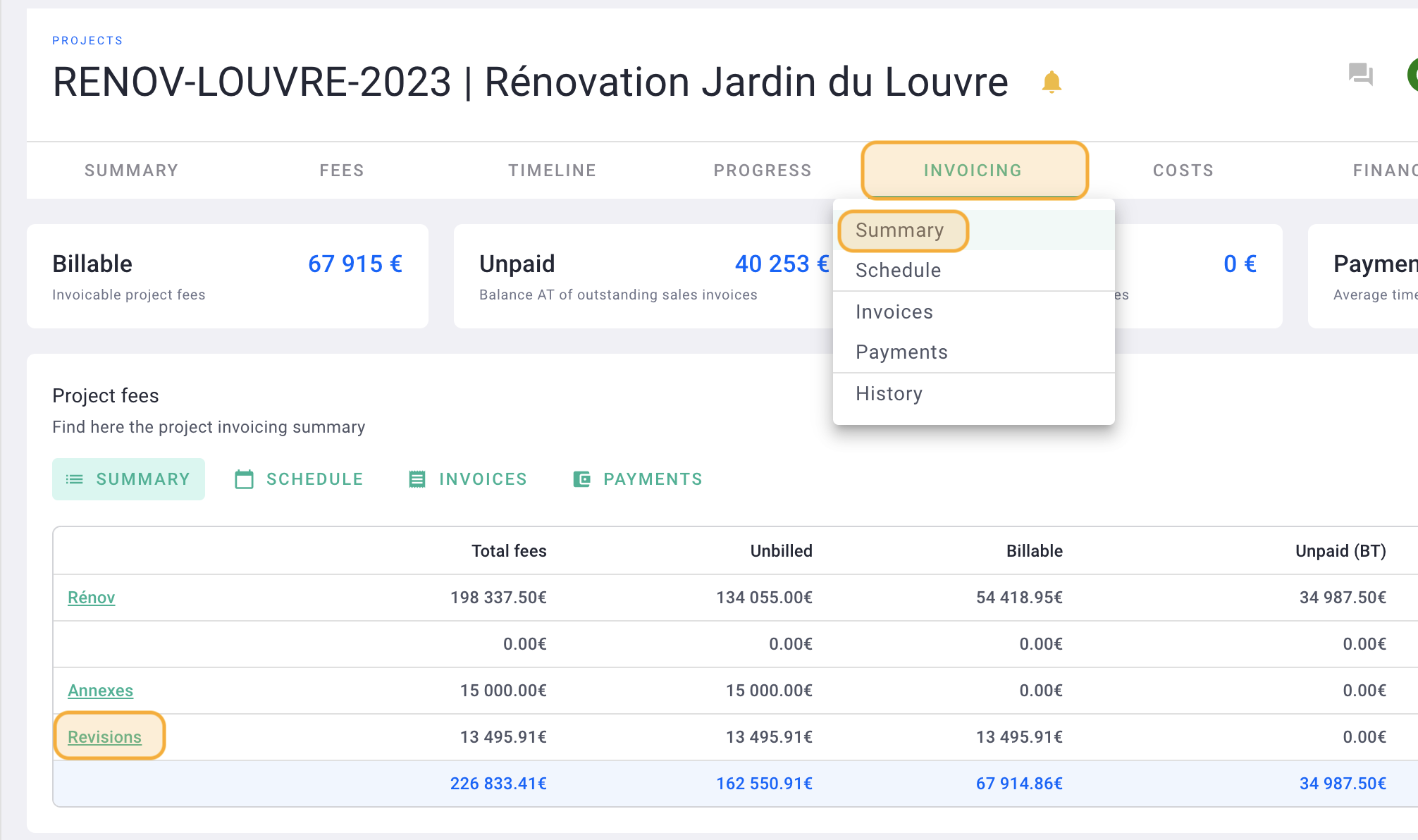
Or on your invoices from the PDF tab > price revisions.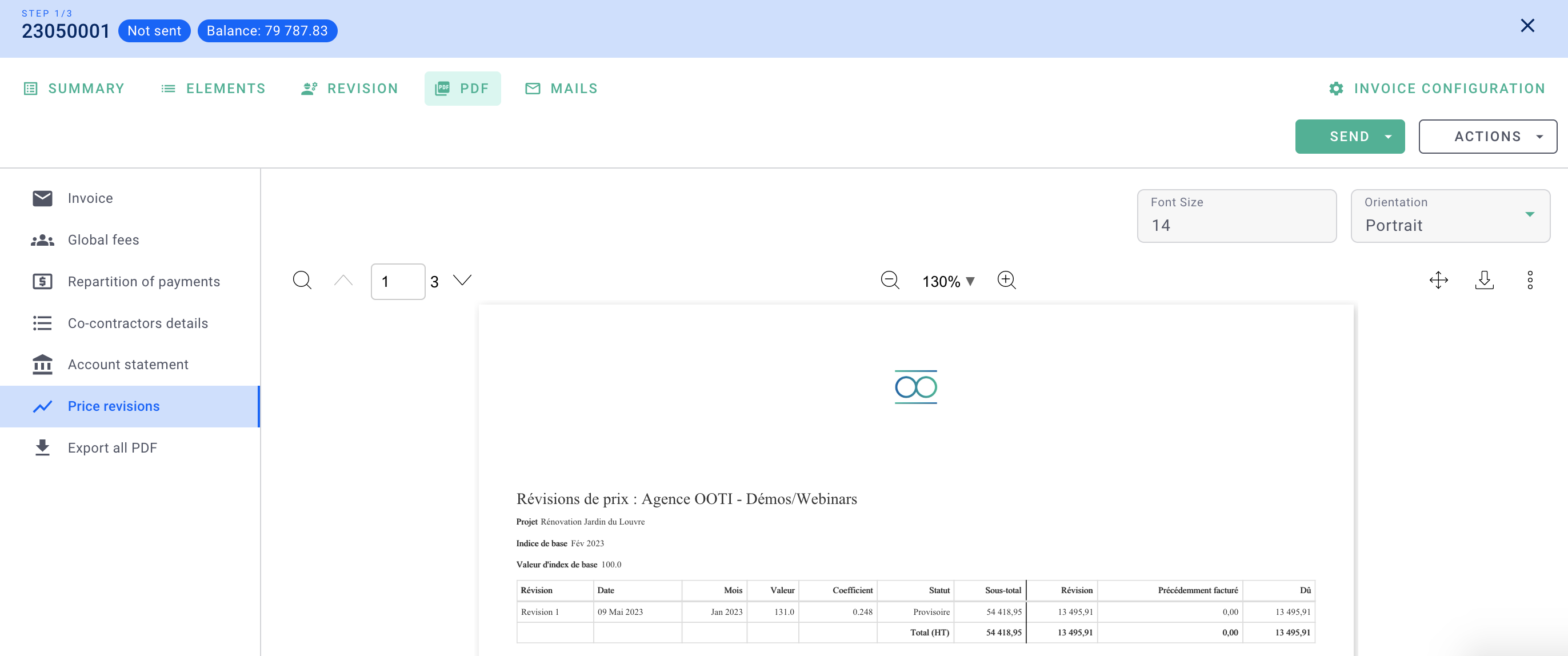
You know how to manage revisions on OOTI!
I/ Special case: invoicing all your revisions at the end of the year
In some contracts and for certain clients, you may need to generate revisions for each invoice but only bill them on the final invoice of the year.
In this case, here are the steps to follow:
-
On each invoice, generate your revision from the “Revisions” tab (in draft if needed),
-
Untick it in the “Items” tab of your invoice,
-
Repeat this operation on each invoice,
-
In the following months, update it from the “Fees” tab by marking it as final once the index for the month is known, if necessary,
-
Tick all your revisions on the last invoice of the year, when you want to bill them.
Well done! You now know how to perform this process! 🎉
