Add an RWT counter for your collaborators. This allows them to request their reduced working time in addition to their leave and/or compensatory time off.and compensatory time off.
🔓 Required permissions
Super admin
| Reading time | 5 min |
| Setup length | 5 min |
| Steps | 2 |
Summary
I/ Activate the module
II/ Manage RTT balance
III/ Request RTT
IV/ Separate the RTT request module from leave
I/ Activate the module
Go to your profile at the top right > Settings, then navigate to Modules > Time. Activate the "WTR" module.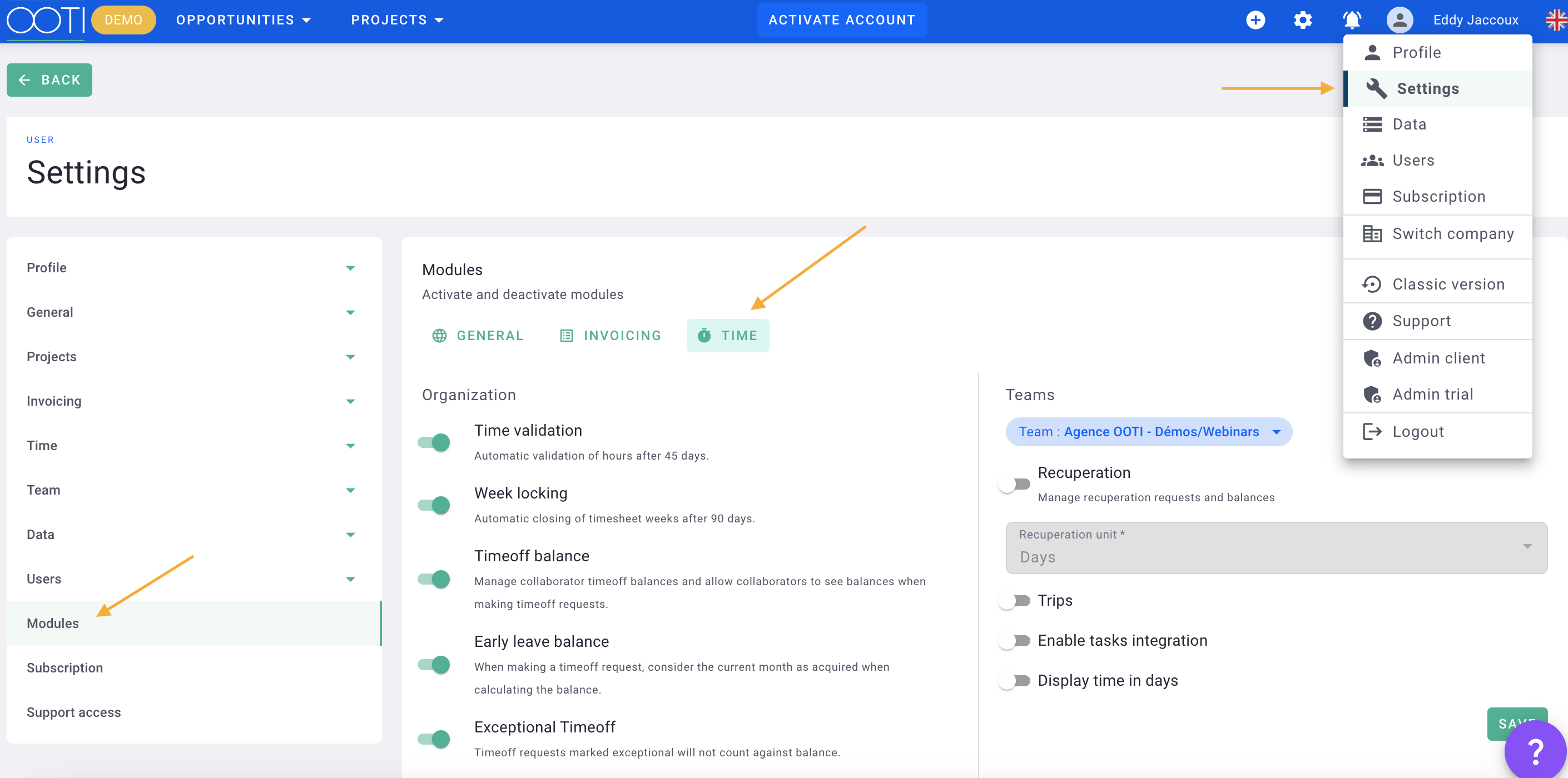
You'll find the module in the middle of the page!
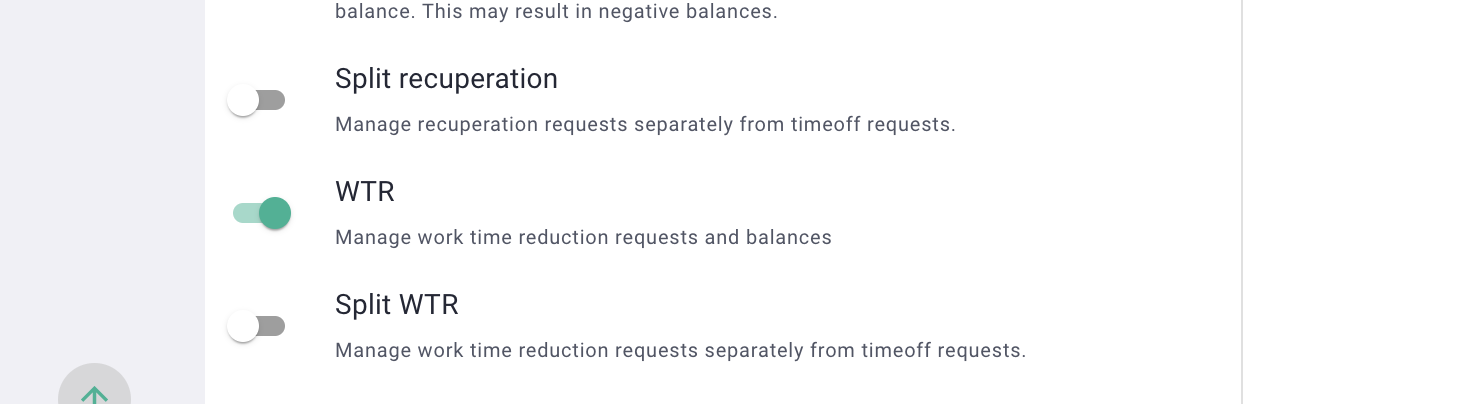
You're all set!
II/ Manage RTT balance
Go to your profile at the top right > Settings > Time > Users > RTT, and activate the module for your team members.
Provide:
- A start date
- Initial RTT balance
- Monthly accumulation of RTT for each team member.
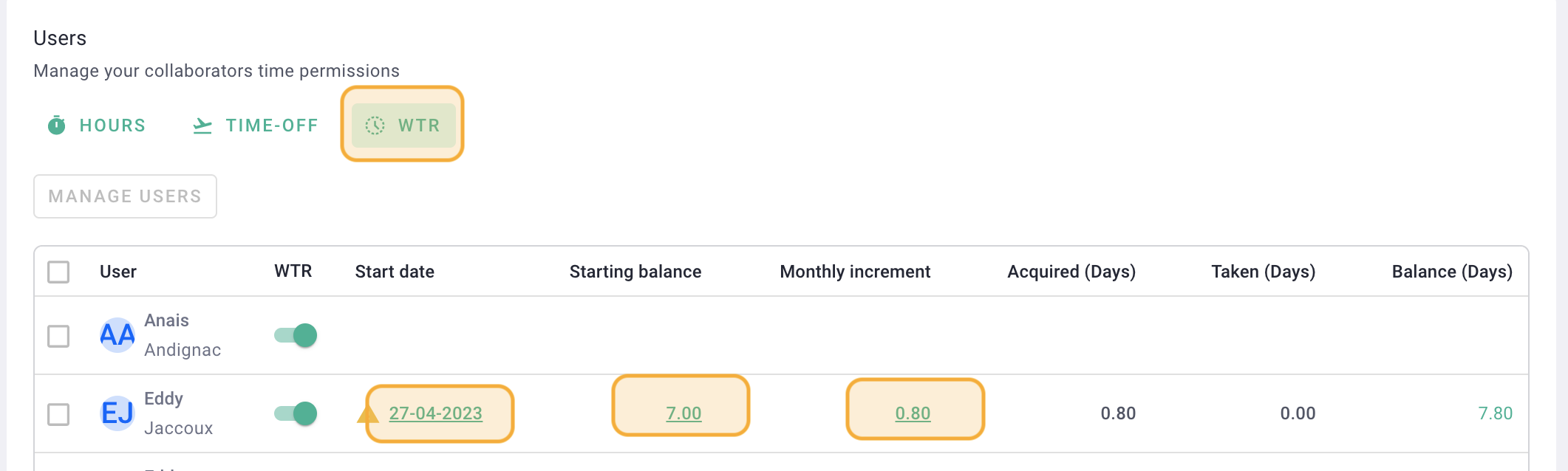
You're all set!
III/ Request RTT
Go to the Time menu > Leaves, then click on + Leave Request. 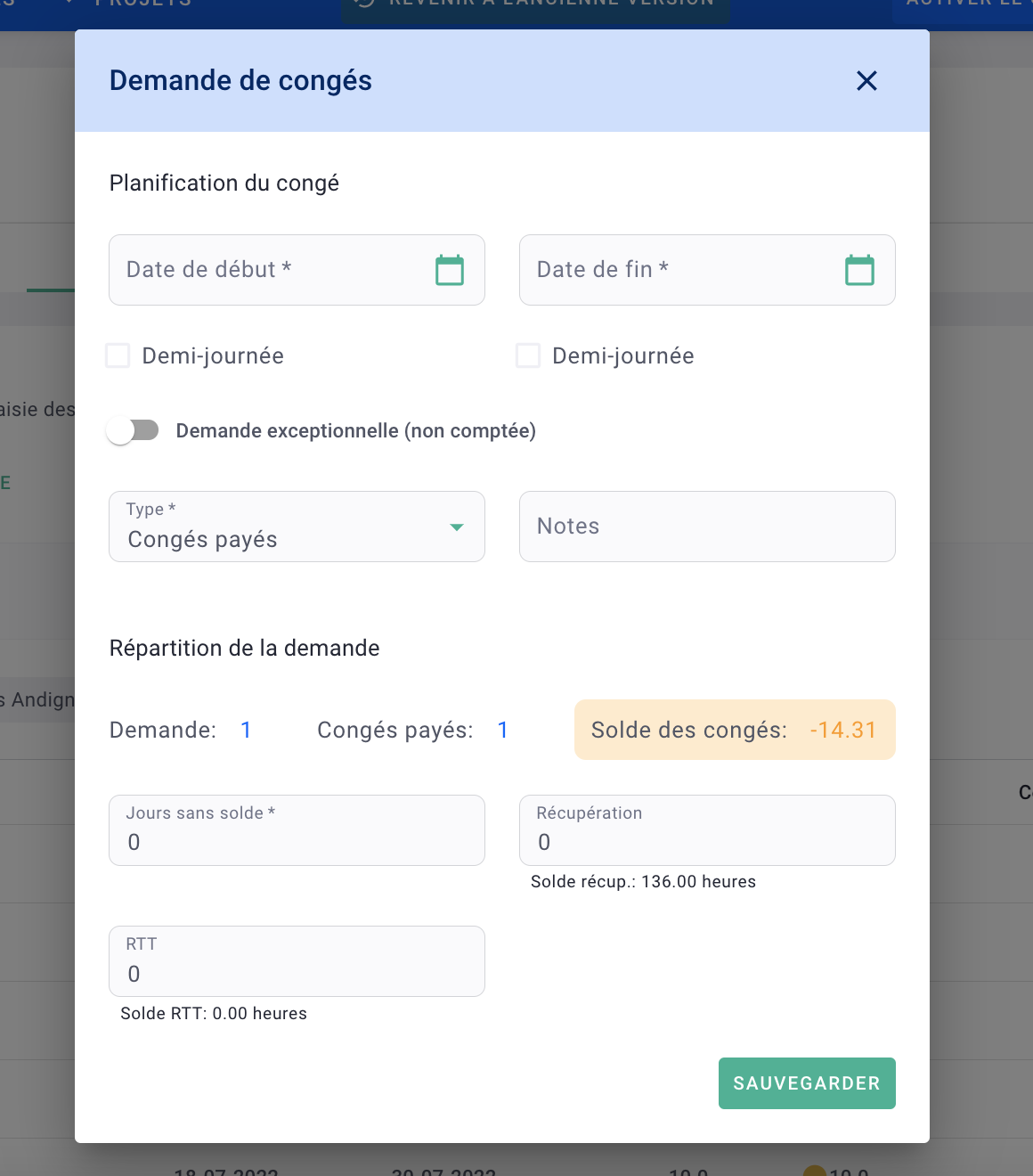
Select a start and end date for the WTR and the number of days to use, then save.
💡 If you choose a half-day, don't forget to check the morning or afternoon.
Save and send the draft of your request for it to be processed by the management.
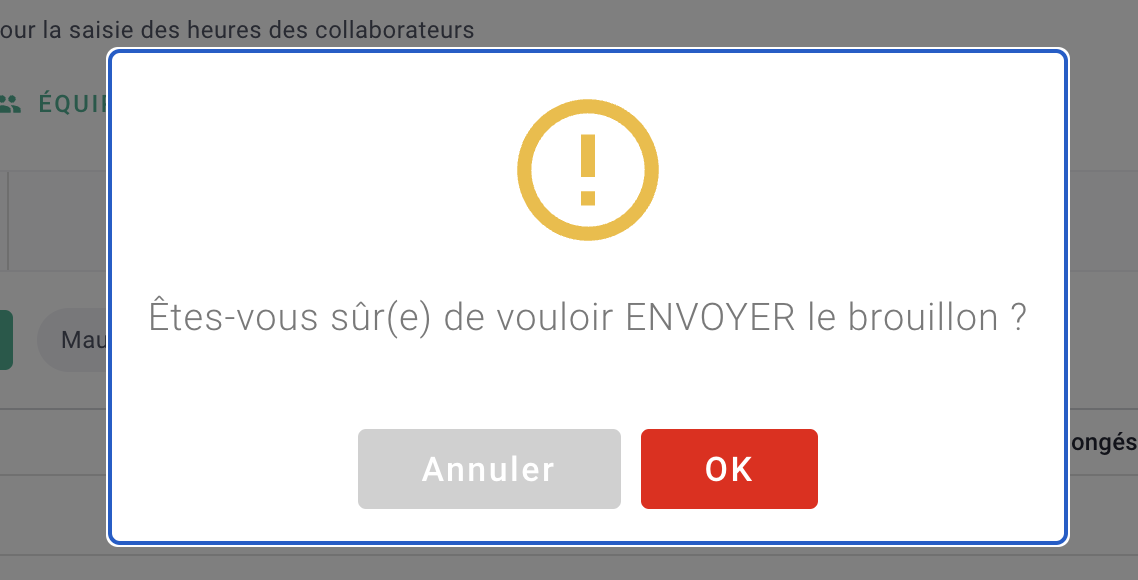
You're all set. 🎉
IV/ Separate the RTT module from leave
By default, RTT can be requested in the same section as leave and compensatory time off. However, you can separate these sections.
Go to your profile at the top right > Settings > Modules > Time.
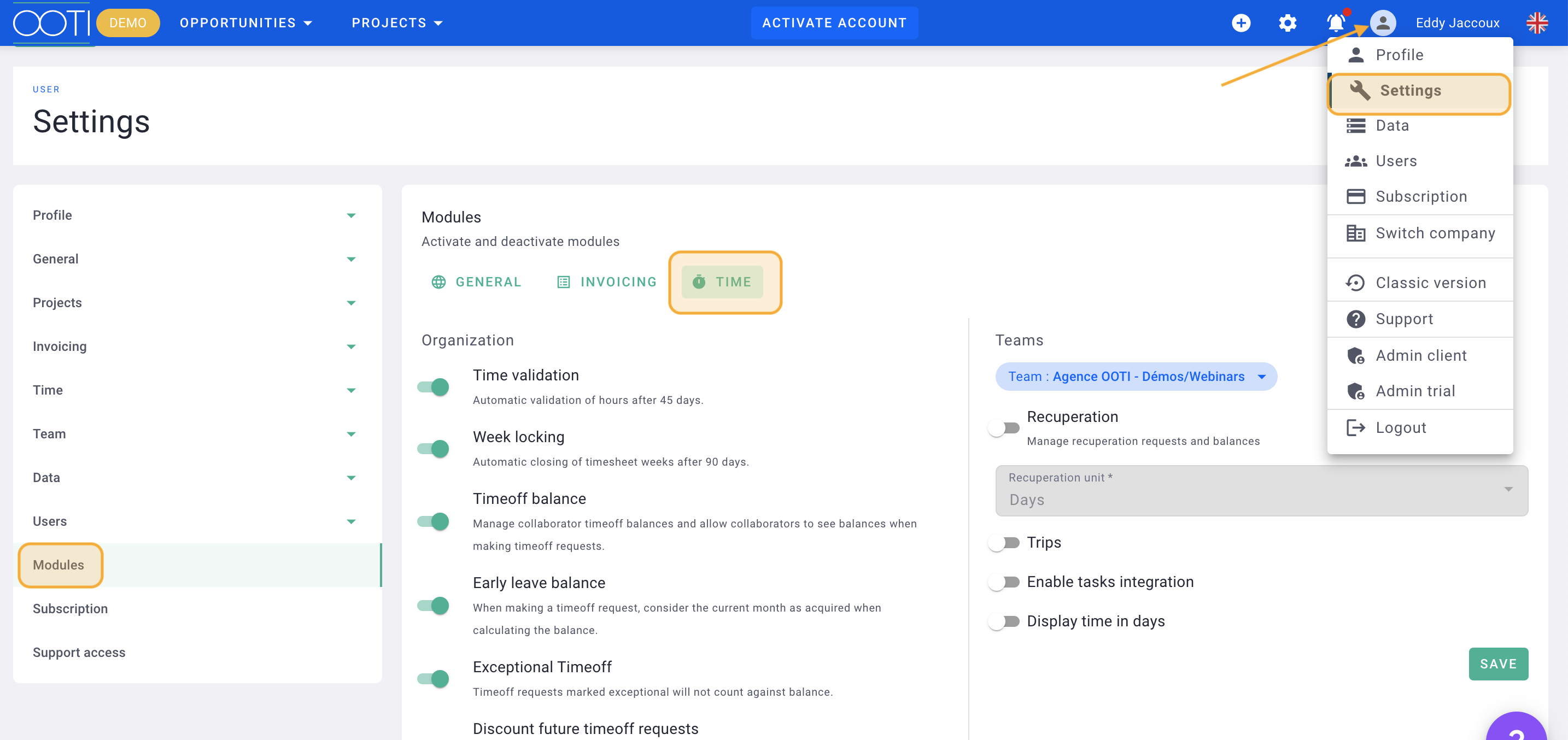
Activate the "Separate RTT" module.
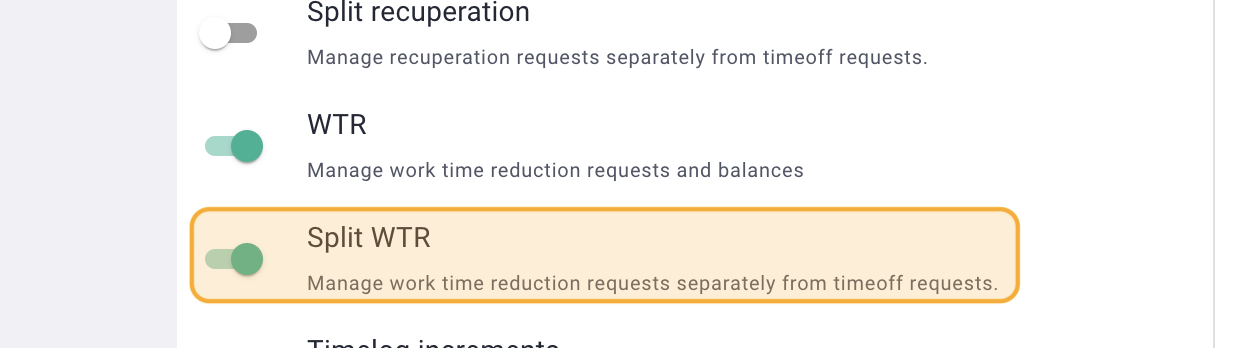
Now, go to Time > WTR, then click on + RTT Request.
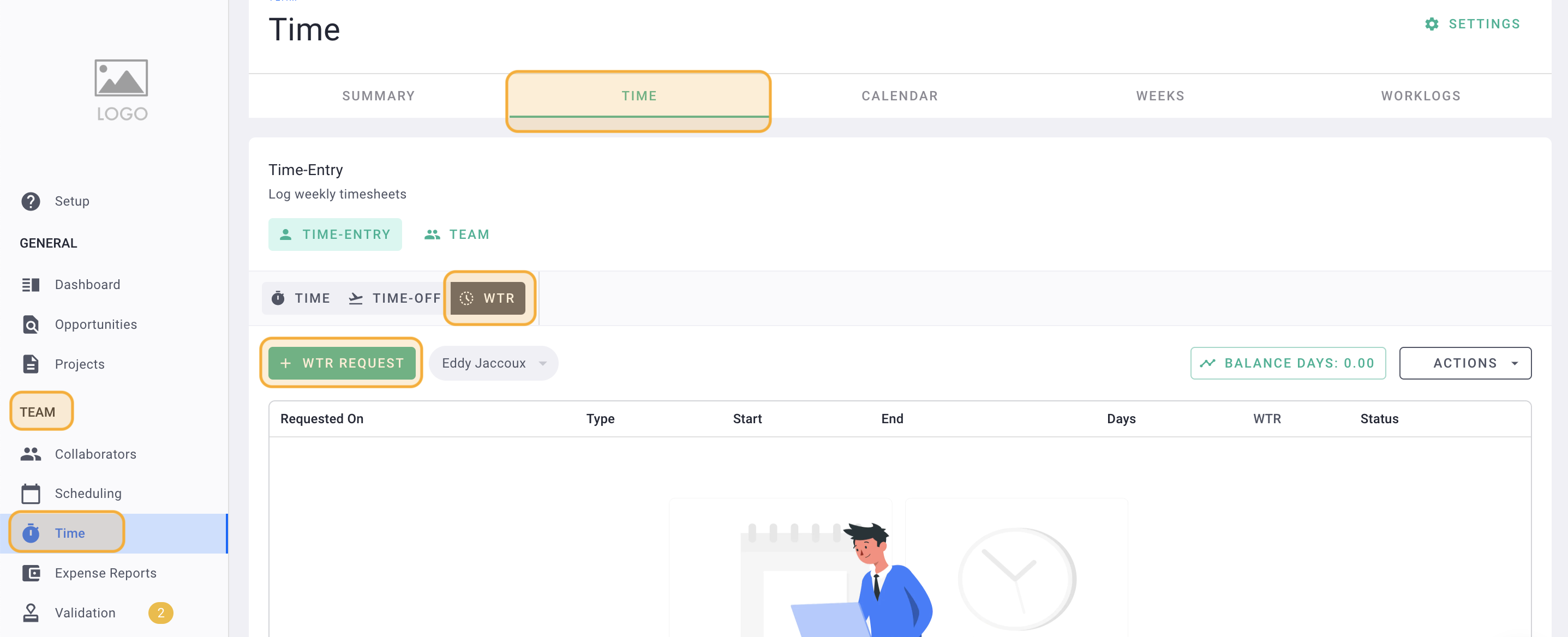
You're all set 🎉
