You can now assign departments to internal and external entities, so that you can segment fees and costs according to your agency's specific departments.
✅ Note : If you'd like to use department management, contact us at support@ooti.co and we'll activate the module on your account.
🔓 Permissions requises
Super Admin
| Reading time | 5 min |
| Working time | 15 min |
| Steps | 5 |
Sommaire
I/ Breakdown of fees per department
II/ Timeline
III/ Progress
IV/ Invoicing per department
1) Invoices
2) Invoicing schedule
V/ Subcontractors' invoicing
VI/ Assign a department to a collaborator
VII/ Pages with filters per department
I/ Breakdown of fees by department
In the Fees tab, to add a department to a company, click on Manage companies.
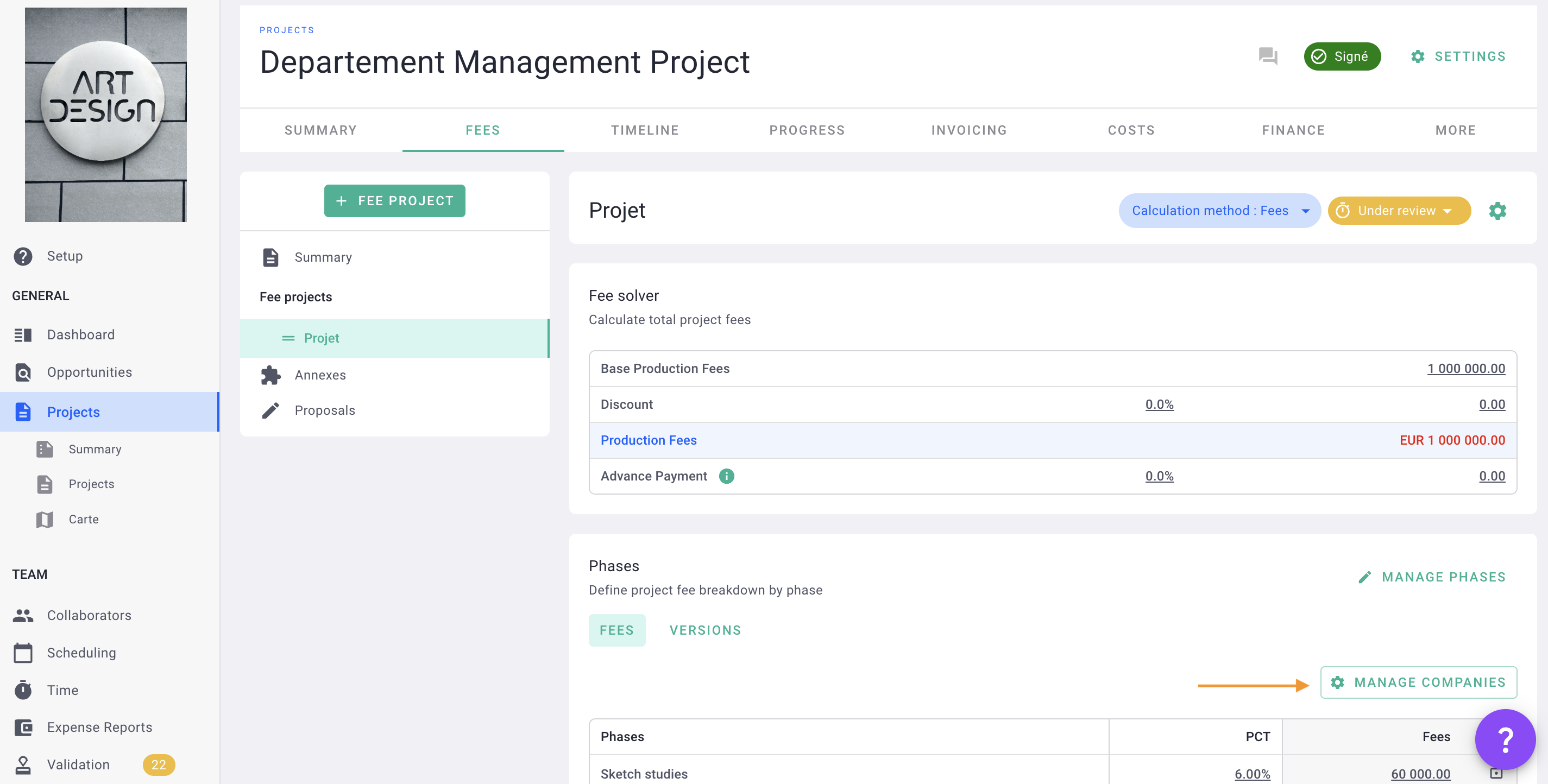
Then click on + Company, add or select a company and add or select a department.
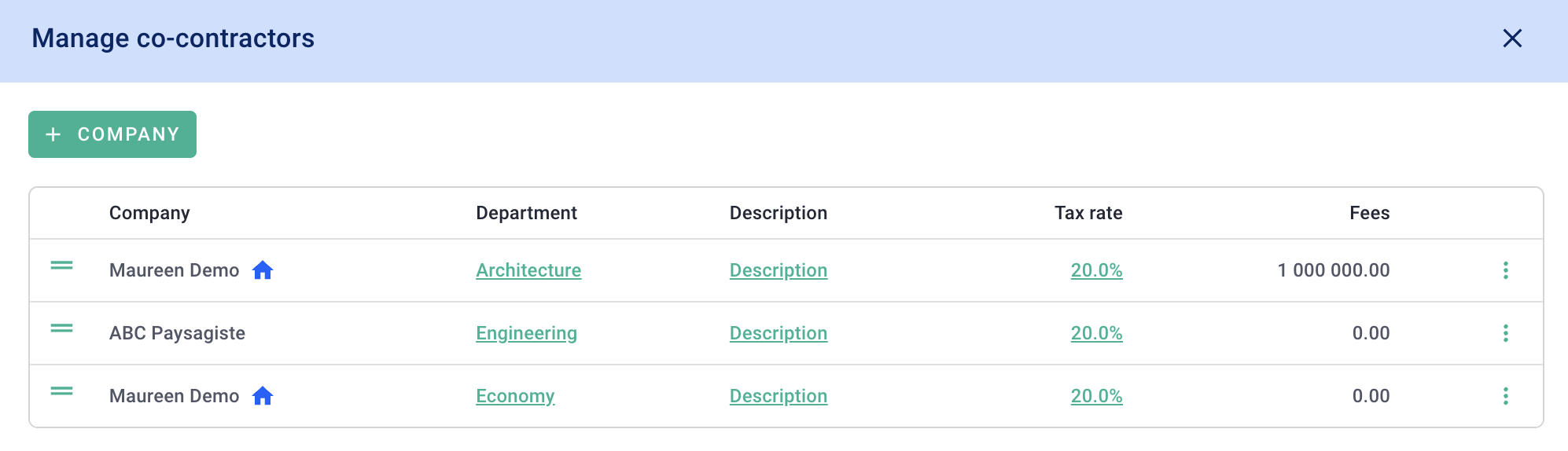
💡 The user can have the same company on several department.
Once added, break down the contractors' fees into percentages or amounts, overall or phase by phase.
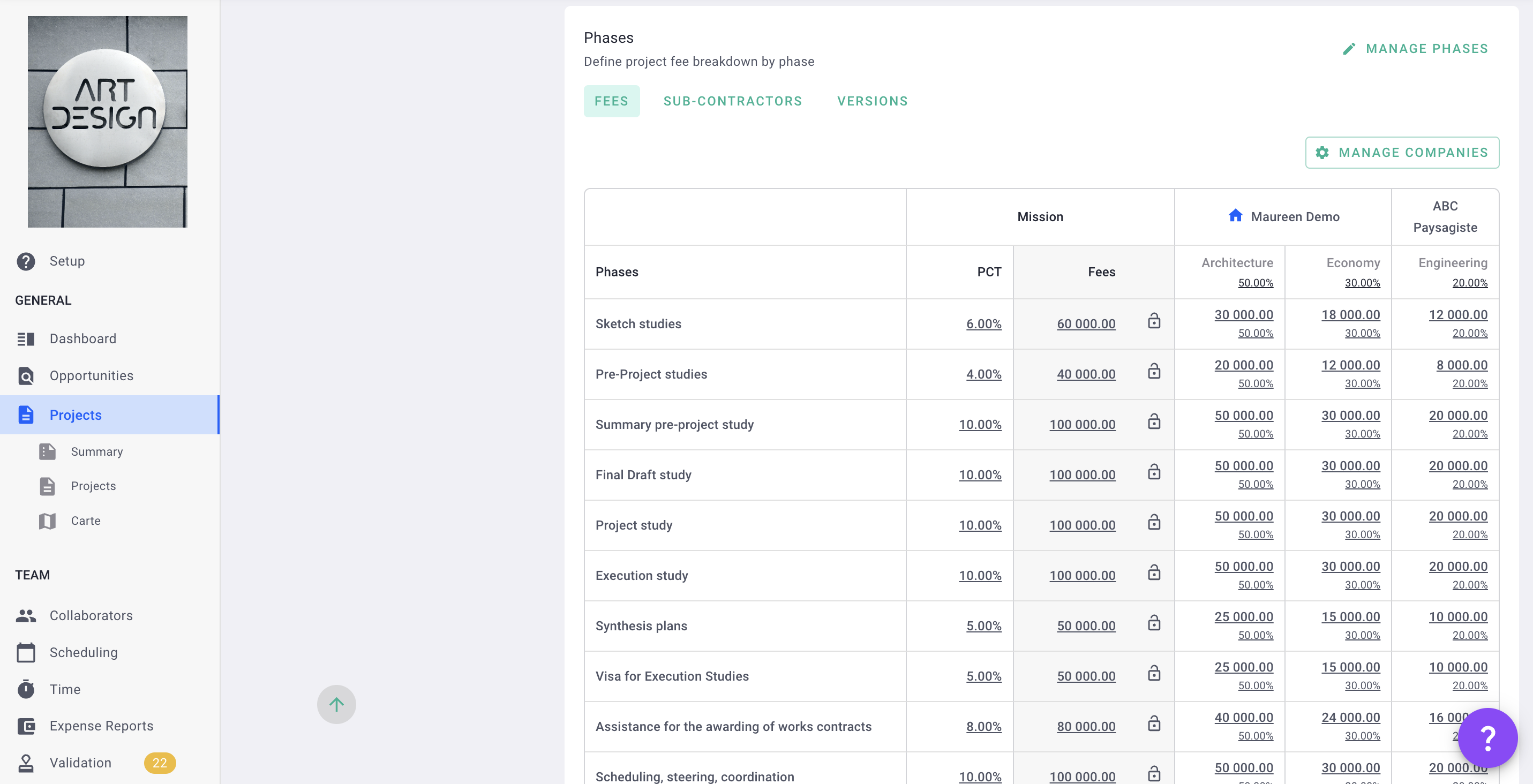
If you have a subcontractor on this project, you can assign it a department in the same way as for the co-contractor.
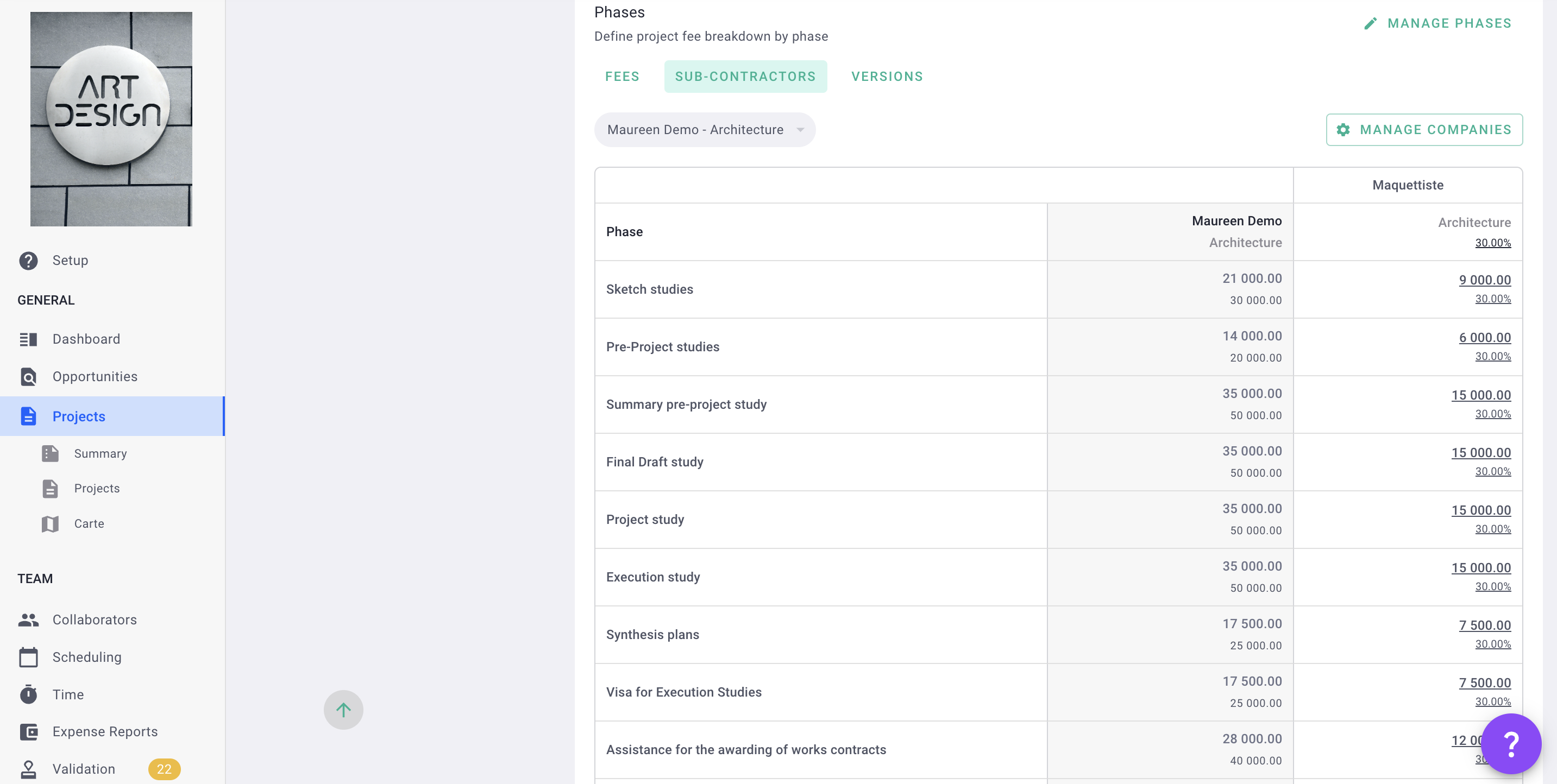
💡 To validate the fee project, 100% of the fees must be allocated to the companies and/or departments.
II/ Timeline
In the Timeline tab, enter the projected start and end dates of the project so that OOTI can generate a production timeline.
You can filter and manage the production schedule by department by clicking on the blue button Vision in the top right-hand corner.
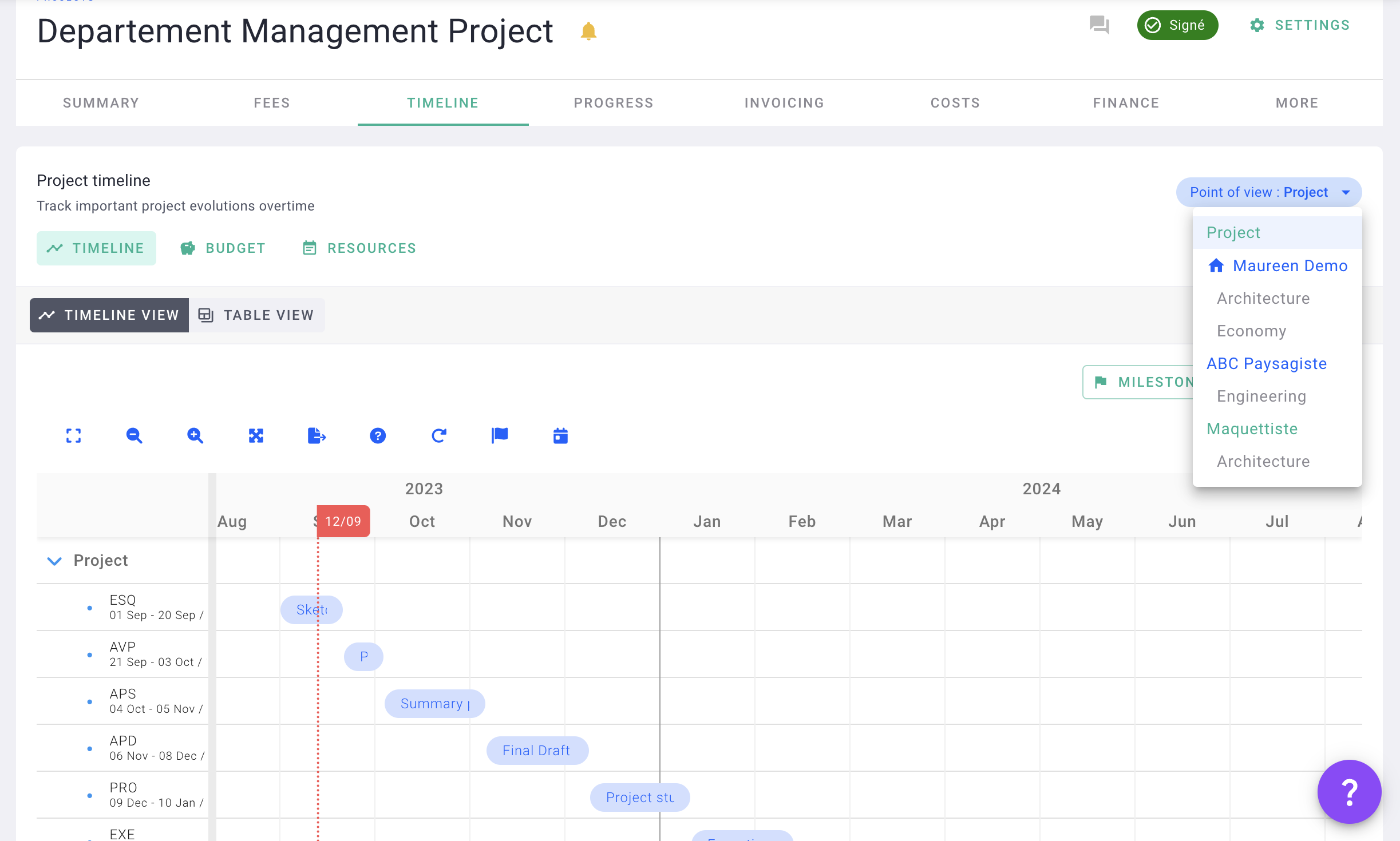
III/ Progress
In the Progress tab, all progress is synchronized with phases by default.
You can filter and manage progress by department by clicking on the blue Vision: Your agency button in the top right-hand corner.
To desynchronize and manage progress by department, select the phases > click on Actions > then on Desynchronize phase.
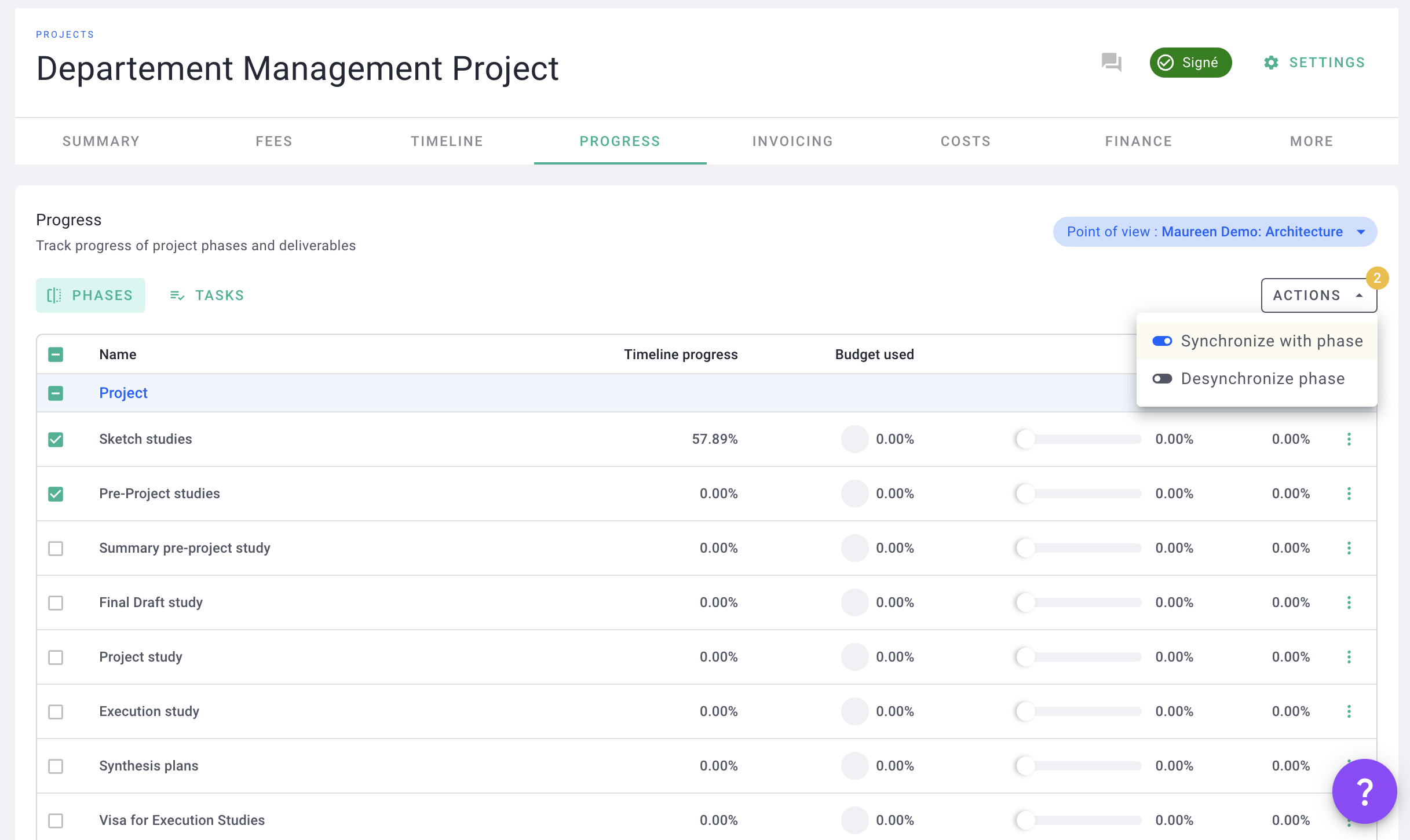
💡 A multi select is available to select and synchronize/desynchronize all phases.
IV/ Invoicing per department
1) Invoice
In the Invoicing tab > Invoices tab, click + Invoice.
You can choose to bill your fees by division by selecting them in the departments field.
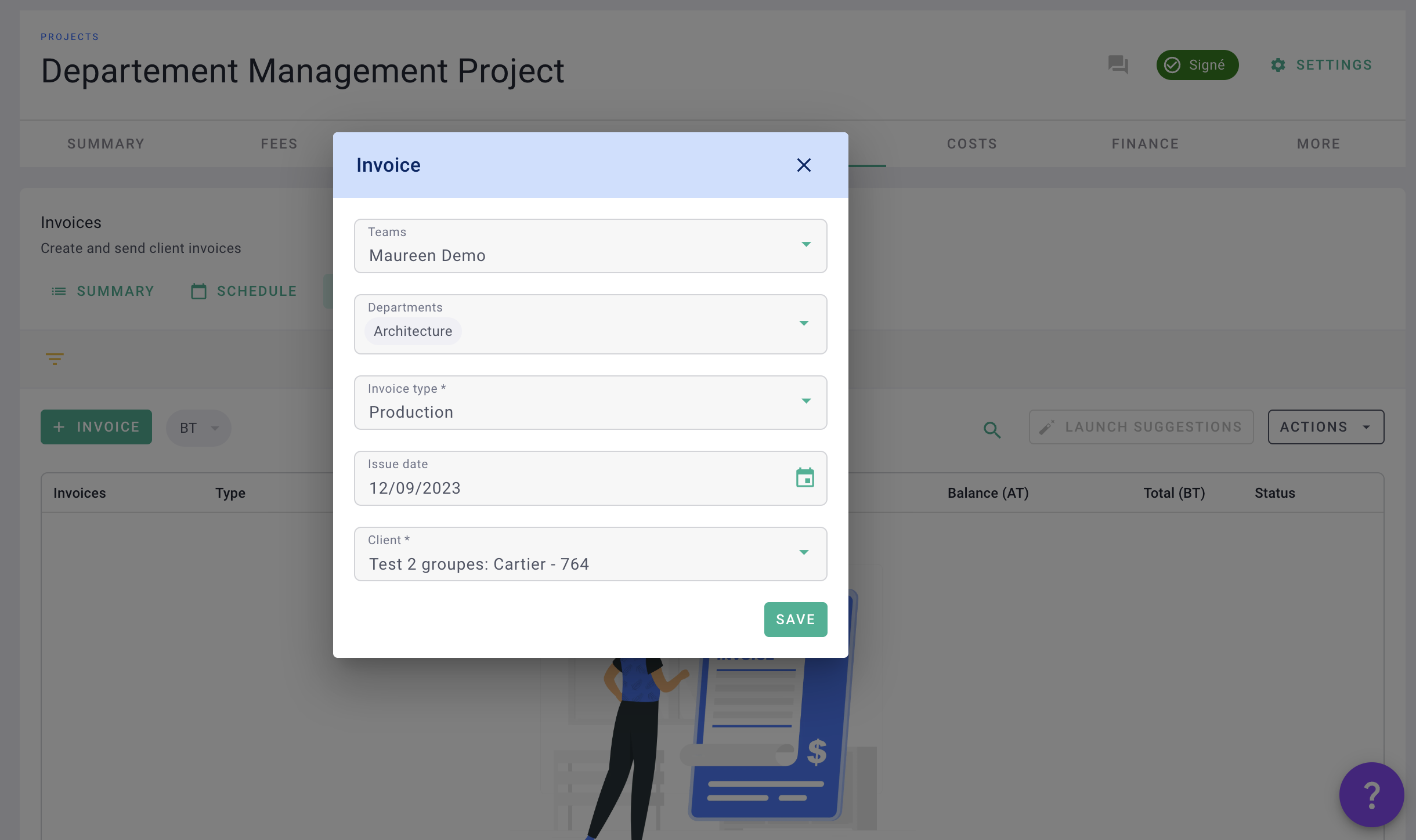
💡 If you don't select any poles, by default all poles will be selected in the invoice. It is possible to add/remove them directly in the Elements tab.
In the Elements tab > Co-contracting / subcontracting tab, you'll find invoicing for companies and departments. They are organized by co-contractors and sub-contractors.
A "Departments" column is available to identify the department of each element in the co-contractors/subcontractors section.
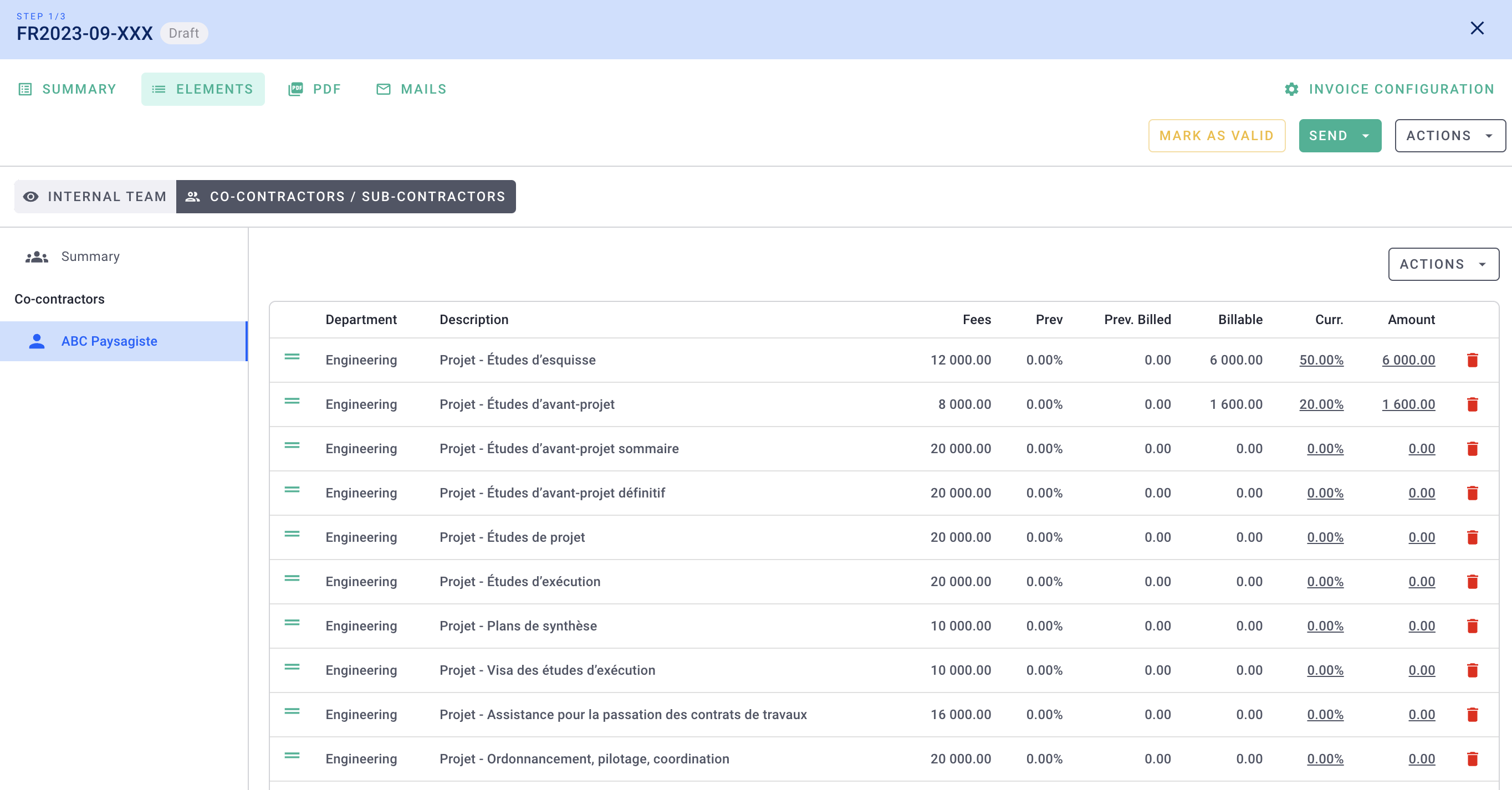
2) Invoicing schedule
In the Invoicing > Schedule tab, you can filter and manage your invoicing schedule by department by clicking on the blue Vision: Your agency button in the top right-hand corner.
You can manage the type of forecast for your billing schedule by department, for greater visibility.
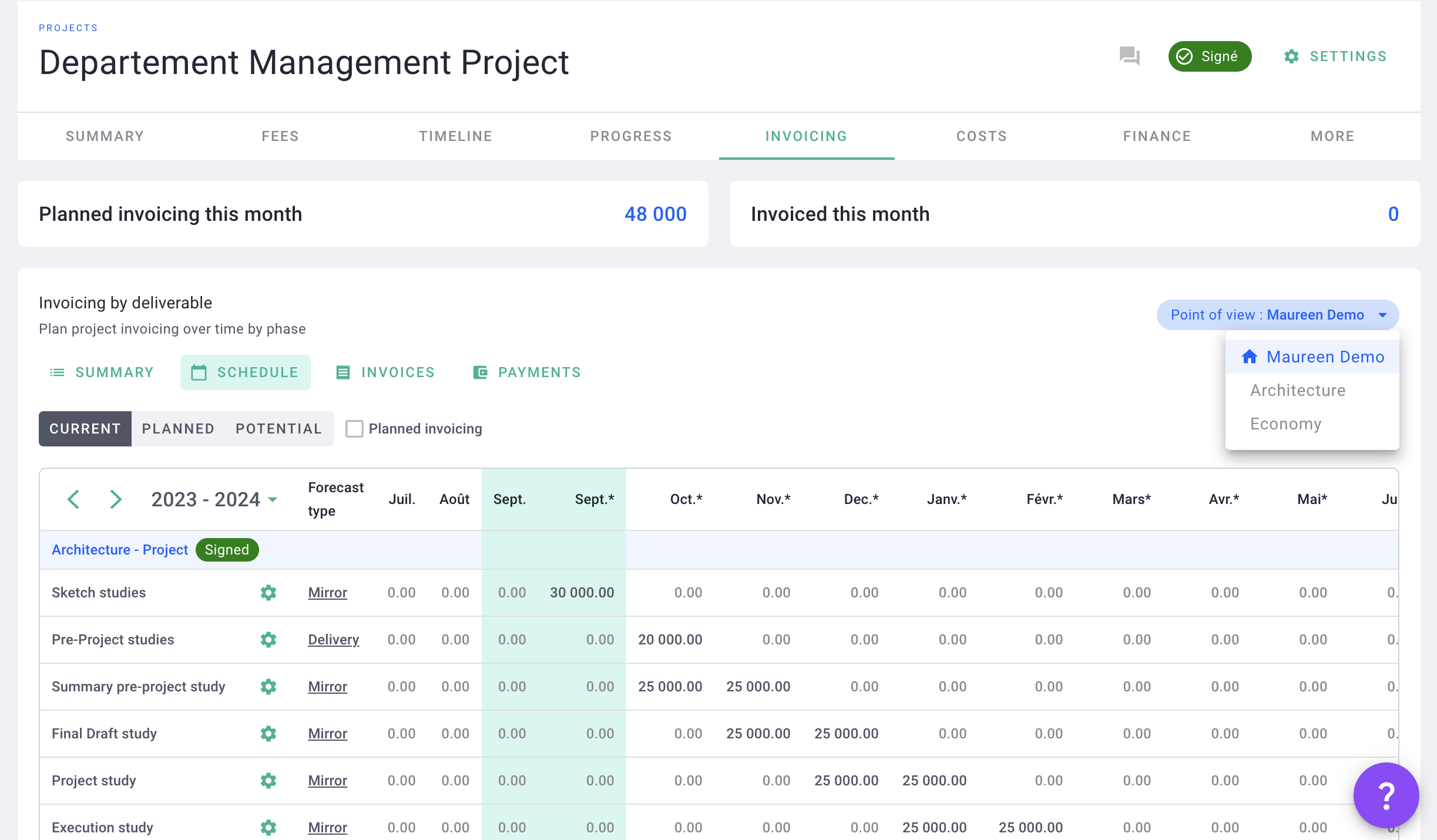
V/ Subcontractors' invoicing
In the Costs > Invoices tab, you can add invoices for subcontractors by clicking on + Invoice.
You can select the division to be invoiced and the billing items to be assigned to it.
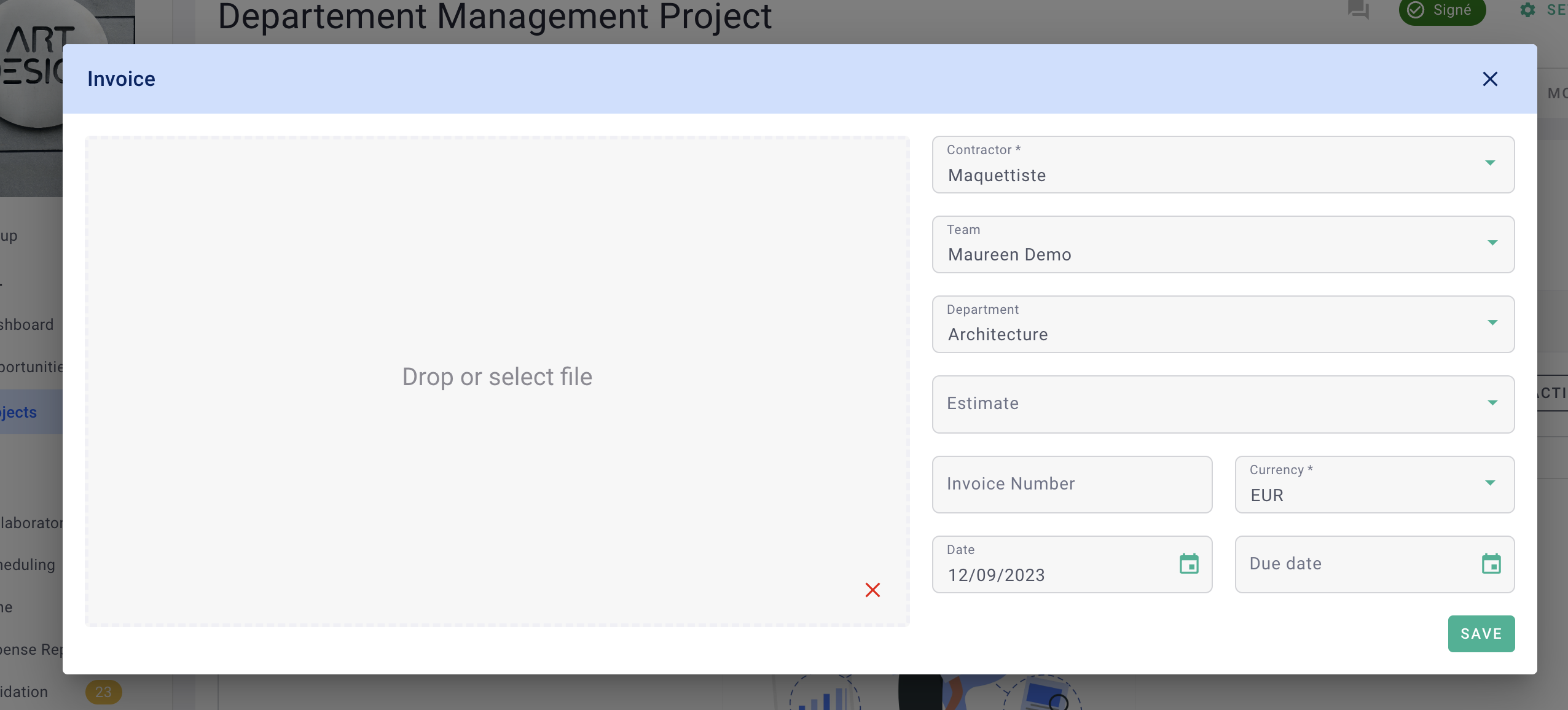
VI/ Assign a department to a collaborator
In the Collaborator menu > Collaborator tab > you can assign a department to a collaborator.
This allows you to filter collaborators by department.
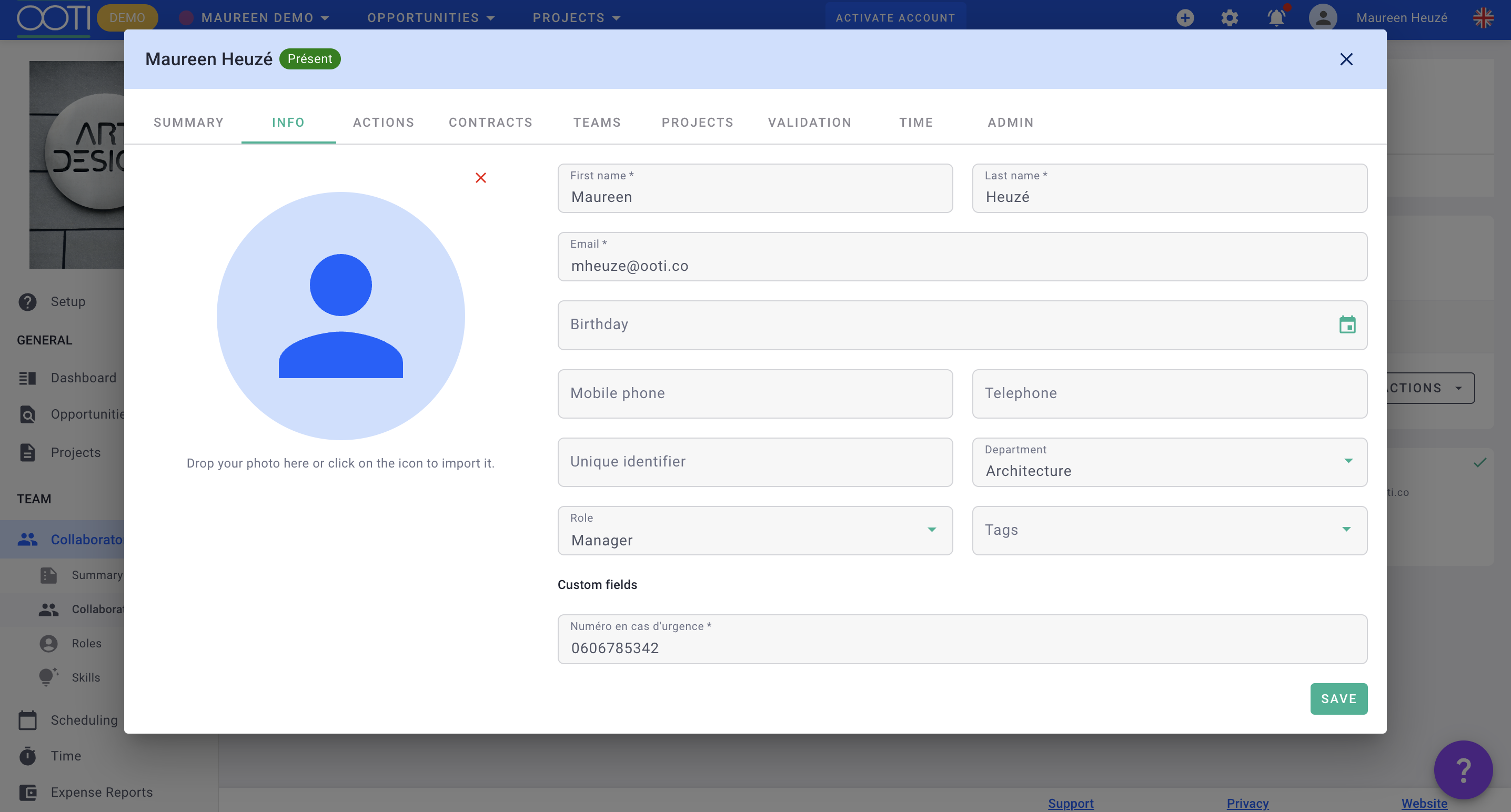
VI/ Pages with filters per department
All OOTI data can be filtered by department.
We have integrated filters by department on the following pages :
Projects > Planning > Resources;
Projects > Billing > Summary, Planning and Invoices;
Projects > Costs > Planning and Invoices;
Finance > Summary, Sales, Margin and
Reports menu.
