A person was using OOTI but has left the agency. Revoke their access, set an end date for their contract, and archive their profile.
🔓 Required Permissions
Team: View and manage team members, manage salaries
| Reading time | 2 min |
| Setup length | 3 min |
| Steps | 3 |
Summary
I/ Ending the Employee's Contract
II/ Revoking a Collaborator's Access
III/ Archiving a Collaborator's Profile
💡 Note: A user account automatically becomes inactive after 30 days of non-use without logging in.
I/ Ending the Employee's Contract
Set an end date on their contract to indicate to OOTI that their salary should no longer be considered in the agency's costs from the chosen date.
Go to Costs > Salaries > click on the options "...".
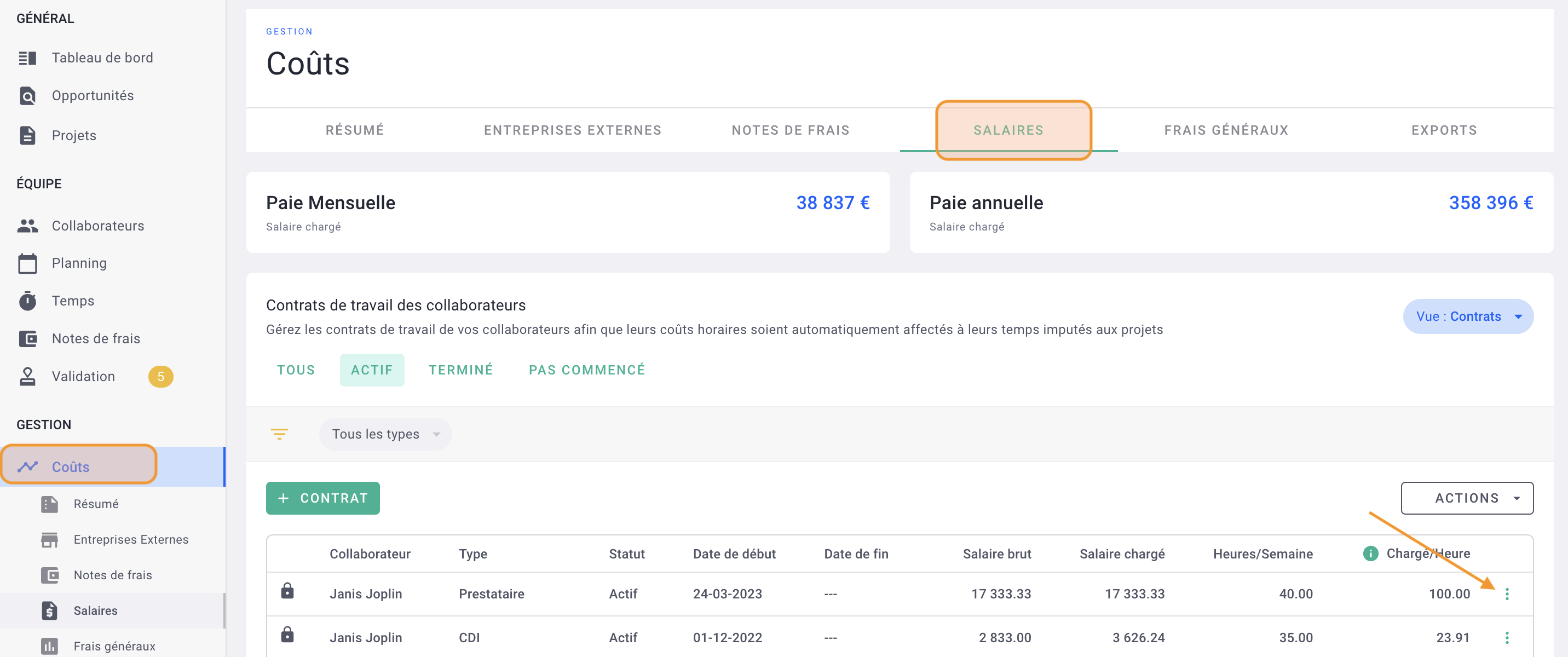
Then, set an end date for the last salary.
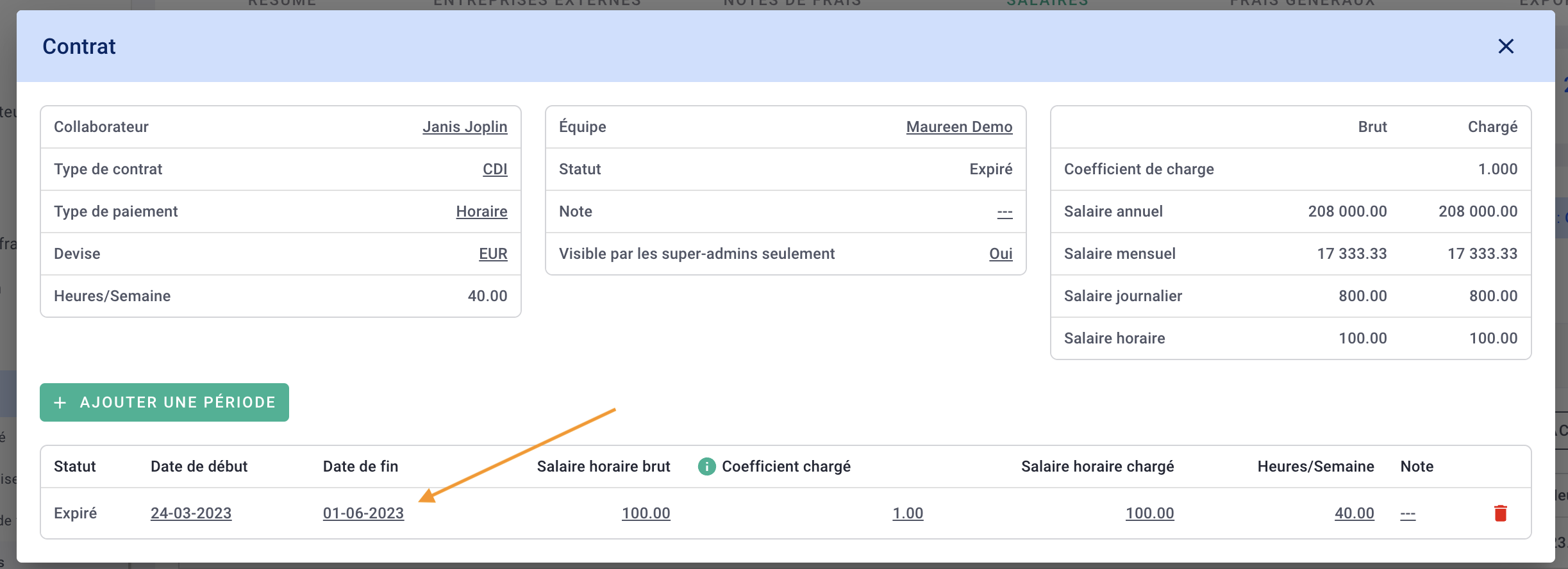
Done! 🎉
The agency's costs will remain accurate!
II/ Revoking a Collaborator's Access
Revoke their access so they can no longer log in to OOTI.
To do this, go to your profile at the top right > collaborators, and revoke their access by clicking on the ... > Revoke Access.
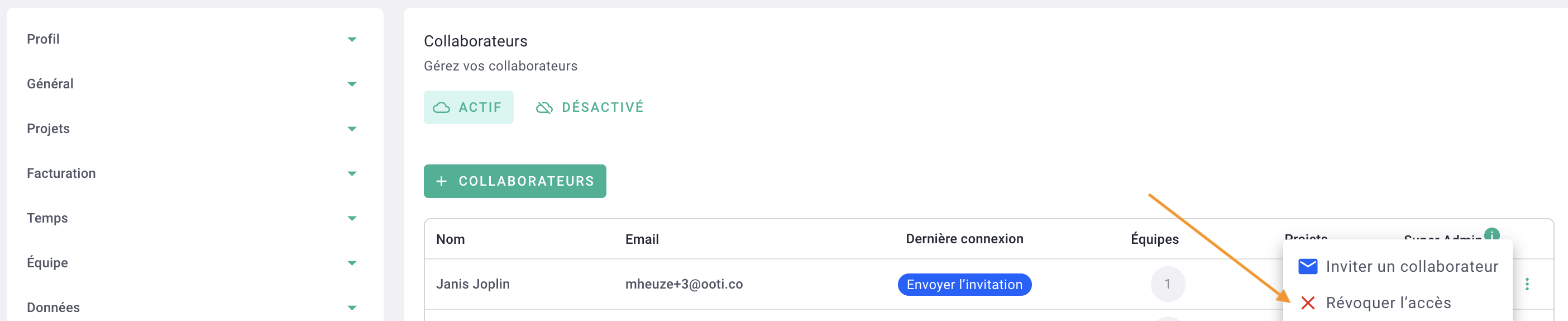
Done! 🎉
III/ Archiving a Collaborator's Profile
We recommend not deleting collaborators' profiles as there are associated data, such as hours.
It is preferable to archive these profiles so they disappear from the list of your active collaborators while keeping the data.
Go to Team > Collaborators, then click on a profile. Go to the Admin tab and activate the "Archived" module to archive your collaborator.
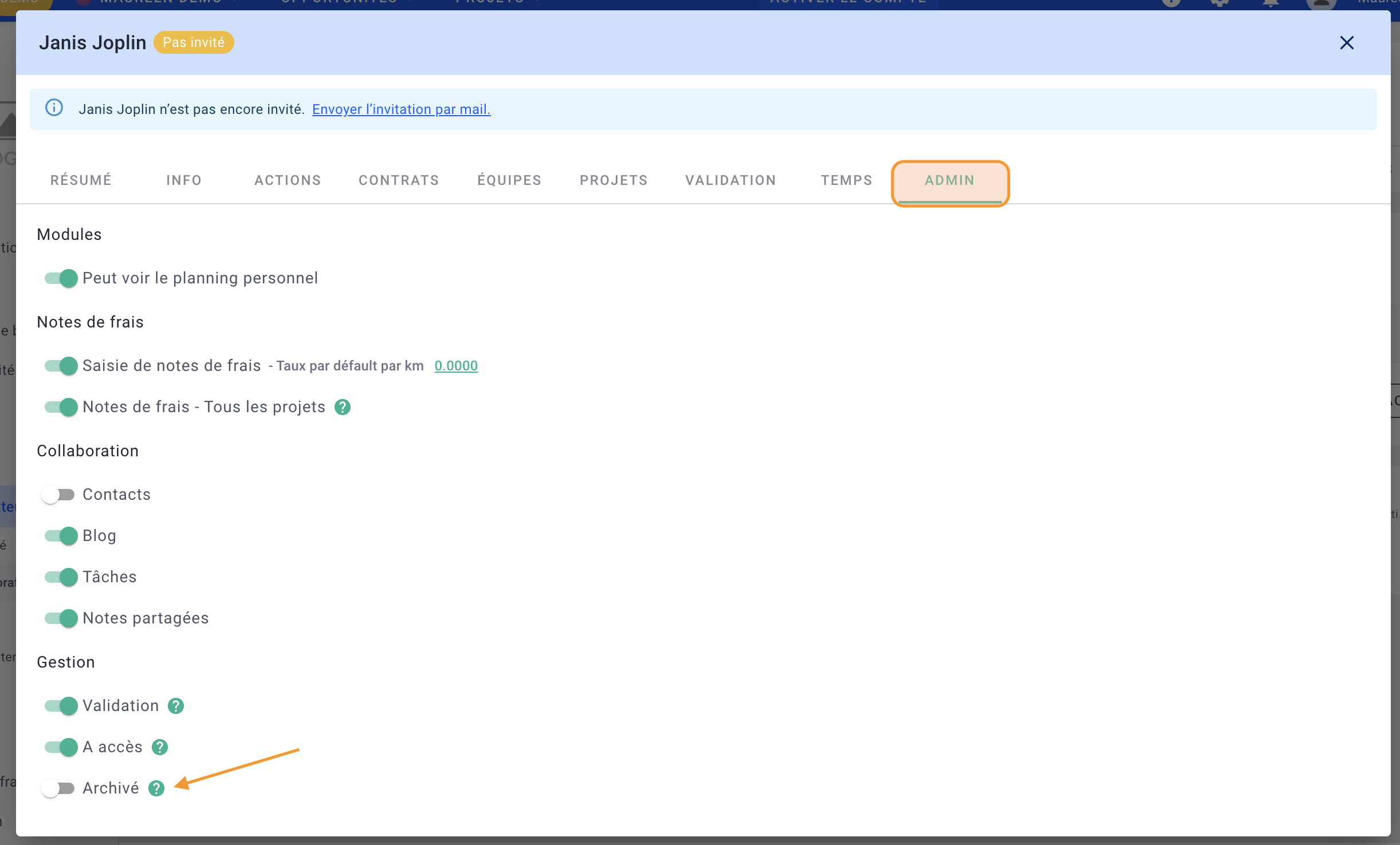
Done! 🎉
