Add members in business (projects or opportunities) so that they can consult the project for planning follow-up, progress (and much more!) and above all allow them to enter time.
✅ Invite your collaborators to OOTI beforehand.
🔓 Required Permissions
Team: View team members
Project: View project members, manage project members
| Reading time | 2min |
| Setup length | 2min |
| Steps | 2 |
Summary
I/ From the project
II/ From the settings
I/ From the project
When you create a project, you can already add one or more collaborators
On a daily basis, add your collaborators in the project from Settings > Members then click on the drop-down menu. 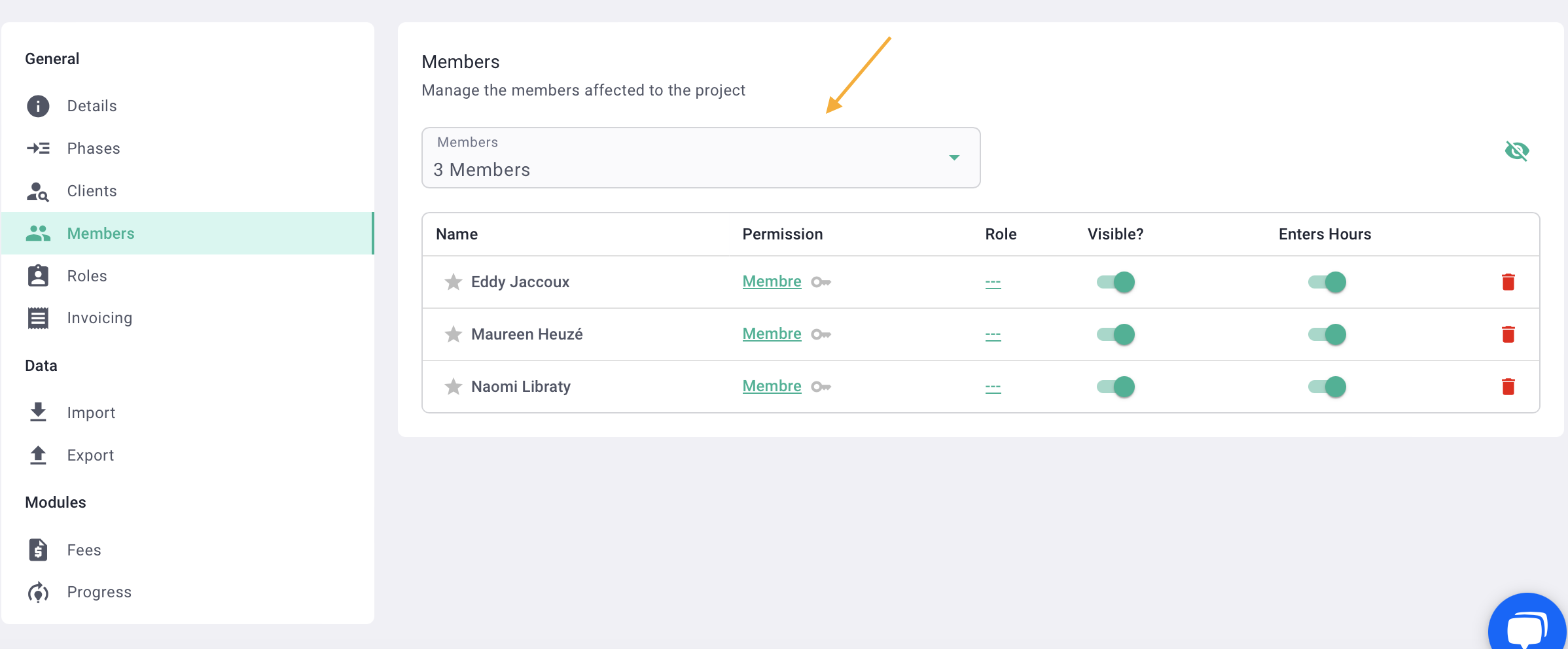
Select collaborators.
 it's done ! 🎉
it's done ! 🎉
II/ From the settings
In order not to scan all your projects one by one, you can assign deals from the account settings. Click Settings (icon) > Users > Users.
You will see the list of all collaborators.

Click on the numbered dot in the "Projects" column.
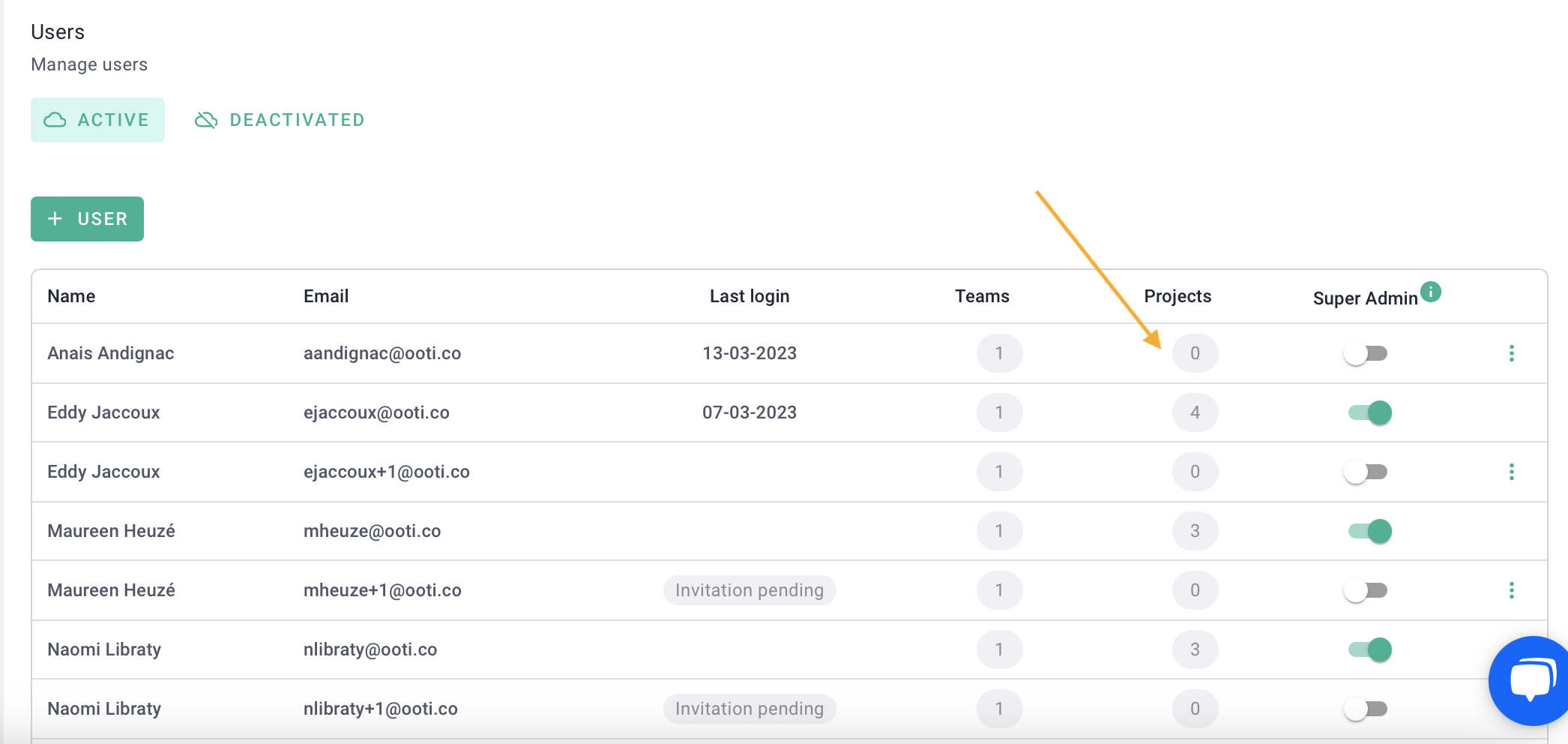
You will see a form with 2 columns:
- left: all business (projects and opportunities) of the agency
- right: all the deals of which the user is a member.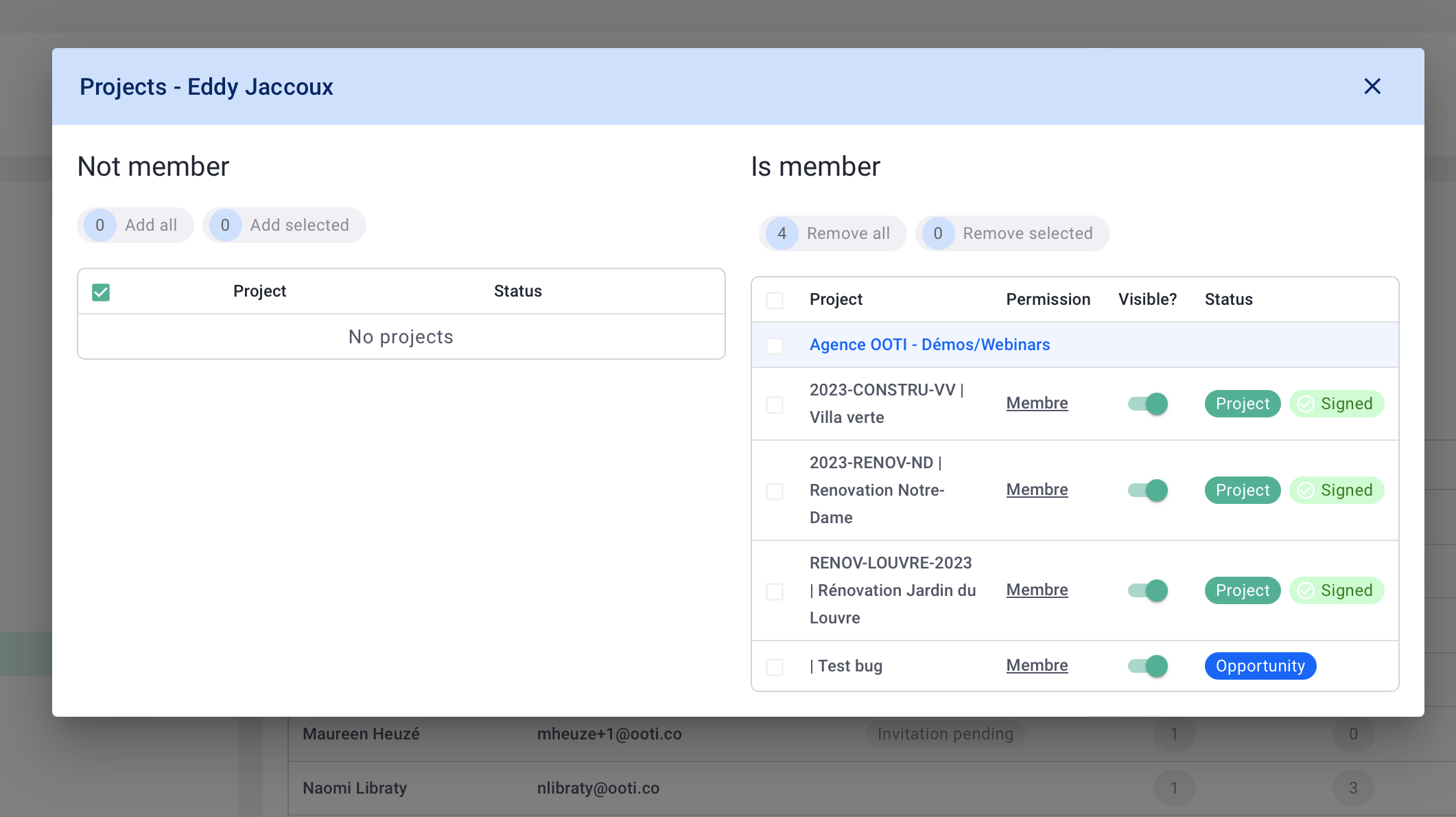
For the collaborator to be a member of the cases, they must therefore appear in the right column. Click Add All to give the collaborator access to all deals.
To give access to only a few cases, click on the cells to choose them then Add the selection.
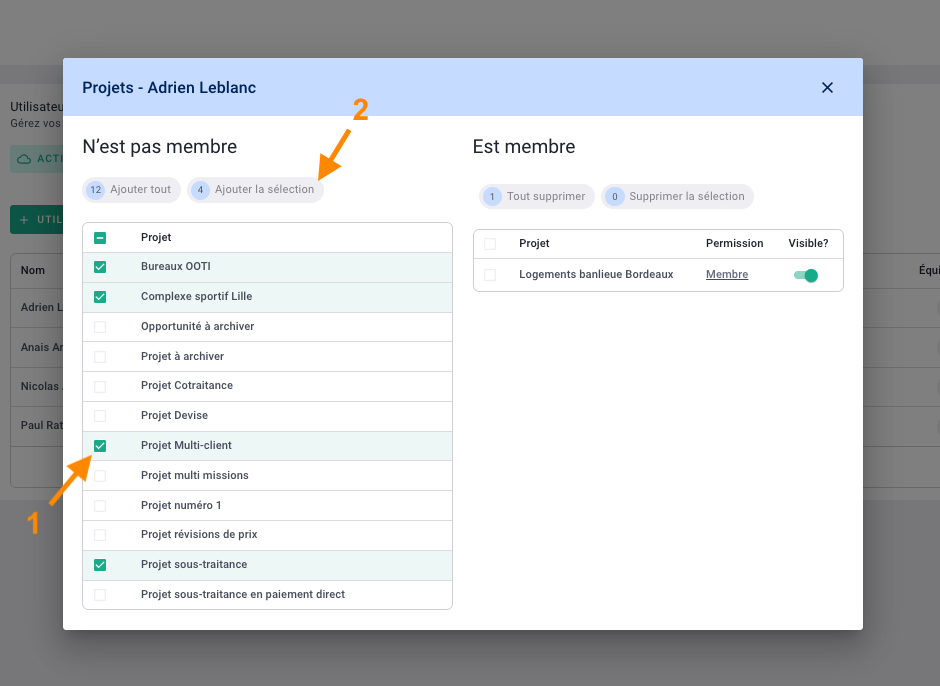
It's done, you know how to add members to your business. 🎉
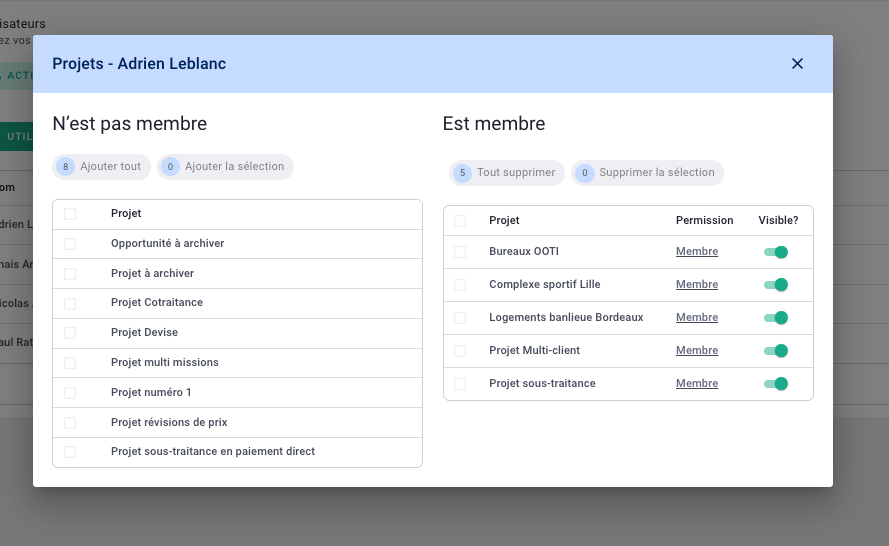
💡 The method is the same for both projects and opportunities.
