A change during an ongoing project and you want to add new billing items? Here are the different alternatives available on OOTI.
🔓 Permissions Required
Team: view and manage fees, view and manage invoices
Project: view and manage fees, view and manage invoices
| Reading time | 5 minutes |
| Installation time | 3 minutes |
| Number of steps | 2 |
Summary
I/ Add an amendment by modifying the initial fee proposal
II/ Add an amendment by creating a new fee project
III/ Add an amendment by creating an annex
I/ Add an amendment by modifying the initial fee proposal
1) Add the amendment
The first way to add a credit is to modify the fees of your base mission (here "mission 1"), indicating the new fees, amendment included.
💡 Click here to read the article on project creation and configuration.
You will first have to put your project under review to be able to modify it, then modify the basic production fee by indicating the new amount.
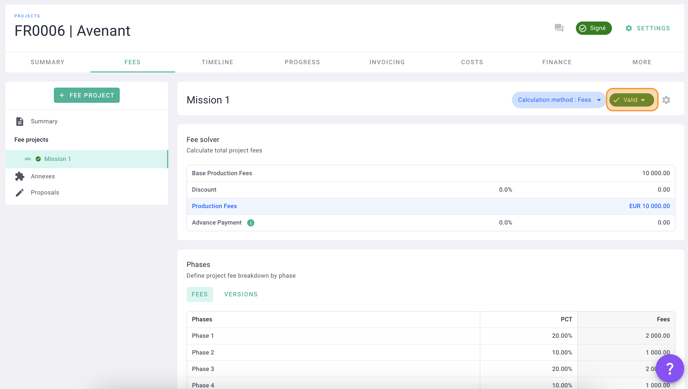
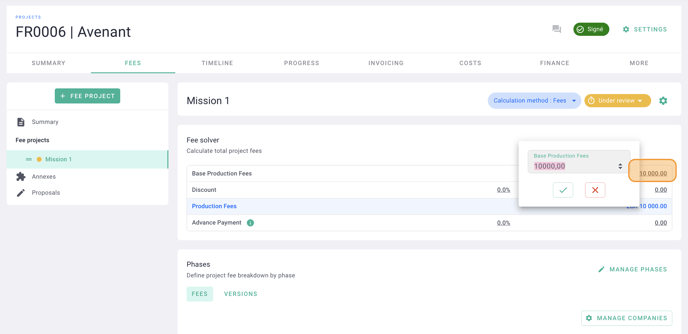
It's done ! 🎉
The new basic production fees will be distributed over the phases of your mission in proportion to their percentage.
Pass the fee project in Valid.
⚠️ : This method does not allow you to have a history of the base production fees entered previously.
Also, on your invoices after adding an amendment, the percentage of the amount of a previously invoiced phase will be prorated.
For example: on my phase 1 of 2000 euros, I previously charged 50% of this amount, so 1000 euros. 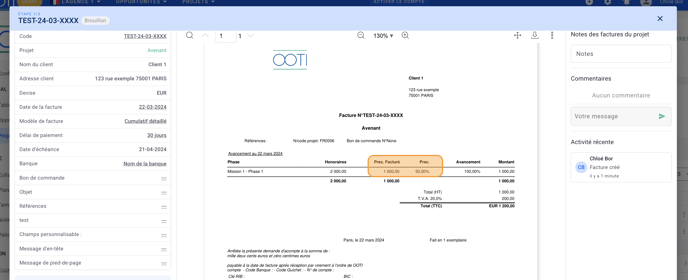
If my phase fee doubles from €2,000 to €4,000, the amount previously invoiced on my next bill will remain the same, but the percentage of the new total will be prorated. In my example, on this phase, I would have a previously invoiced at 25%.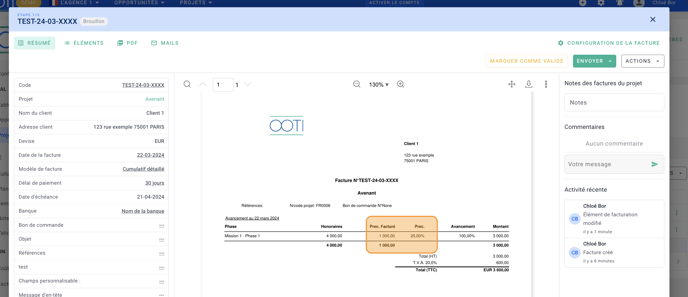
II/ Add an amendment by creating a new fee project
1) Add the amendment
To add an amendment to your project, you can also create a second fee proposal that you can call "amendment". To do so, simply click on "+ fee project". 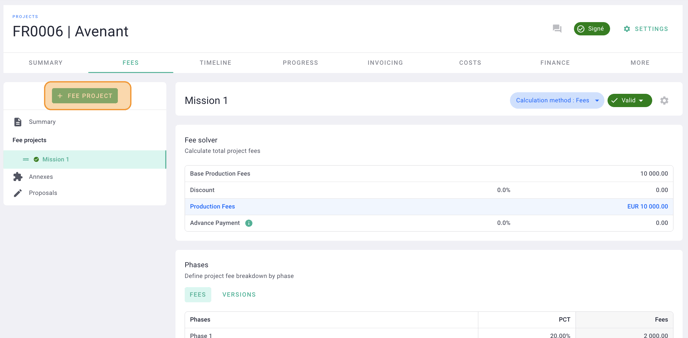
Apply the same phases as in mission 1, by clicking on "apply phases", making sure that the distribution percentages are the same (you can apply a model or add the phases manually). Then add the delta of the amendment amount in "basic production fee" (fee with amendment - initial fee). 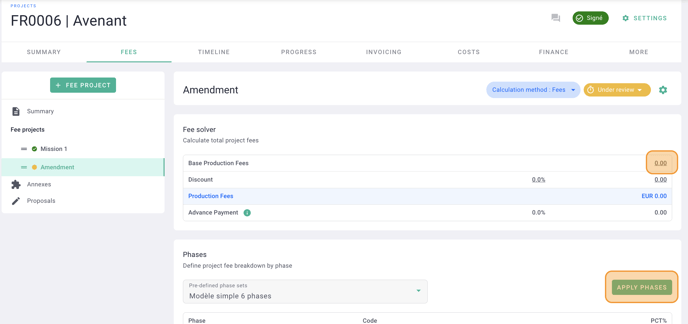
It's done ! 🎉
The amount of the amendment will be distributed over the phases of your mission in proportion to their percentage.
Pass the fee project in Valid.
2) Invoice the amendment
Enter in the "progress" tab of your project the progress of your amendment that you want to invoice.
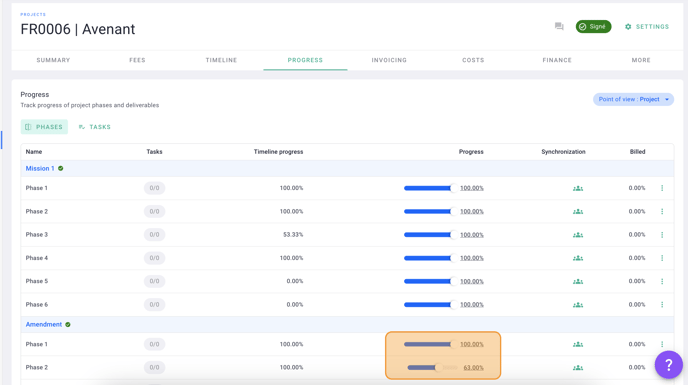
When creating an invoice, select the Production type.
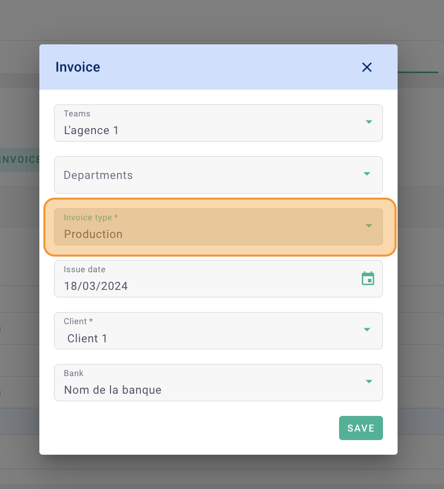
In the invoice, go to the Elements tab.
You will find the phases of the "amendment" fee project that you can select.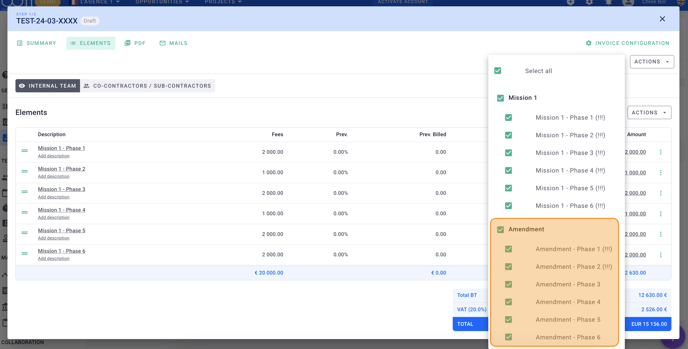
On your invoice, you will then have two amounts to charge for each phase : the initial amount and the amount of the amendment corresponding to the phase.
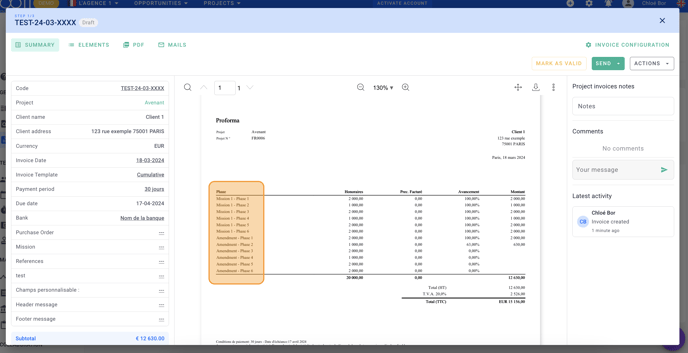
It's done ! 🎉
You know how to invoice your "amendment" fee project.
III/ Add an amendment by creating an annex
1) Add the amendment
If your amendment is not distributed over (all of) your phases, you can create an annex. A schedule is a billable item, independent of the base fee project.
To do this, click on "annexes" then on "+ annex".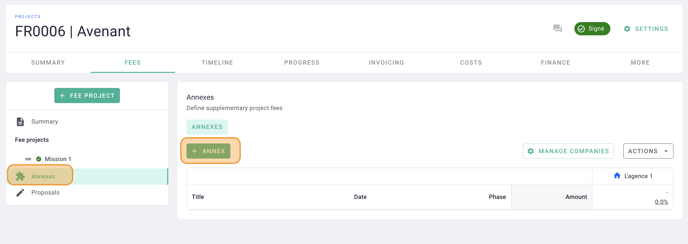 You can call your annex "amendment", link it or not to phases of the basic mission, add an amount and dates.
You can call your annex "amendment", link it or not to phases of the basic mission, add an amount and dates.
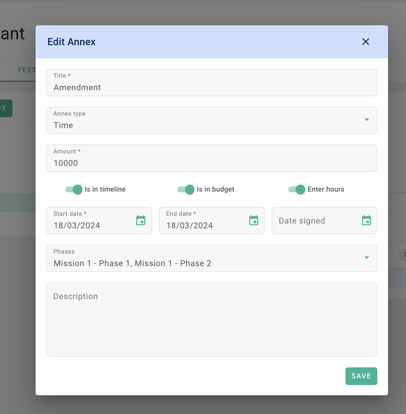
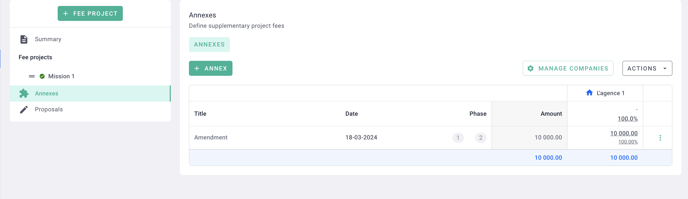
It's done ! 🎉
You have added an amendment as an annex.
2) Invoice the amendment
Enter in the "progress" tab of your project the progress of your annex that you want to invoice.
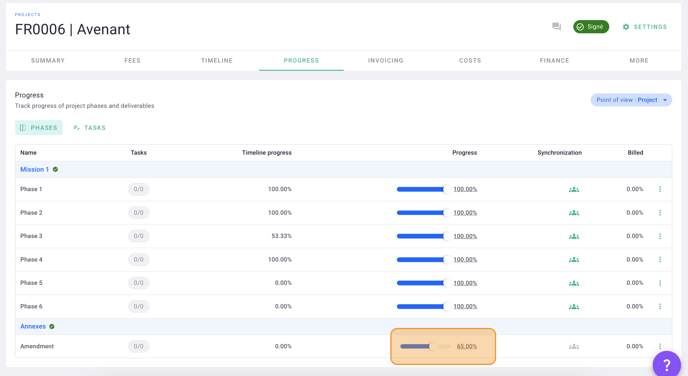
When creating an invoice, select the Production type.
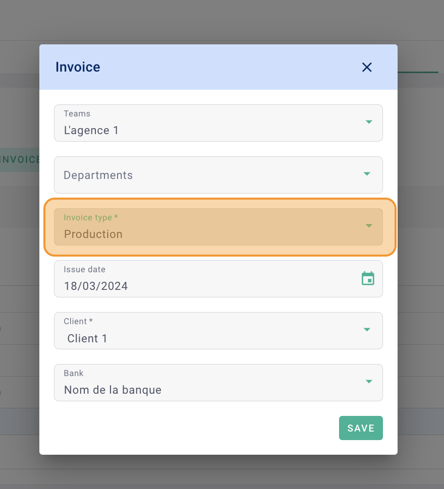
In the invoice, go to the Elements tab.
You will find the annex "amendment" that you can select.
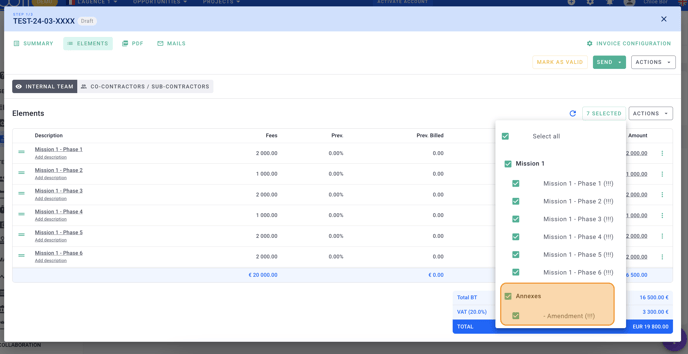
On your invoice, you will then have the "amendment" element to invoice.
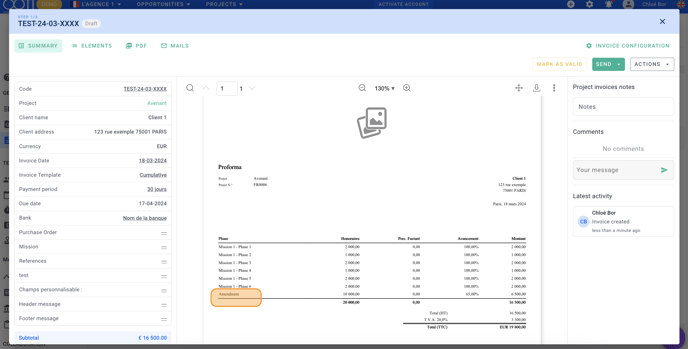
It's done ! 🎉
You know how to invoice an amendment as an annex.
