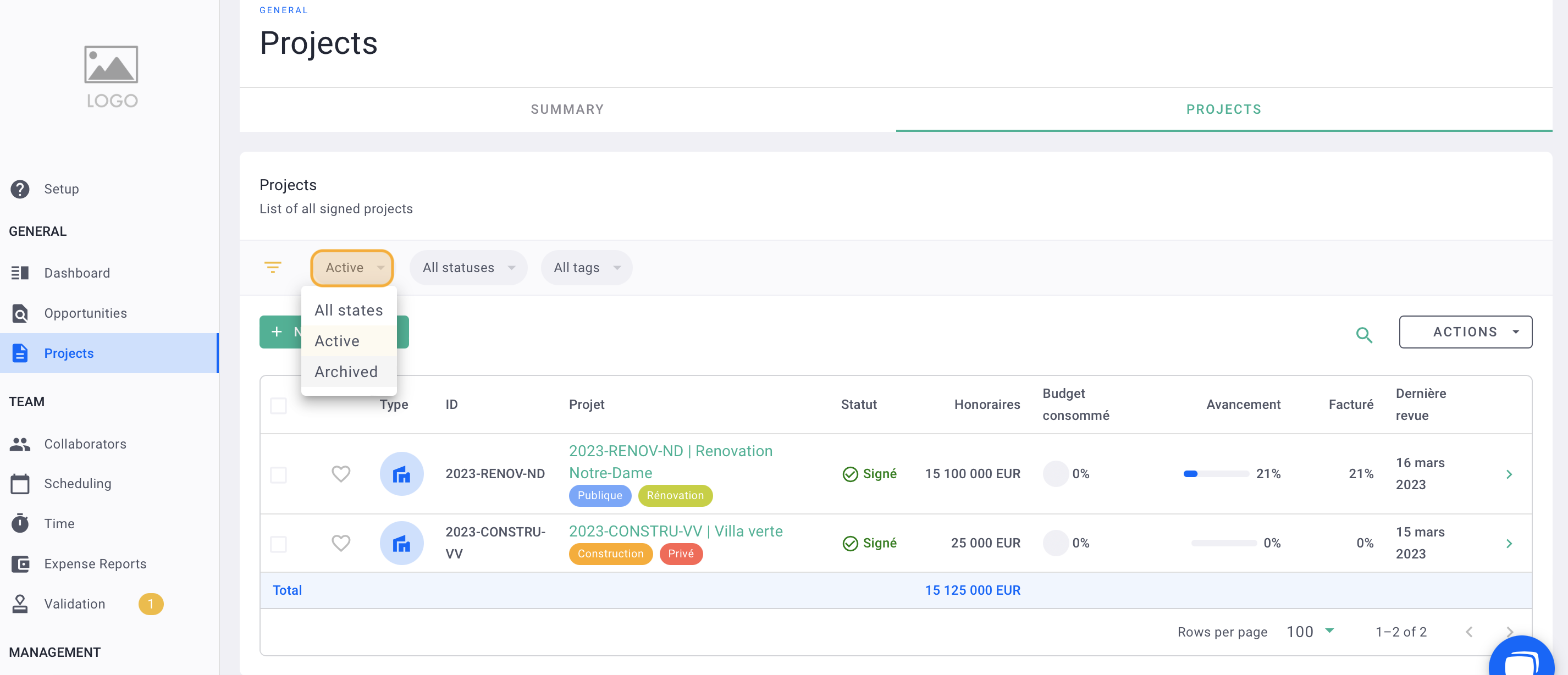Archiving a project removes it from your list of active projects. All data remains stored and always taken into account
🔓 Required Permissions
Team: Create projects
Project: Update projects
| Reading time | 3min |
| Setup length | 1min |
| Steps | 2 |
Summary
I/ The impact of archiving a project
II/ Archiving a project
III/ Unarchiving a project
I/ The impact of archiving a project
Archiving a project does not delete it. All data such as invoices, recorded times, schedules, fees, etc. are kept on your account.
The amounts invoiced remain accounted for in the agency's turnover.
The invoiced amounts remain counted BUT the billing forecast is no longer taken into account.
If you click on an archived project, the "archived" icon appears.
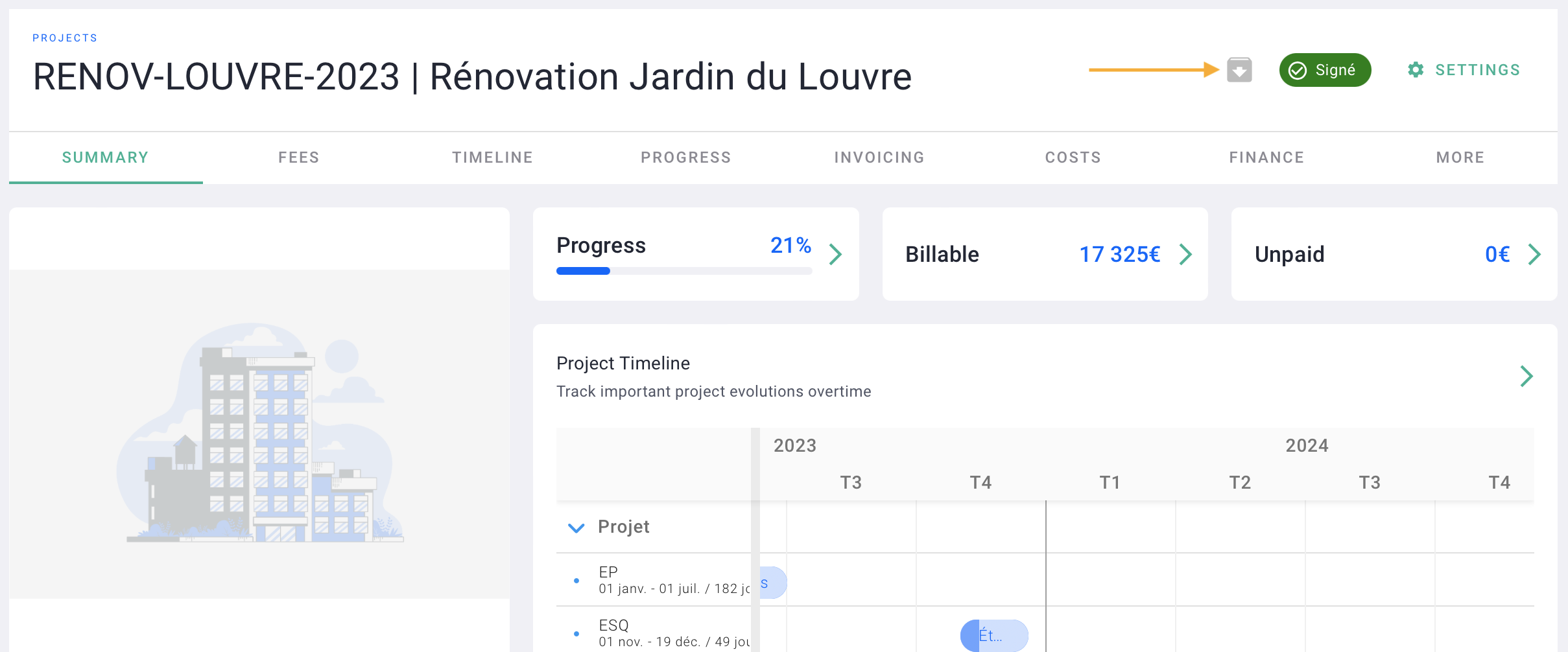
Archiving a project simply removes it from the list of active projects:
-
when you go to the Projects > Projects section
- when your collaborators want to enter time, the project does not appear
- when you want to create an invoice, the project does not appear
II/ Archiving a project
Go to the Projects > Projects section then select the projects you want to archive then click on Actions.
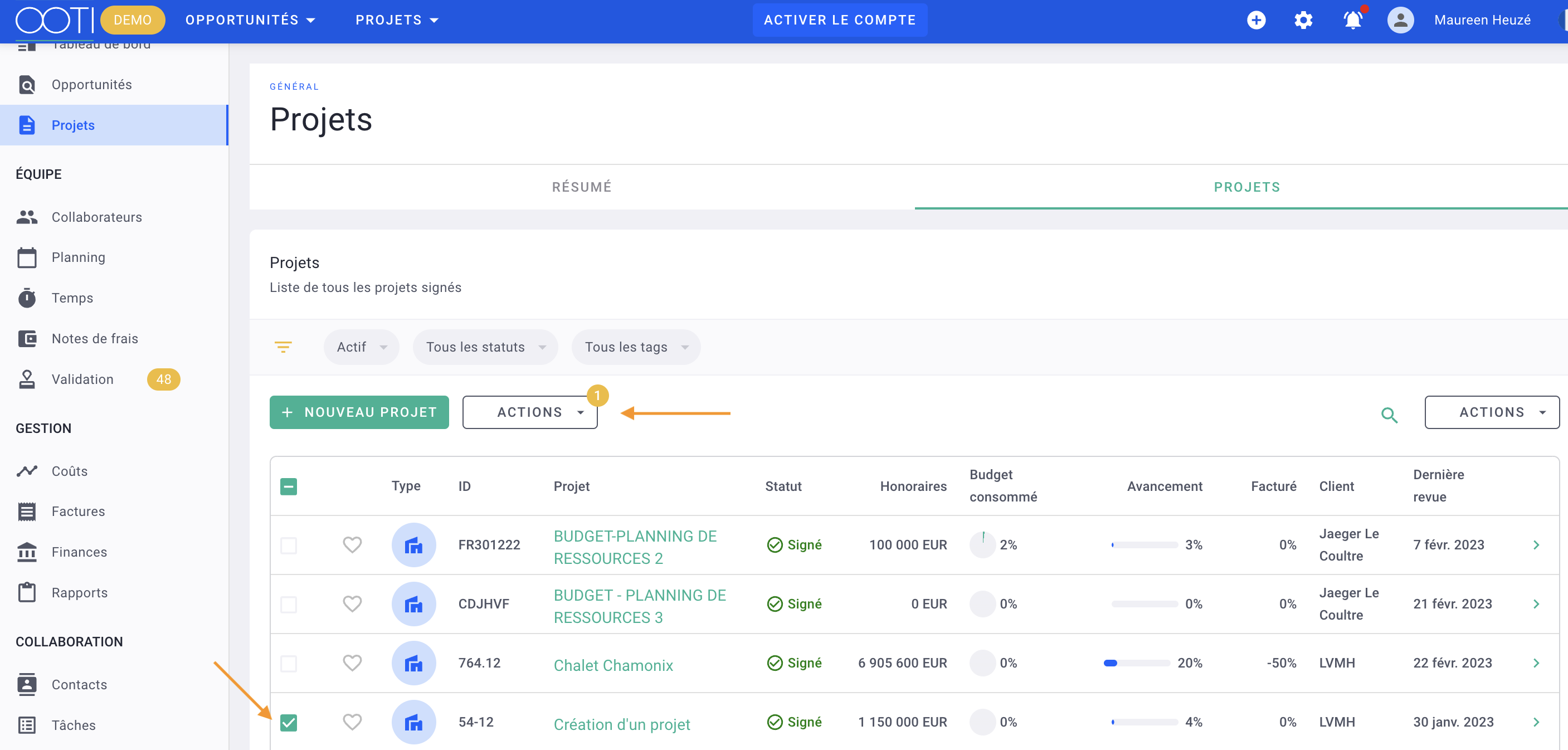
Click Edit projects > Archive > Enable the Archive these projects module. Save.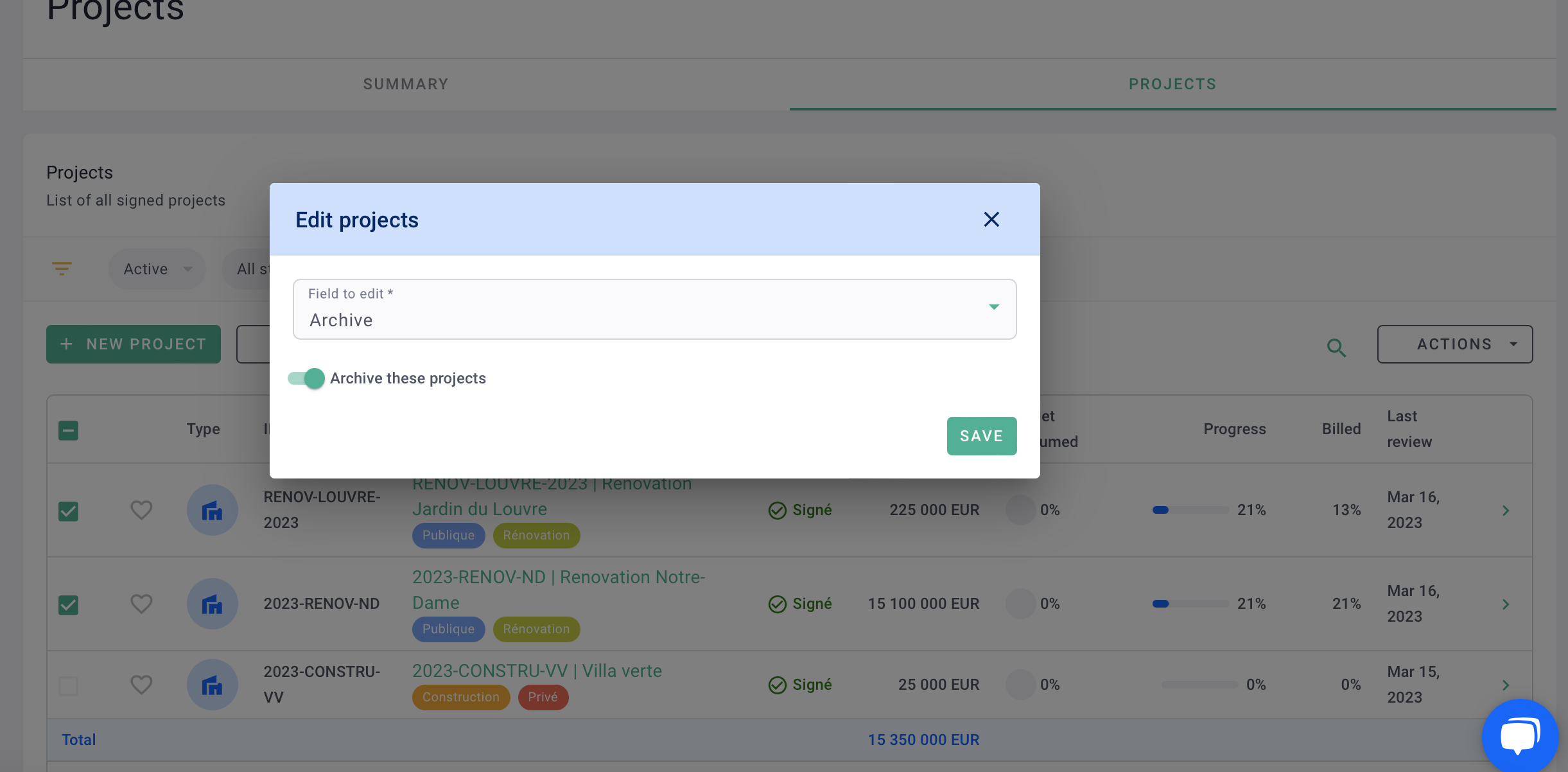
Second possibility, go to your project > settings > details > Archive everything at the bottom left.
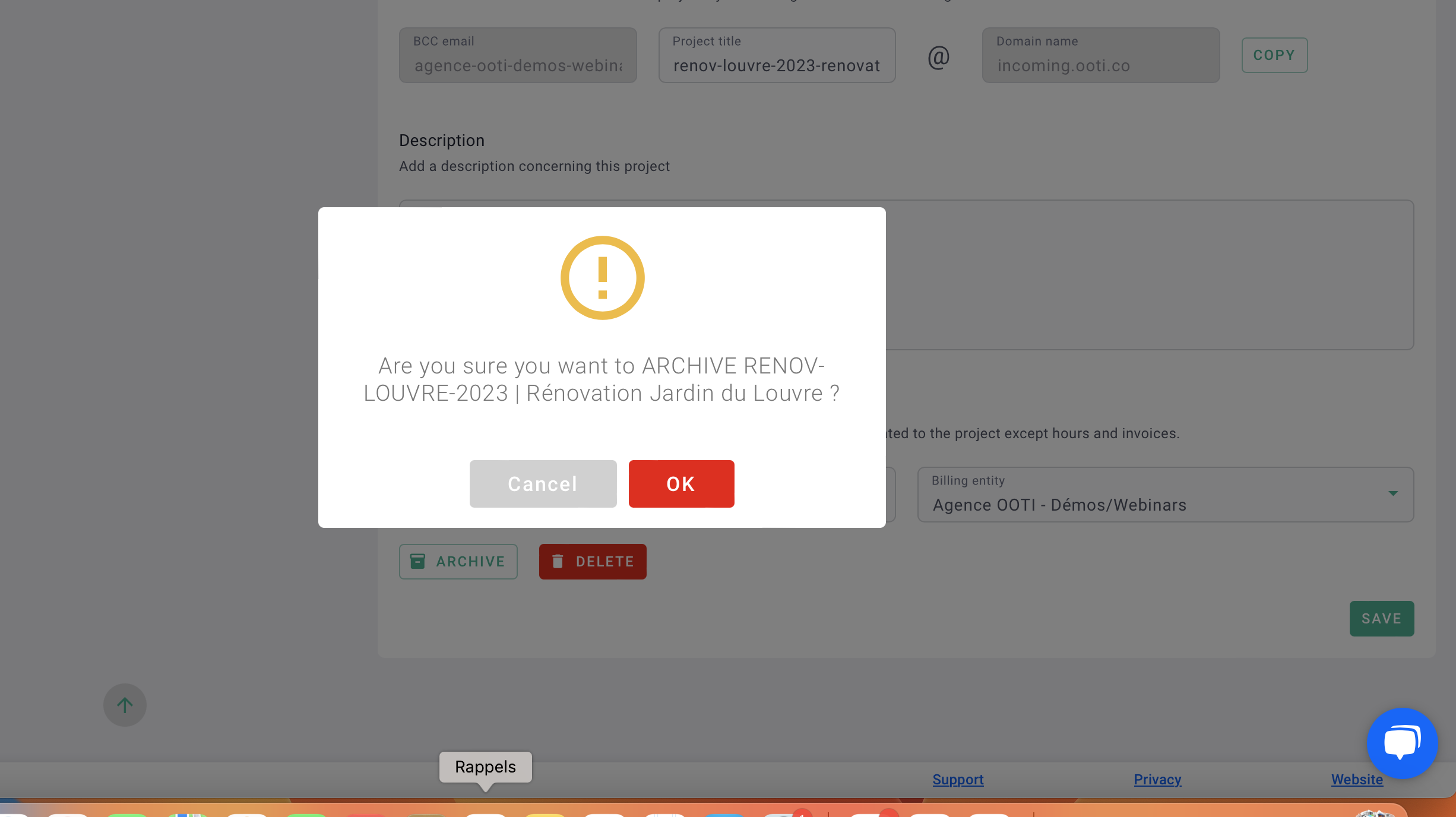
It's done ! 🎉 You know how to archive a project.
III/ Unarchiving a project
Go to Projects > Projects then click on the Active filter at the top left of the table.
Select the Archive view.
Click on the title of the project to unarchive then go to project settings > Details > Unarchive everything at the bottom left. Do OK.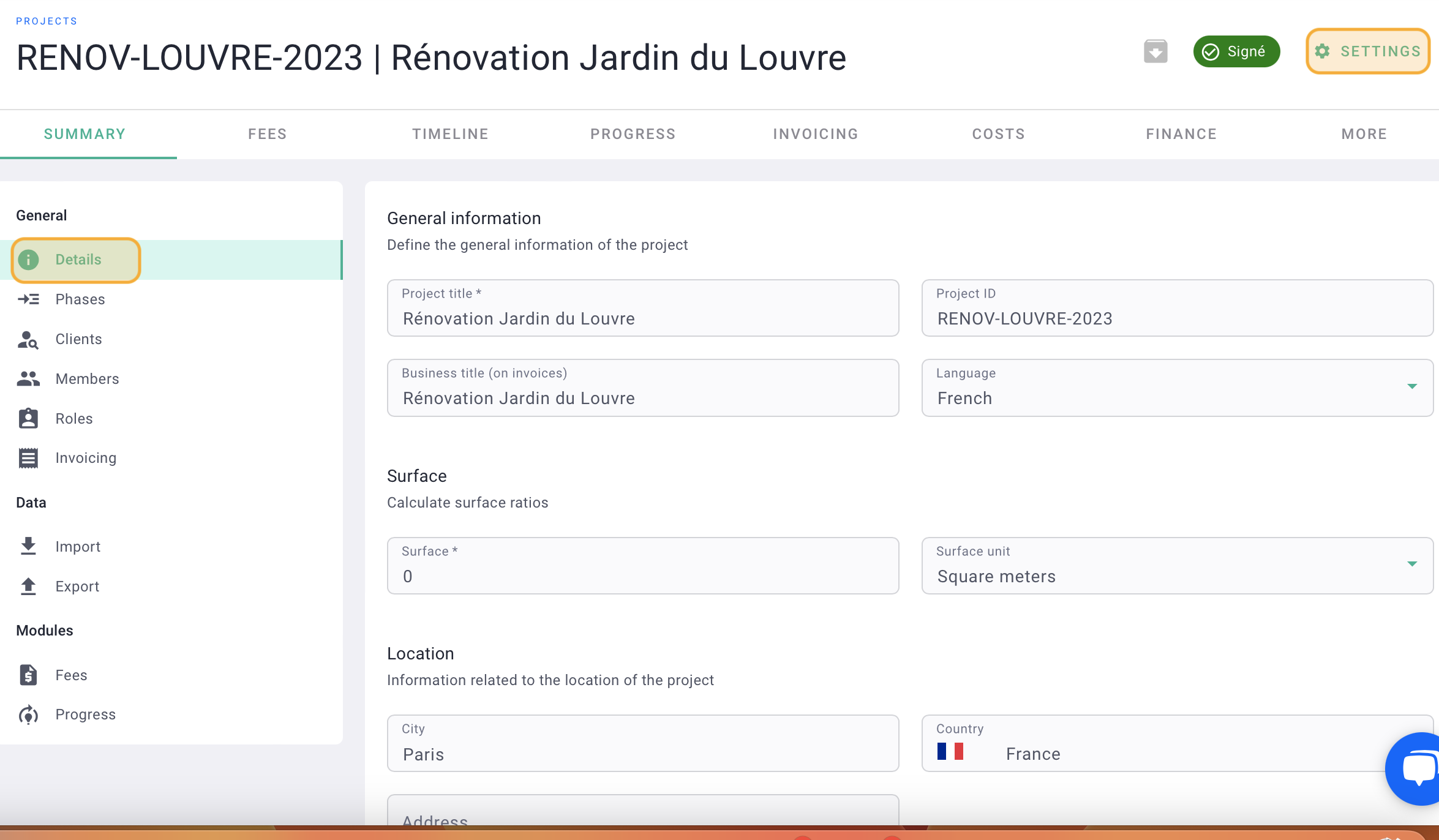
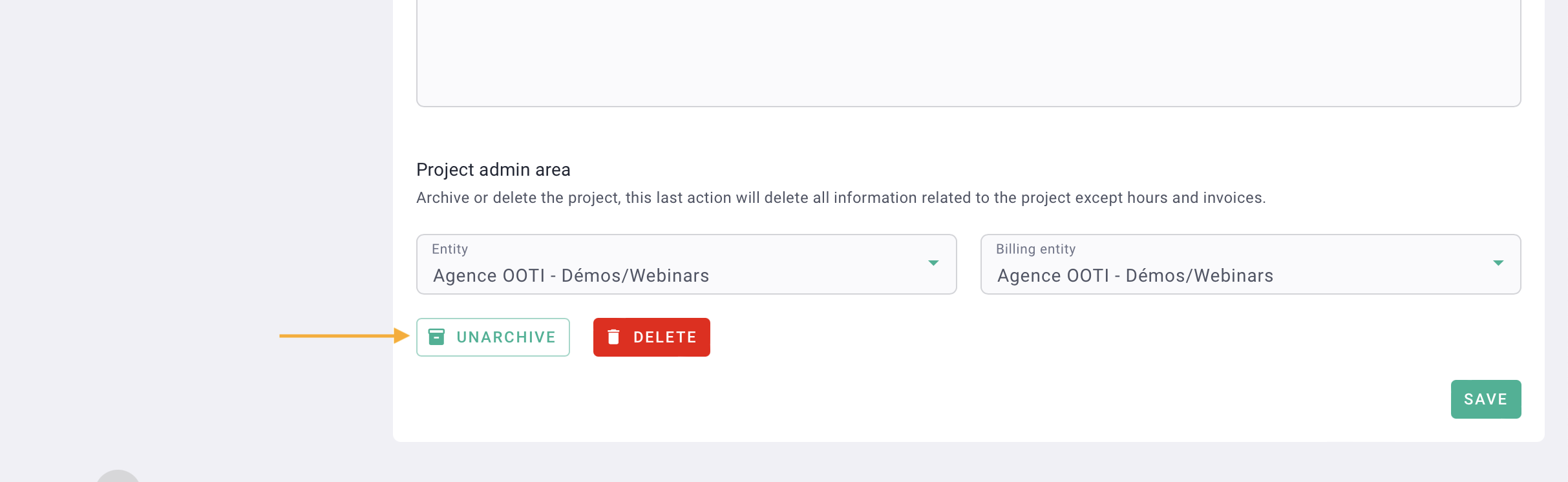
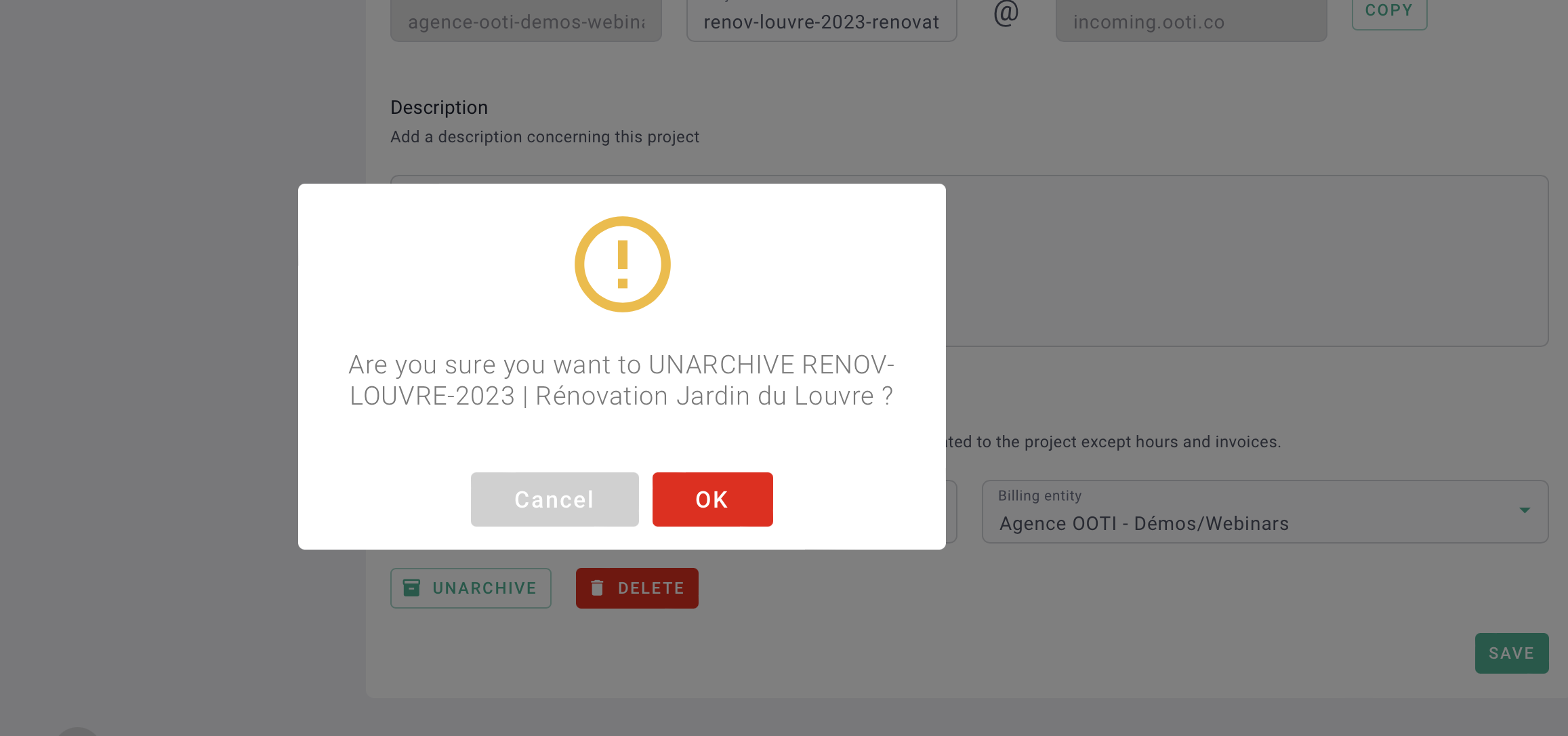
The project will return to the list of active projects.
There you go! 🎉