Add new fields on forms. Personalize, give more details and information about your projects, collaborators and contacts
✅ Determine internally which fields would be useful depending on the poles (invoicing, HR, project manager, etc.)
🔓 Permissions required
super admin
| Reading time | 6 min |
| Setup length | 5 min |
| Steps | 5 |
Summary
I/ How to create custom fields
II/ Project fields
III/ Collaborators fields
IV/ Contact fields
V/ Invoice fields
I/ Create custom fields
Go to your profile at the top right > settings
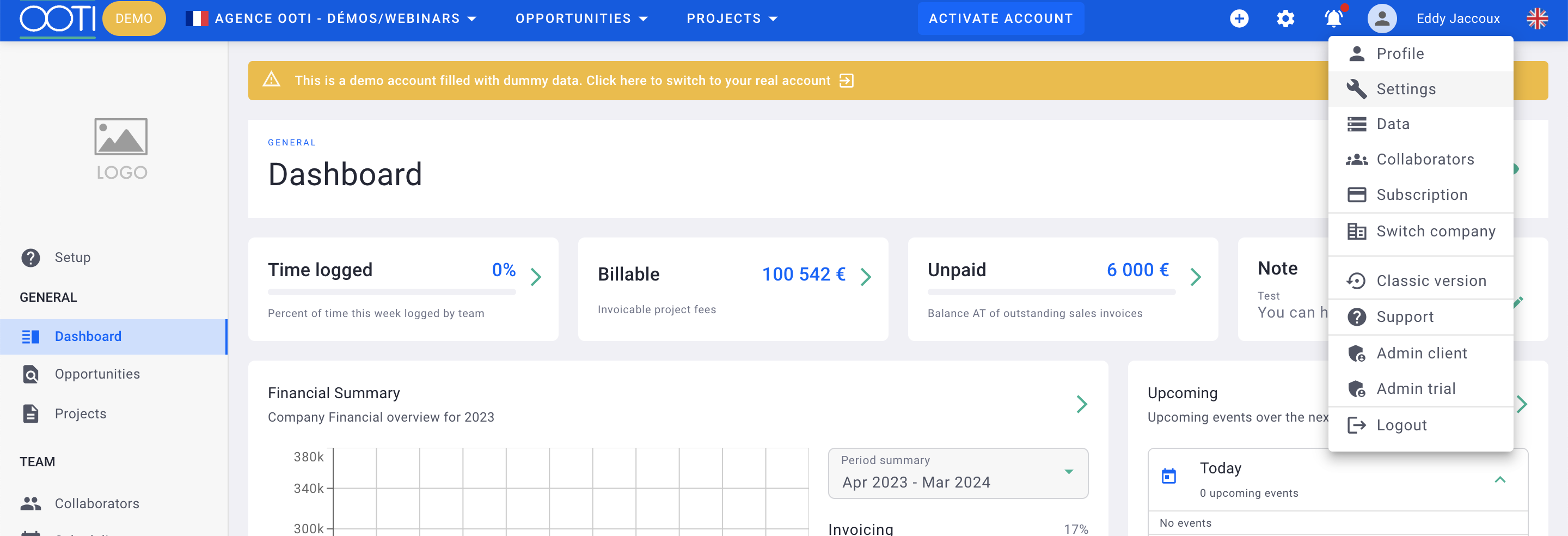
Then go to General > Custom Fields.
Place yourself in the project, contact, collaborator or invoices tab. To add a custom field, click + fields
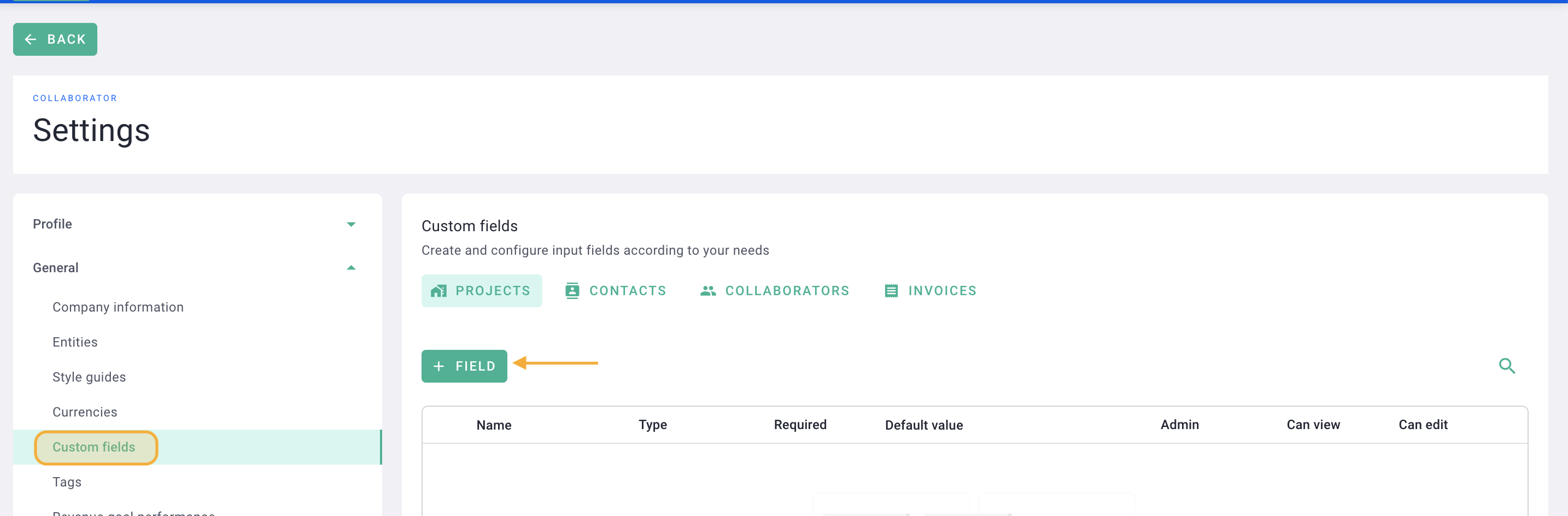
Then complete the form.
Name your field and select the type:
-
a text
-
a large text field
-
an integer
-
one decimal
-
a date
You can also indicate a default value according to your fields, then make it mandatory and/or visible and fillable only by admins.
Click on validate
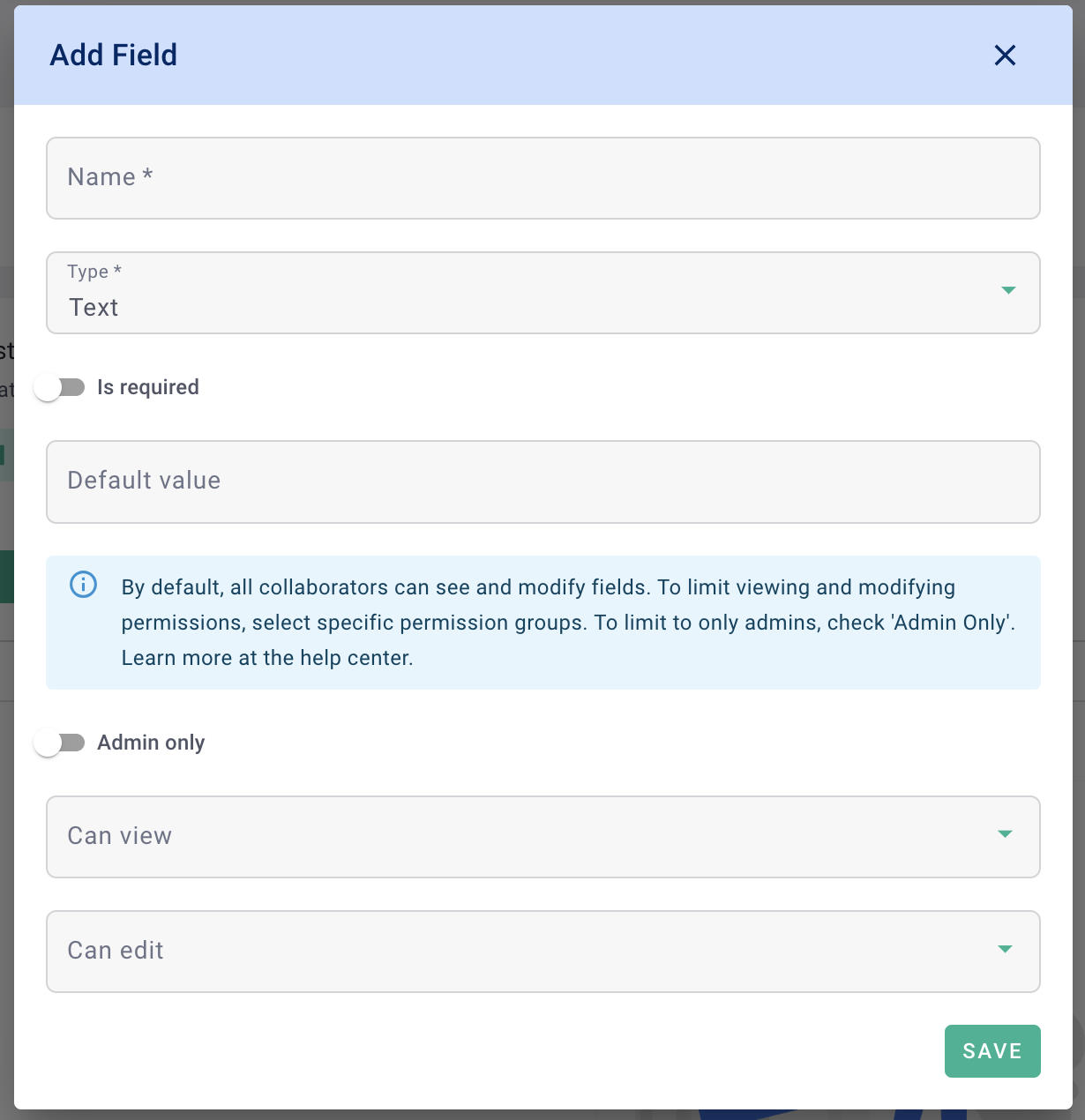
It's done ! 🎉
You have created a custom field!
Here are examples of custom fields for projects
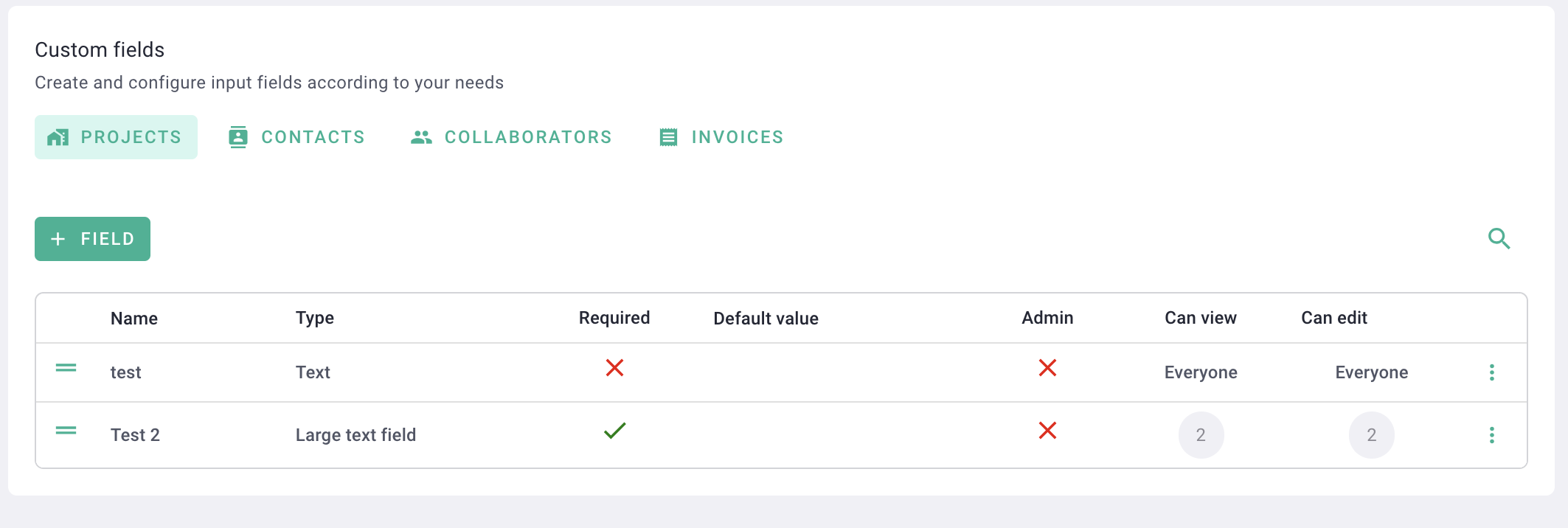
II/ Project fields
Go to a project then to the settings tab > details
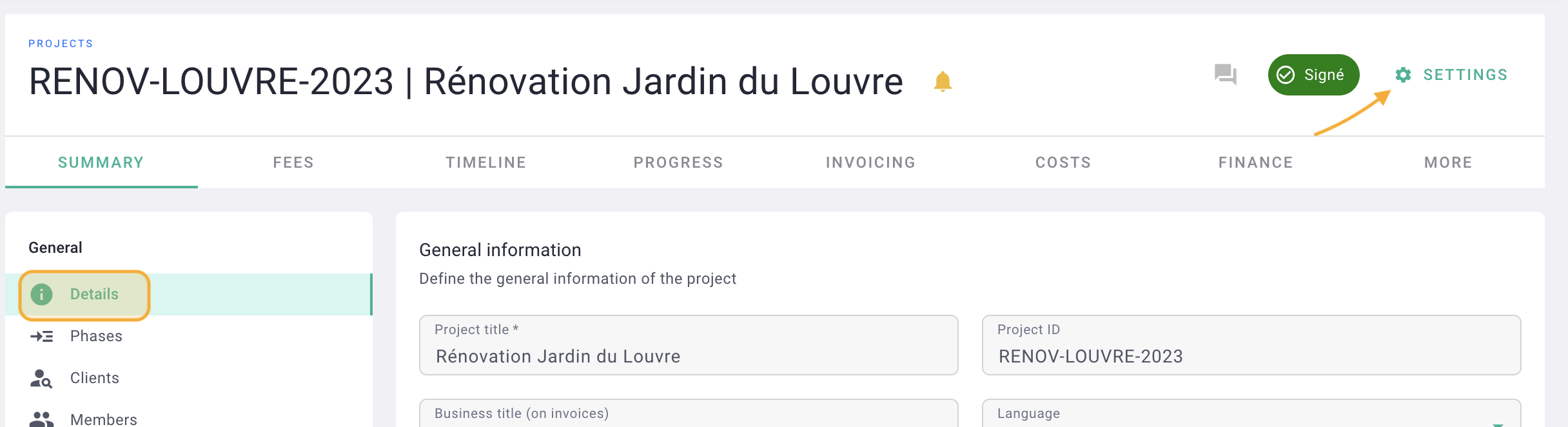
Scroll down to the bottom of the page and fill in the field you created.
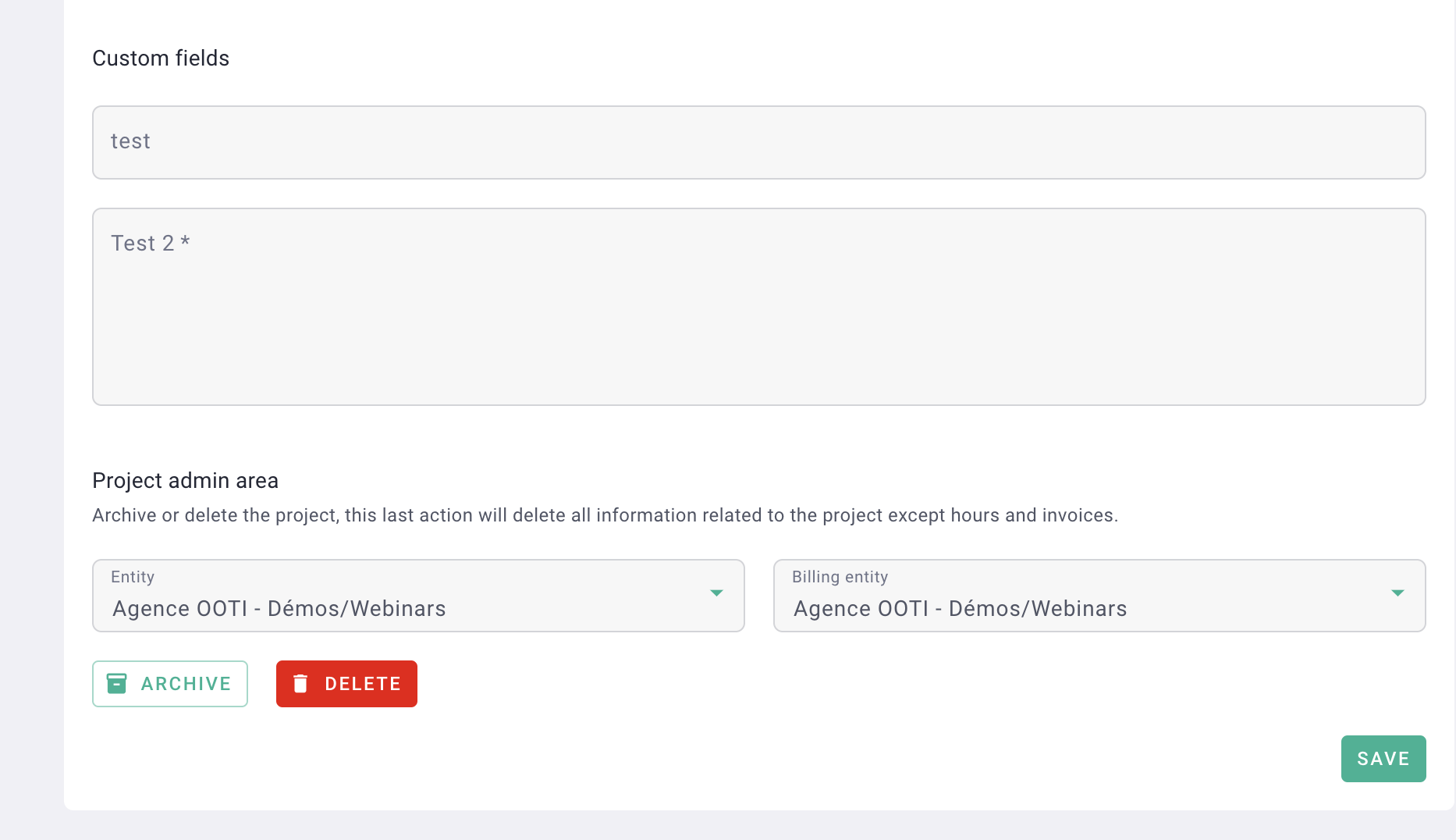
It's done ! 🎉
You will see the information in the project summary
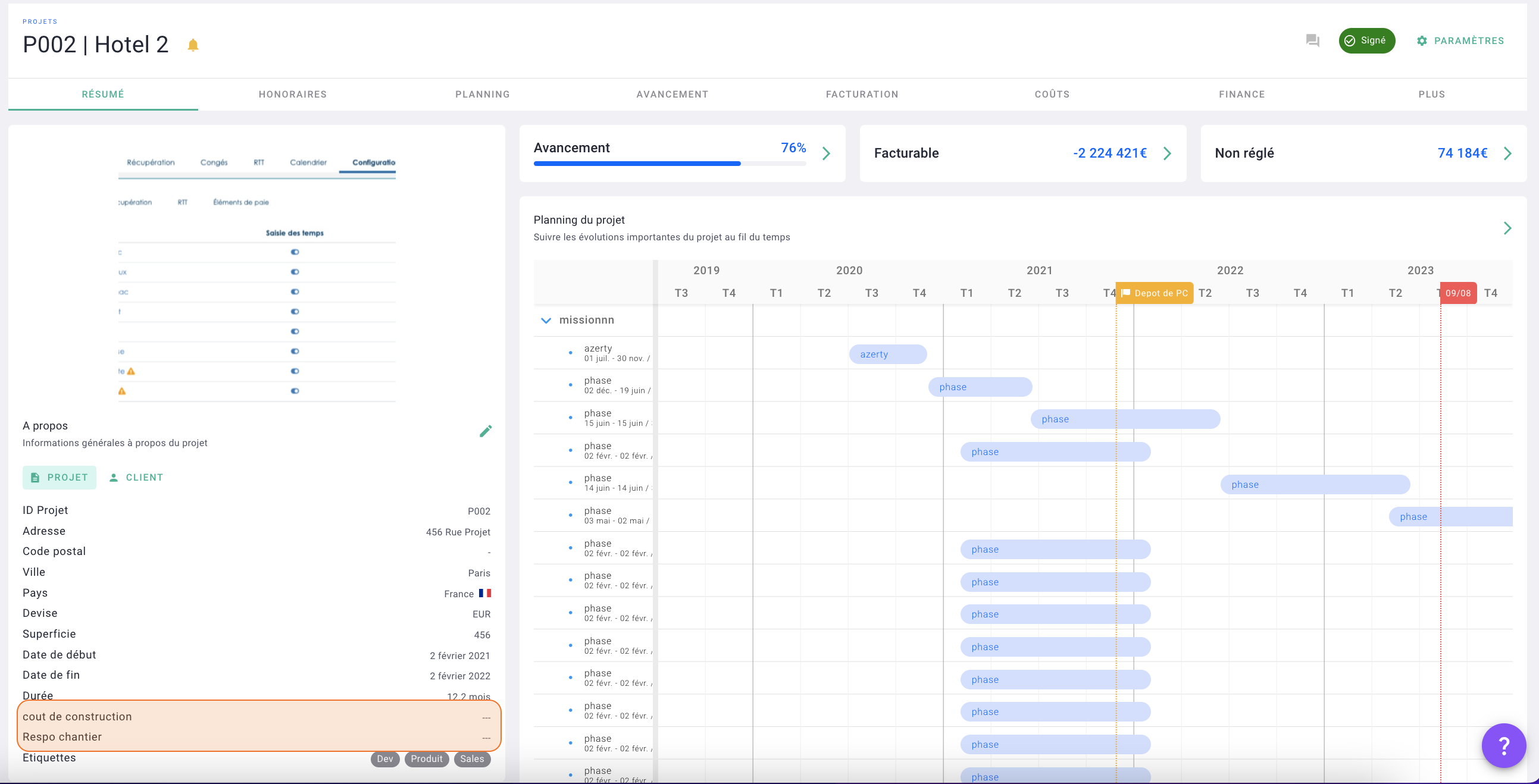
III/ Collaborators fields
Go to collaborators > collaborators then click on the profile of a collaborator

In the info tab, complete the form with your custom fields. Click save.
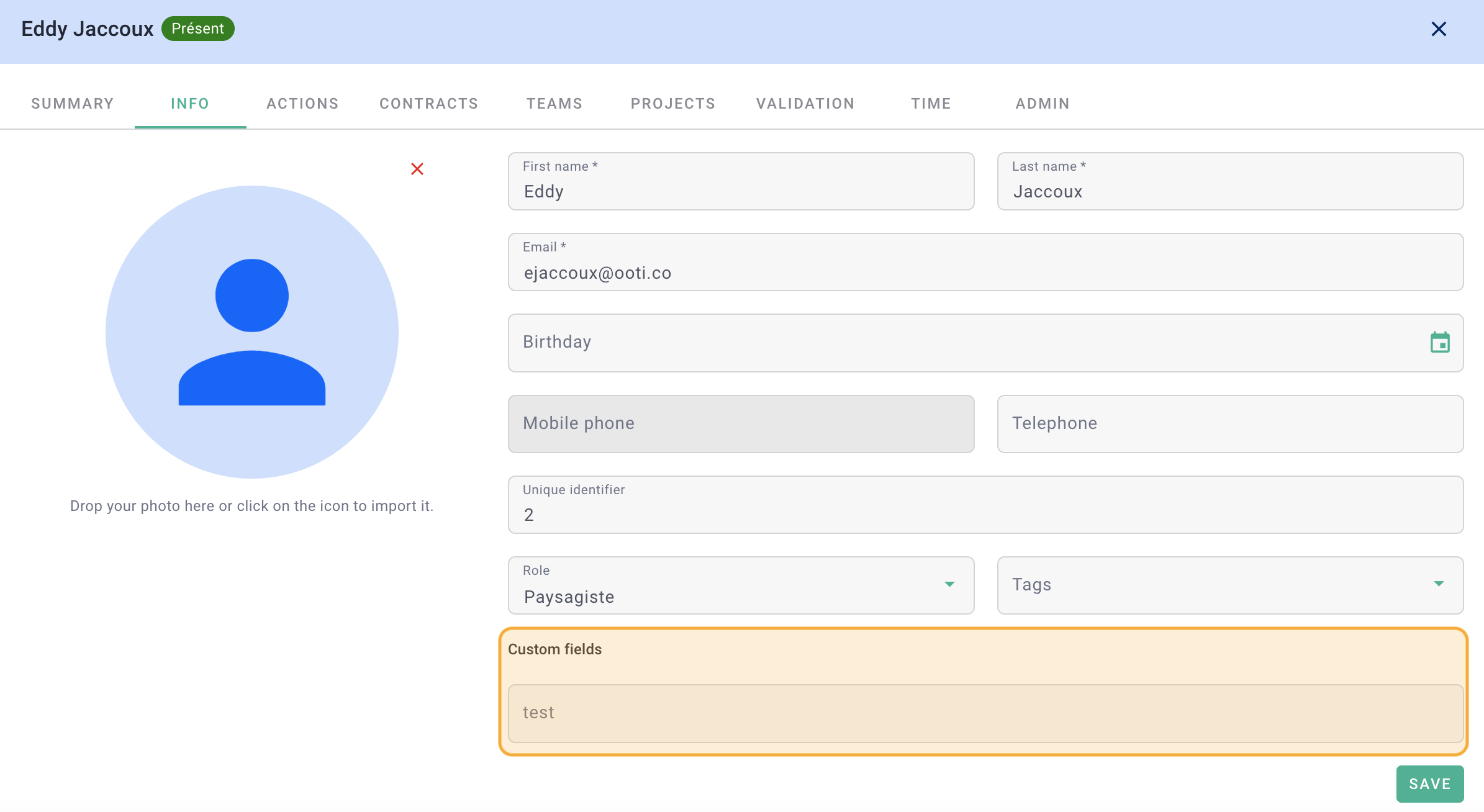
You will then see the detail in the summary tab of the collaborator's profile.
It's done ! 🎉
IV/ Contact fields
To acces to the contact tab, you have to activate it in the collaborators> collaborators page > admin > contacts.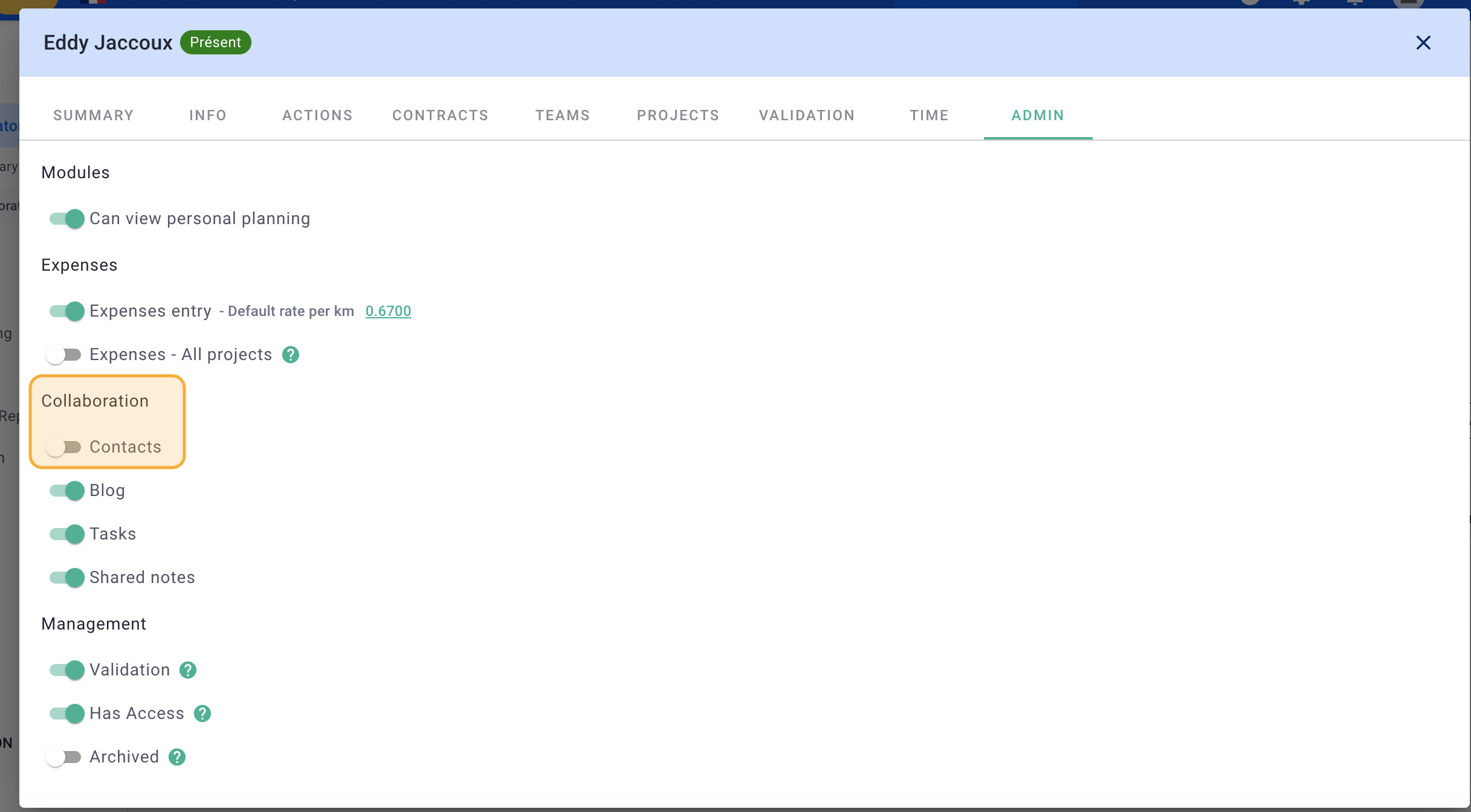
Go to collaboration > contacts then click on a contact.
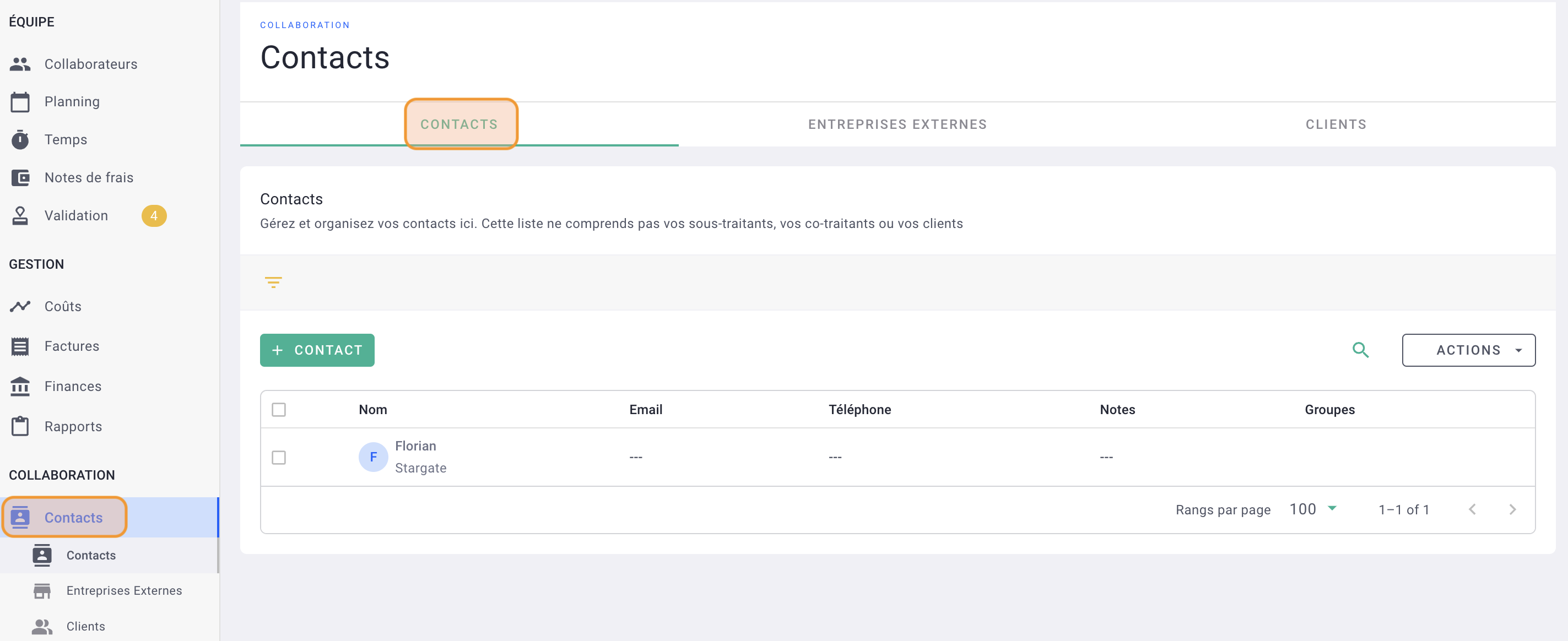
Fill in the contact form where you will find your personalized fields.
Click save.
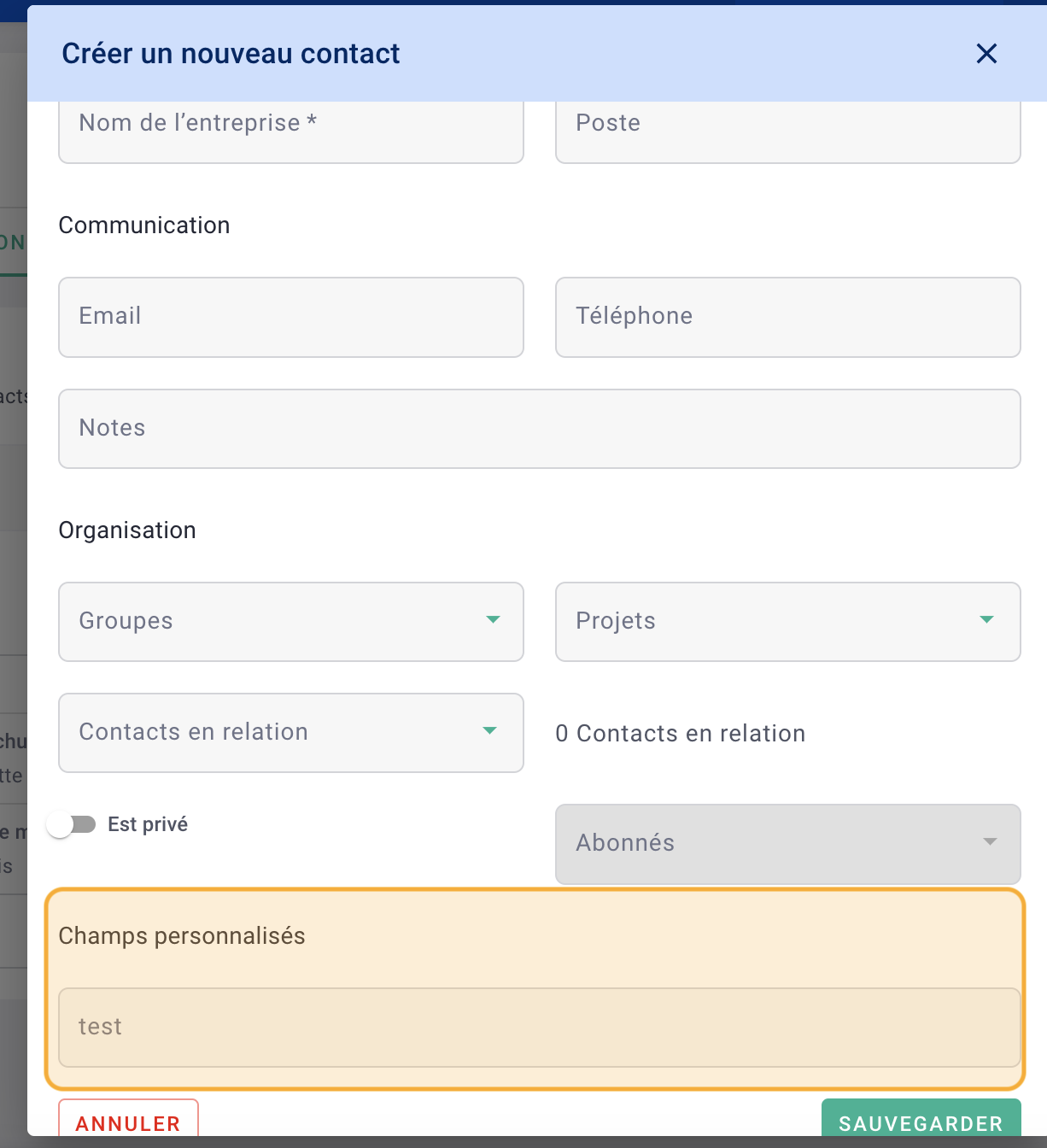
It's done ! 🎉
V/ Invoice fields
Go to management > invoices then on your invoices, find in the summary tab, in the left menu all the personalized fields.
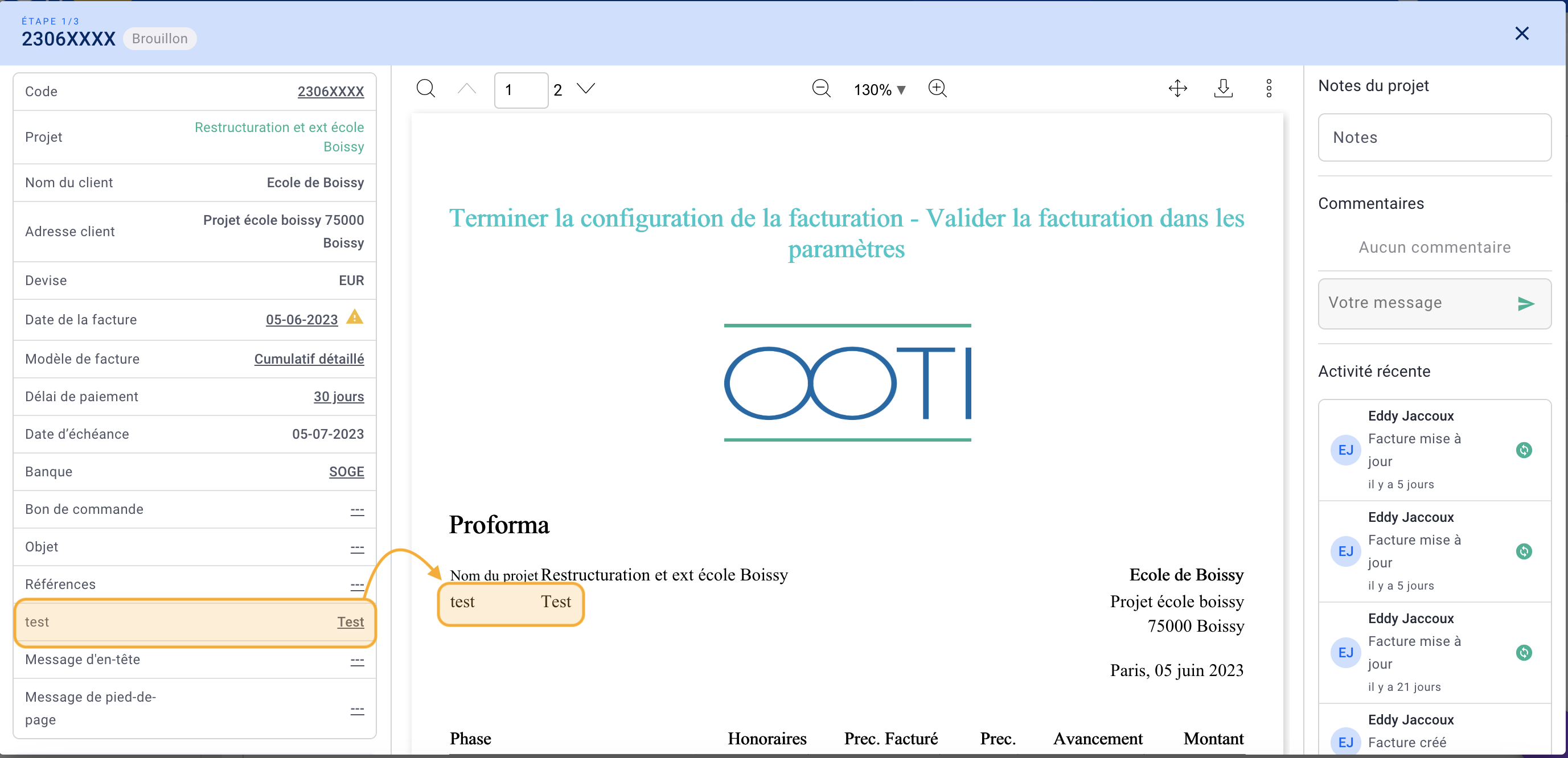
It's done ! 🎉
Please note that custom fields are only available if your style guide is the default OOTI one. If you have customized your style guide with variables, these fields will no longer be accessible.
