Create an expense report from your receipts, whether it’s a purchase or mileage expense. Edit and manage your expense reports.
🔓 Permissions required
Team: Create expense reports
Project: none
For Settings: Super Admin
| Reading time | 5 min |
| Setup length | 5 min |
| Steps | 3 |
Summary
I/ Create an Expense Report
II/ Modify/Delete an Expense Report
III/ Expense Report Settings
I/ Create an Expense Report
To add an expense report, click on Expense Reports in the left menu, then on the green + Expense Report button.
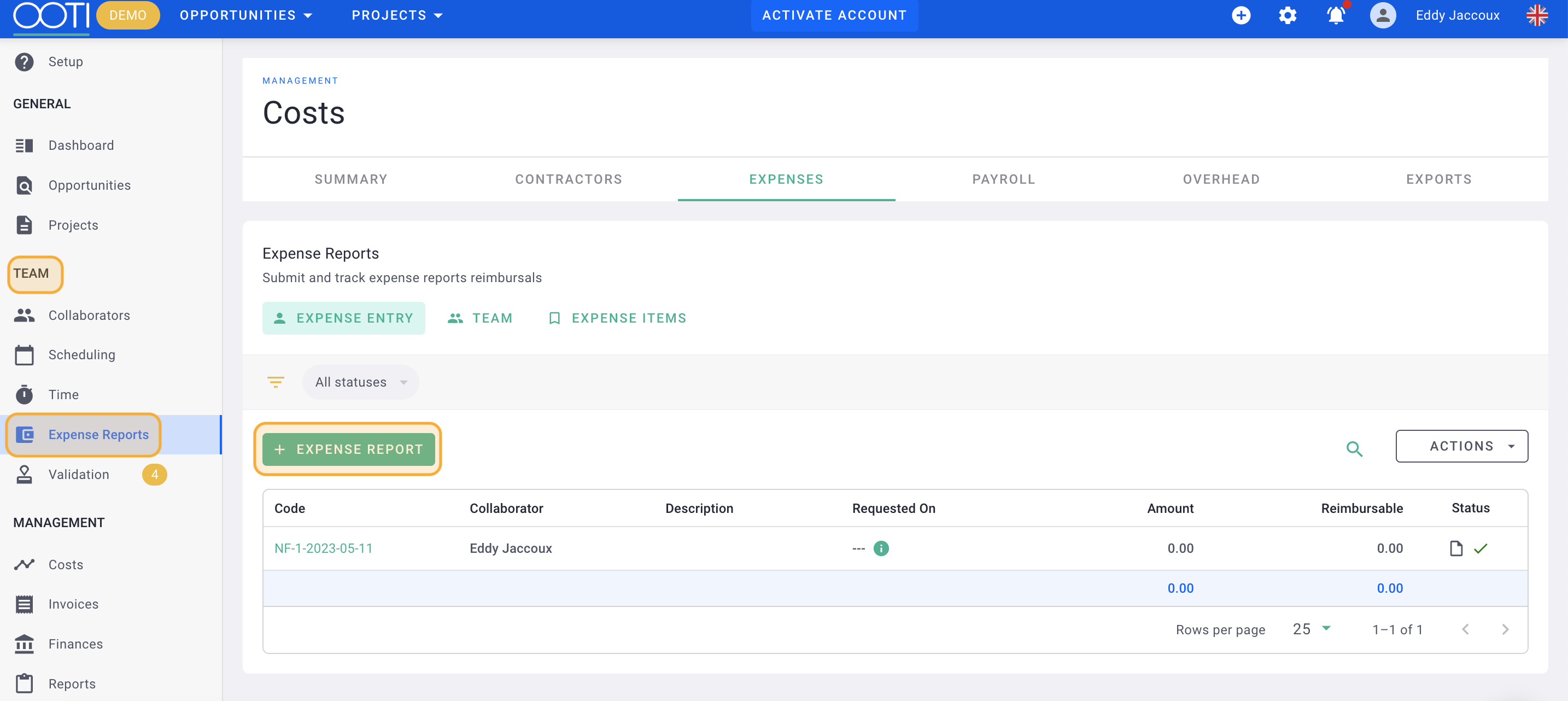
Name your expense report, for example, March 2023, then click Save.
You can subsequently add multiple expenses to the same report. Organize it as per your preference.
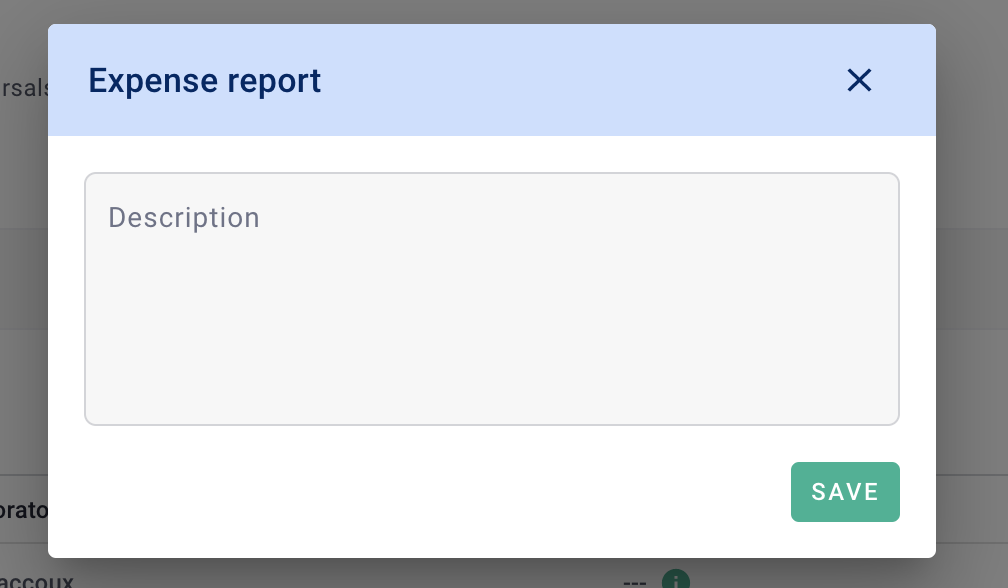
Here's your expense report, and you can edit the Description anytime by clicking on the underlined title in the left field.
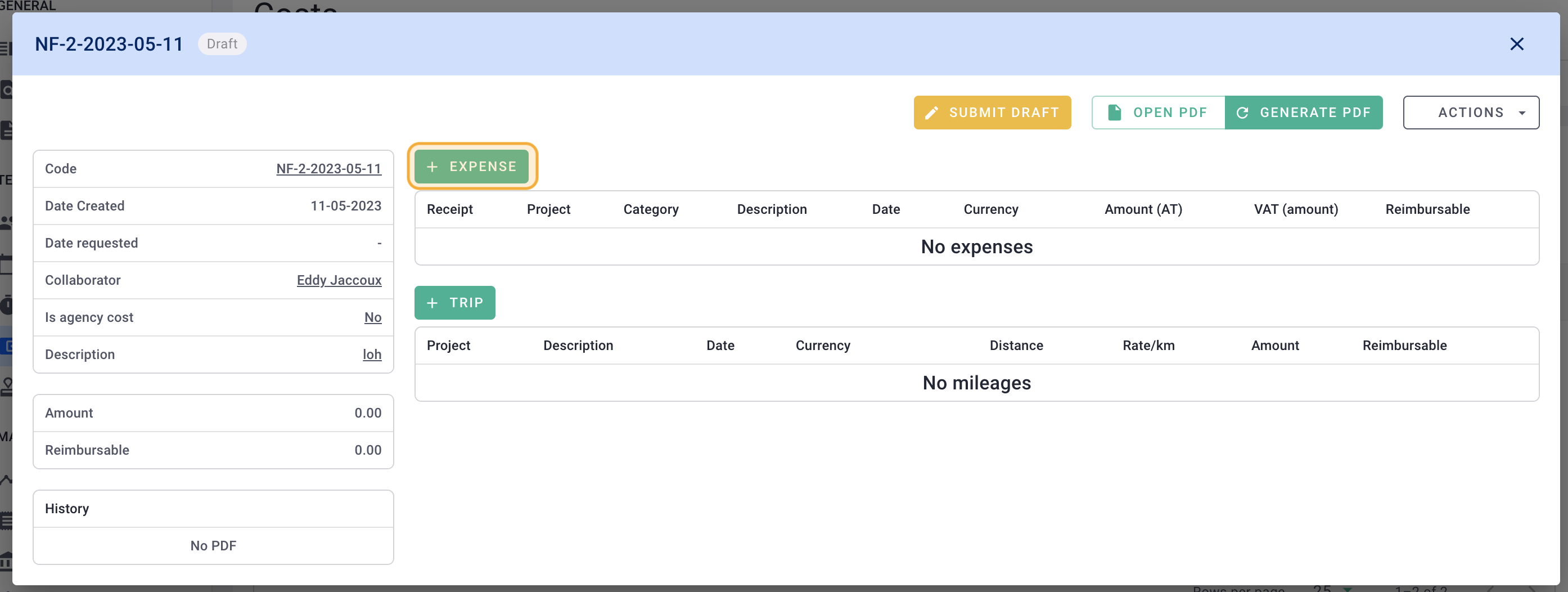
To add an expense, click on + Expense.
Fill out the form.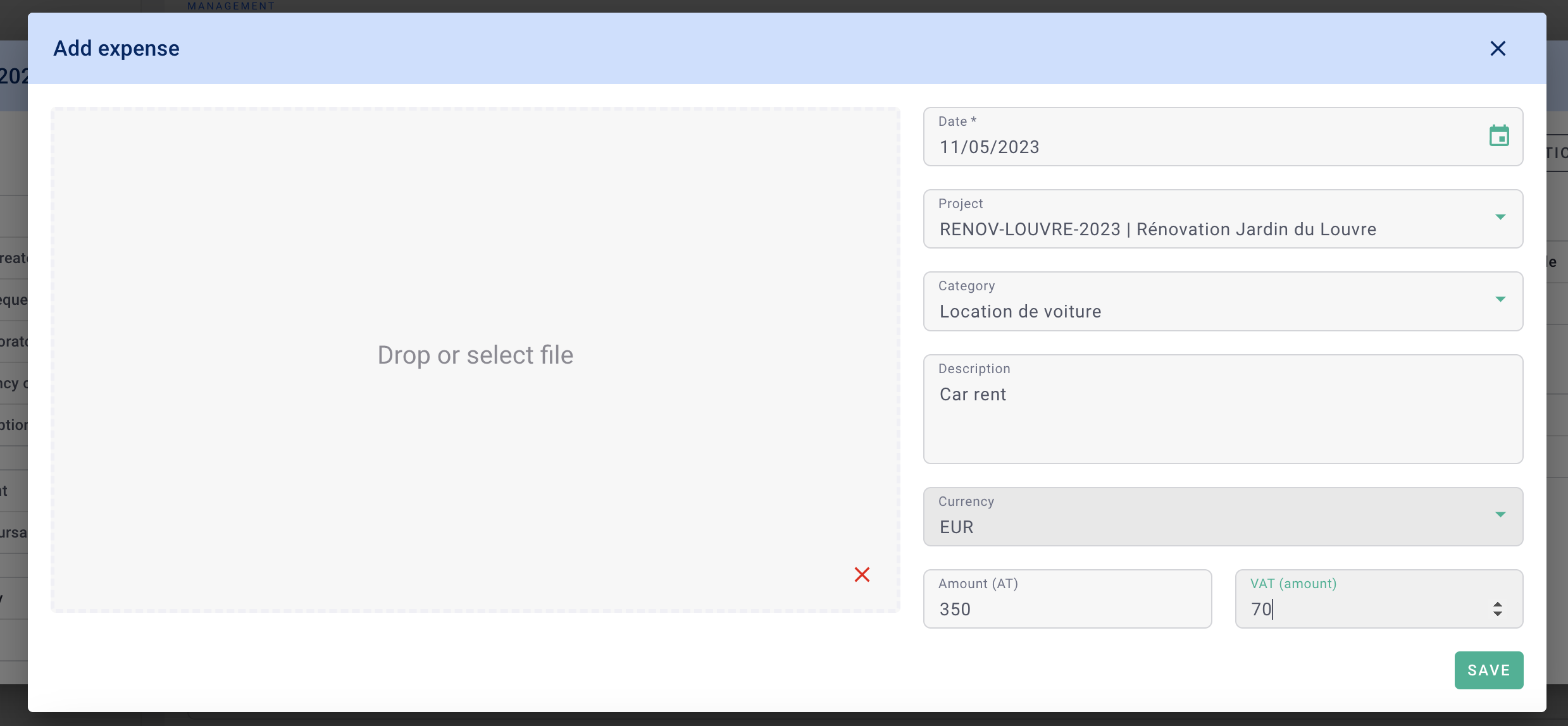
💡 Date is the expense date.
💡 VAT (Amount) is the VAT amount, not the rate.
💡 Attach the expense receipt.
⚠️ Keep the original receipts.
Click Save.
You've added an expense to your report! 🎉
Modify the details by clicking on underlined titles.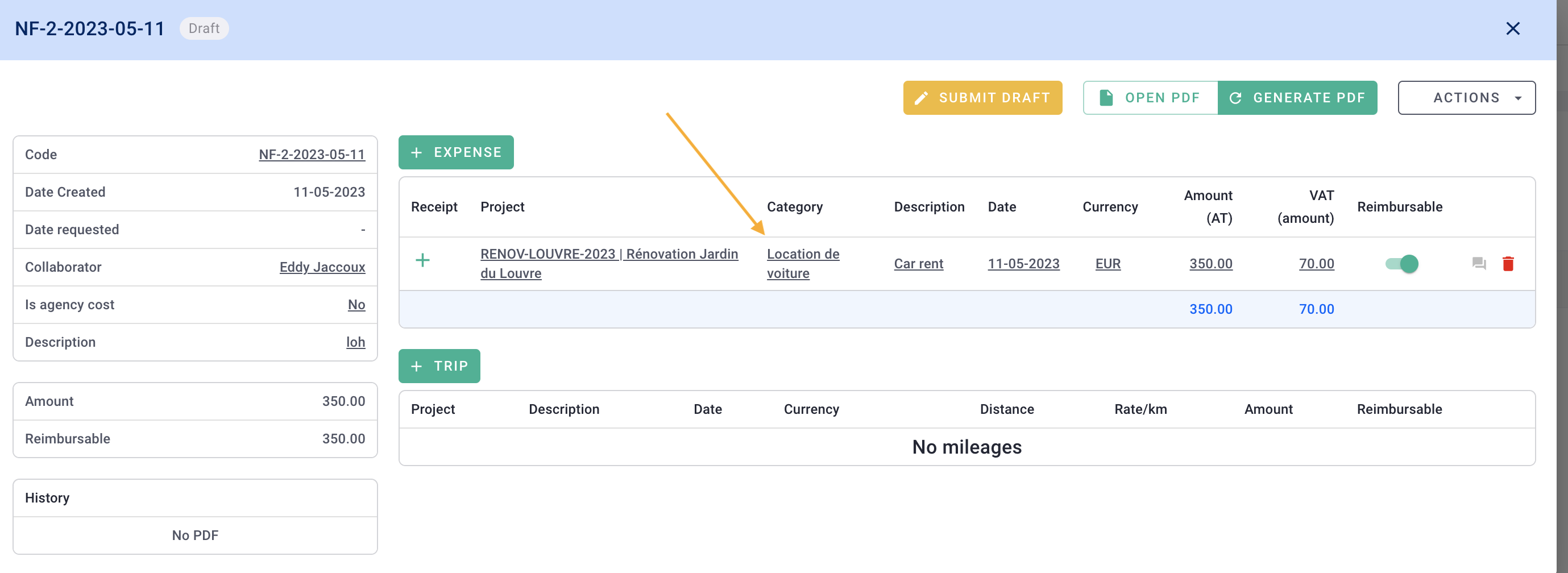
To add more expenses and complete your report, click on + Expense.
Reimbursable Module: this expense should be reimbursed to you.
Invoiceable Module: this expense should be billed to the client (you can later create an invoice based on the expense report. Remember to link it to the project!)
⚠️ Note: The invoice module needs activation. Click on your Name > Settings > Team > Expense Reports > at the bottom, activate "Expense invoicing" > Save.
Here's how an expense report with multiple expenses can look.
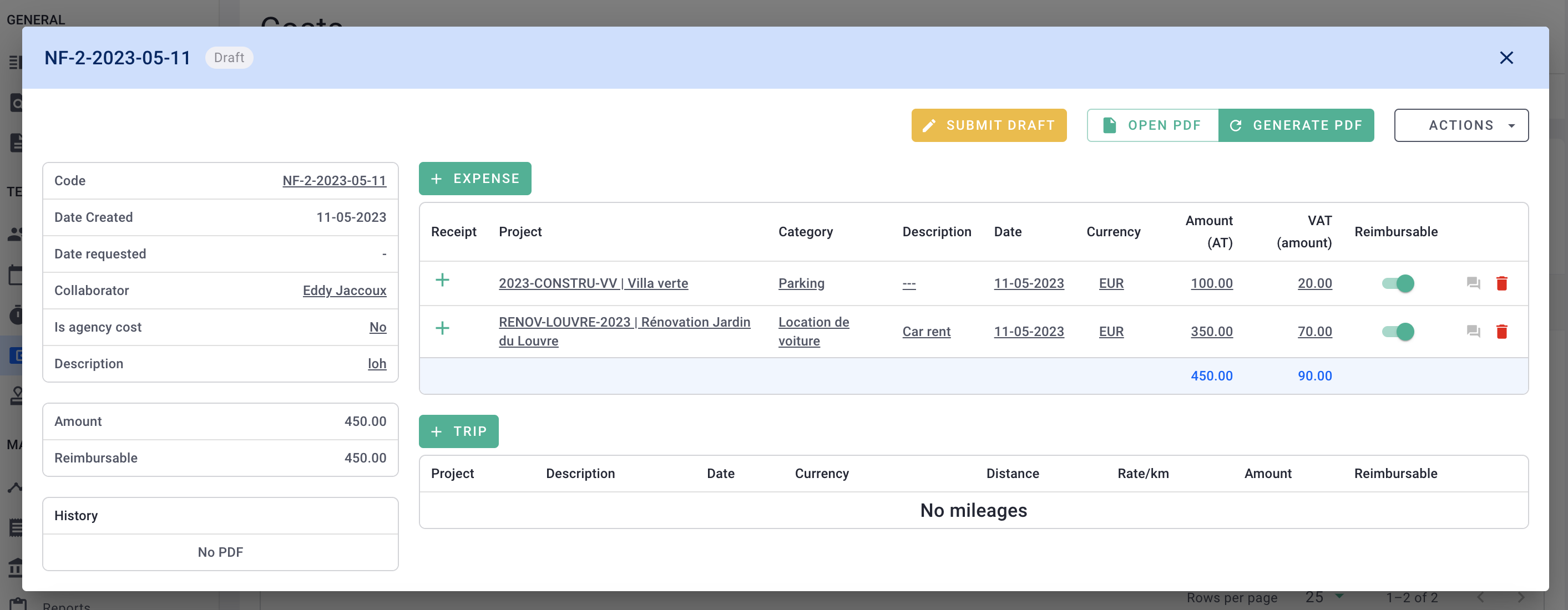
To add mileage expenses, click on + Trip.
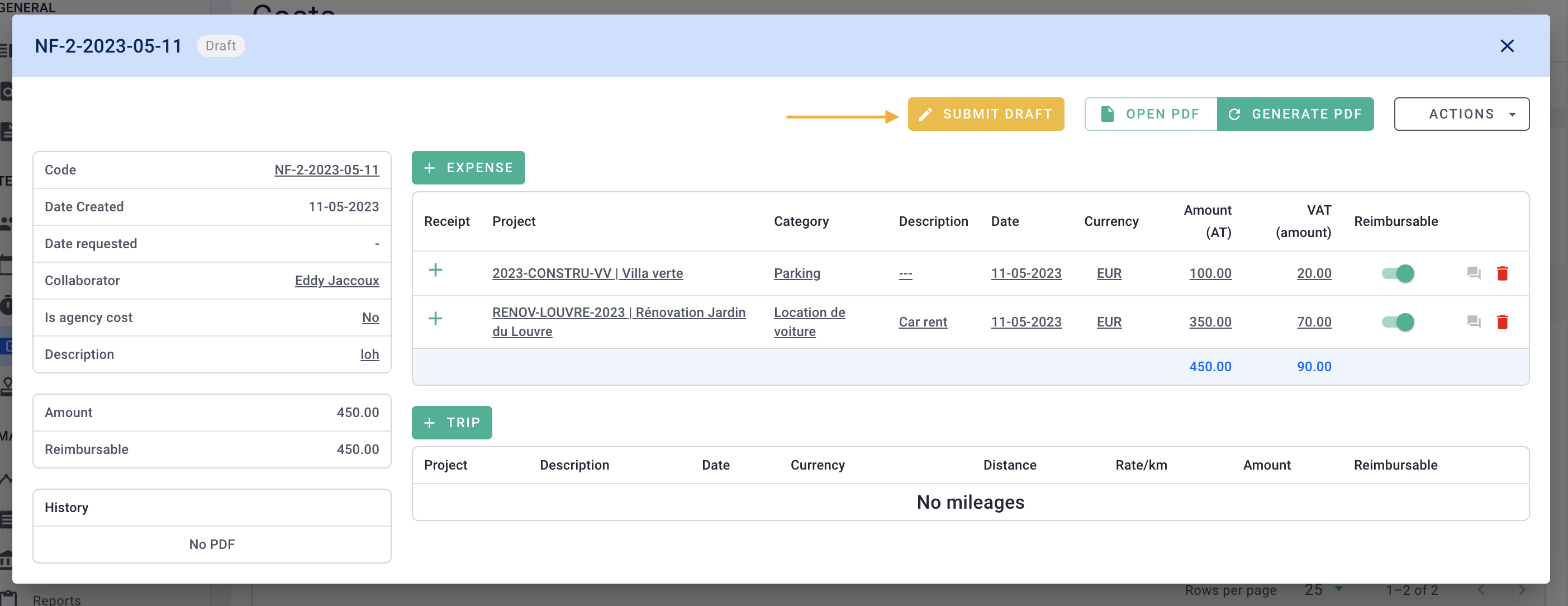
Fill out the form.
💡 Date is the expense date.
💡 Fill in Distance (km), Rate/km, and the amount is calculated automatically.
Click Save.
You've added a travel expense to your report! 🎉
Once your expense report is complete and ready for validation, click the orange Send Draft button.
Done! 🎉
You've learned how to create an expense report!
II/ Modify/delete an expense report
As long as your report is not approved by the admin and has the status Unrevised, you can edit it.
Click on Actions, then on Convert to Draft or Delete.
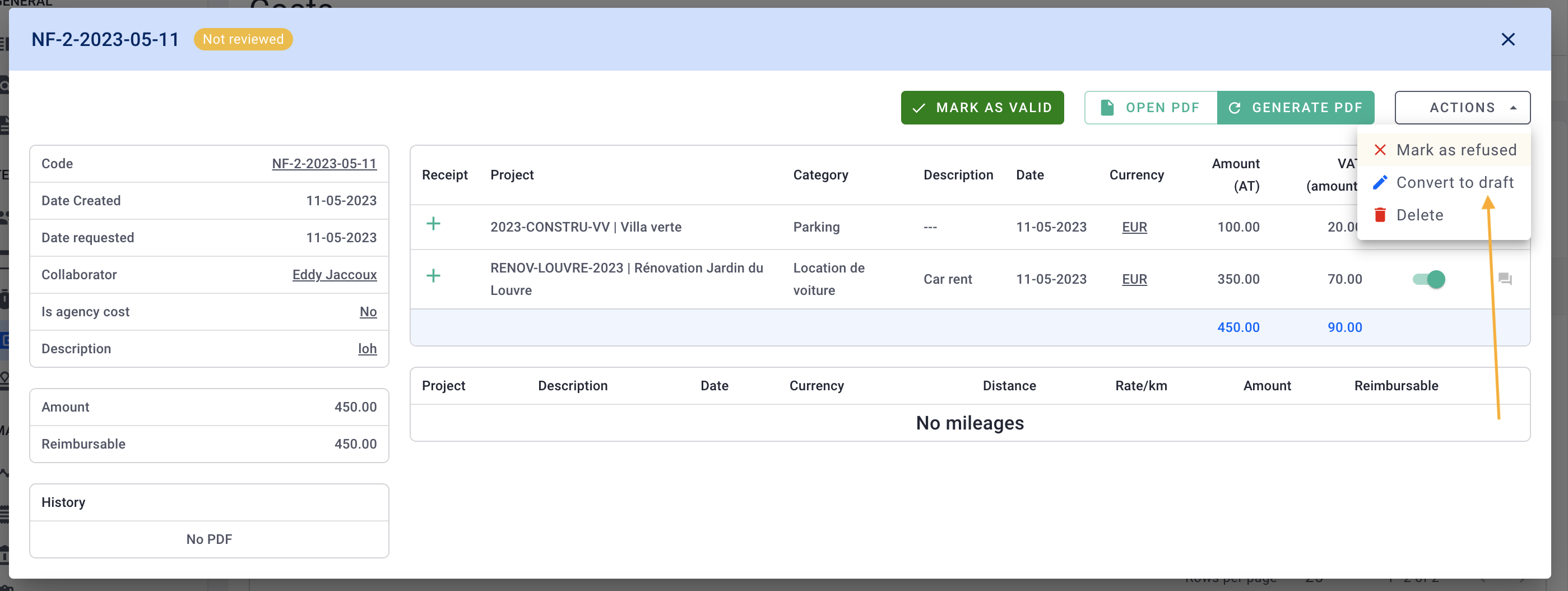
You can modify all the information and then send the draft again.
III/ Expense report settings
🔓 Required Permissions: Super Admin
Access expense report settings from your account settings by clicking on your Name at the top right > Settings > Team > Expense Reports.
💡 Add, rename, or delete expense types
💡 Determine if VAT is default or editable
💡 Choose if adding a project phase is possible
💡 Decide if expense reports can be billed or not
