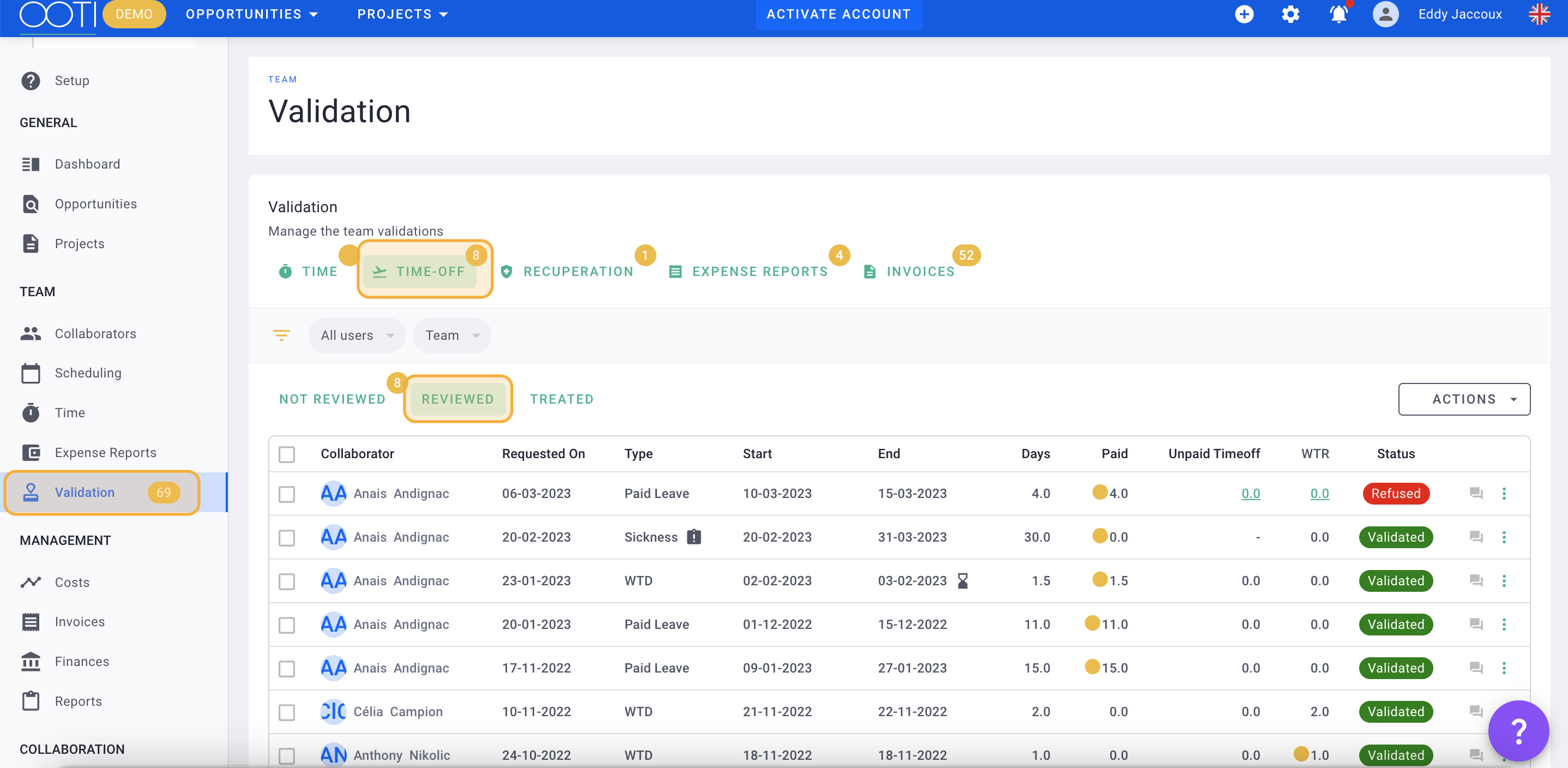- Help Center
- TIMES AND LEAVES
- 4. LEAVE AND RECOVERY BALANCE
How to check your employees' vacation and compensation balances?
Review balances within employment contracts or from vacation approval, and see the breakdown of days taken from these balances.
✅ Remember to configure your team's vacations and vacation balances in advance.
🔓 Required permissions
Super admin
Team: Manage leave requests, and/or be a validator.
| Reading time | 2 min |
| Setup length | 2 min |
| Steps | 2 |
Summary
I/ Within the employee profile
II/ In the validation tab
I/ Within the employee profile
Go to Collaborators > Collaborators.
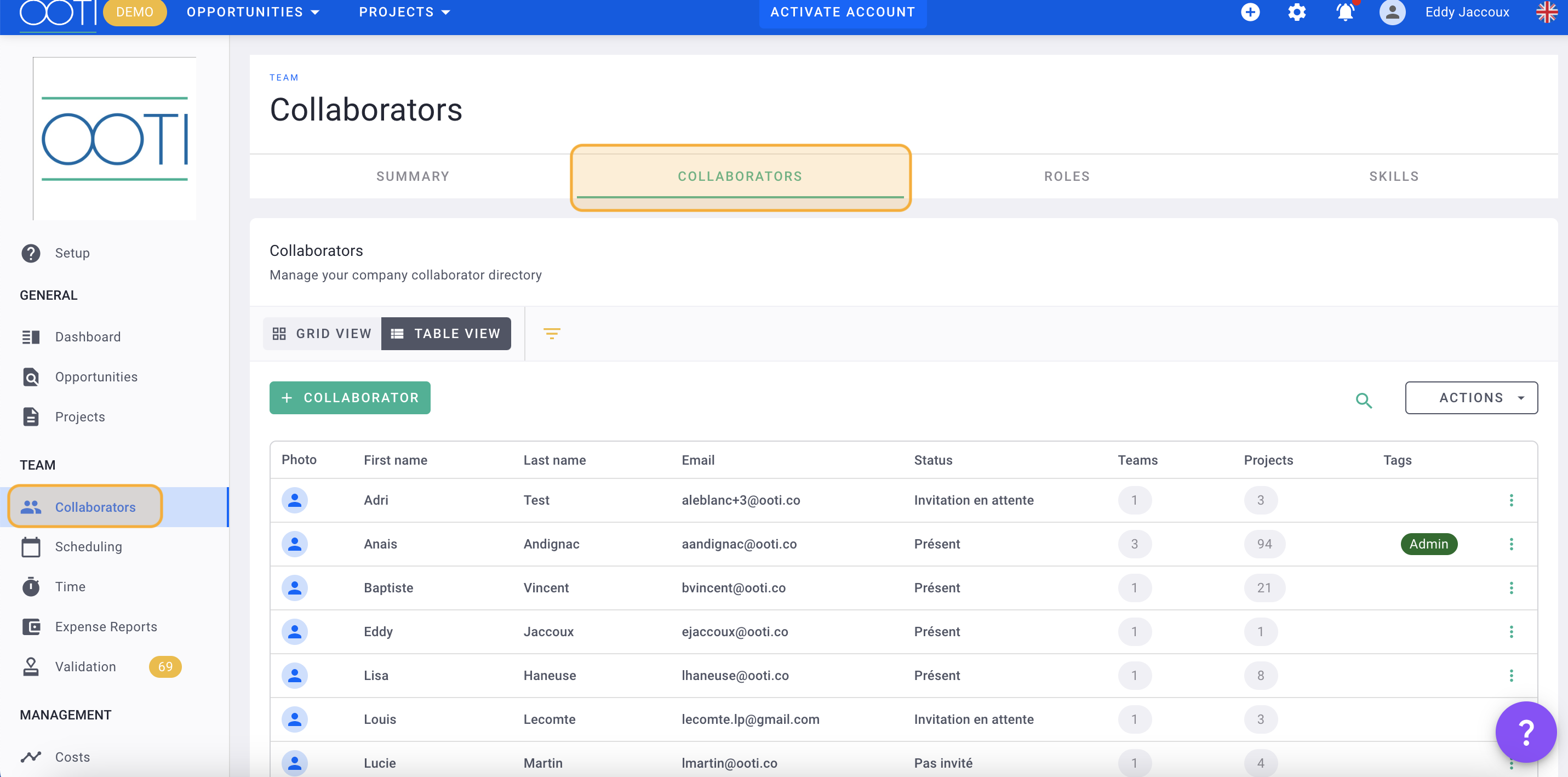
Click on the employee's profile > Time.
Then, on the right-hand table, you'll find the breakdown of earned, taken, and current compensation and vacation balances.

II/ In the validation tab
Go to the Validation tab > Time-off > Reviewed. Here, you'll find the details of approved vacations for your entire team.
To filter the vacation request list for a specific employee, click the gray "All users" button and select the desired employee.
💡 The small orange indicators indicate that the taken vacations exceed the vacation balance.
Lastly, to review your employees' vacation history, click on the "..." on the right > balance history to display it.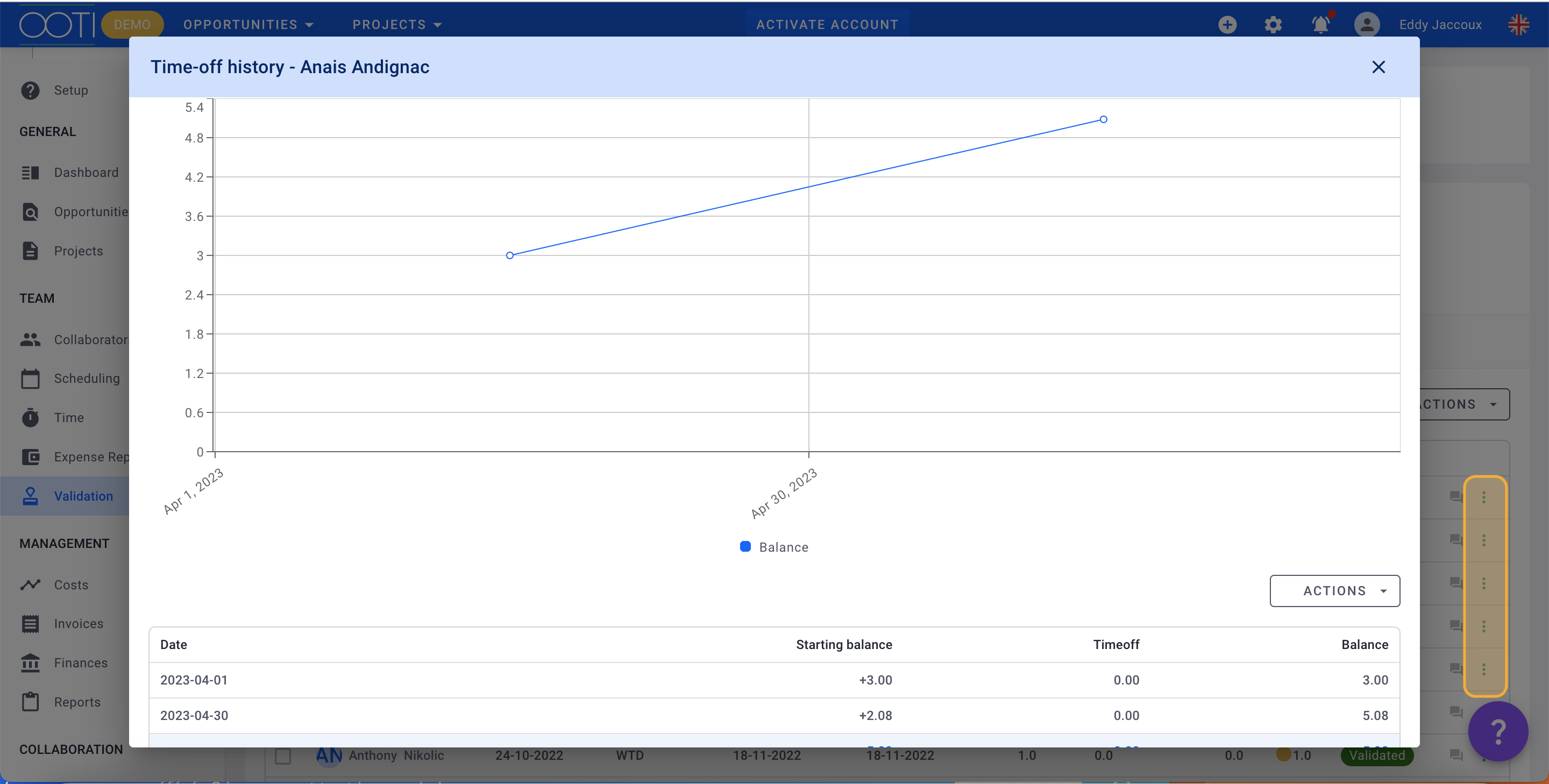
There you have it! 🎉