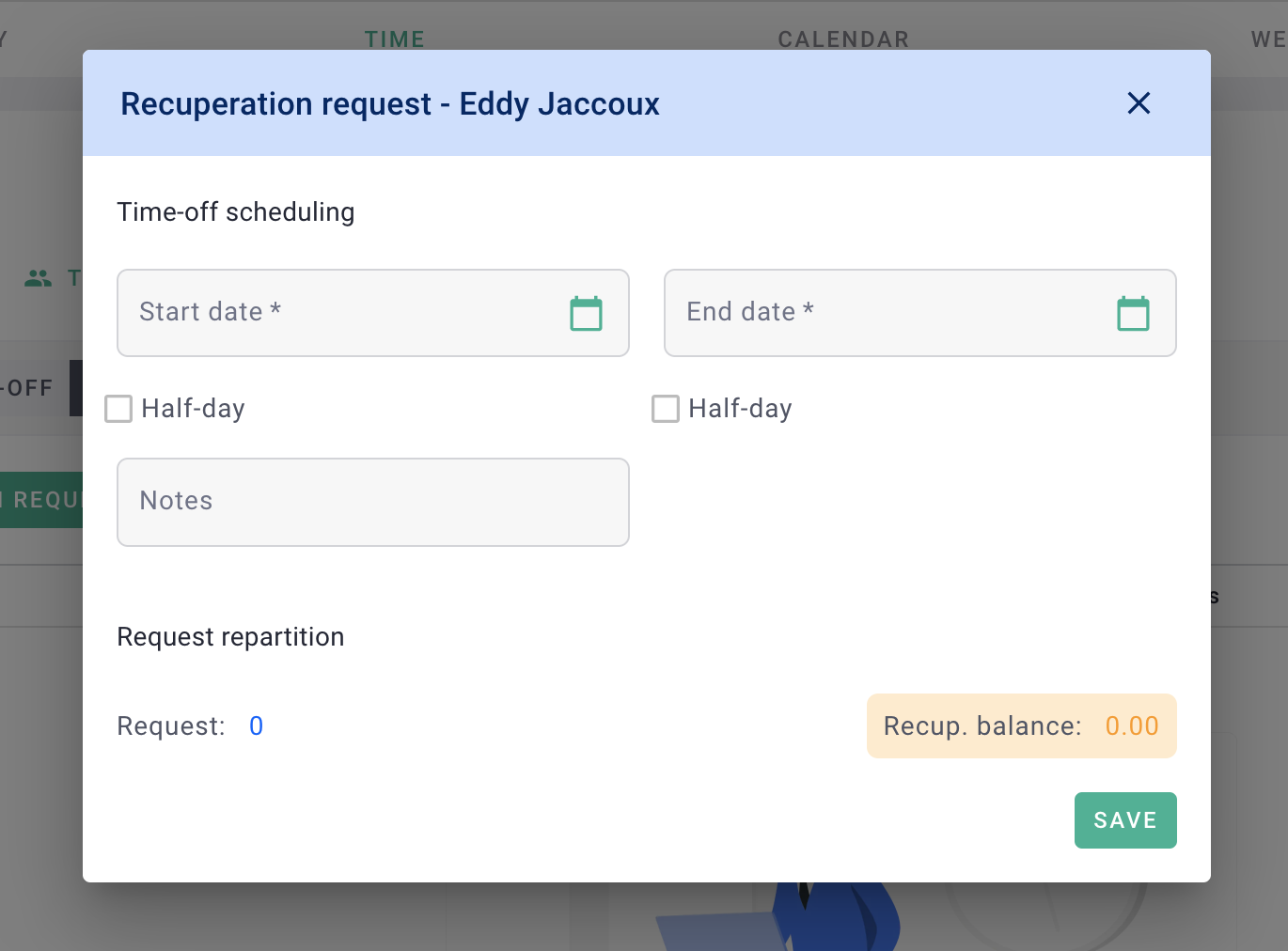Accumulate compensatory time and then request leave while drawing from your balance.
✅ The compensatory time balance is a feature to be enabled by your administrator.
✅ In the case of manual input, you accumulate compensatory time by entering time under a specific time type defined by your administrator. Refer to the admin for agency-specific rules.
🔓 Required permissions
None
| Reading time | 5 min |
| Setup length | 5 min |
| Steps | 4 |
Summary
I/ Recording compensatory time through compensatory time balance
II/ Recording compensatory time through manual input
III/ Sing your compensatory time
1) Option 1 : Through the leave module
2) Option 2 : Through a separate module
I/ Recording compensatory time through compensatory time balance
The compensatory time balance is an automatic tracking module that tallies compensatory time based on the time you input into OOTI.
The concept is simple: when you record an hour exceeding the limit configured by your admin, it's counted as compensatory time and automatically added to your balance. This continues accordingly.
To do this, create a time sheet and enter your time as usual from Time > Time > + Time Sheet.
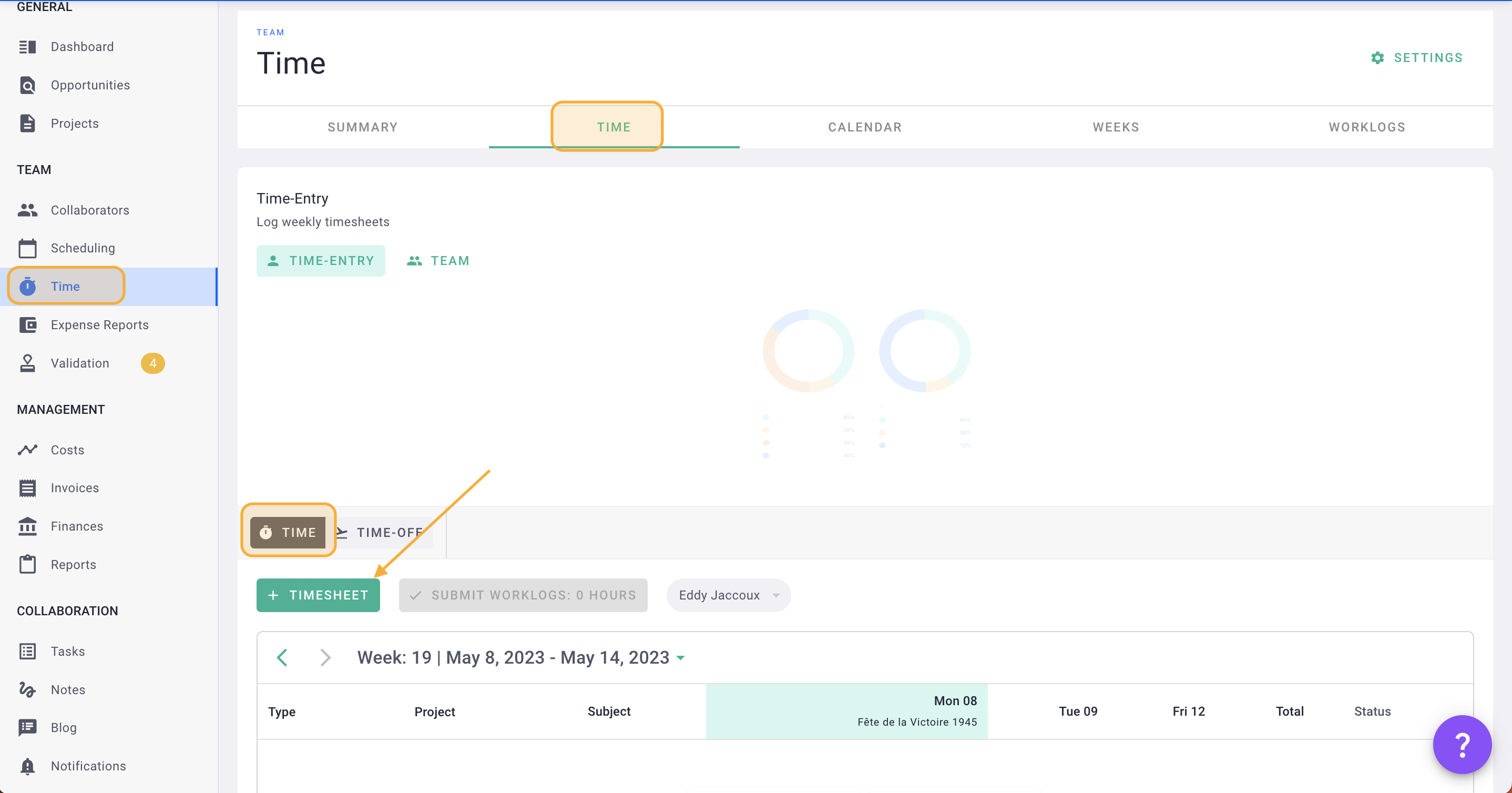
II/ Recording compensatory time through manual input
Manually augment your compensatory time balance by entering a specific time type designated by your admin, for instance, "Overtime."
While inputting a time sheet from Time > Time > + Time Sheet, select the "Overtime" type to indicate that the hours you're entering are compensatory.
Remember to save your time sheet and send the draft for validation. Once approved, the compensatory hours will be added to your balance.
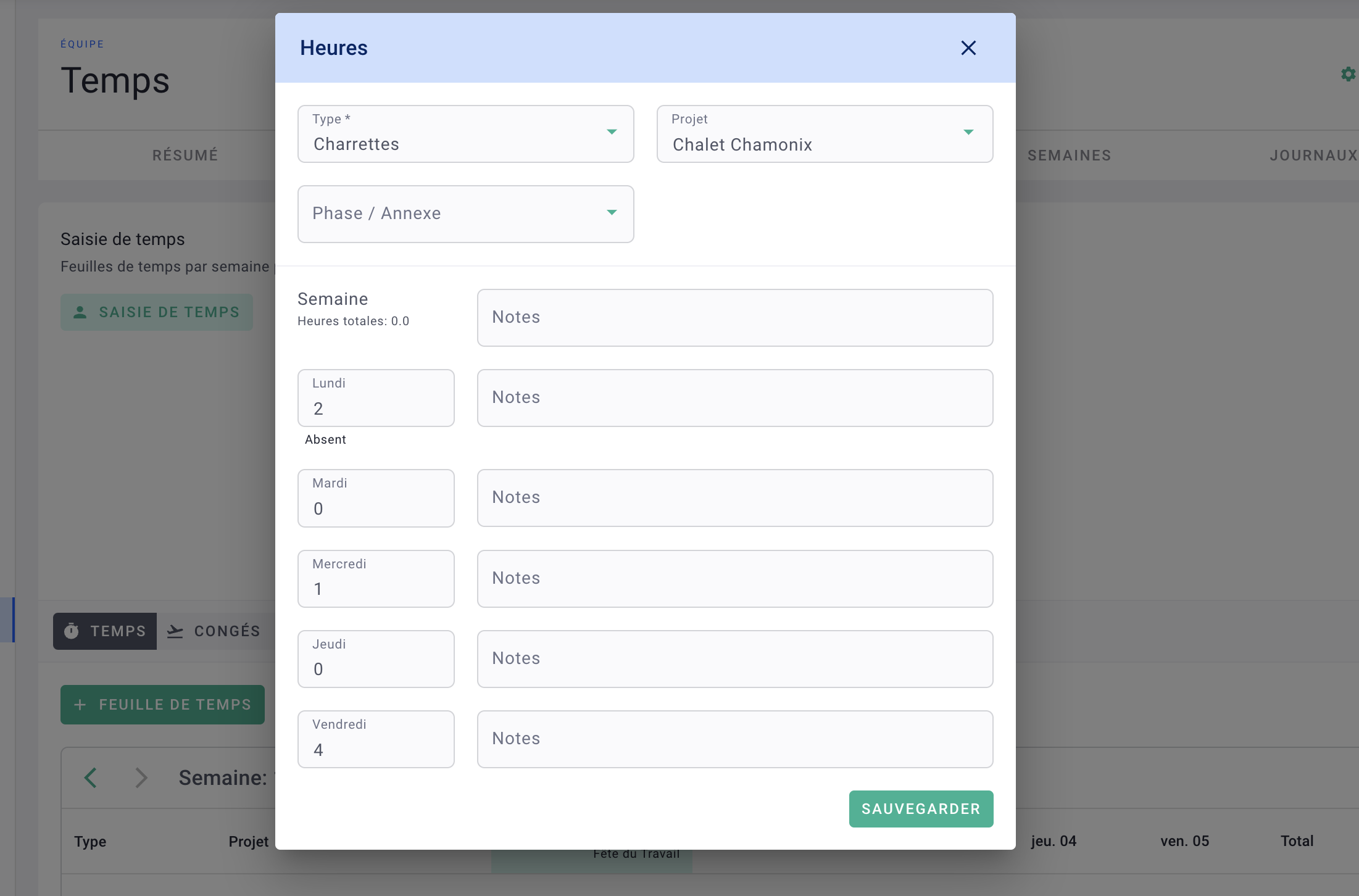
III/ Using your compensatory time
Depending on the account setup by your admin, there are two ways to use your compensatory time.
Option 1 - Through the leave module
View your compensatory time balance when submitting a leave request in Time > Time > Leave > + Timeoff request.
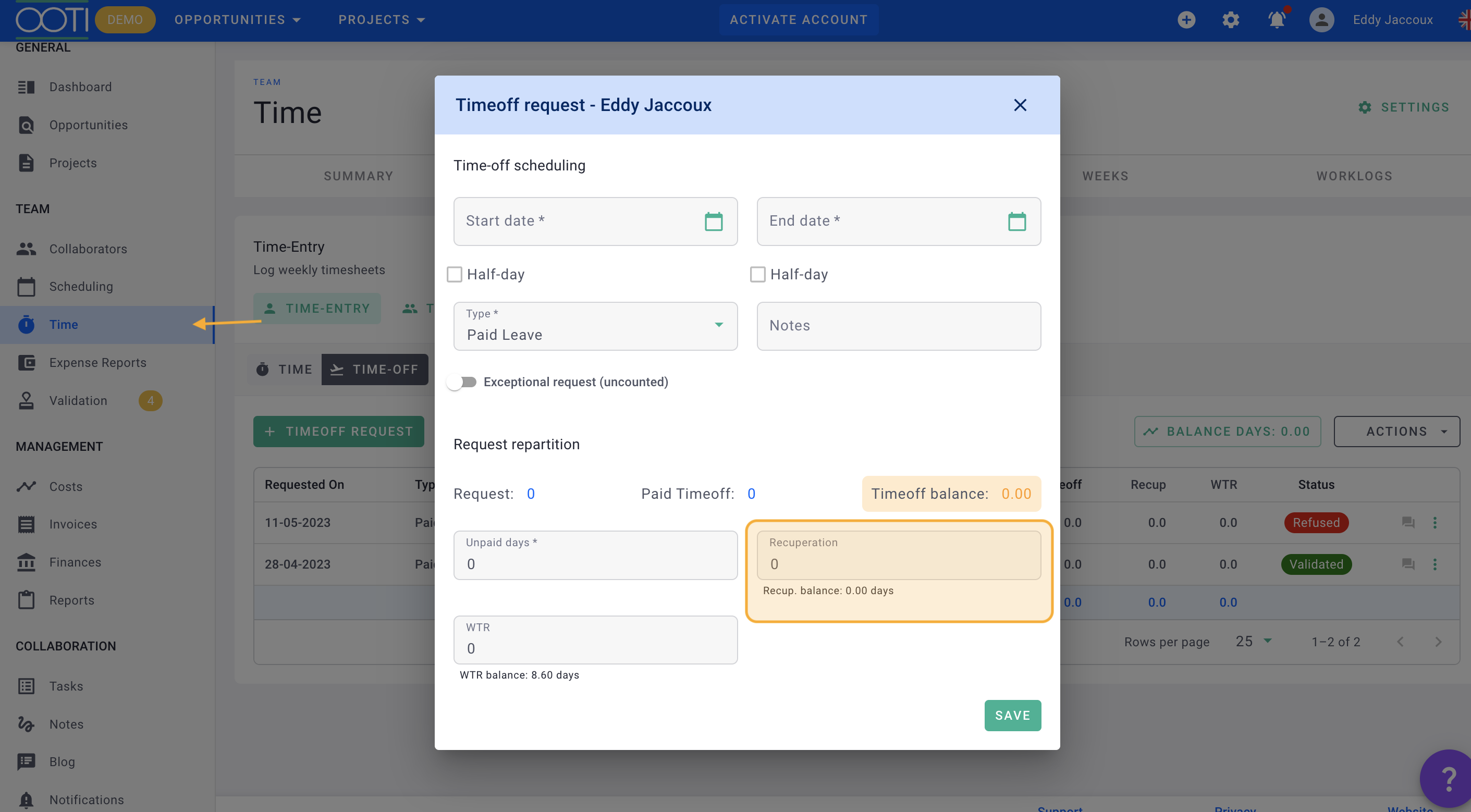
Enter the number of compensatory days you intend to take.
💡 From the leave request module, you can apply for both vacation days and compensatory days simultaneously.
Lastly, similar to a standard leave request, save this and send the draft for validation.
Option 2 - Trough a separate module
In this scenario, utilizing compensatory time is independent of leave requests. Go to Time > Time > Recuperation and click + Recuperation request.
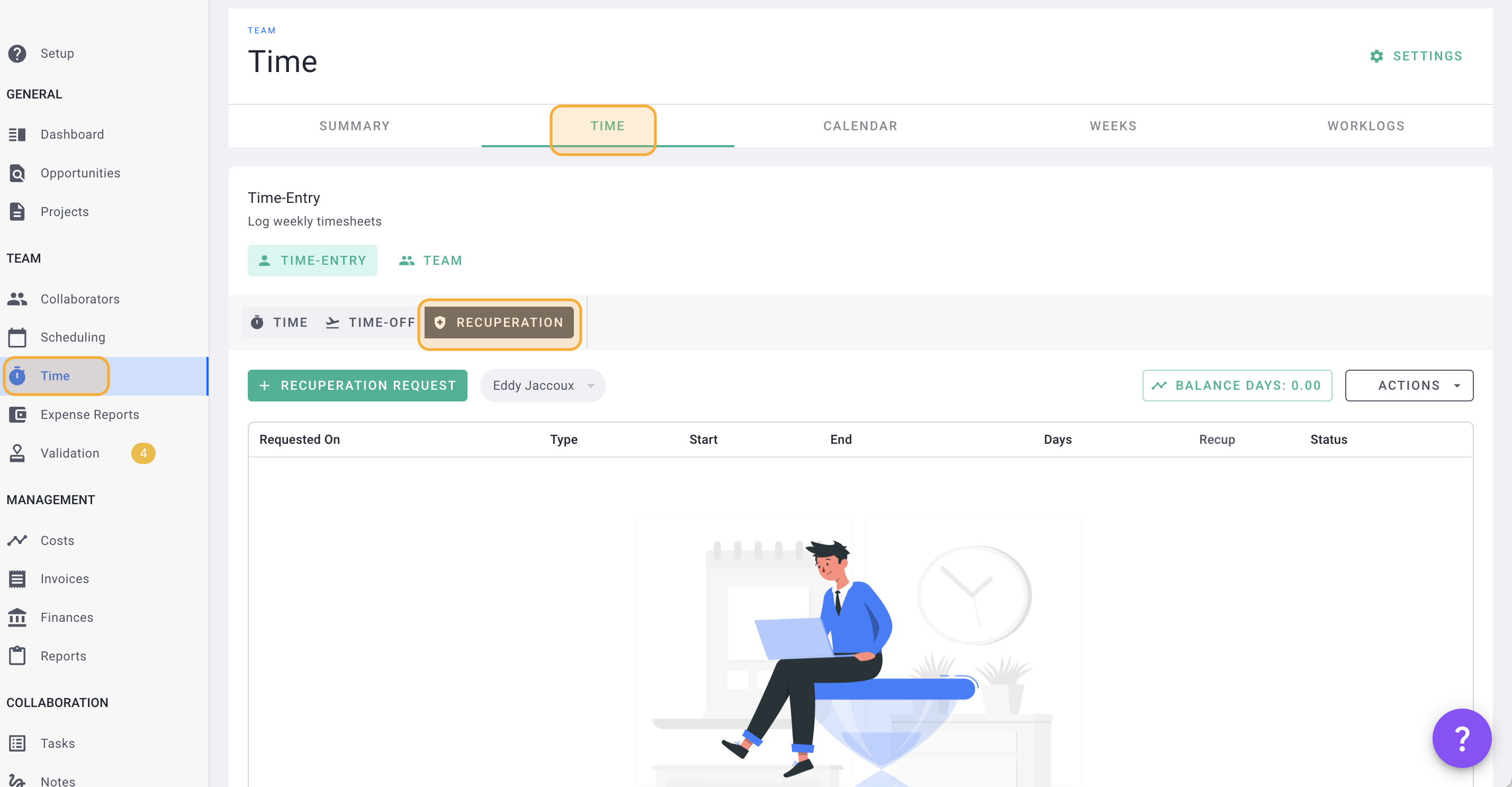
You can see your compensatory time balance on the green button on the right.
Subsequently, make your compensatory time request just like a standard leave request. Save this and send the draft for validation.