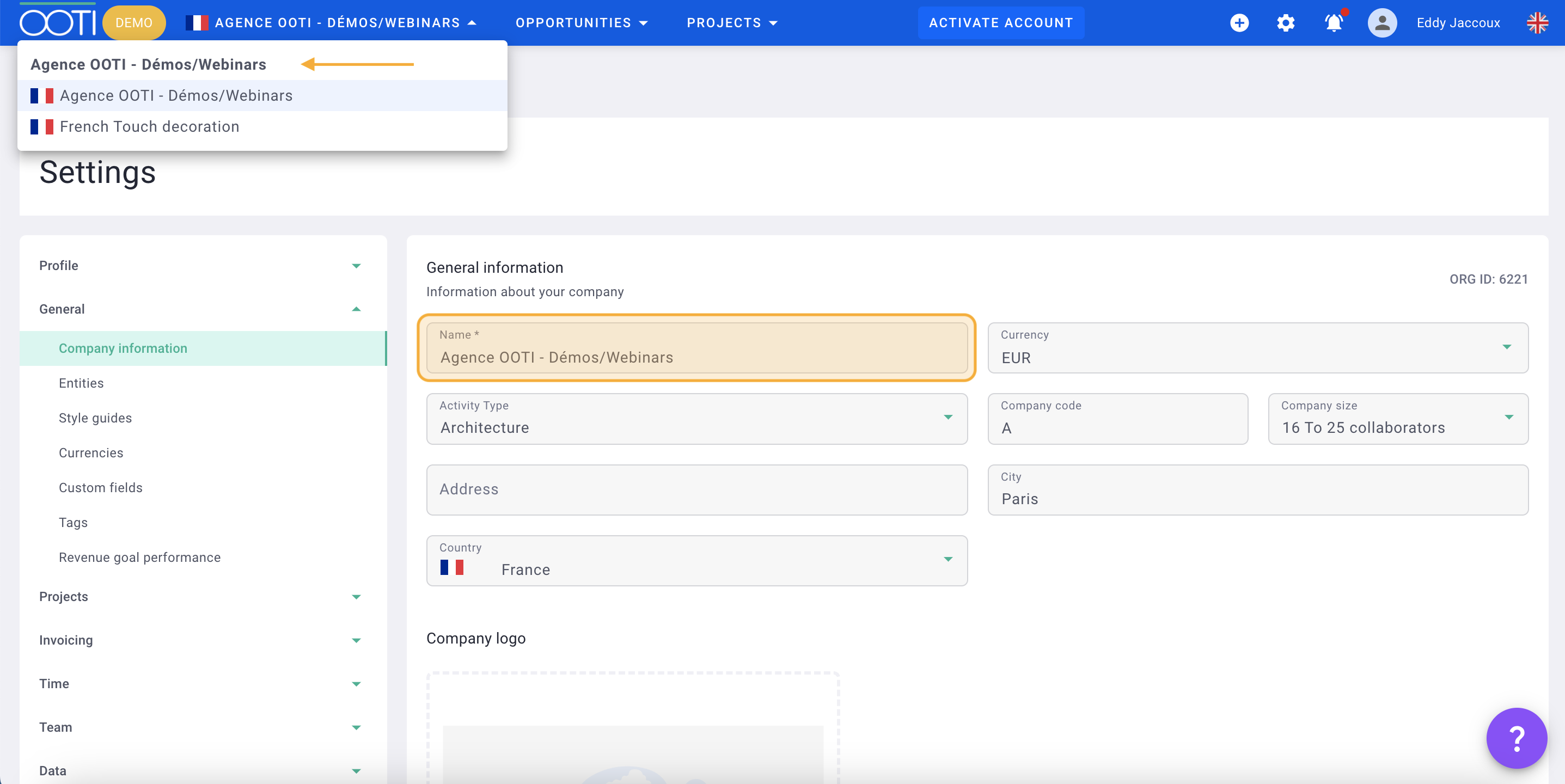Do you have several agencies within your company with specific or joint projects? Is each entity independent or is re-invoicing to be done?
✅ You must first have created your first entity on OOTI before creating the second.
🔓 Permissions required
super admin
| Reading time | 5 min |
| Setup length | 10 min |
| Steps | 3 |
Summary
I/ Definition
II/ Create an entity
III/ Giving employees access to another entity
I/ Definition
When you log in to OOTI, you connect to a billing entity.
This entity has its own SIRET, that is to say with its own turnover, its projects, its costs, its finances, its team.
Does your company have several own entities, each with its SIRET, its turnover, its projects?
If yes, then you can add multiple entities on OOTI. You will be able to navigate through the entities. You will have the global vision, of the "holding", the synthesis of all the entities on the part turnover, costs, margin...
Your collaborators will be able to access or not the other entities, it is a permission that you will have to give them.
Adding an entity does not generate an additional cost in your subscription.
If your company has several agencies but which are under the same SIRET, there is no question of entity on OOTI because once again, an entity is its own invoicing entity.
It is not possible to delete an entity if there is data on it such as projects, members, contacts, time... You will then have to delete all the elements on your side before you can delete it.
II/ Create an entity
Go to your profile > settings
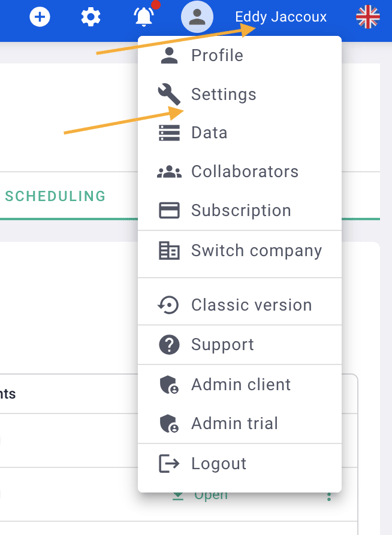
Go to General > Entity.
This is where you can update the name of your first entity.
Then click on add an entity.
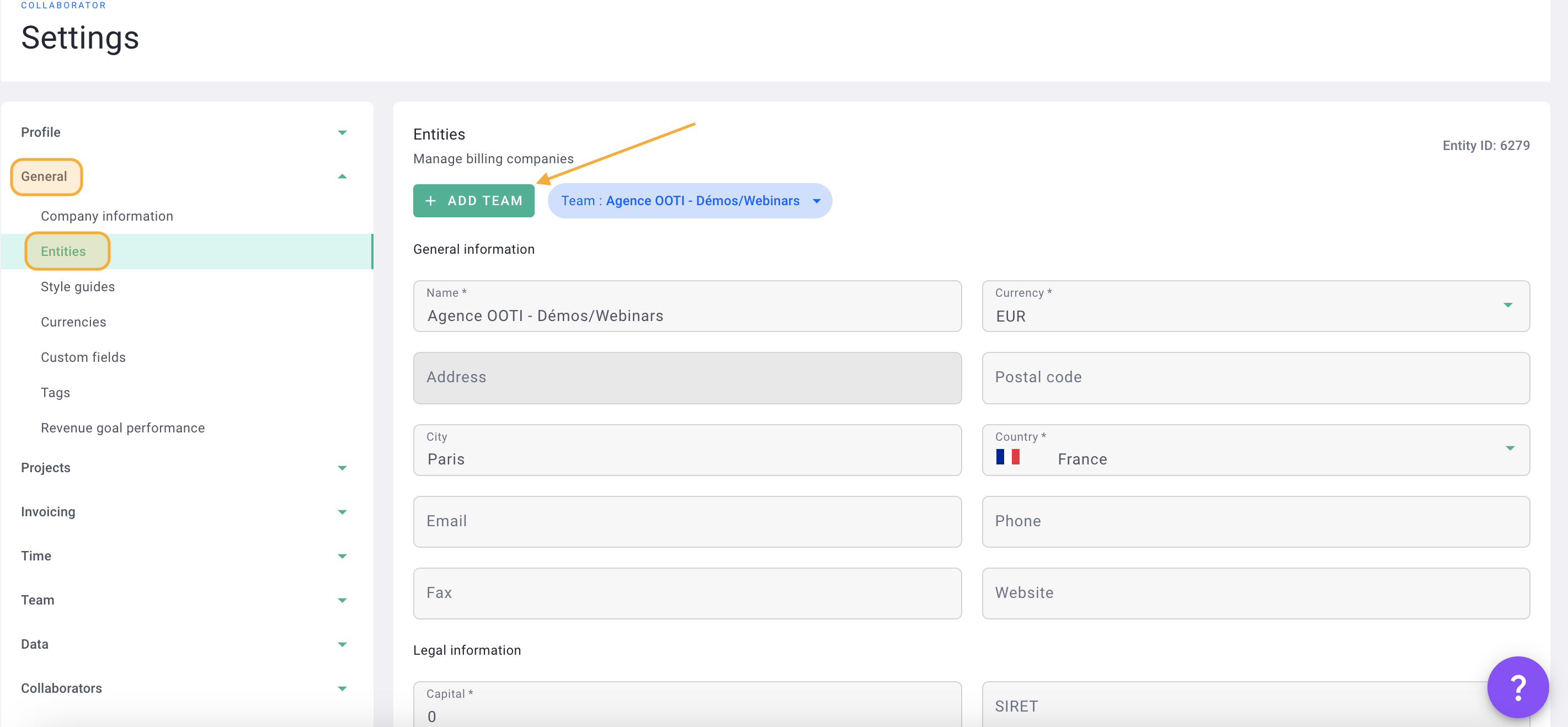
Fill in the form then save
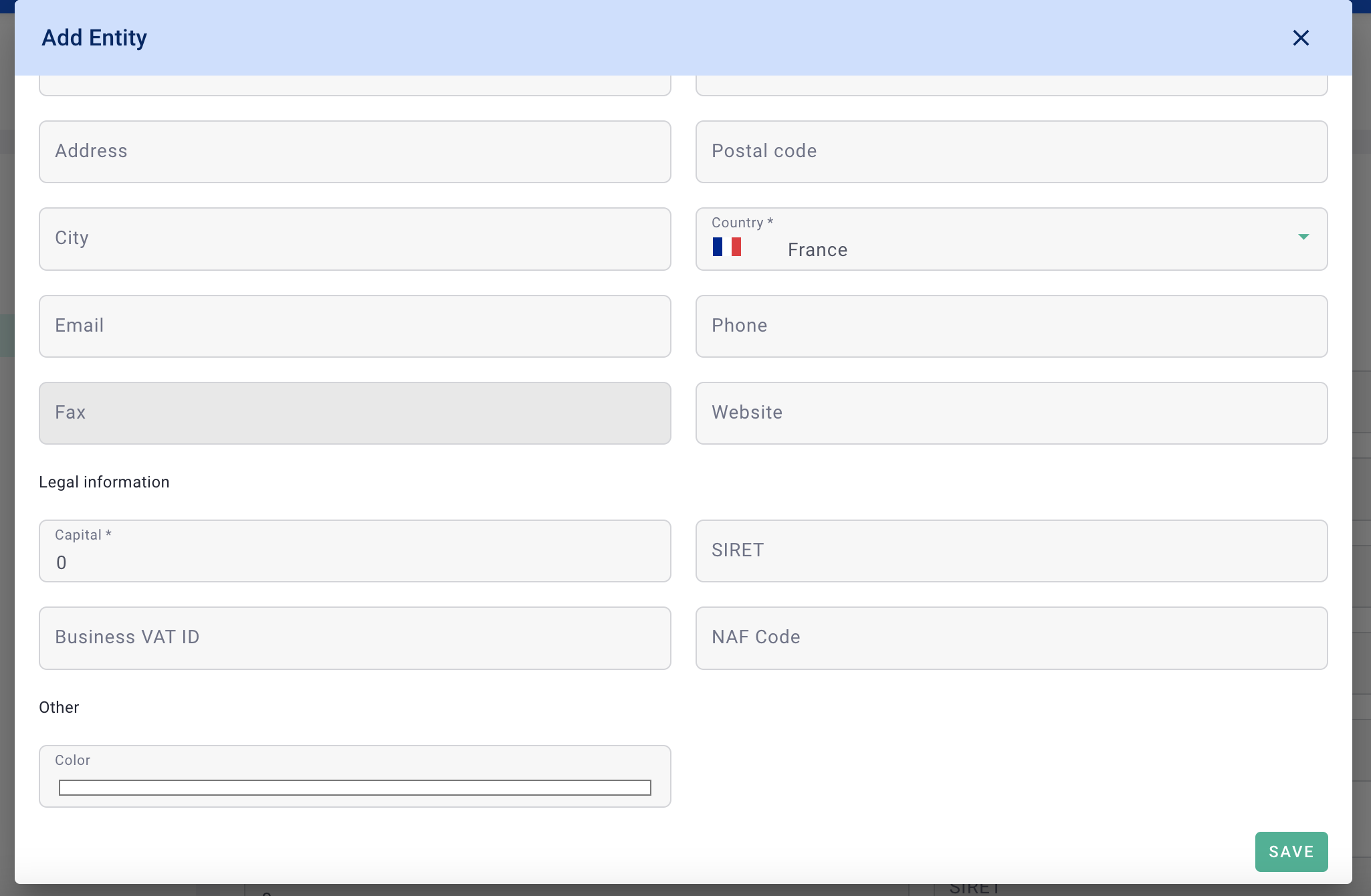
It's done ! 🎉
You have created a new entity!
You can refresh the information for each entity by clicking on the drop-down menu.
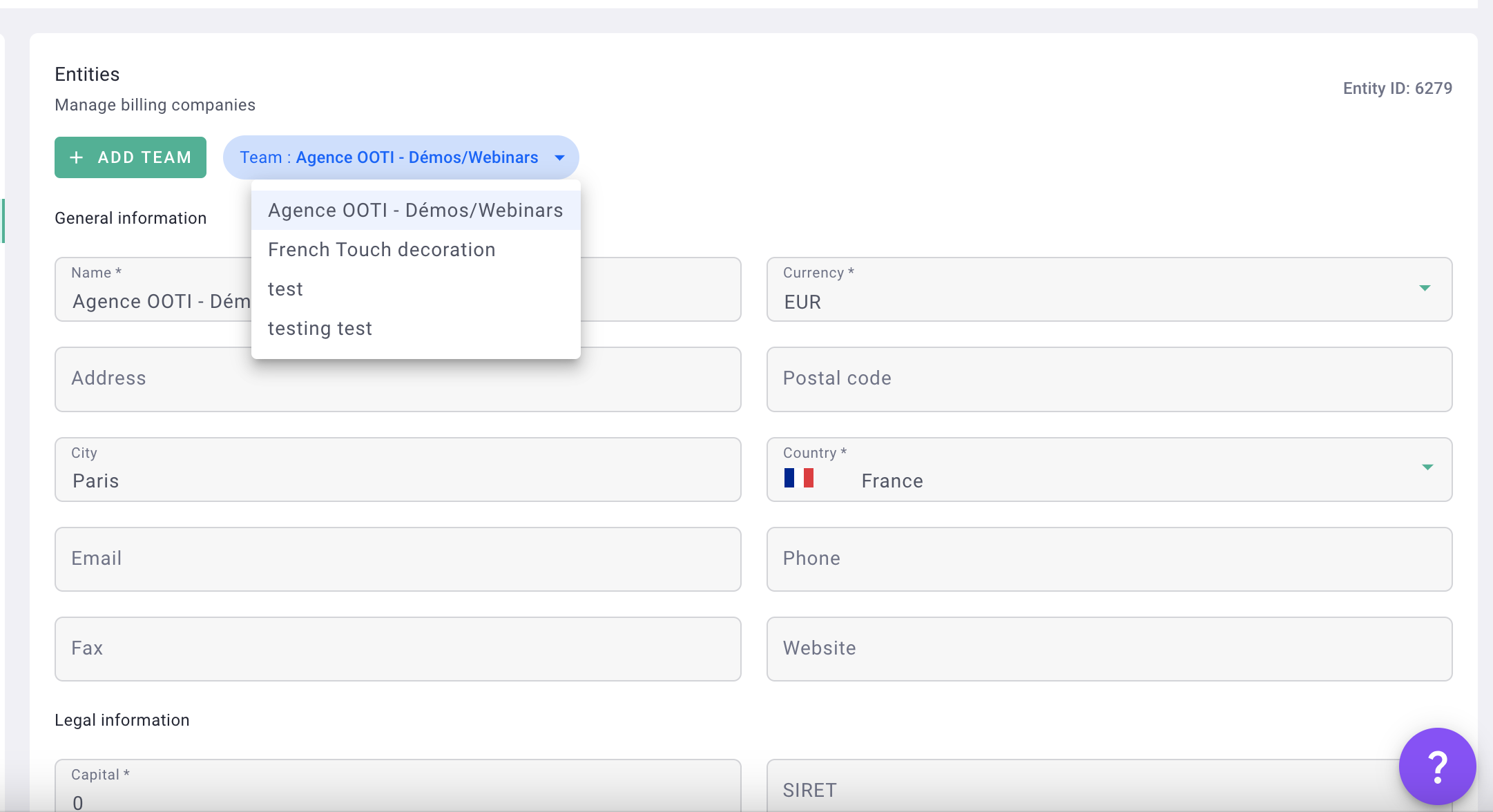
To name the "holding" or the "group", click on your profile > settings.
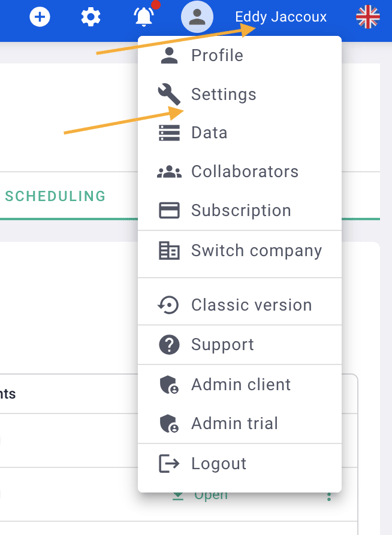
Then, click General > Company Information. Update the group name then save
Navigate from one entity to another by clicking on the top left on the drop-down lists
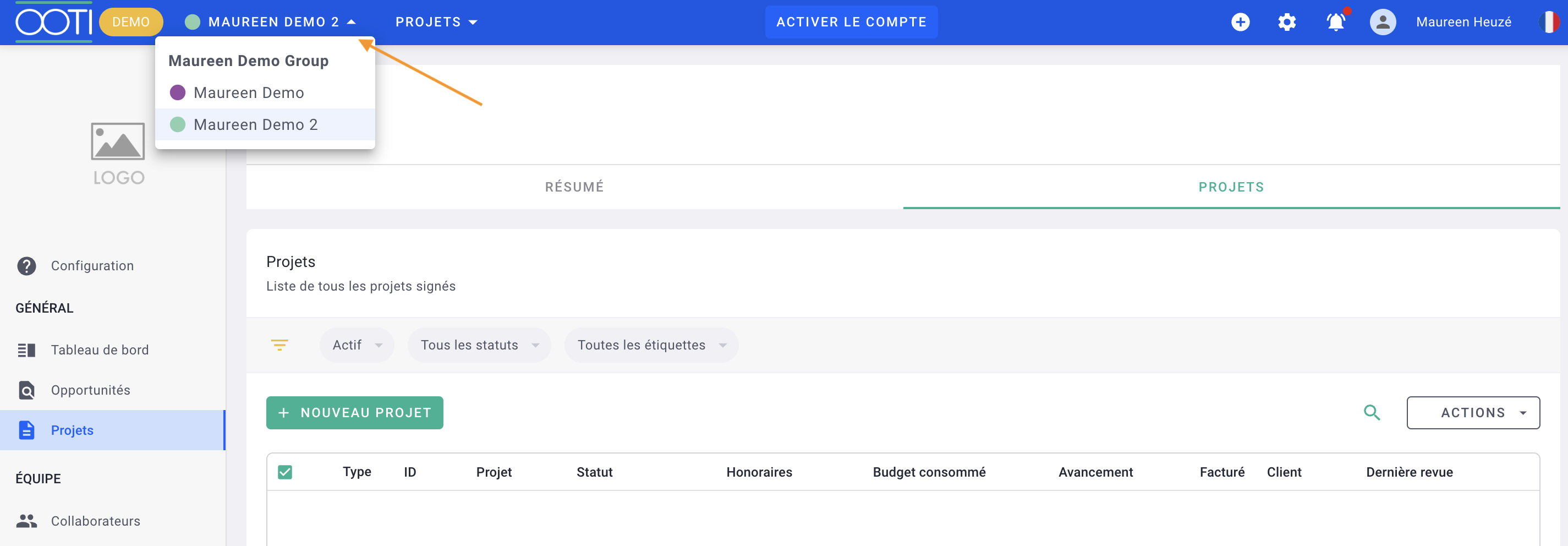
III/ Giving employees access to another entity
Your collaborators can enter time on the projects of another entity. He will just have to be a member of the project. It is not necessary that he then have access to the other entity.
To give them access to projects go to Collaborators > Collaborators then click on a collaborator's file > Projects tab > select the new projects then add the selection. Also choose the permission he will have on these new projects.
If you want to give them access to the new entity (in order to see the costs, salaries...), go to collaborators > collaborators then click on the file of a collaborator > Team tab > select the new entity then add the selection. Also choose the permission he will have on this new entity.
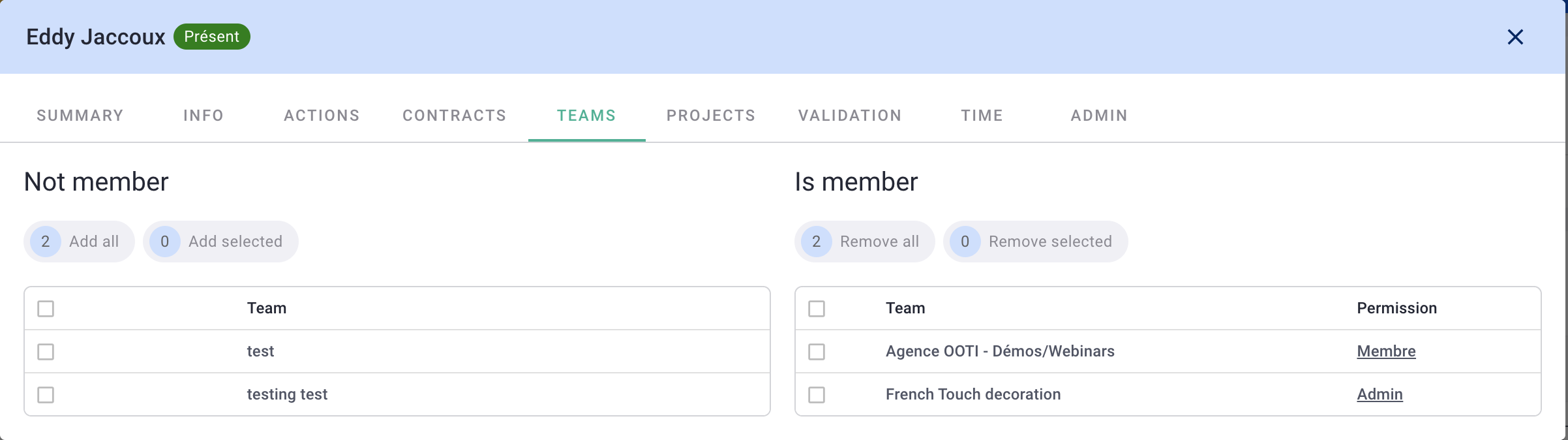
That's it ! 🎉