Assign tasks (to-do list), actions to be carried out to your collaborators, or to yourself.
🔓 Permission required
None
| Reading time | 3 min |
| Setup length | 2 min |
| Steps | 3 |
SUMMARY
I/ Create tasks from the project
II/ Create tasks from the main menu
III/ Notify completed tasks
💡 Tasks are independent from project resource planning and won't appear in that schedule.
You can assign tasks to yourself or your collaborators on specific dates. It's like a to-do list, an agenda to schedule tasks.
There are two ways to create tasks: from the Project and from the Tasks menu.
I/ Create tasks from the project
From the Project > Progress tab > Tasks tab > click on the + Task button.
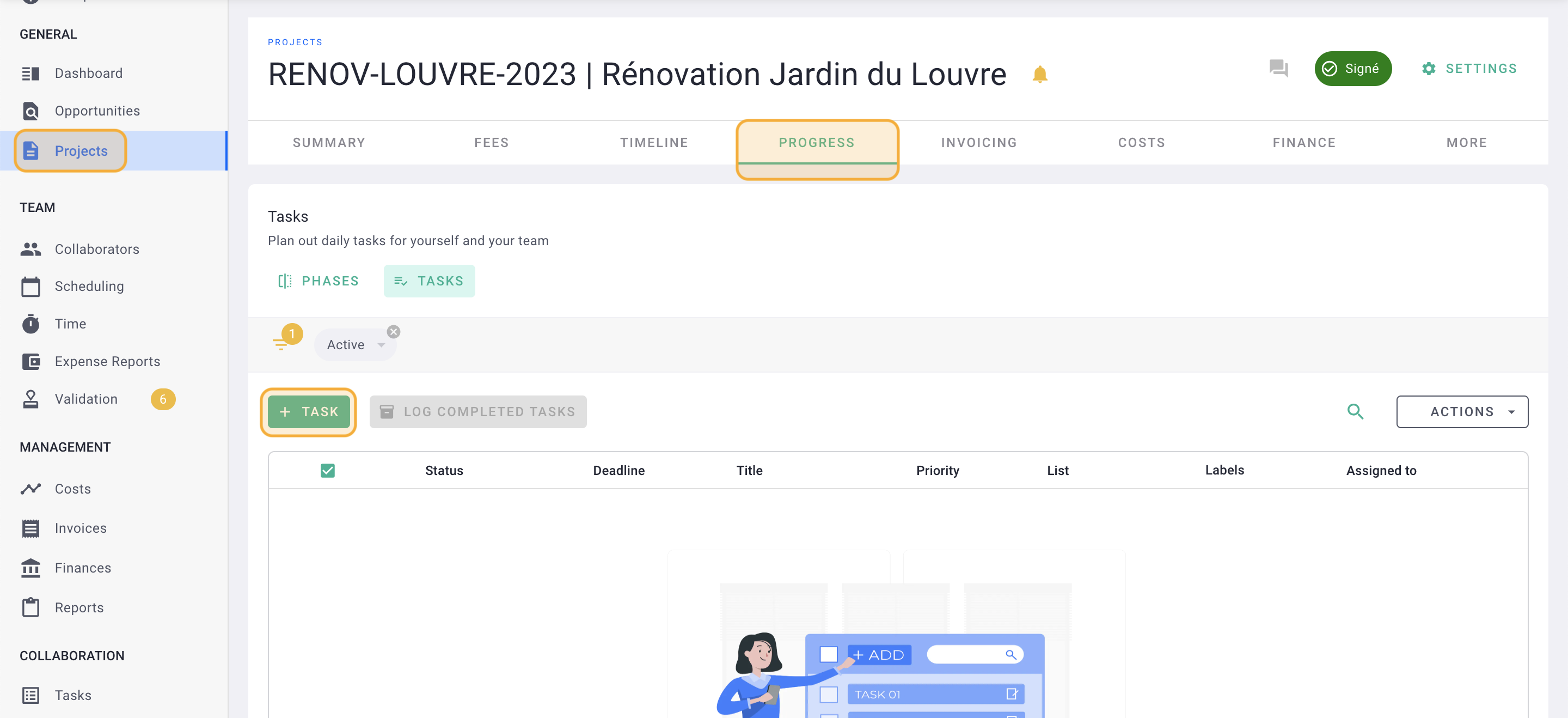
Enter the task title, a description in the provided box, and a due date.
Select the assigned collaborator for the task > the Phase > the List > Labels, and Priority.
Click Save.
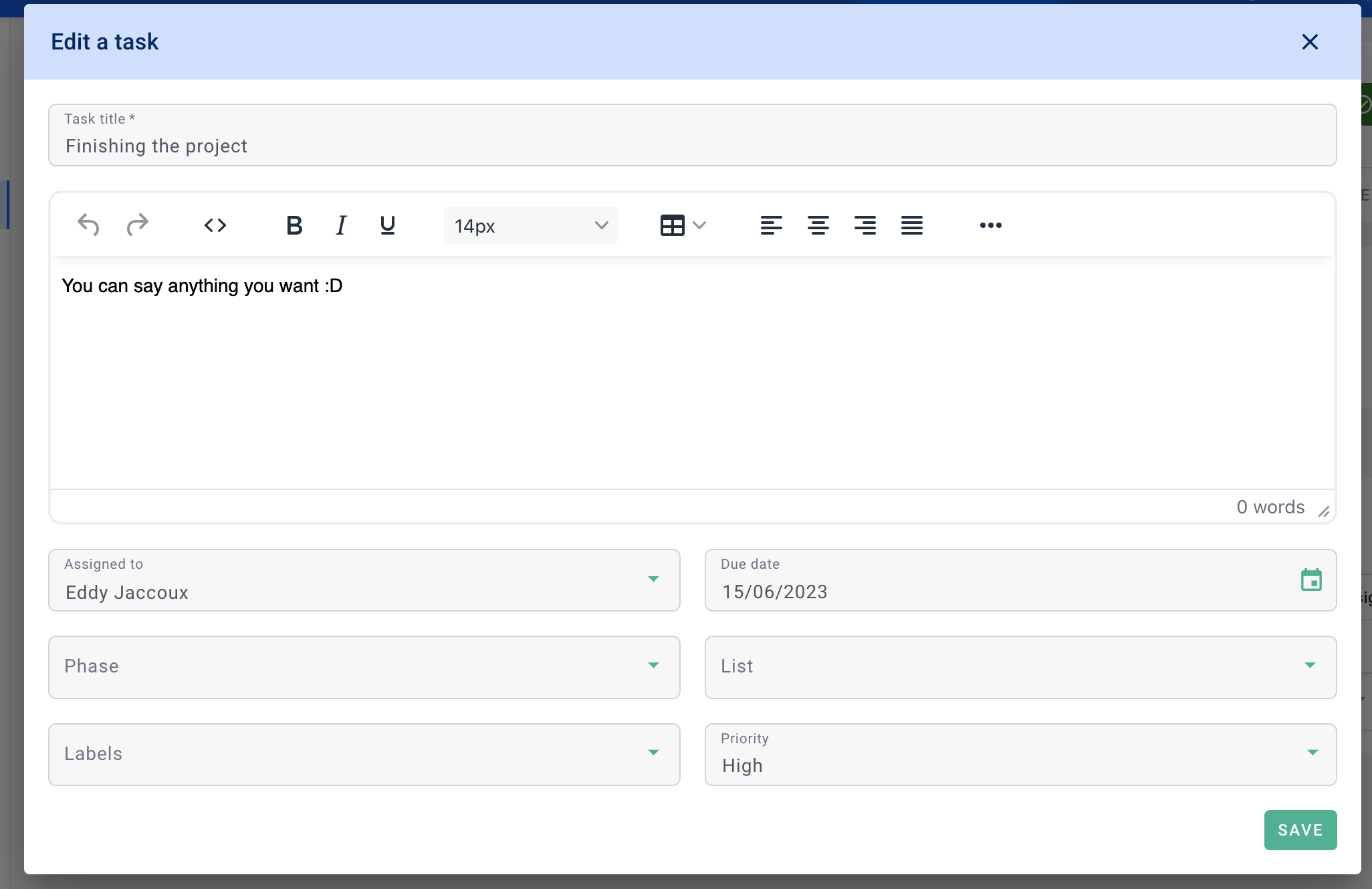
II/ Create tasks from the main menu
From the Tasks menu > click the + Task button
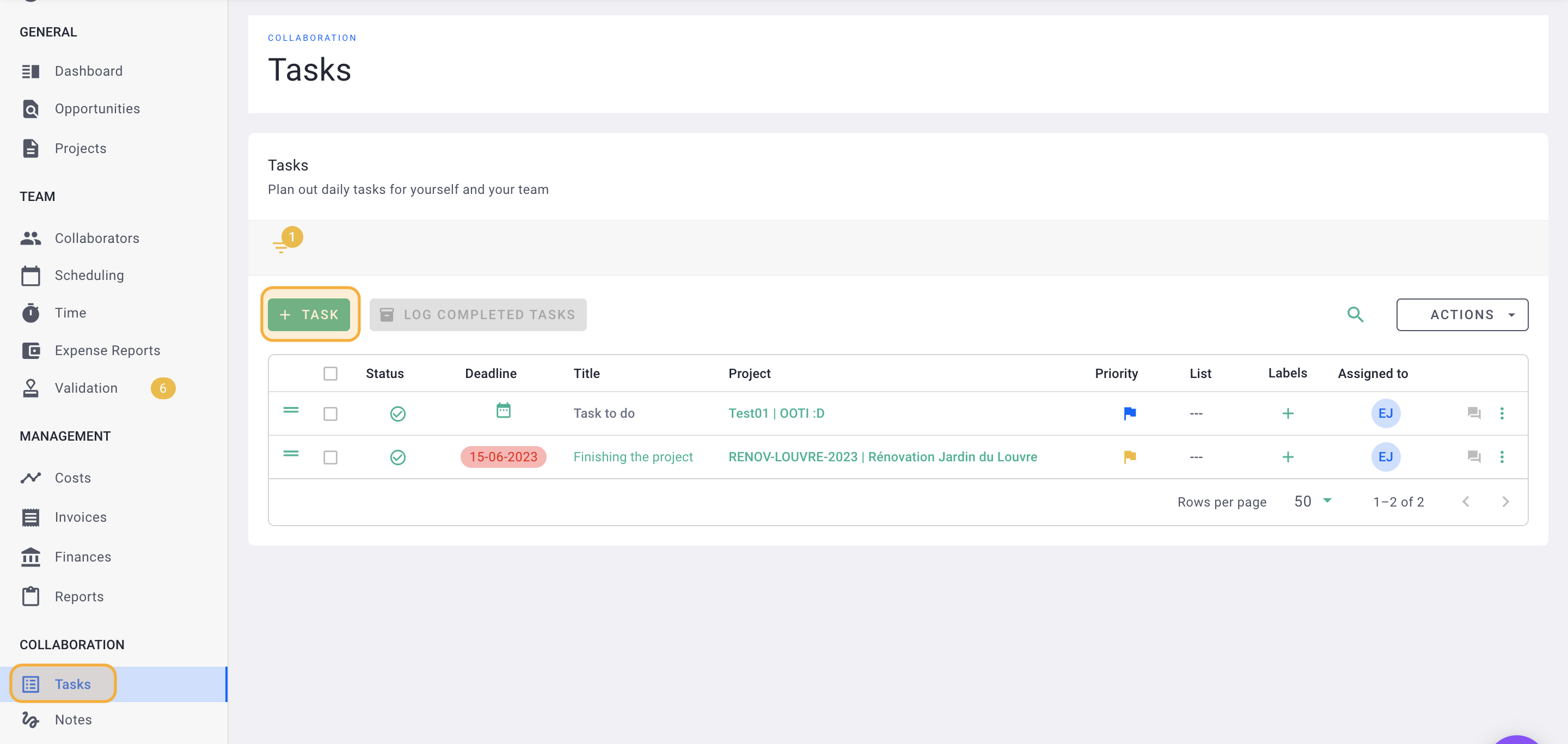
Enter the task title, a description in the provided box, and a due date.
Select the assigned collaborator for the task > Project > the Phase > the List > Labels, and Priority.
Click Save.
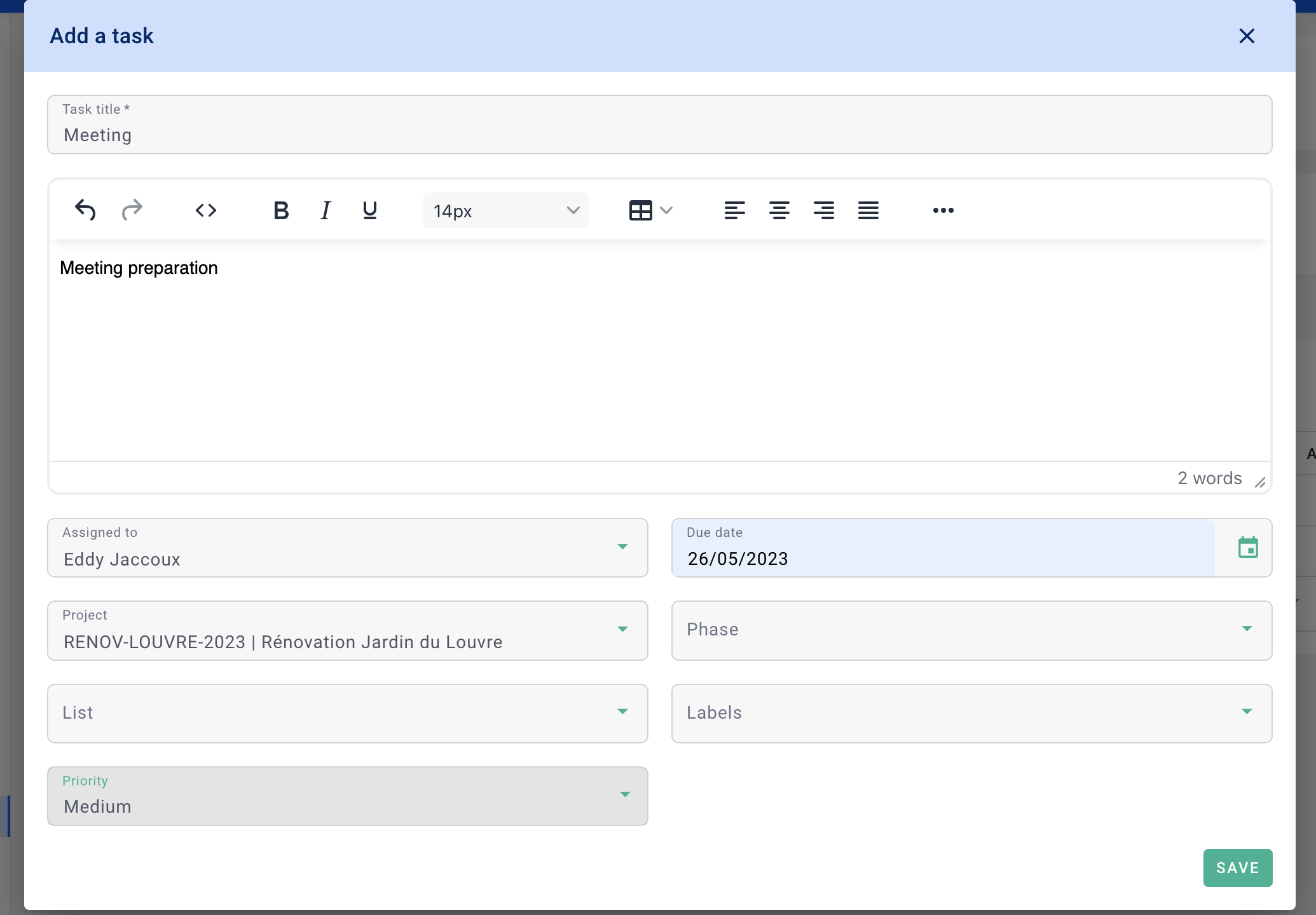
💡 You will find the tasks on your Dashboard on the right. Click on the green arrow to go to the Calendar tab of the Time menu. Check Tasks on the right to see them appear on your calendar.
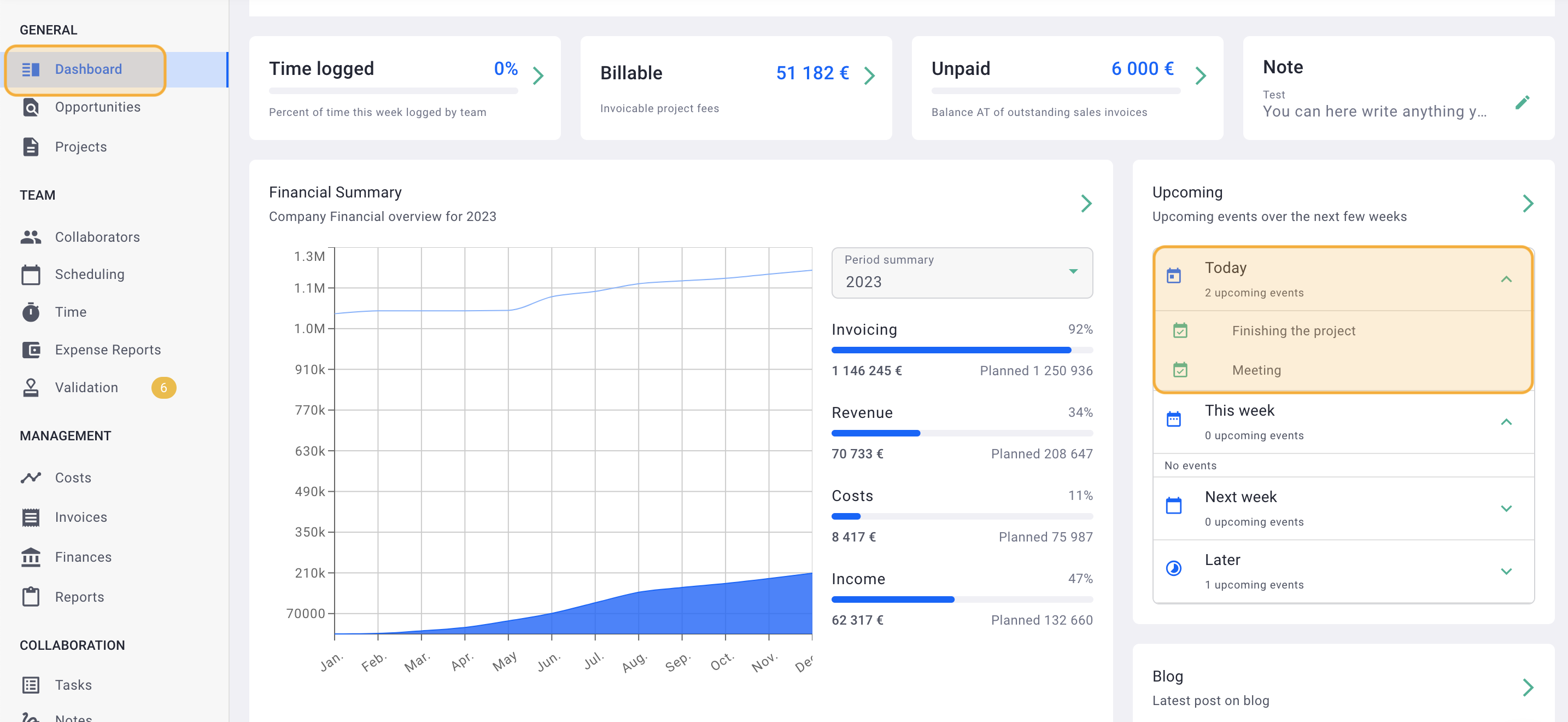
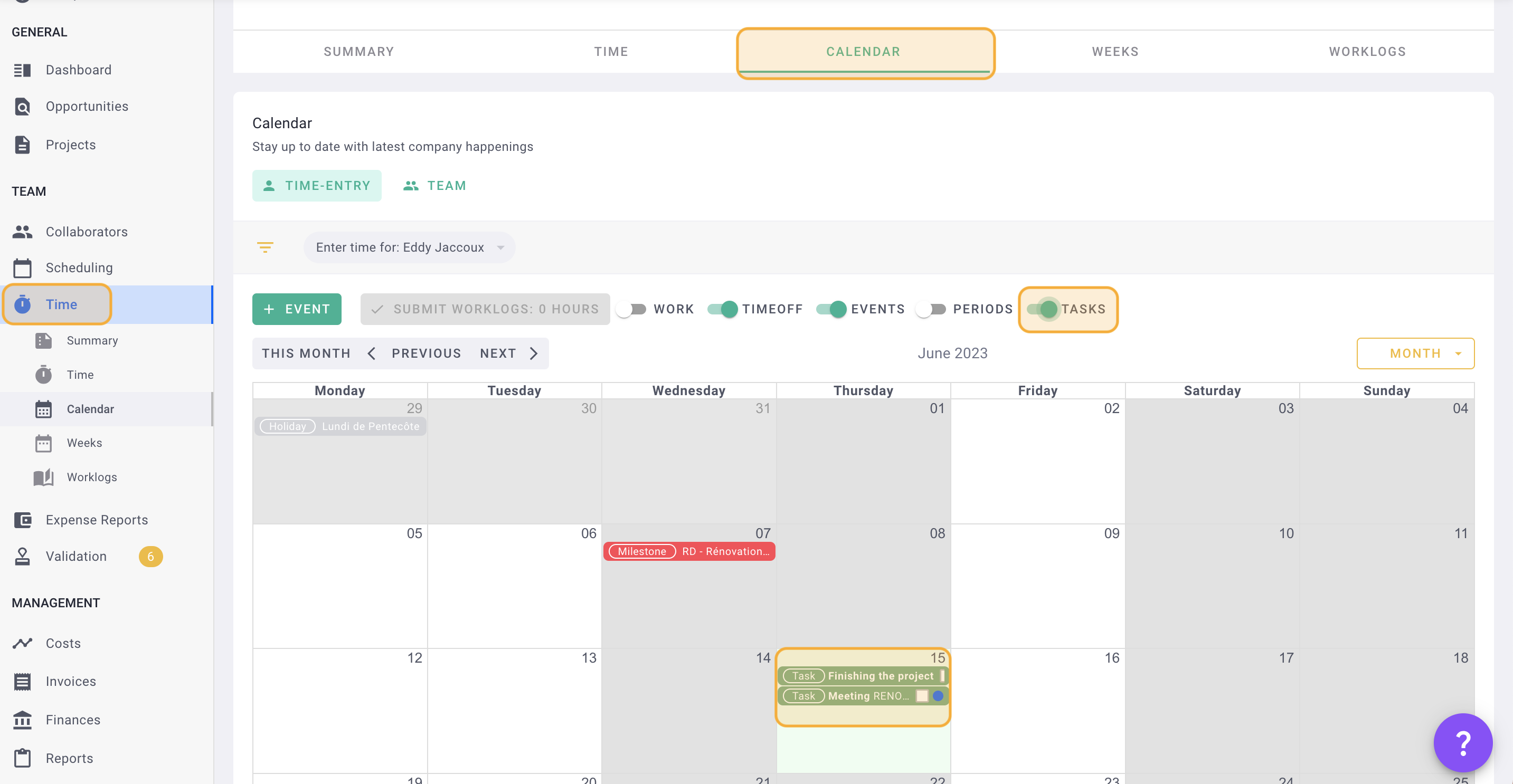
Now you can create tasks in just a few steps. 🎉
III/ Notify completed tasks
Once a collaborator completes a task, they can mark it as done. They can do this in two places:
In the project > Progress tab > tasks column of the phase > click on the gray bubble.

Click on the ✅ status.

Your task is now marked as completed!
