Set up the code for your invoices and maintain a logical sequence in the numbering of your invoices.
🔓 Required permissions
Team : View Invoices and Manage Invoices
Project : View Invoices and Manage Invoices
| Reading time | 5 min |
| Setup length | 5 min |
| Steps | 4 |
Summary
I/ Numbering format
II/ Accounting period
III/ Code incrementation
IV/ Invoicing lock
I/ Numbering format
Configure your invoice numbers: format, next invoice code, etc.
Click on your first name in the top right corner, then select "Settings" from the dropdown menu. On the left-hand side, click on "Invoicing," and then choose "Setup."
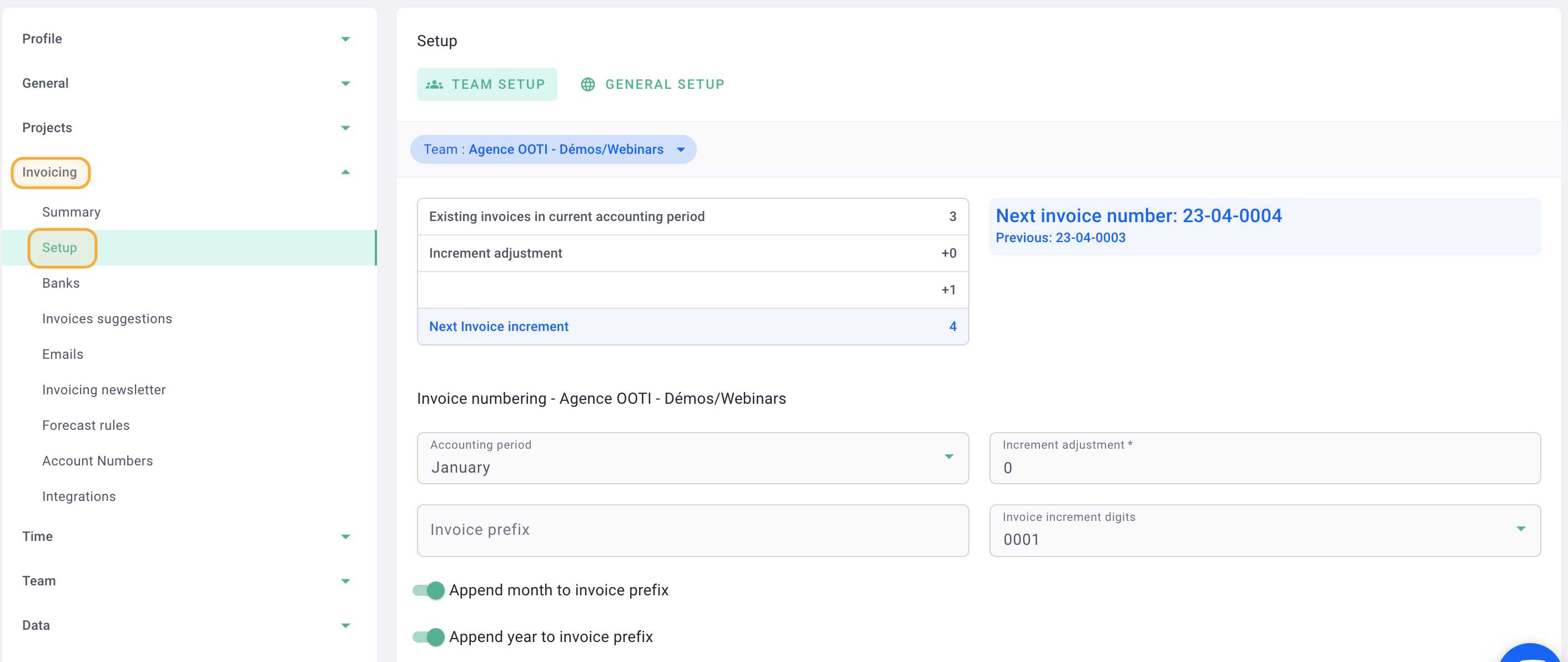
Refer to the blue preview, as it shows you the next invoice code that you will use in OOTI. You can then view and configure the format of your invoice codes.
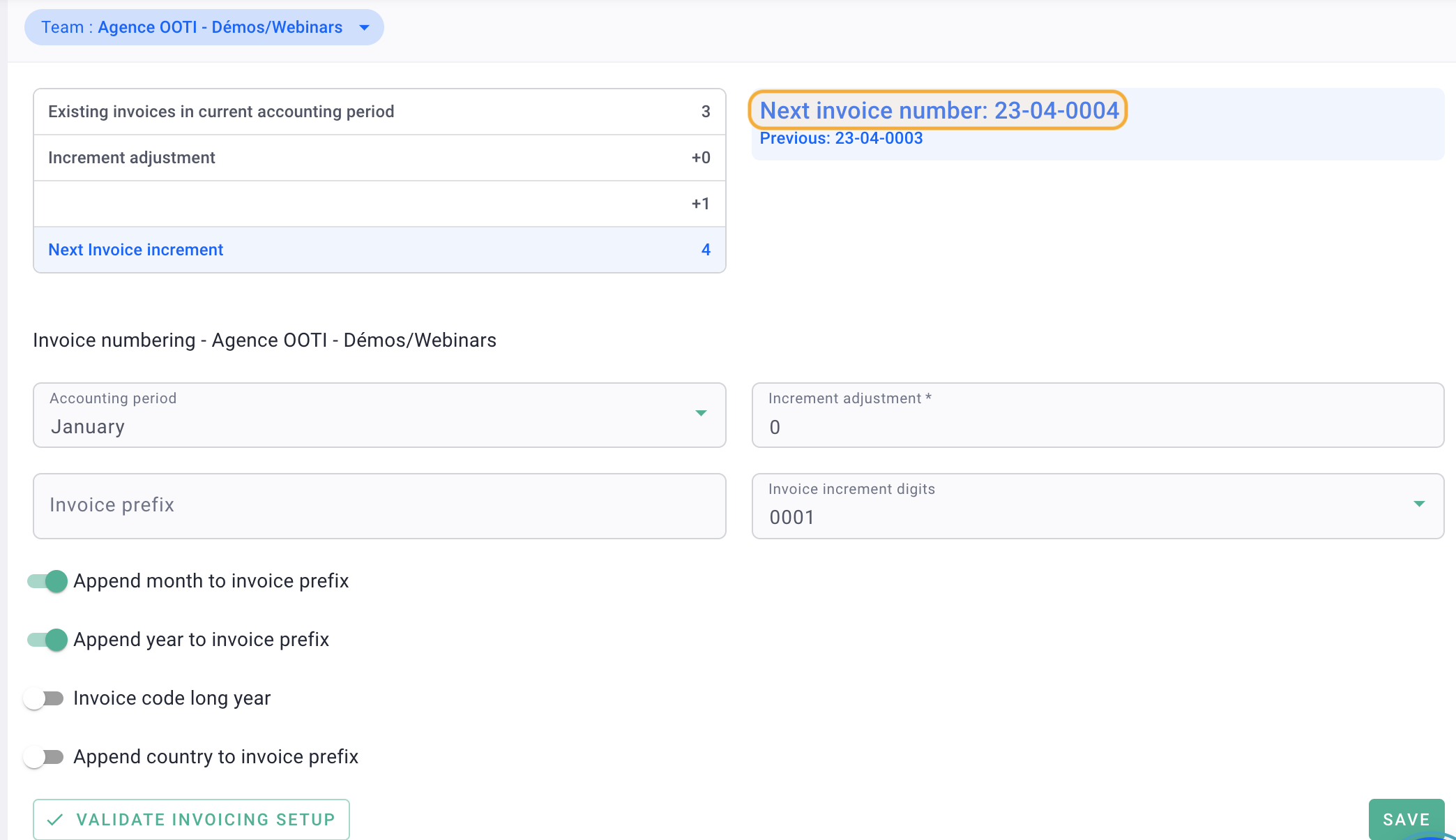
This box provides a summary of the number of invoices present on OOTI if you have already created any.
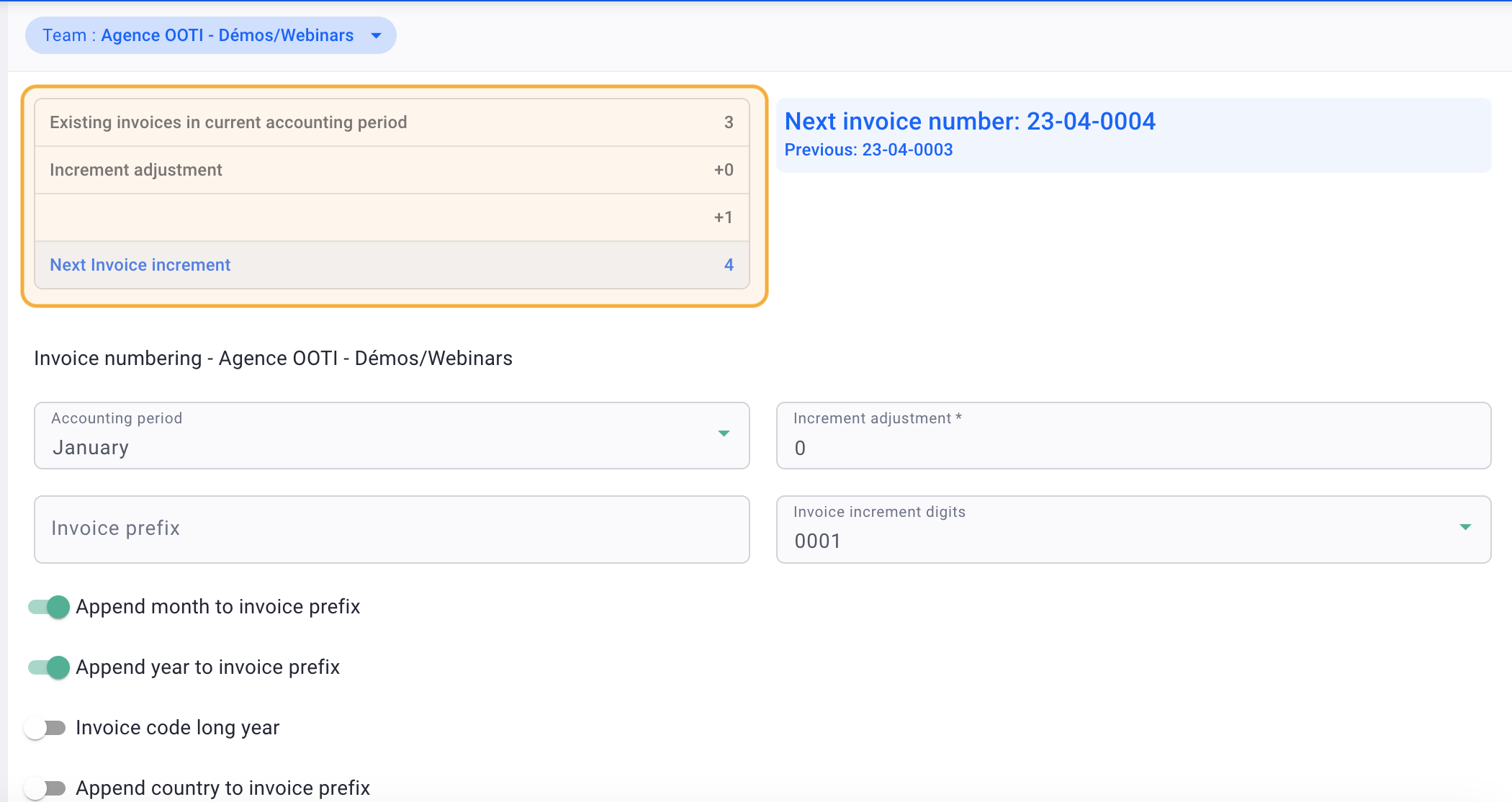
To set the format of your invoice numbering, use these modules:
- The month, which appears based on the issuance date, so "02" if the invoice is issued in February and "10" if the invoice is issued in October.
- The year in 2 digits, like "22," "23," etc.
- The year in 4 digits, like "2020," "2021," etc.
- The prefix for your agency's country, "FR" for France, "BE" for Belgium, etc.
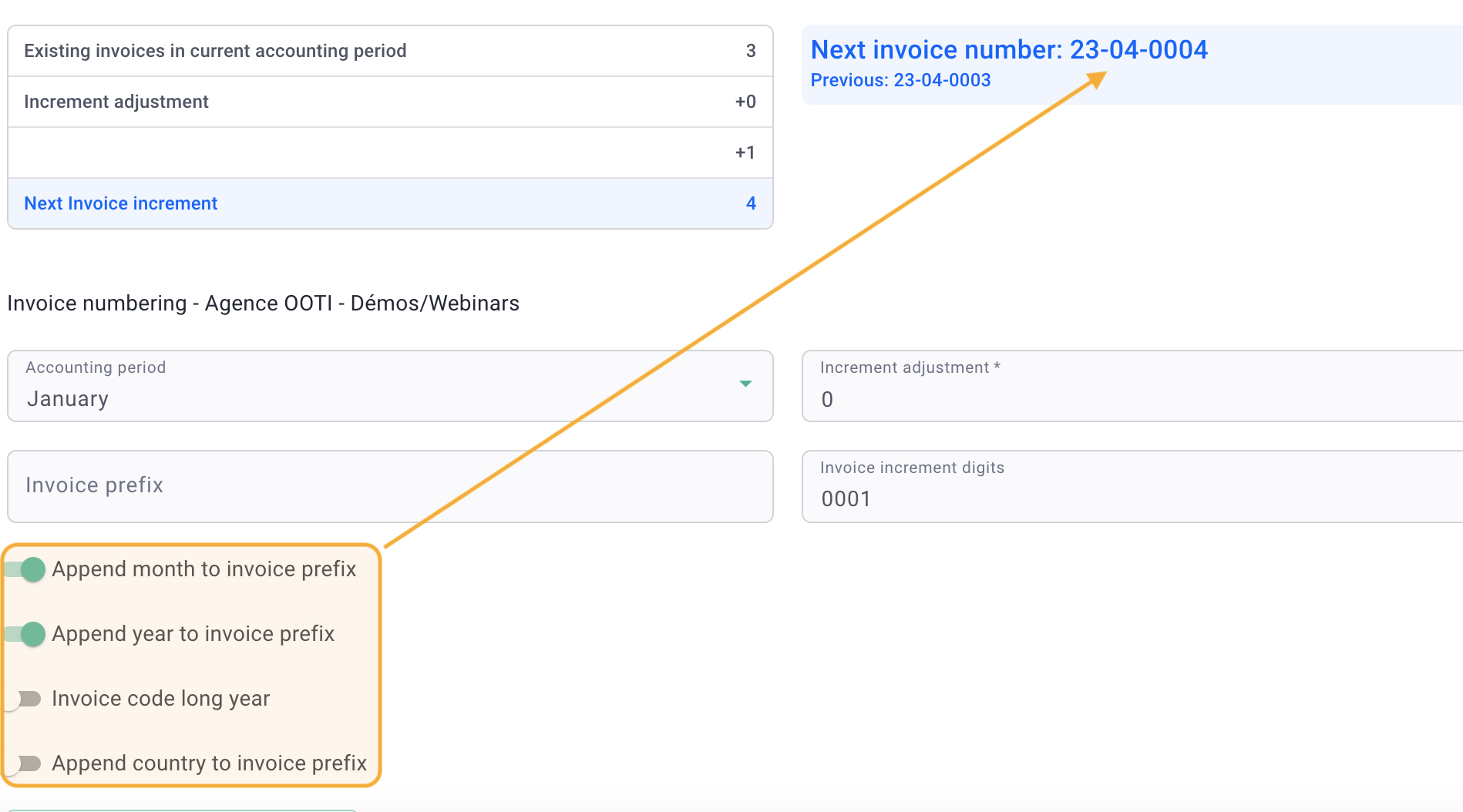
Click on the "General Configuration" tab to set the separator between the code information.
- "Dash" -> 2022-03-0001
- "Slash" -> 2022/03/0001
- "None" -> 2022030001
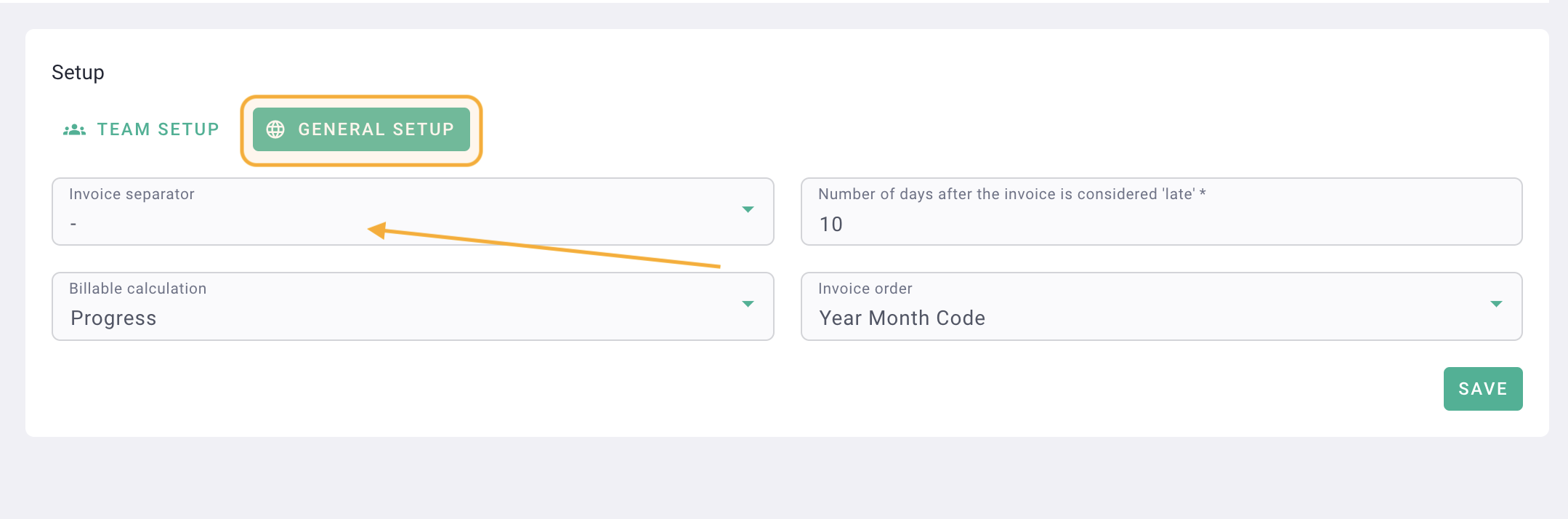
Click on Save.
II/ Accounting period
Set your accounting period: the month corresponds to the start month of your accounting period.
If you set September as the start month, your accounting period will be from September to August.
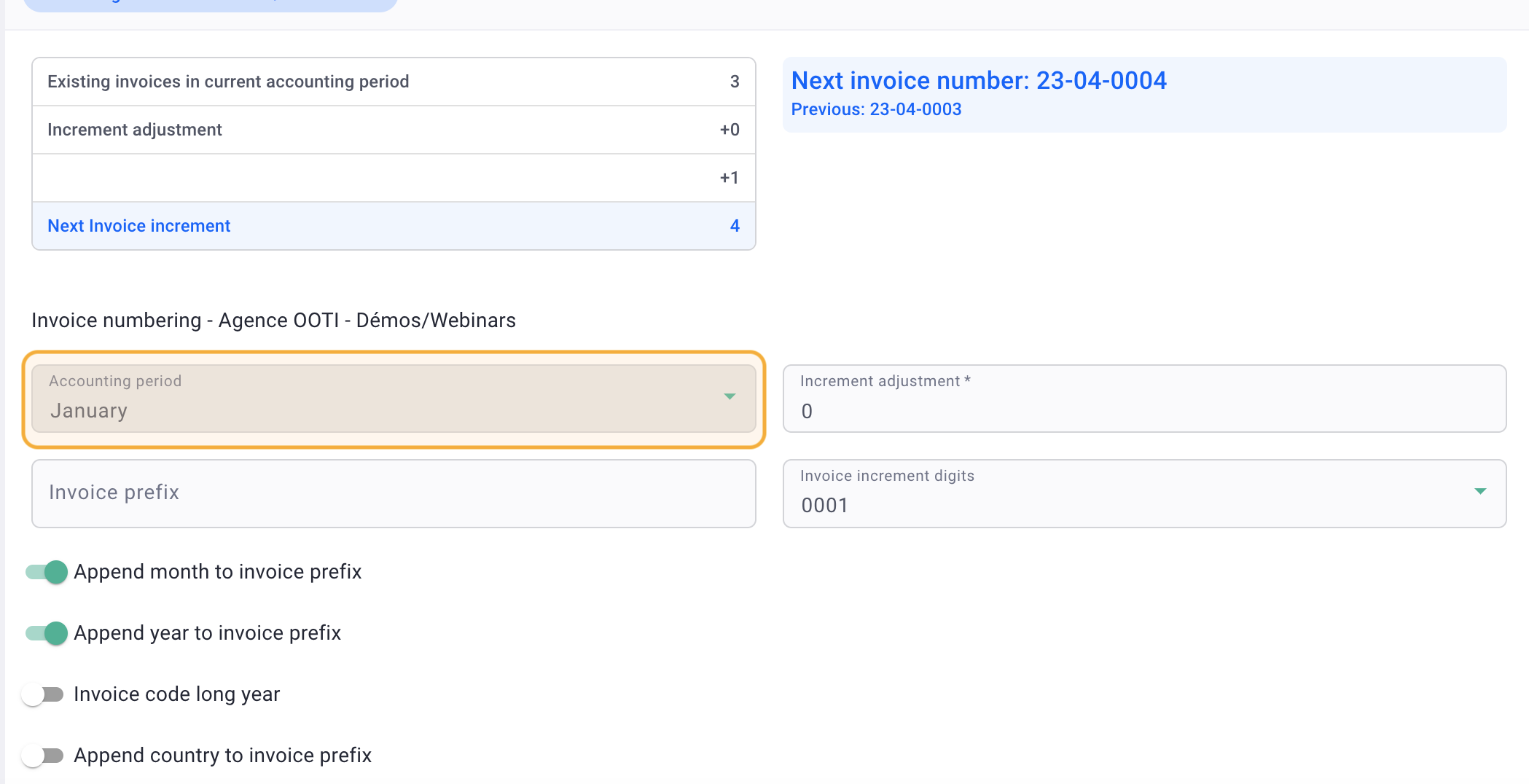
III/ Code incrementation
You have already made invoices with codes, but OOTI is suggesting 0001 for the next invoice?
You can add an increment, which means that if before OOTI you made invoice 0017, you can ensure that the next invoice will be number 0018.
This way, you will maintain continuity with your previous numbering and that of OOTI.
Below, an increment of 17 (which would correspond to the number of my last invoice outside OOTI) has been added. The next invoice will be number 18 because:
0 (0 invoices for the current fiscal year) + increment 17 + 1 (new invoice) = 18
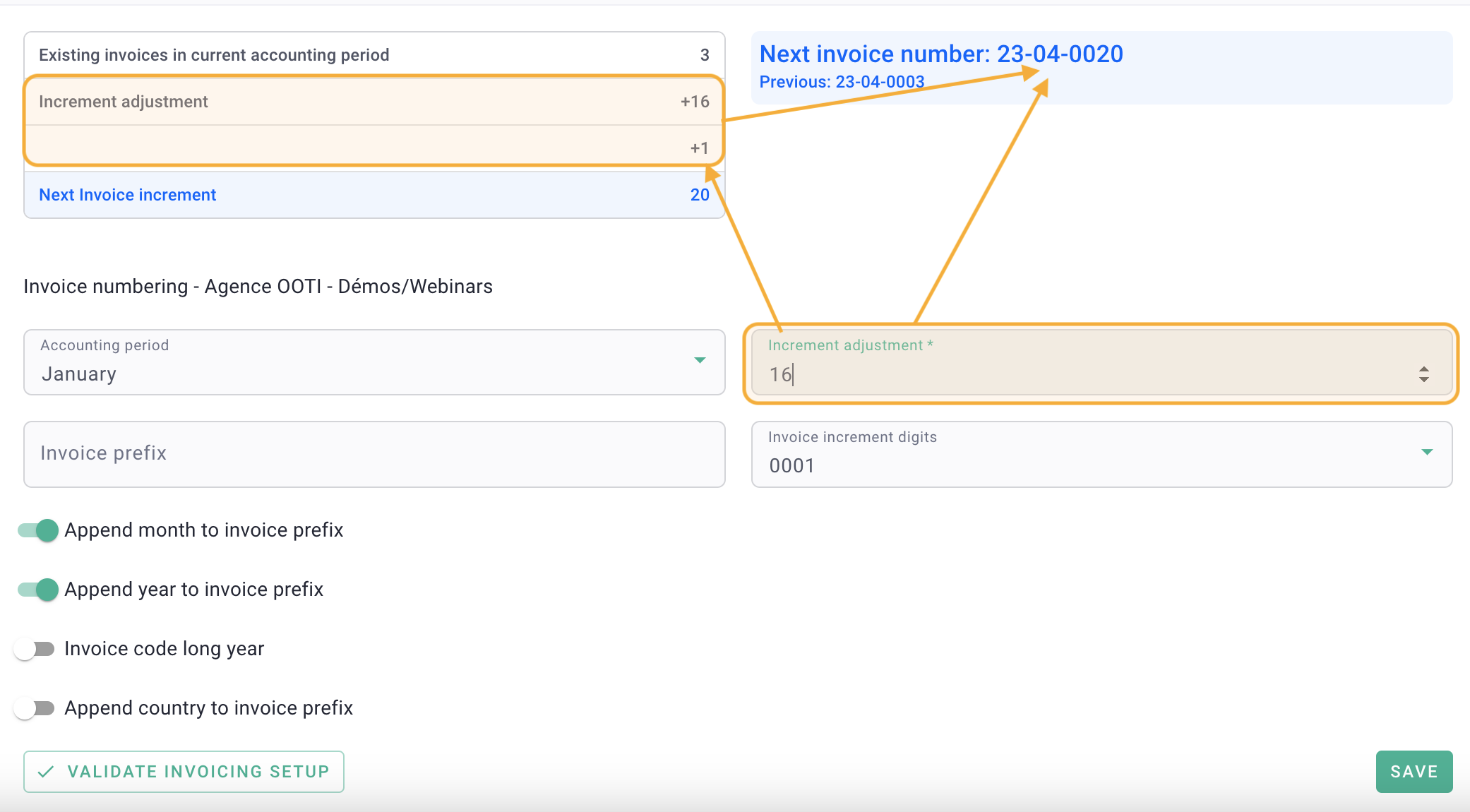
IV/ Invoicing lock
As long as you have not locked the invoicing:
- Your invoices will all have a blue text "Finish configuring invoicing - Validate invoicing in settings" on all PDFs.
- You can delete your invoices.
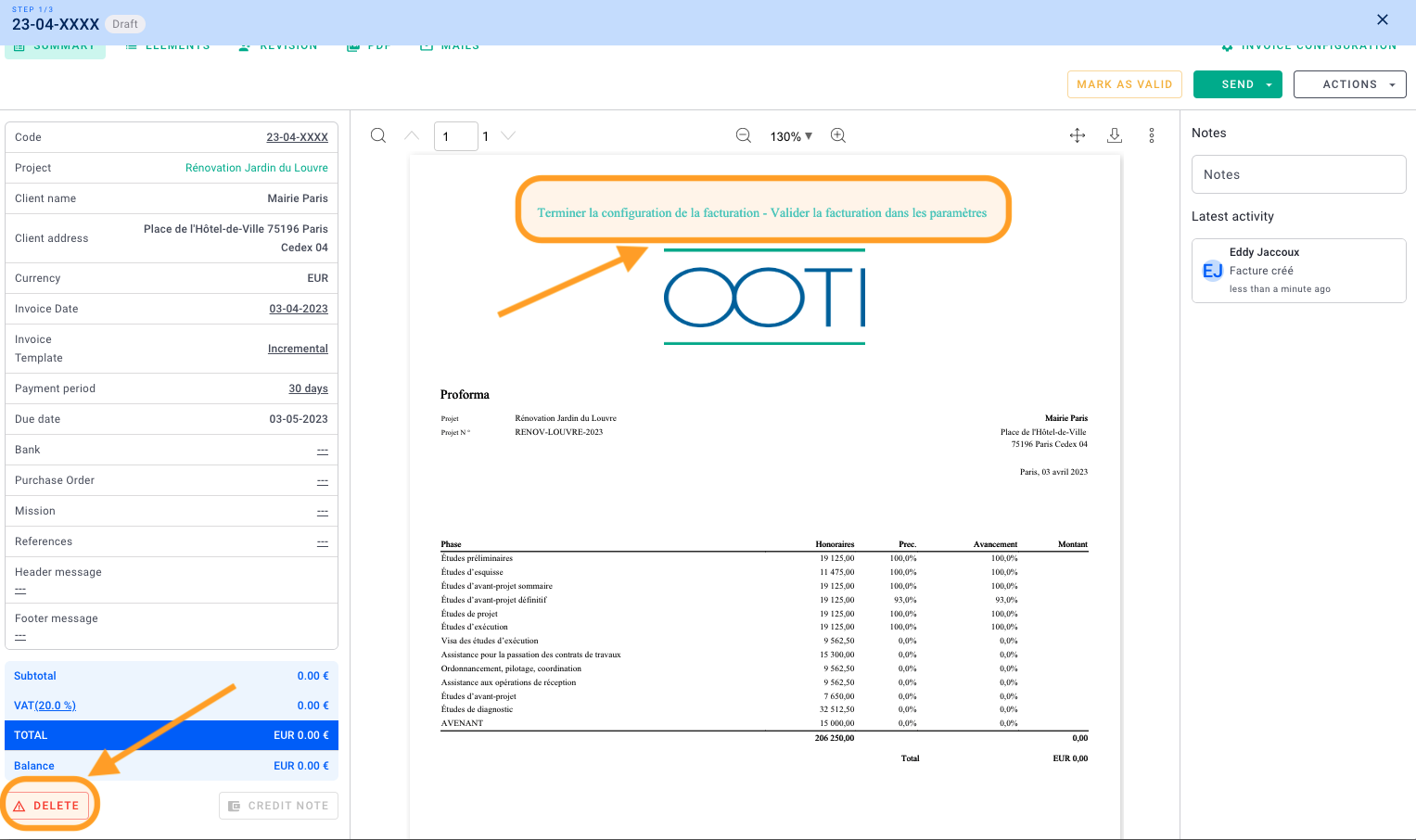
⚠️ Warning, as long as your account is unlocked, the invoicing is not compliant.
If you have everything configured and everything seems fine to you, you just need to lock the invoicing of the account in the settings. Click on your First Name in the top right corner > Settings > Invoicing on the left > Setup then click on the button "Validate invoicing setup".
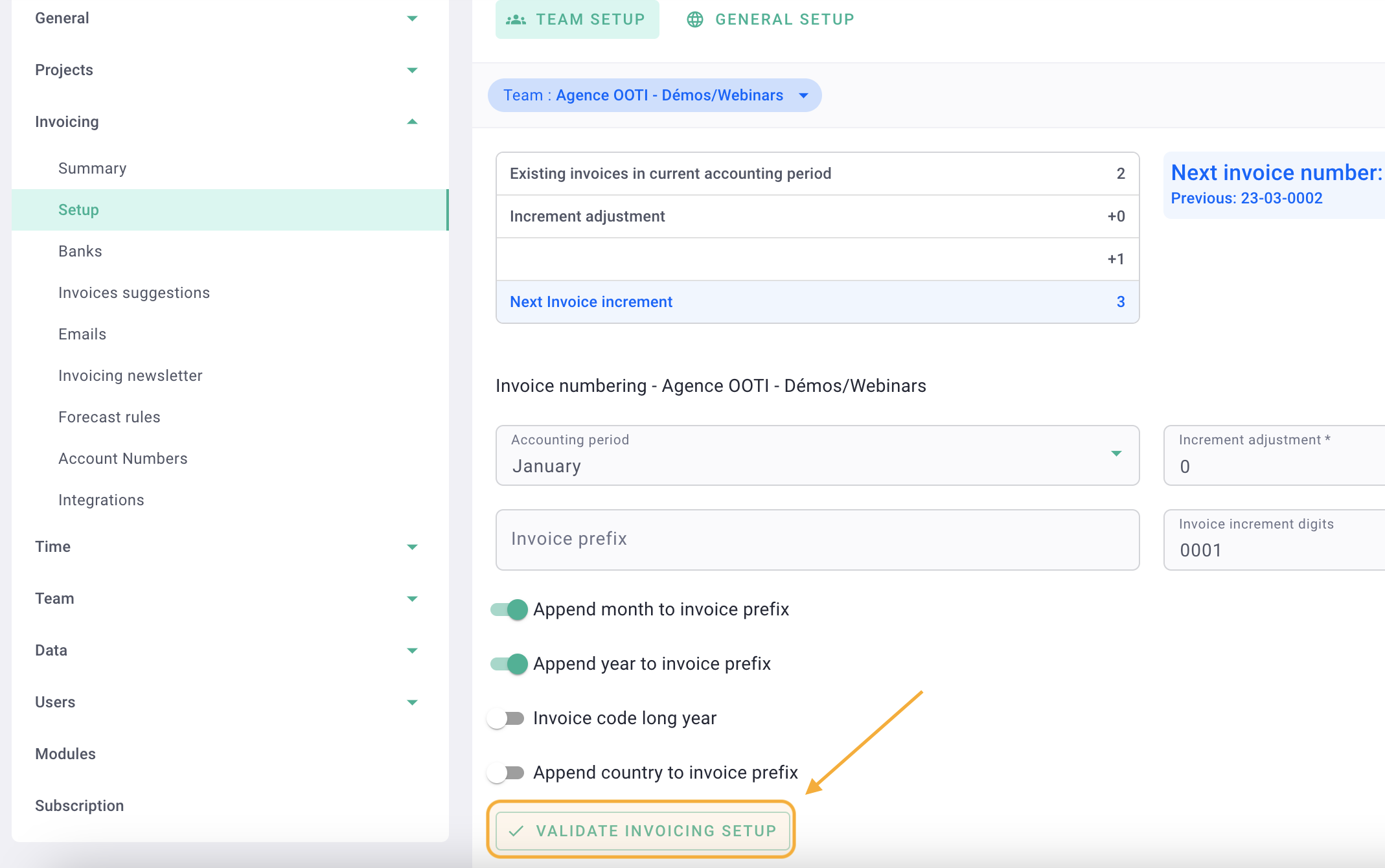
By doing this, your invoicing will be compliant.
You will no longer be able to delete invoices, each invoice will have a unique code automatically generated by OOTI, and the blue message on the PDFs will disappear.
You can now start your invoicing on OOTI! 🎉
