Set up your invoice reminders based on specific conditions: sending before/after the due date or after the sending.
🔓 Required Permissions
Team : View invoices and Manage invoices
Project : View invoices and Manage invoices
| Reading time | 5 min |
| Setup length | 5 min |
| Steps | 4 |
Summary
I/ Activate the module
II/ Create a reminder email
III/ Configure reminder rules
IV/ Send the reminder by email from OOTI
I/ Activate the module
💡 Available only for PRO accounts.
Click on your First Name in the top right corner > Settings > Modules tab on the bottom left > Invoicing in the middle > check Invoice followups.
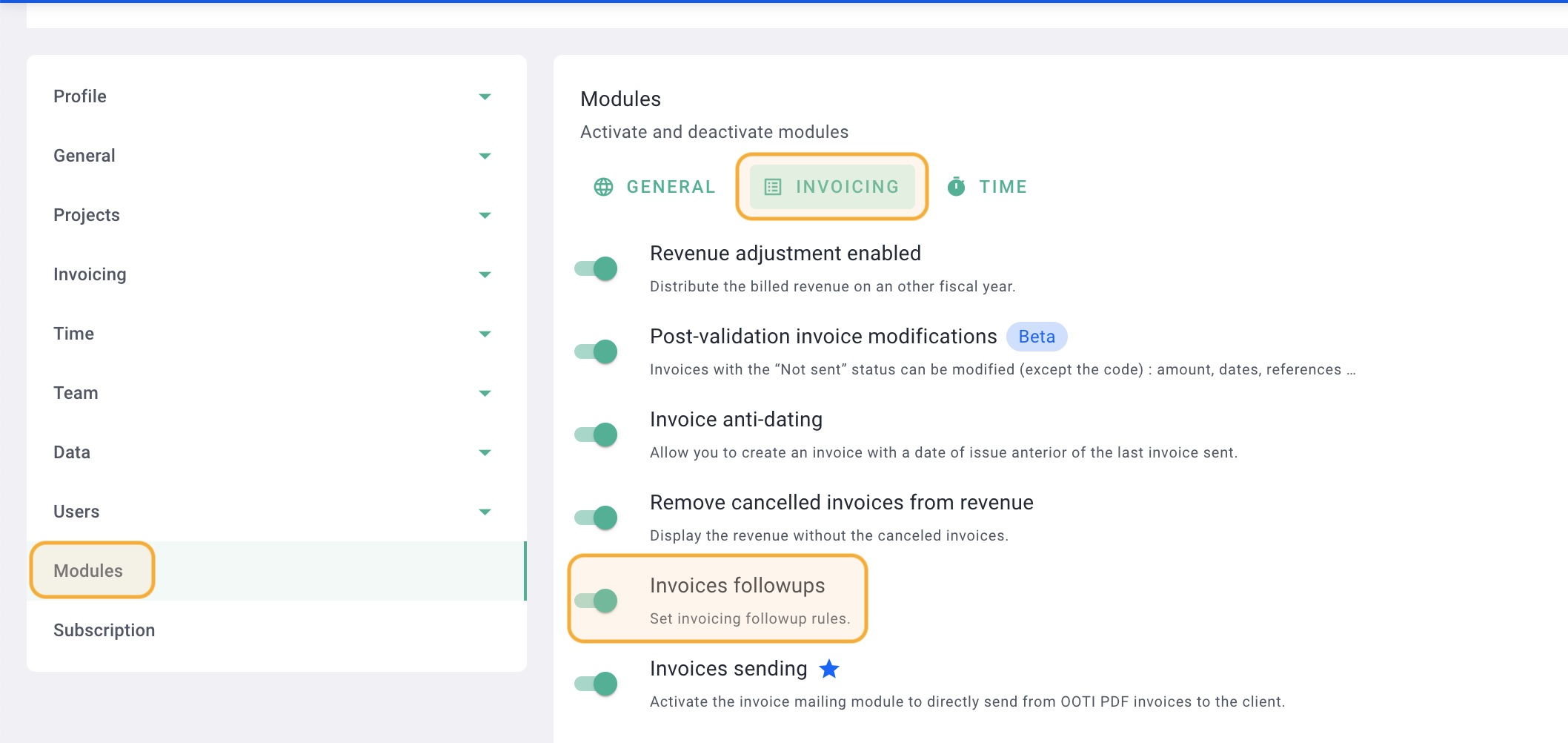
II/ Create a reminder email
Once the module is activated, create your customer reminder email. To do this, stay in the Settings > Invoicing tab on the left > Emails > + Email Template.
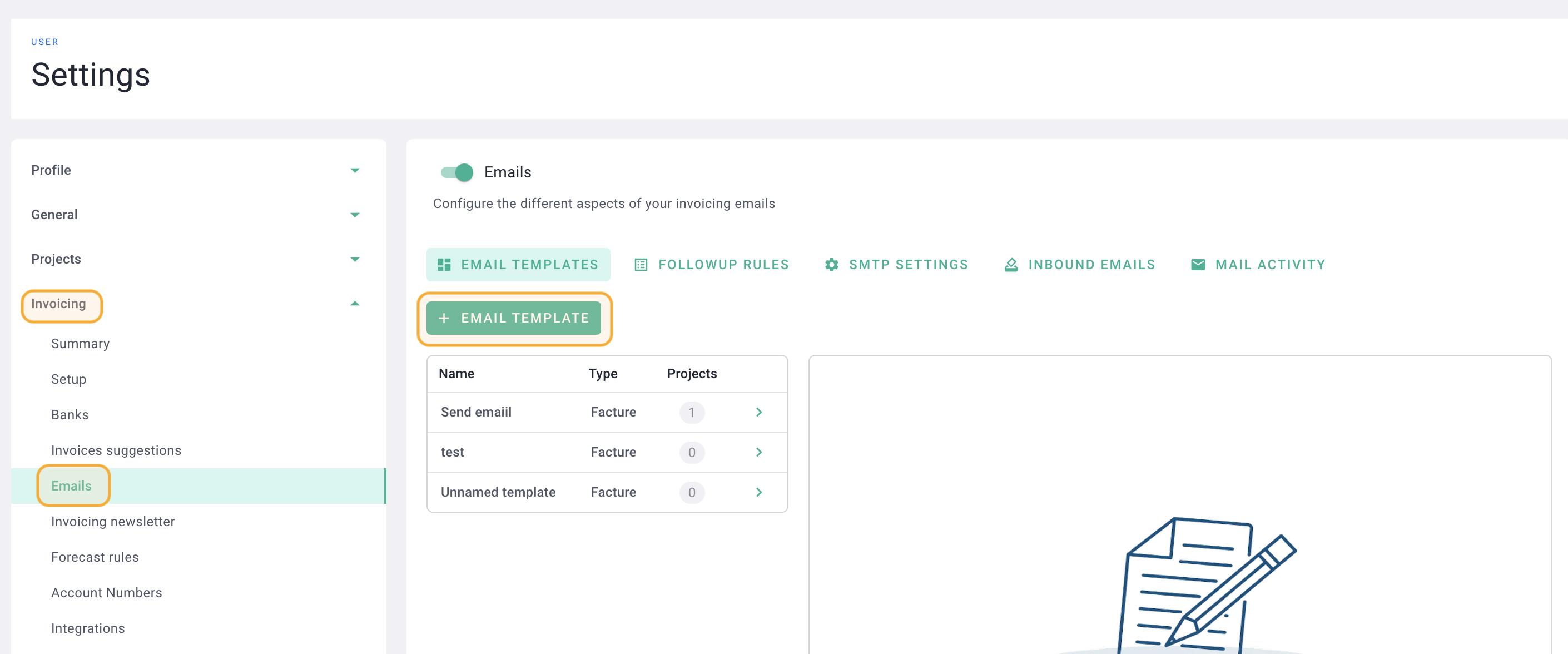
Create your email by providing the following information:
- Template name
- Type: reminder
- Reply name (displayed in the email)
- Reply email
- Email subject
💡 OOTI Tip: Use invoice variables for a personalized look! Click on the orange Variables button on the right.
These are data specific to each invoice, such as the code, amount, dates, etc. Each email will be unique with the relevant information based on the invoice, project, and client.
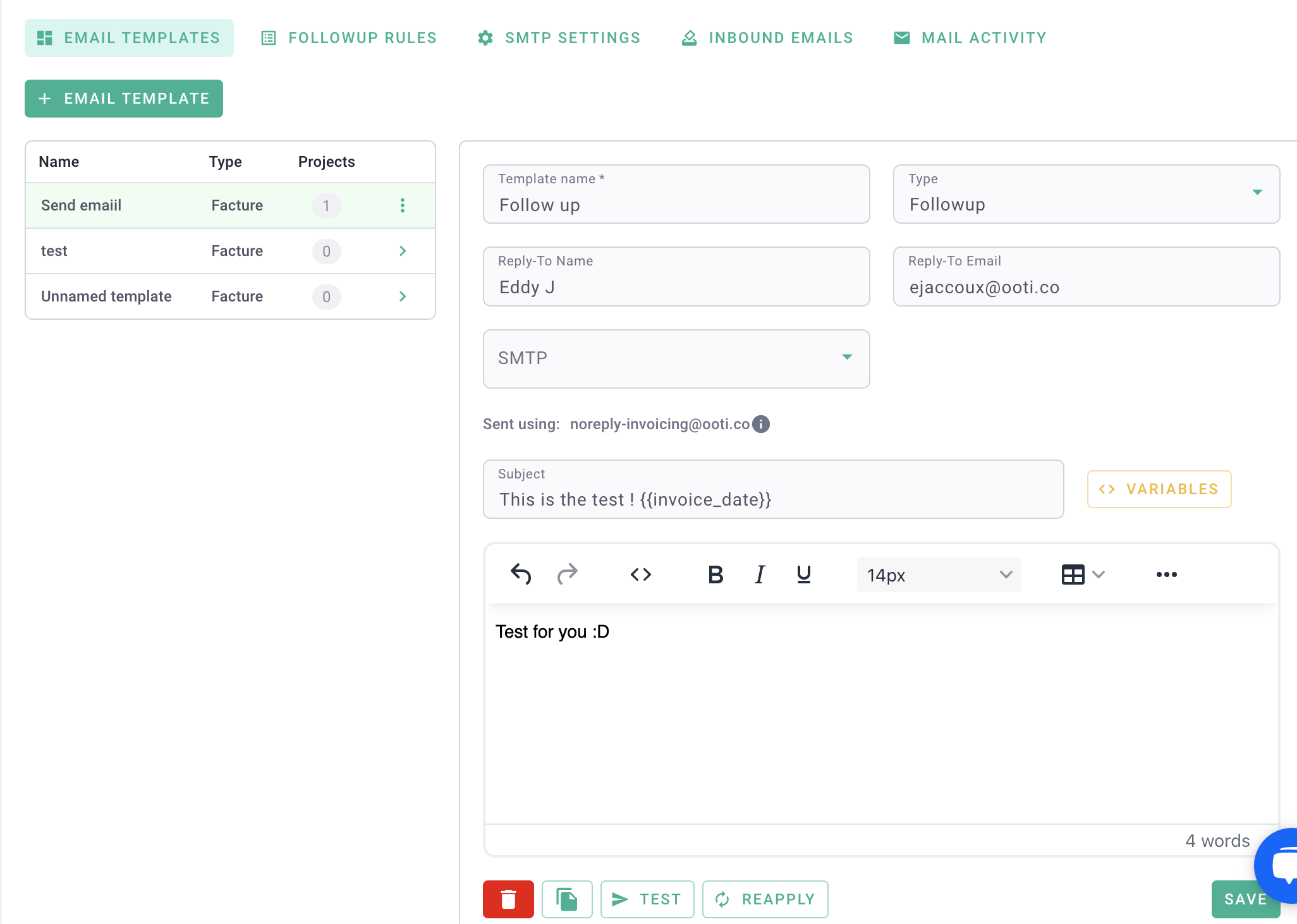
Remember to do a test sending to preview the email before confirming it definitively. By clicking on Test, the email will be sent to your OOTI login email.
You have created a reminder email! 🎉
III/ Configure reminder rules
Stay in the Email Settings, go to the Follow-up Rules tab, and click on the green + Follow-up Rule button to add a reminder rule.
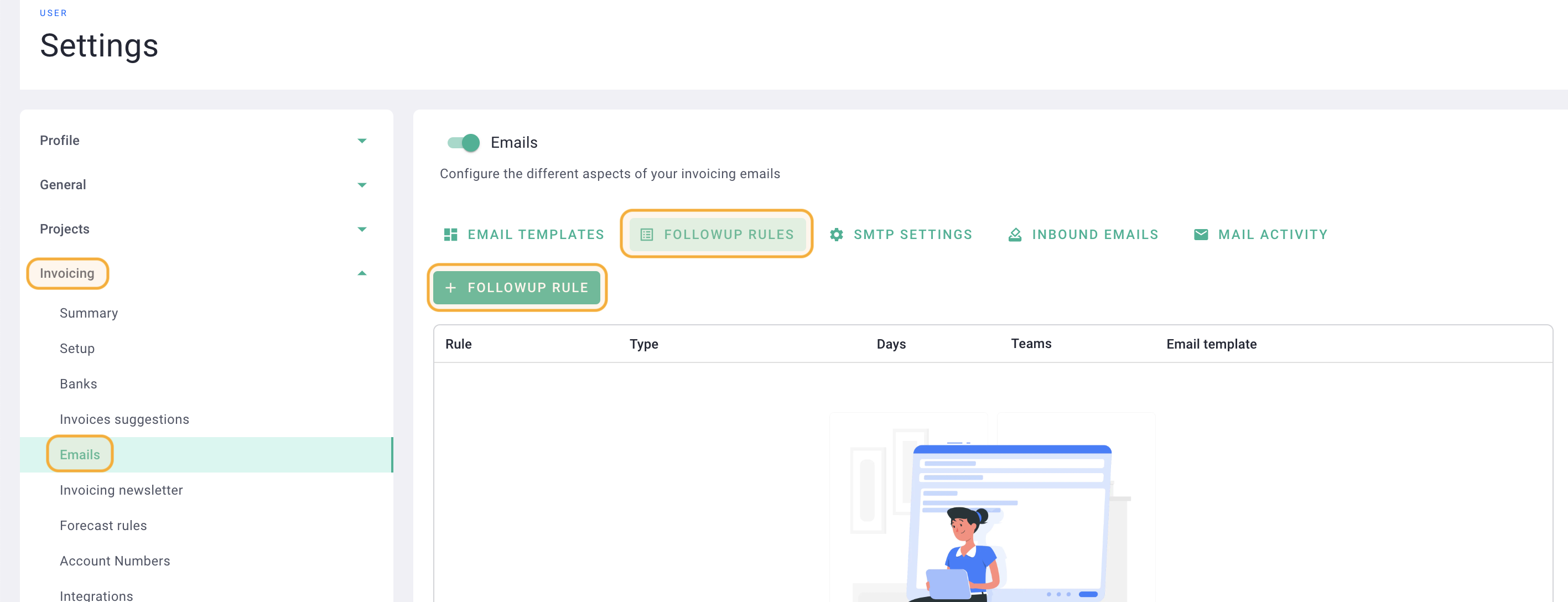
Provide the following information:
- Number of days
- Whether the reminder should be sent After the due date, Before the due date, or After sending.
- Select the reminder email template created earlier (See part 2 of the article)
- Choose the team
Click on Save.
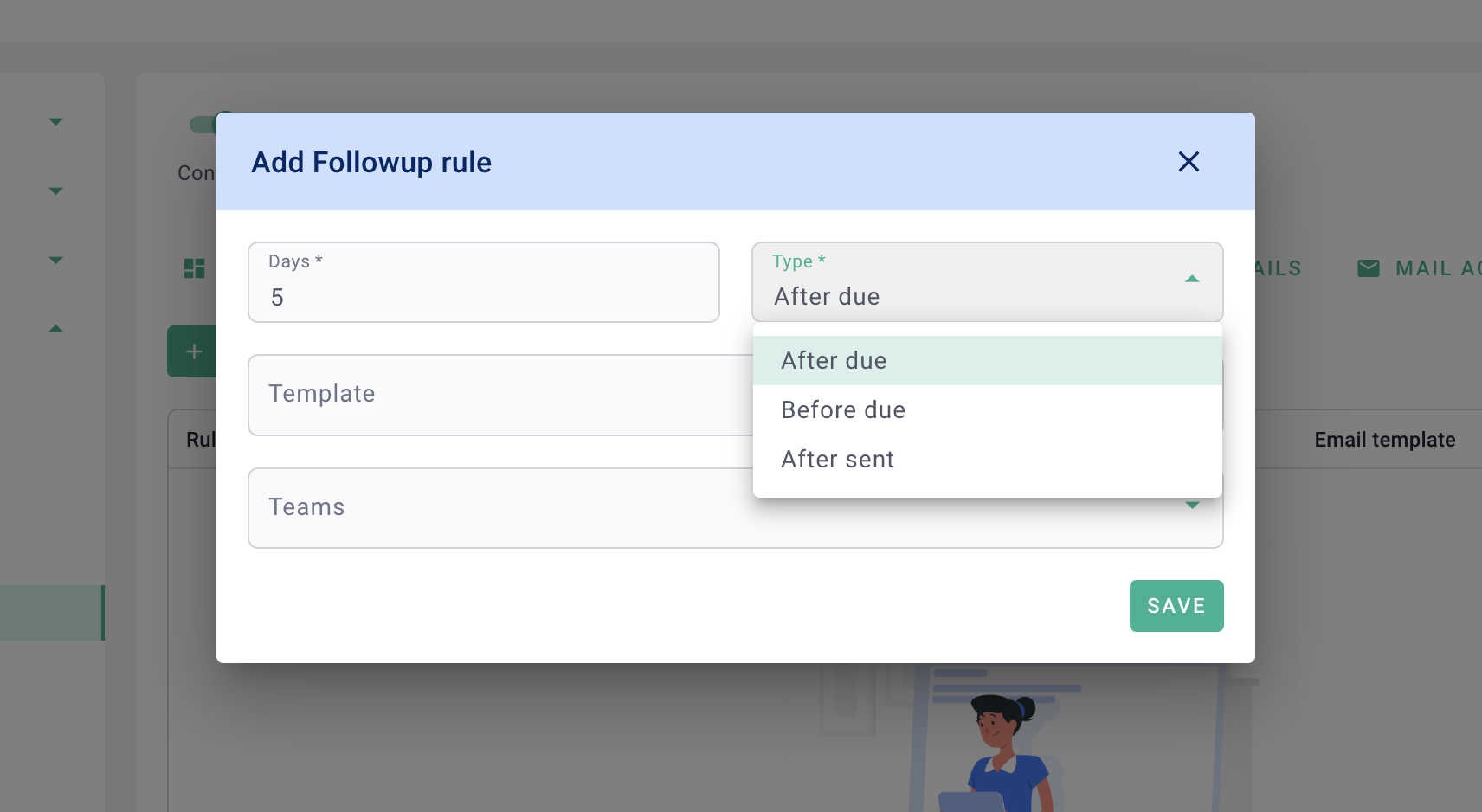
You have created a reminder rule! 🎉
IV/ Send the reminder by email from OOTI
Go to your invoice > Mails tab. Make sure that the client's email address has been added to the invoice (if you sent the invoice from OOTI, it's already done) otherwise add it, then click on Save.
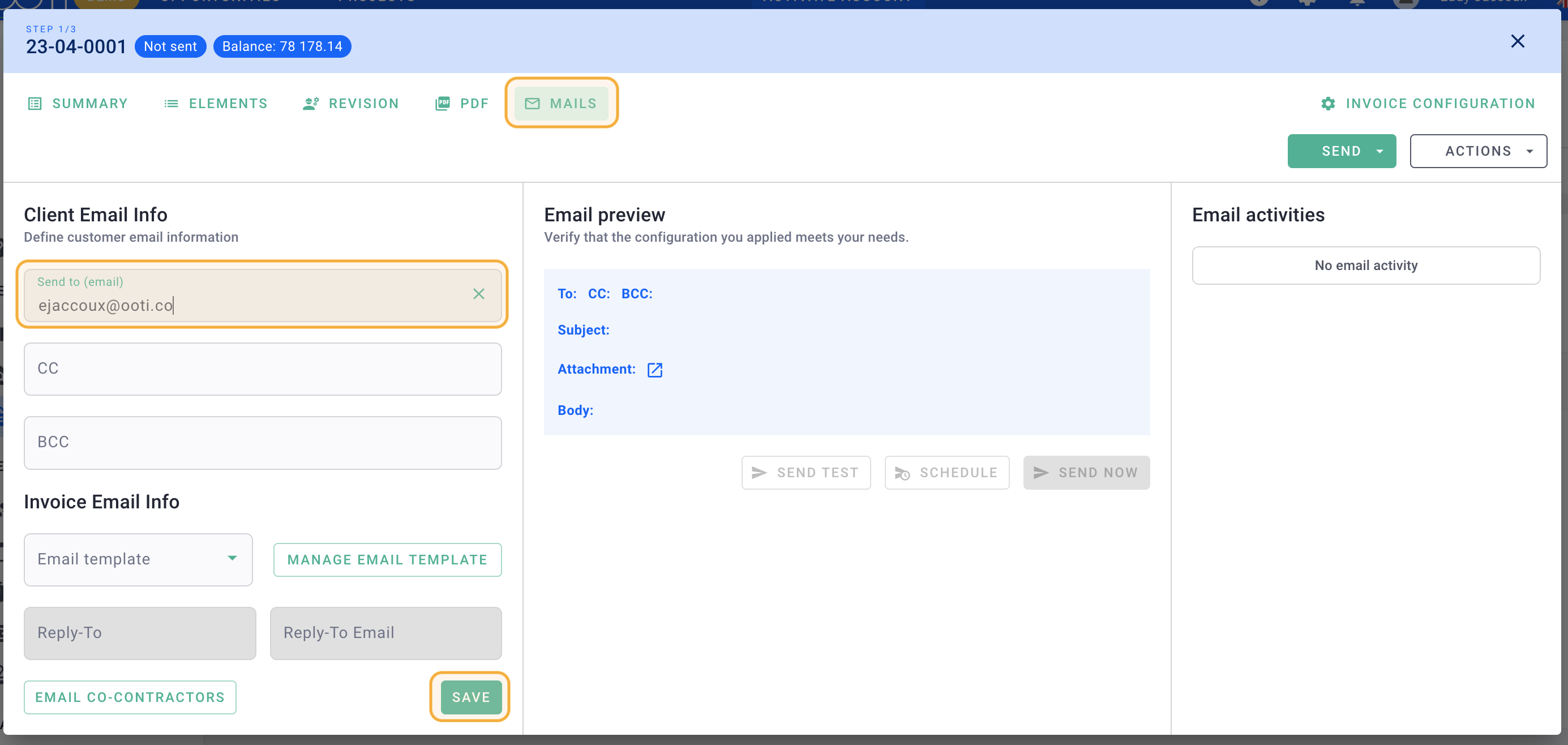
You will find reminders in the left menu under Invoices > Followups tab.
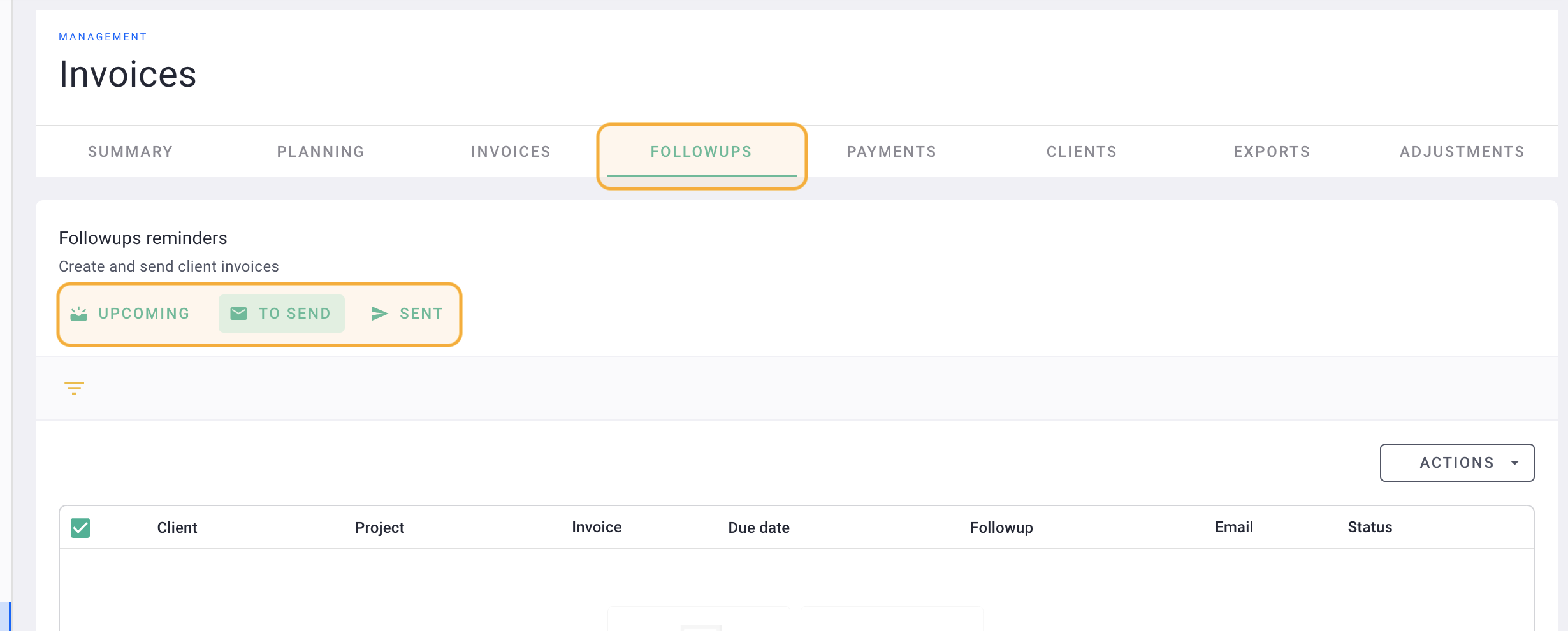
Your invoices to be reminded will be organized under 3 sub-tabs:
- Upcoming: they are planned but do not have any sending rules yet,
- To sent: they are ready and should be sent,
- Sent: they have already been sent and reminded.
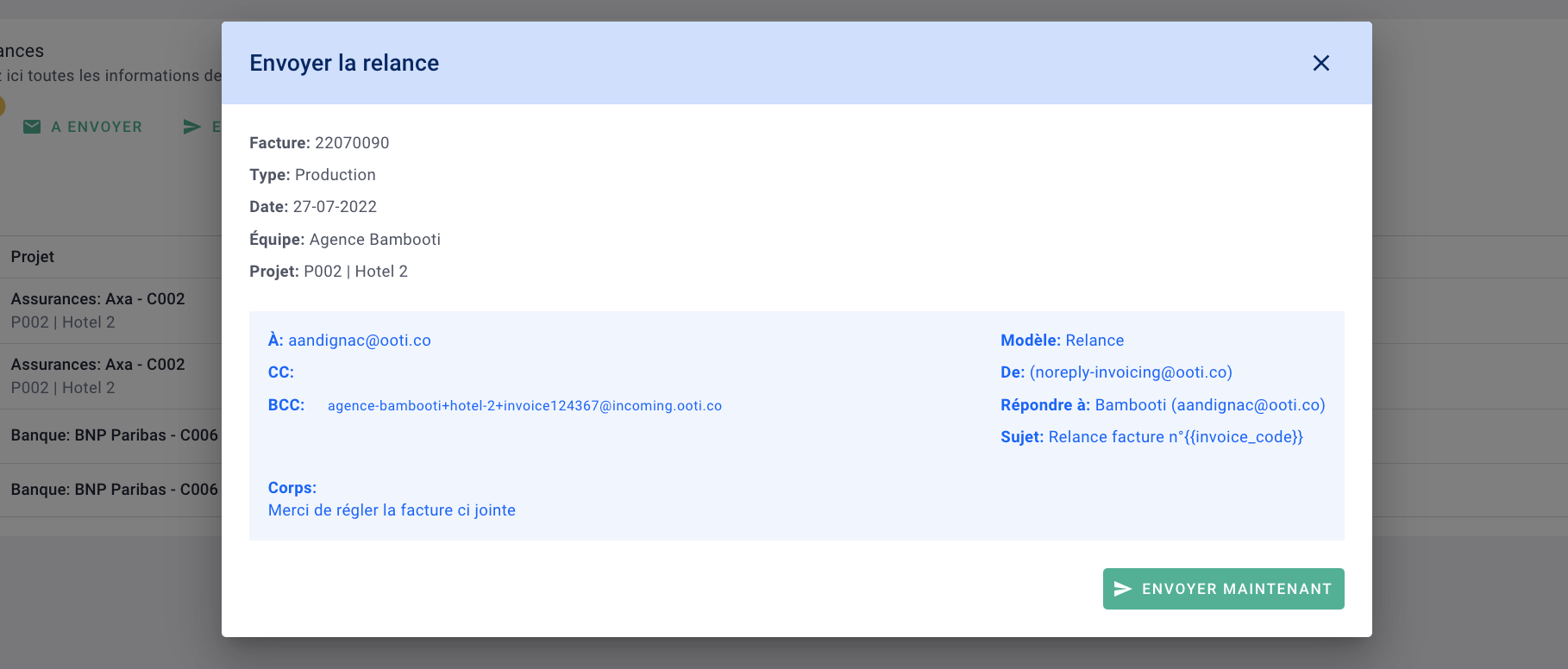
You can send a reminder for an invoice by clicking on Send Reminder, then click on Send now. You can indicate that several invoices have been reminded or delete the reminders by clicking on the checkboxes on the left of the invoices, then select Actions:
- Mark as sent: it will indicate that the reminders have been sent,
- Delete: it will delete the reminder.

