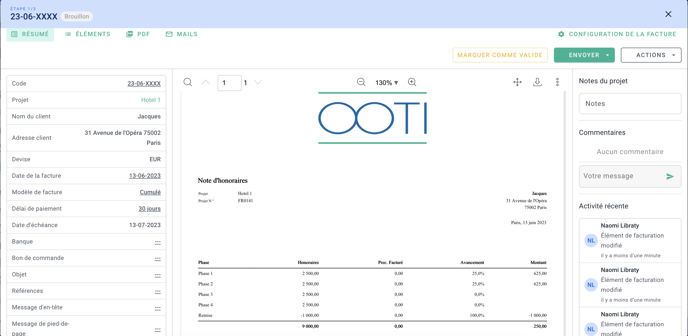To apply a discount on OOTI, you can either use the discount module or create a negative annexe. Here are the details:
🔓 Required permissions
Team : View Invoices and Manage Invoices
Project : View Fees, Manage Fees, View Invoices and Manage Invoices
| Reading time | 1 min |
| Setup length | 1 min |
| Steps | 2 |
Summary
I/ Method 1: with the Discount module in the Fees tab
II/ Method 2: with the creation of a negative annexe in the Fees tab
I/ Method 1: with the Discount module in the Fees tab
Go to your Project > Fees tab > enter the desired Discount percentage or amount by clicking on the underlined numbers. The fees will be updated as a deduction from the discount entered.
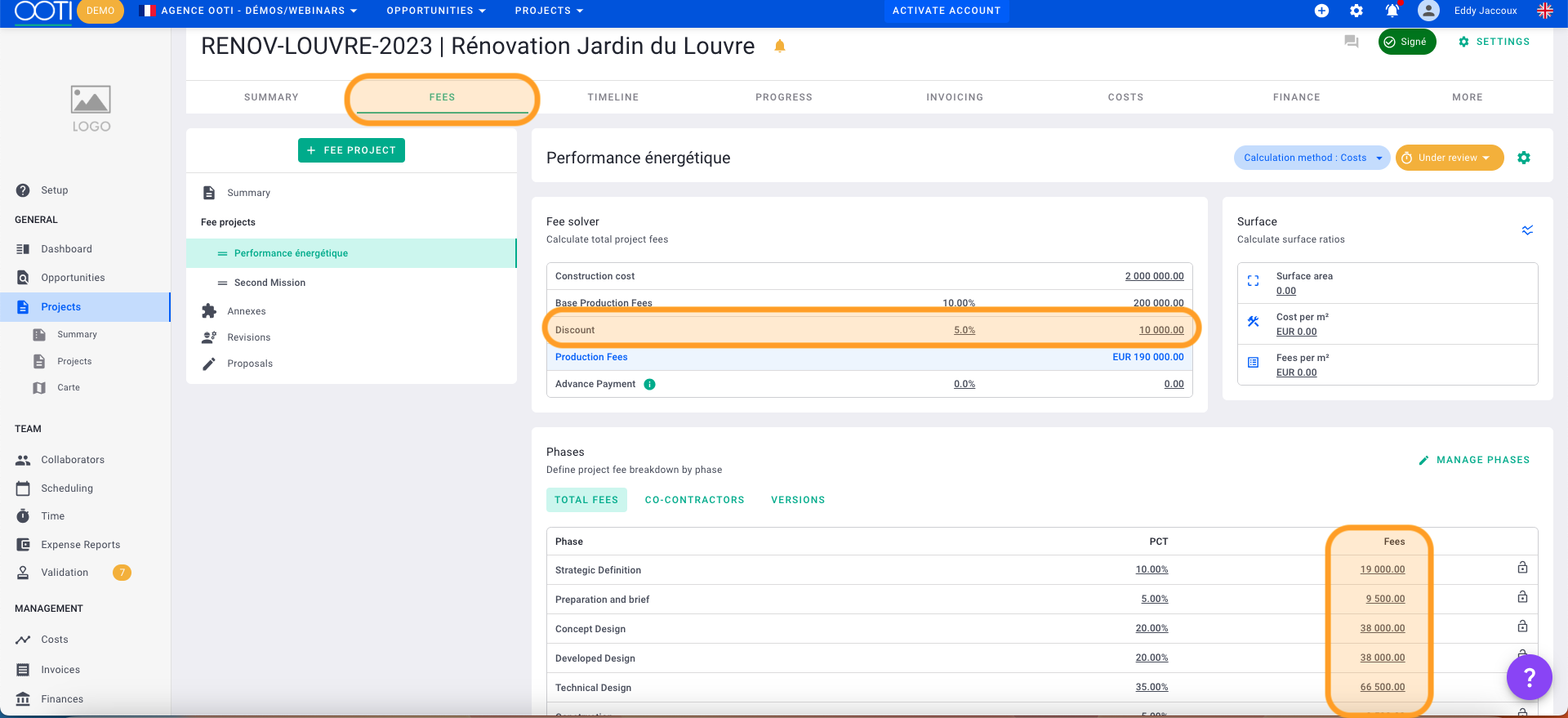
On your invoice you will find your phases deducted from the discount entered in the Fees tab.
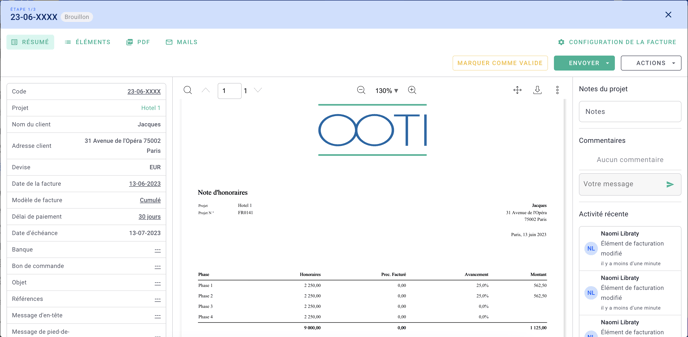
II/ Method 2: with the creation of a negative appendix in the Fees tab
An annexe with a negative amount must be created in the fee project. You will be able to invoice it by adding this annexe with the phases.
Go to the Project > Fees tab > Annexes tab > then click on the + Annex.
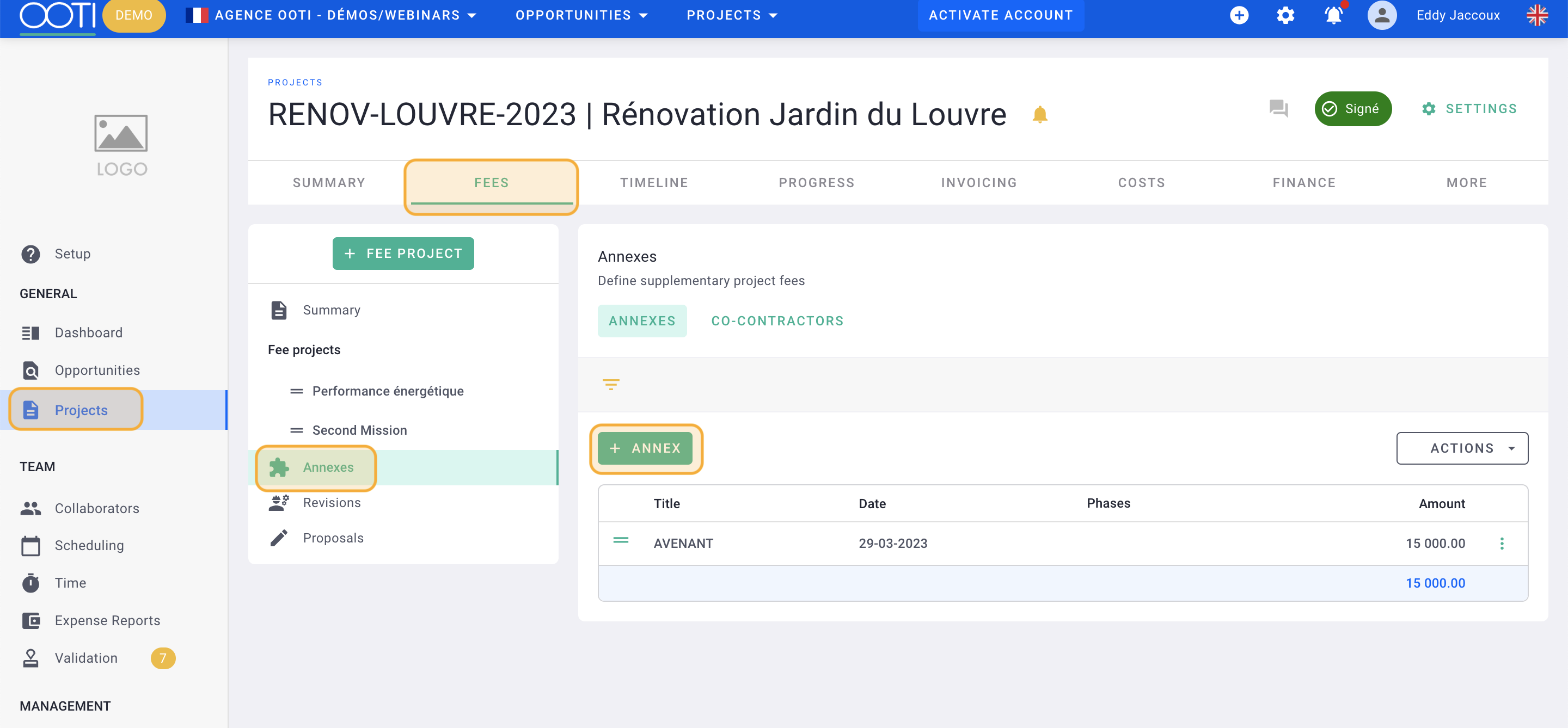
Name your annexe and put the amount excluding VAT in negative because it is a discount and uncheck the items below. Click Save.
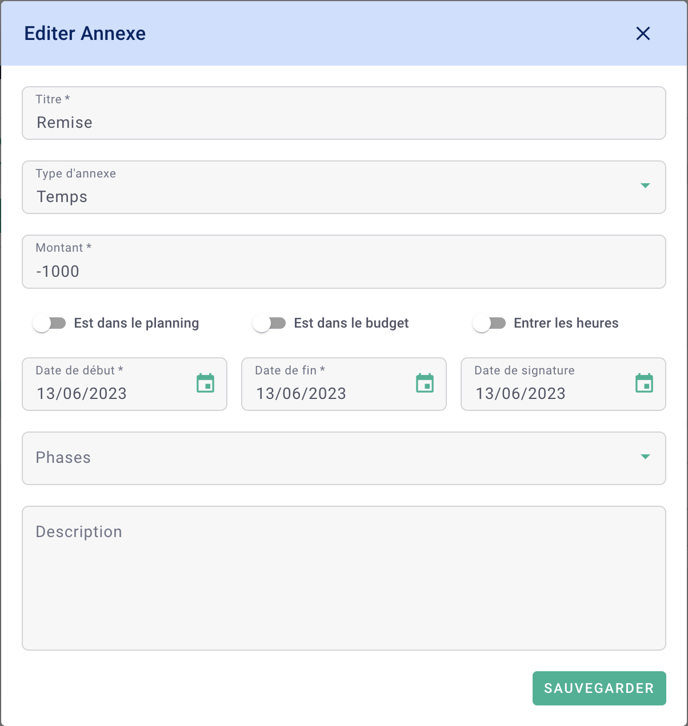
In the Progress tab, set the progress of the discount to 100% in order to be able to invoice it.
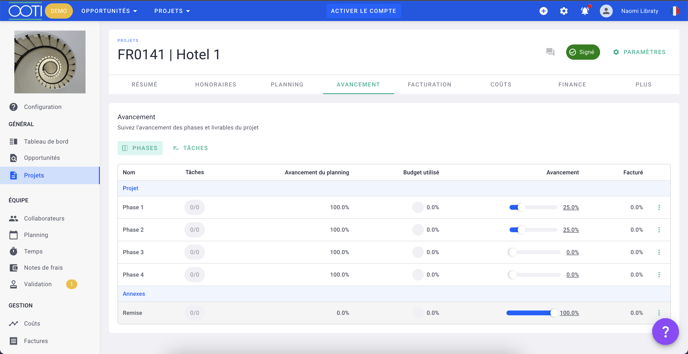
On your invoice you will find your phases and your discount of a negative amount.