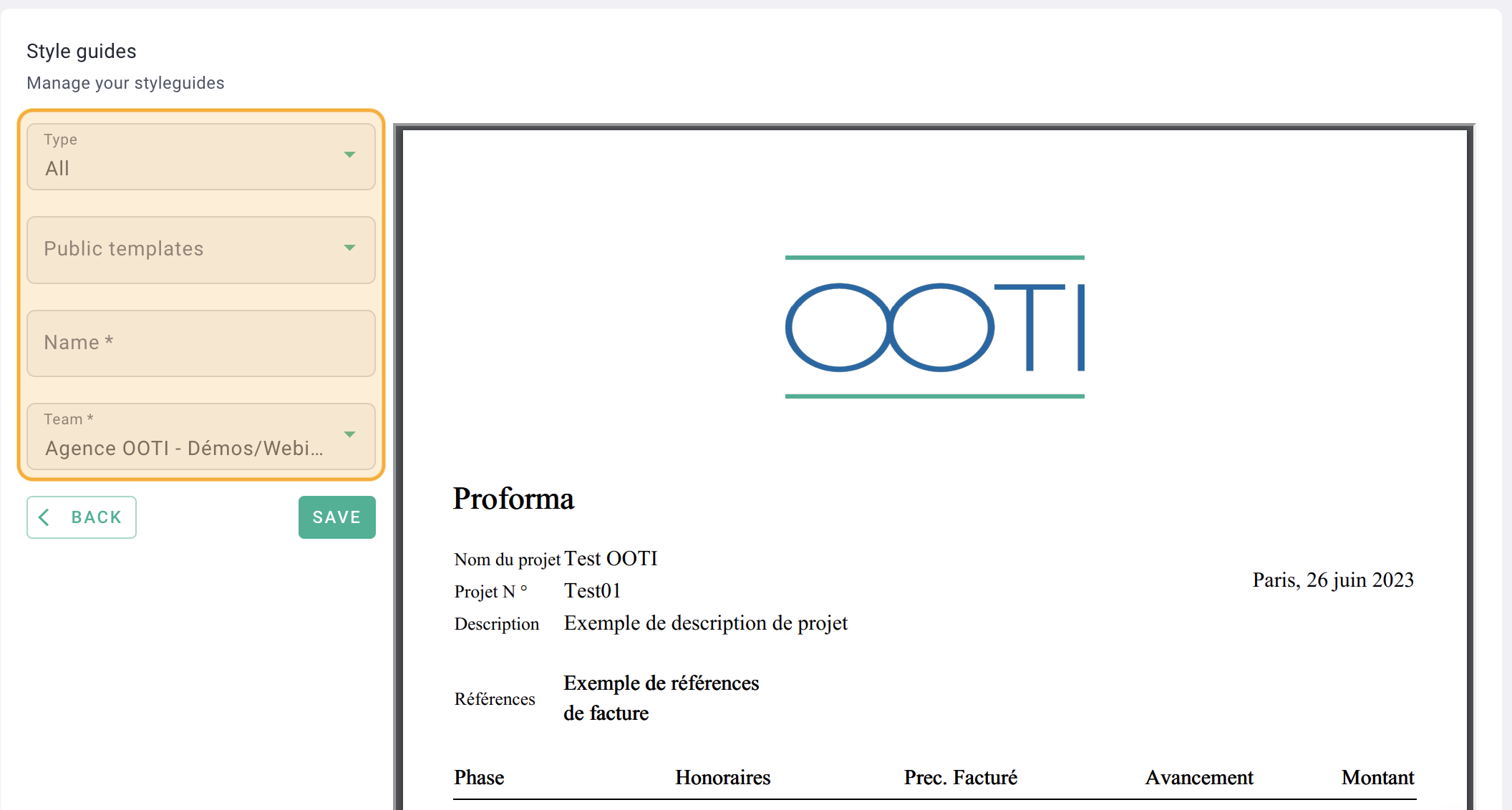Discover all the possibilities to create your style guide on ooti — complete guide 2025
🔓Permissions required
super admin
| Reading time | 5min |
| Setup length | 20min/style guide |
| Steps | 4 |
Summary
I/ Create your style guide from that of OOTI
II/ Create your style guide from a model
III/ Create your style guider with variables
IV/ Default style guide
Your style guide helps define your visual identity on your invoices. You can customize it entirely except for the section that pertains to the fee table and its headers.
I/ Create your style guide from that of OOTI
When you create your account on OOTI, a style guide already exists by default. This is the one you see when you create a draft invoice.
You can use this one and modify it slightly.
Click on your first name at the top right > settings > general > style guide.
You will see the style guide which is called Default.

Click Default.
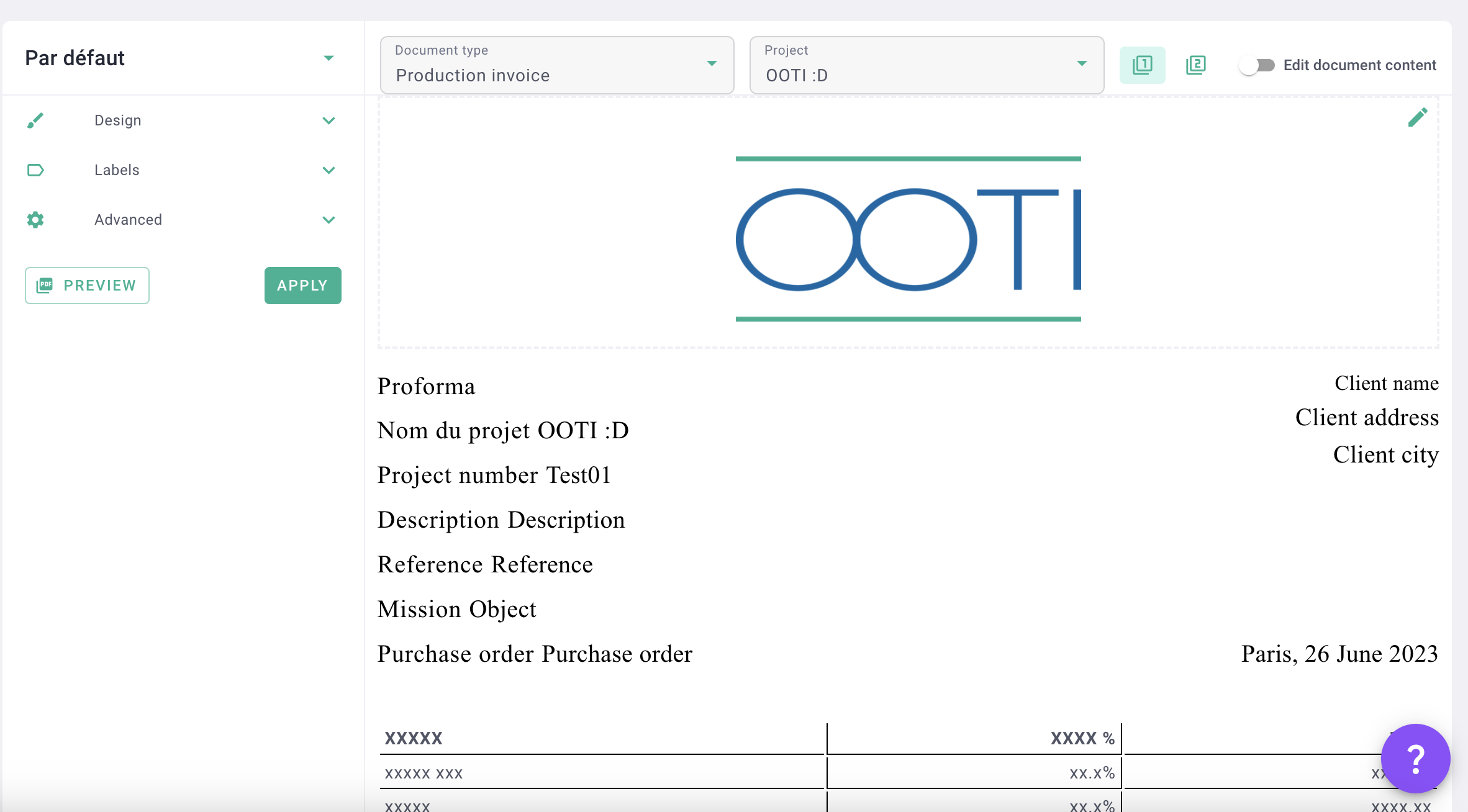
Click the green pens to edit the header and footer. And activate the "Edit document content" module at the top right to modify the labels of the variables in the body of the invoice.
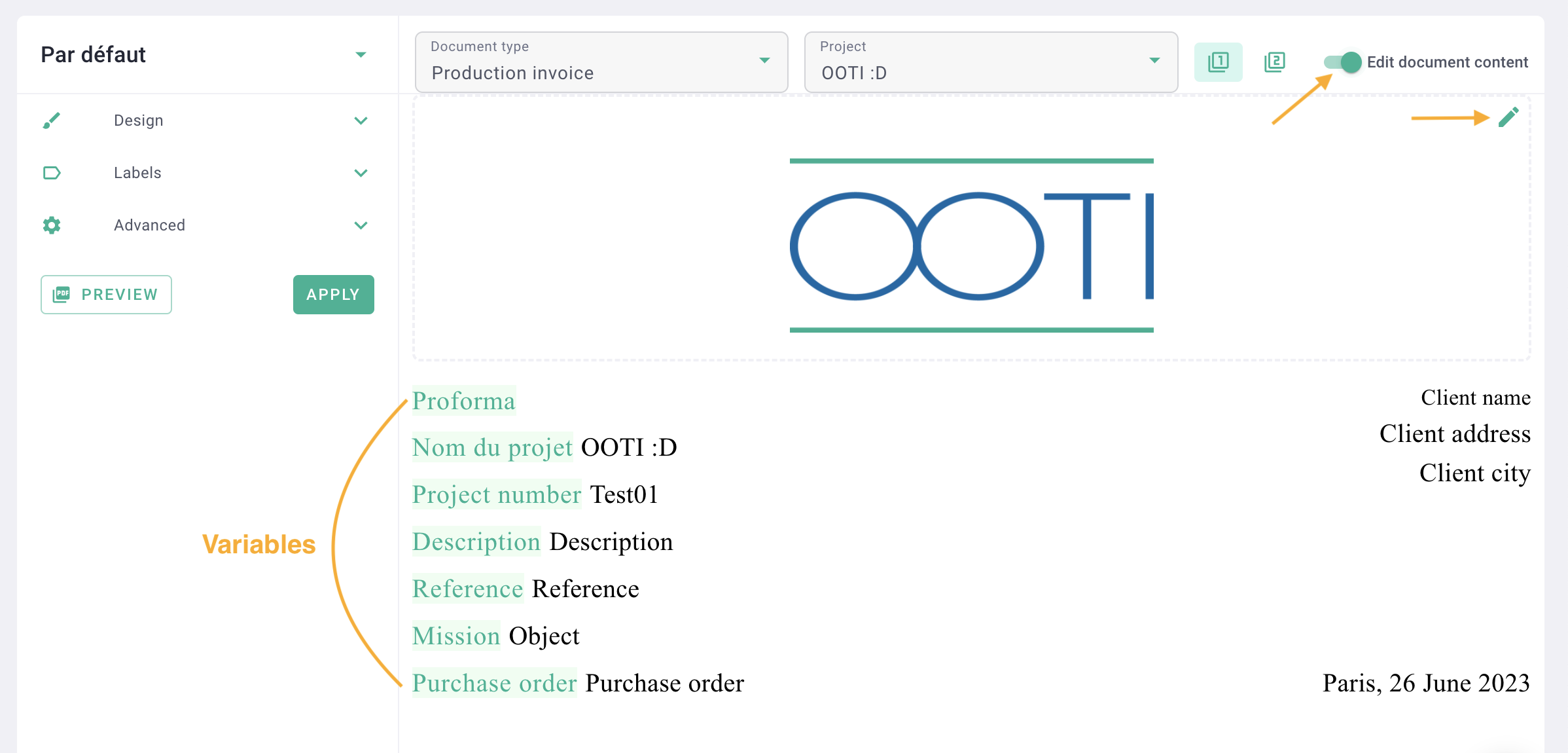
On the left, you'll find the Design menu, where you can change the font color, size and style, as well as the margins. And the Labels menu to display or not, the variables of the invoice.
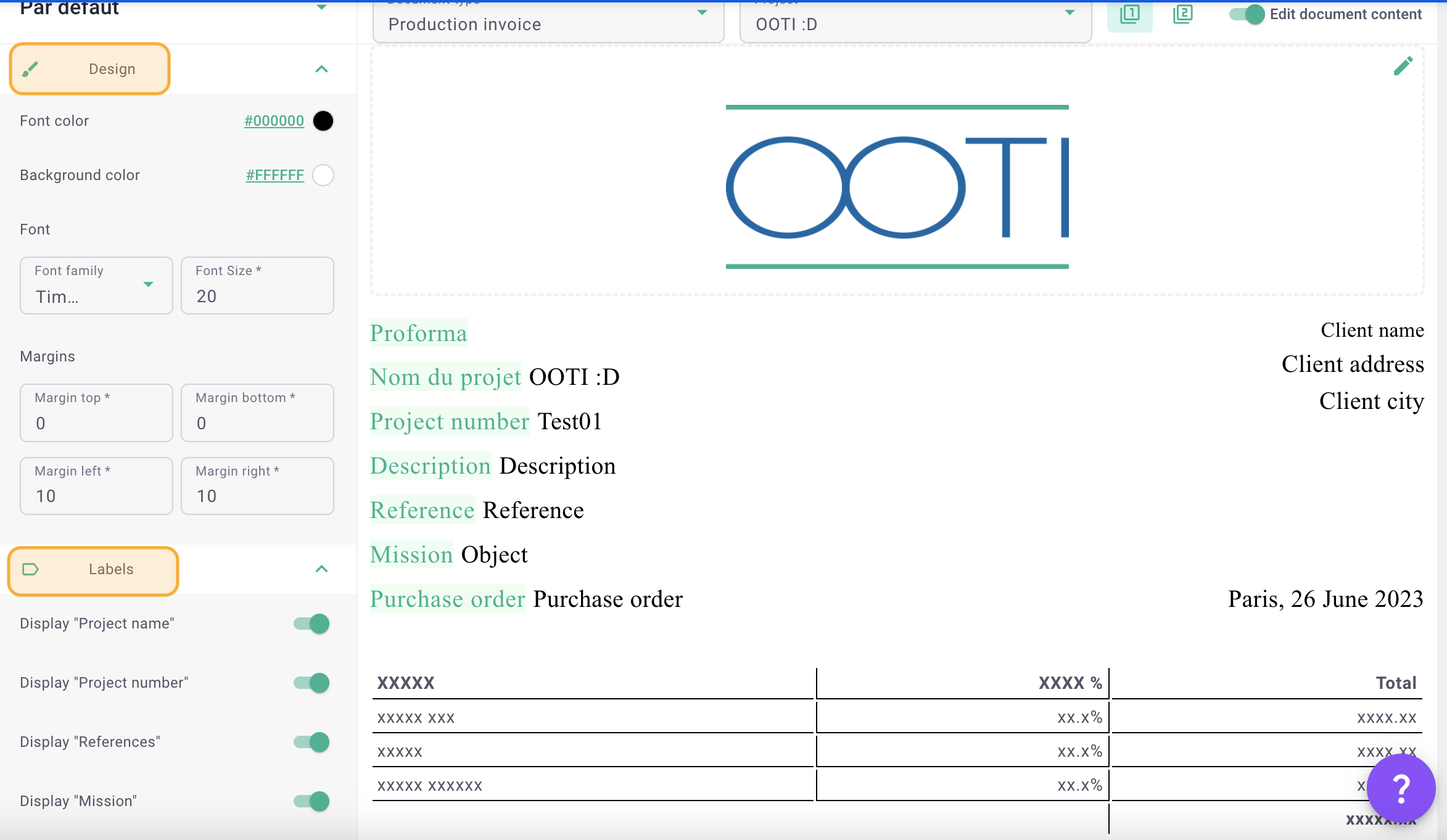
Once you've made your changes, save well, click the Apply button on the left, then Preview to see what it looks like.
II/ Create your style guide from a model
We have about twenty style guide models on OOTI. The goal is to choose the one that suits you best based on the overall design, then add your logo, choose your font, and that's it!
To do this, click on your first name at the top right > settings > general > style guide, and press + style guide.
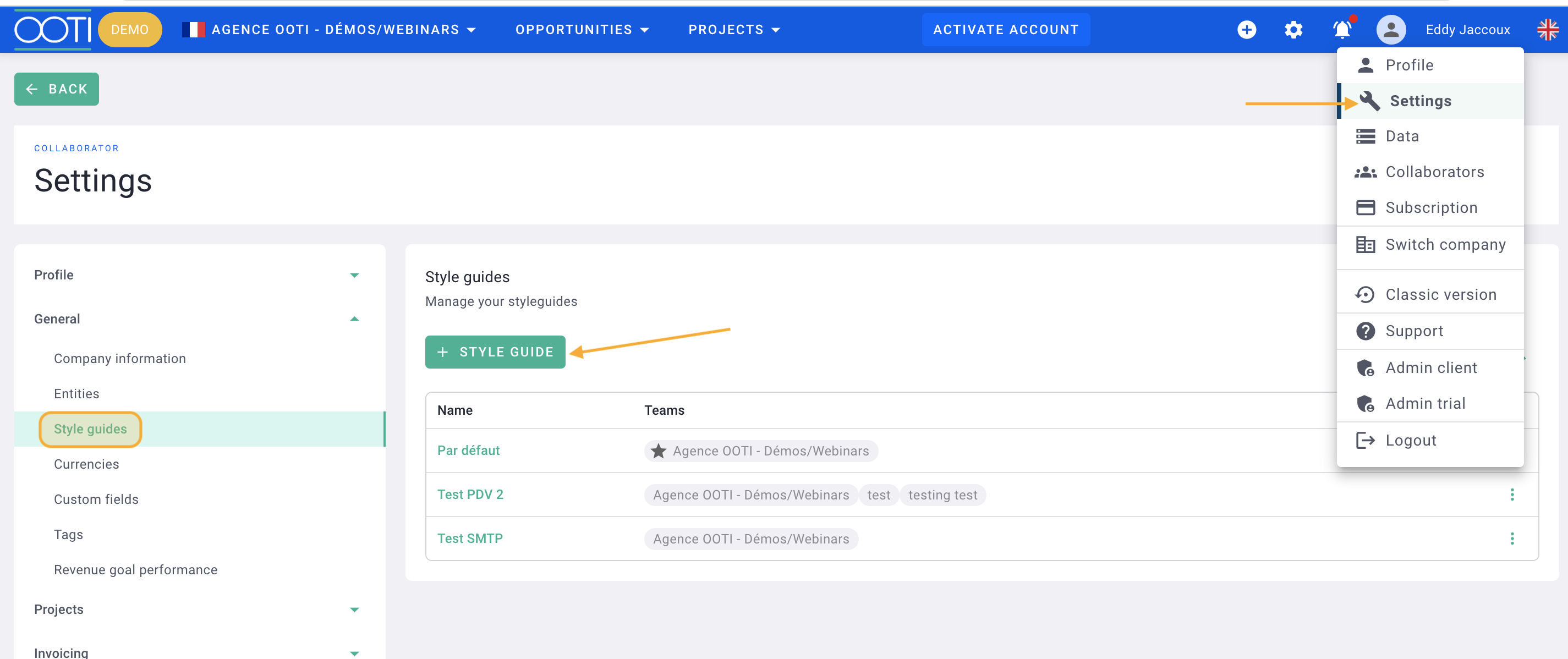
Choose :
- The type: invoice or proposal, or both
- Public models: the different designs
- Name: the name of this new style guide
- Team: by default your agency
Save.
Click the green pens to edit the header and footer. On the left, you'll find the Design menu, where you can change the font color, size and style, as well as the margins.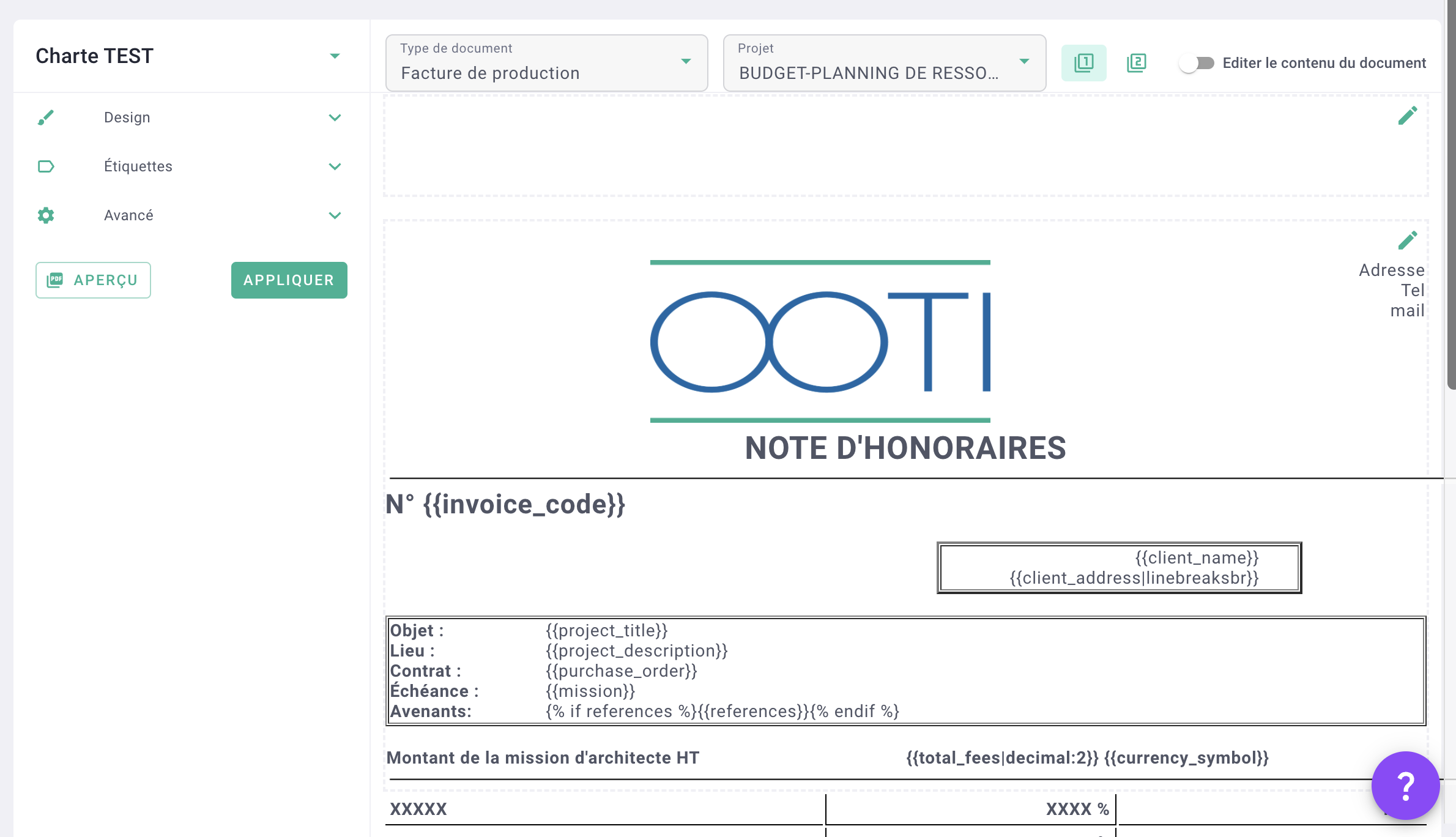
III/ Create your style guide with variables
You can also create your style guide from scratch.
To do this, click on your first name at the top right > settings > general > style guide, and press + style guide.
Choose :
- The type: invoice or proposal, or both
- Public models: select nothing
- Name: the name of this new style guide
- Team: by default your agency
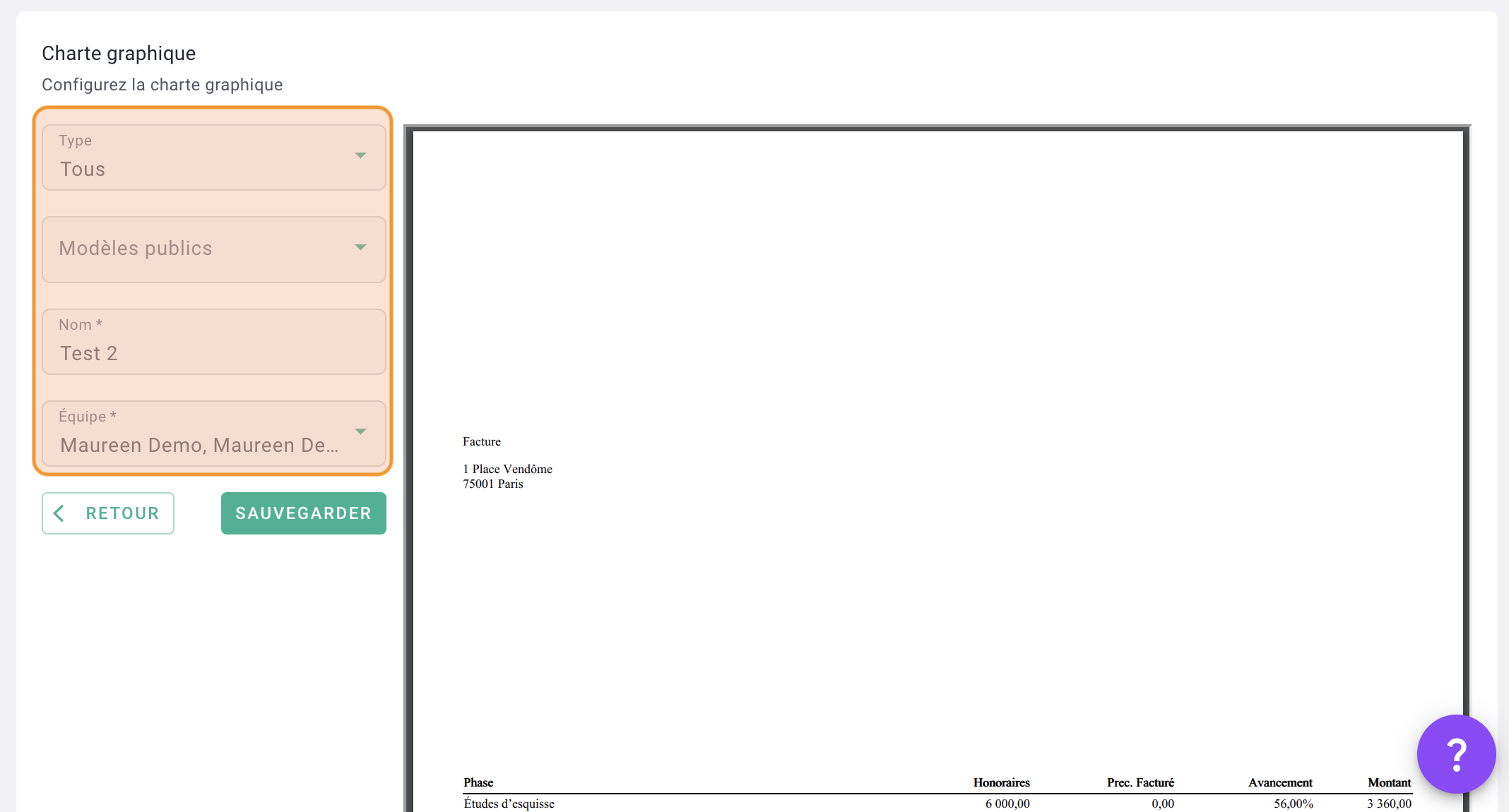
Click on save.
Click the green pens to edit the header and footer. And activate the "Edit document content" module at the top right to modify the labels of the variables in the body of the invoice.
Add new variables by clicking on the little green pens in the body text, then VARIABLES. You will find the list of all the variables that can be used on OOTI.
Next, click on a variable to copy it, then press command+V or ctrl+V to paste it into the style guide at the desired location.
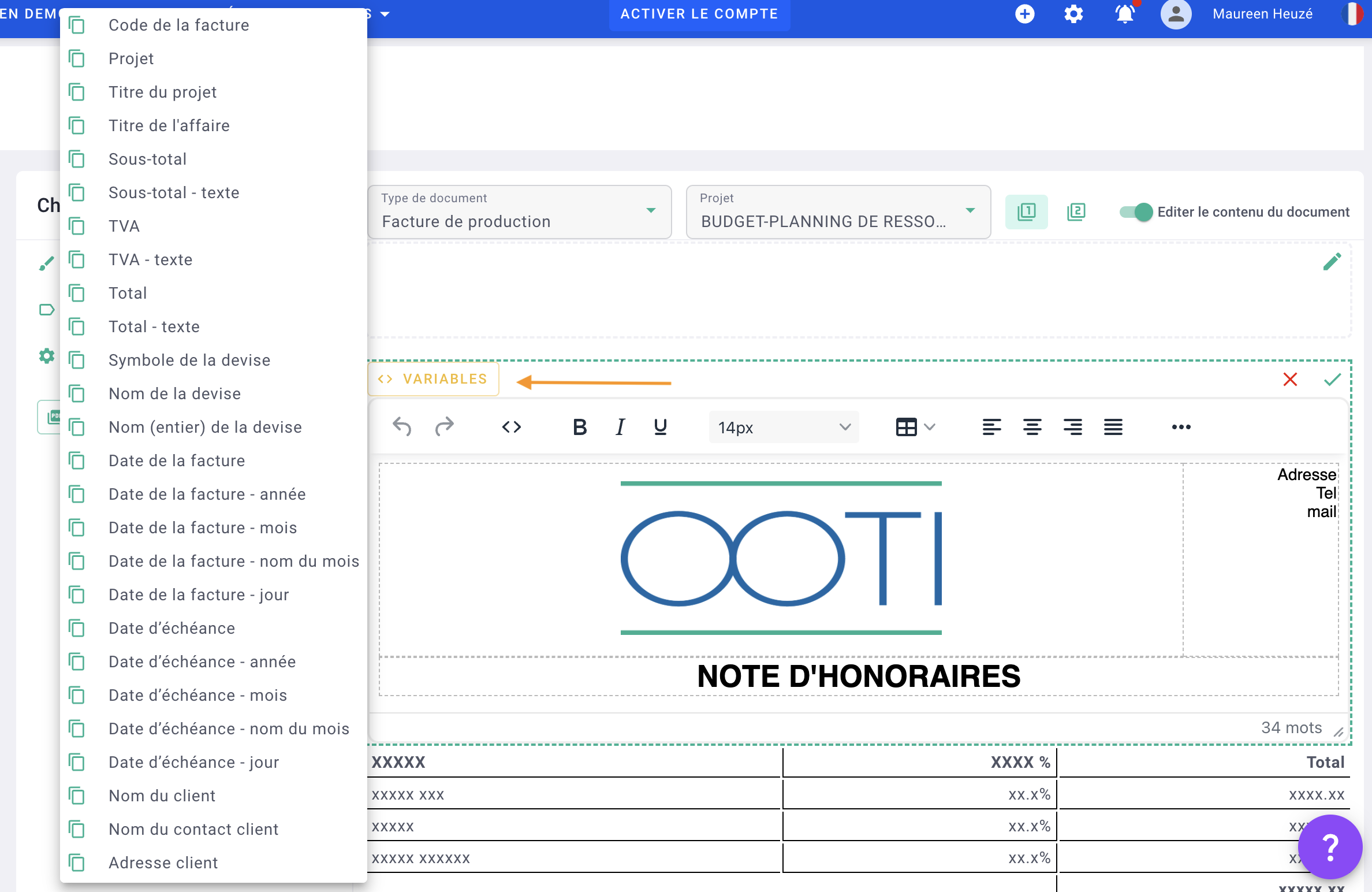
Build your own invoice on OOTI. Once you've made your changes, save well, click the Apply button on the left, then Preview to see what it looks like.
IV- Default style guide
You have created several style guides and you want one of them to be used by default for invoices and/or proposals.
To do this, click on the "..." of the chosen style guide > Set the default style guide for the team.
It's done 🎉 you have defined your new default style guide.