- Help Center
- BILLING
- 1. INVOICING CONFIGURATION AND INVOICE CREATION
The invoice PDF is not up to date despite modifications, what to do?
The preview of your invoice did not update after updating the elements to be invoiced or the information. Generate a new PDF.
🔓 Required permissions
Team : View Invoices and Manage Invoices
Project : View Invoices and Manage Invoices
| Reading time | 1 minute |
| Setup length | 1 minute |
| Steps | 1 |
If your invoice has the status "Unpaid" or "Overdue", you will need to change its status to "Not sent".
To do this, go to the invoice and click on Actions > Mark as not sent.
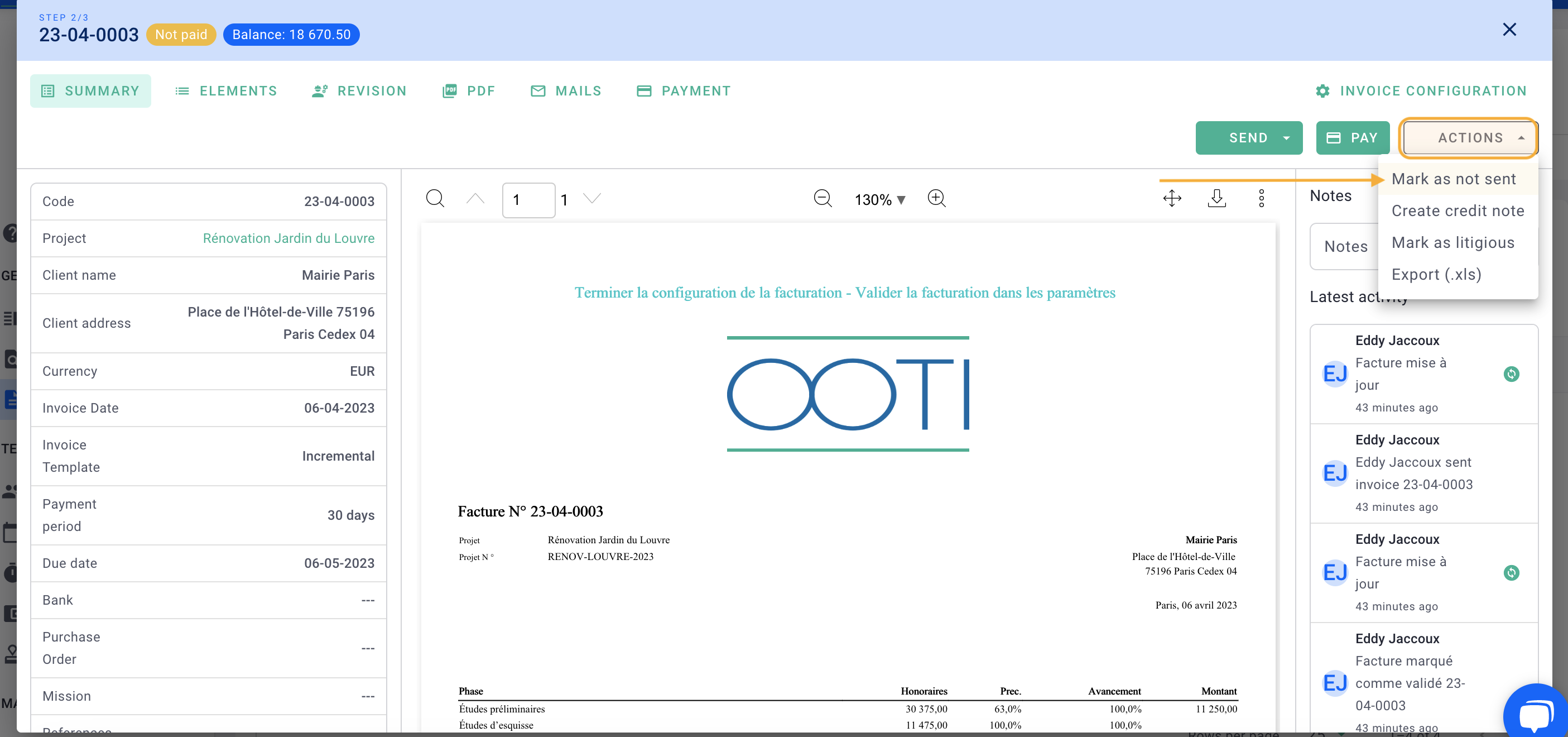
Provide the reason and click on Save.
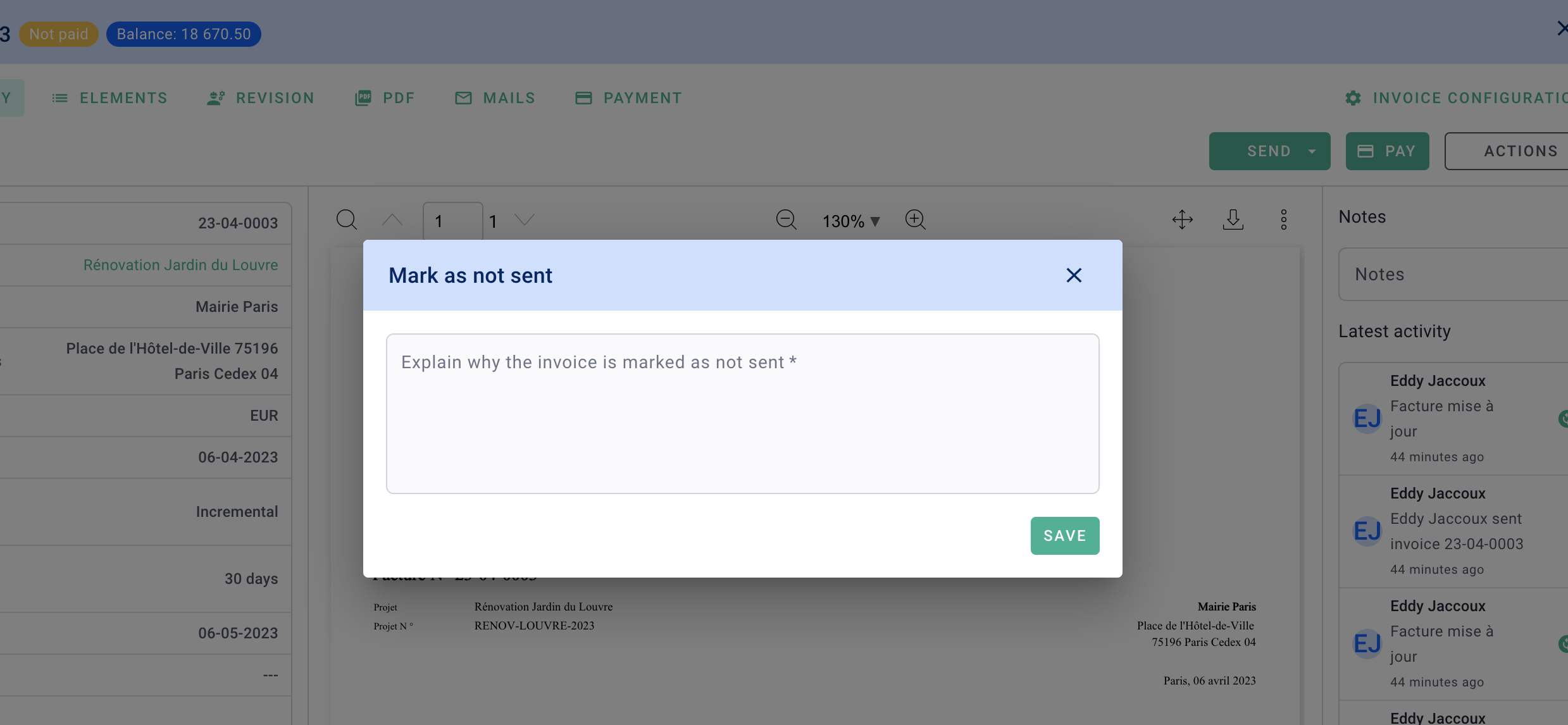
In the invoice, click on the PDF tab. Download it by clicking on the down arrow if it suits you. Otherwise, click on the green button "Generate PDF" to refresh it: this may take a few moments while the PDF is being generated.
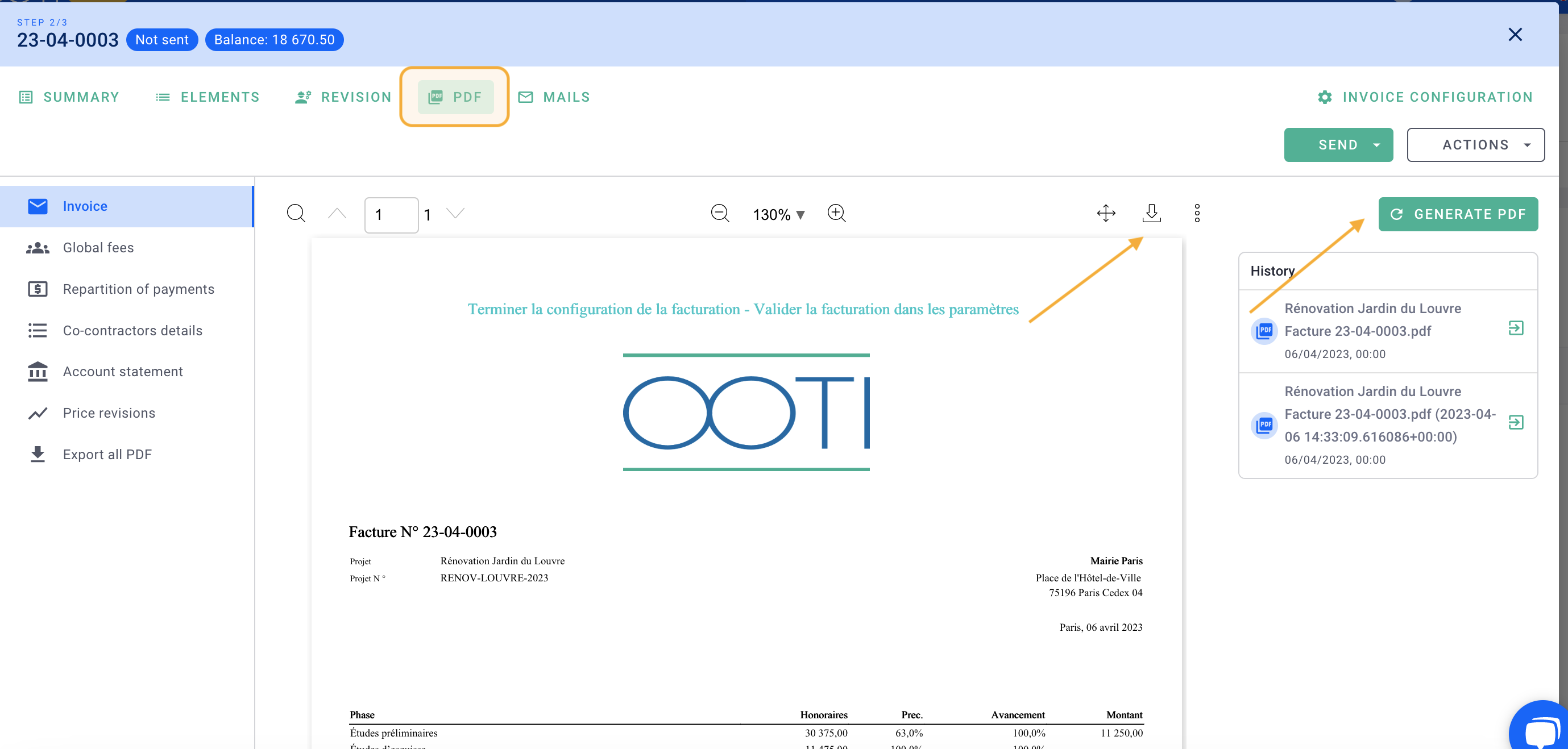
Revert the invoice to its initial status if needed by clicking on the green button "Send" > "Mark as sent."
