If invoicing on OOTI is not locked, you can delete the invoice, but if it's locked, you can only modify it.
🔓 Required permissions
Team : View Invoices and Manage Invoices
Project : View Invoices and Manage Invoices
| Reading time | 3 min |
| Setup length | 2 min |
| Steps | 2 |
Summary
I/ Unlocked Invoicing
II/ Locked Invoicing
I/ Unlocked Invoicing
When you create your first invoices on OOTI, you will see this message: "Complete the invoicing configuration - Validate invoicing in the settings."
This means that your invoicing is unlocked. This message will appear on all invoices you create as long as the invoicing is unlocked.
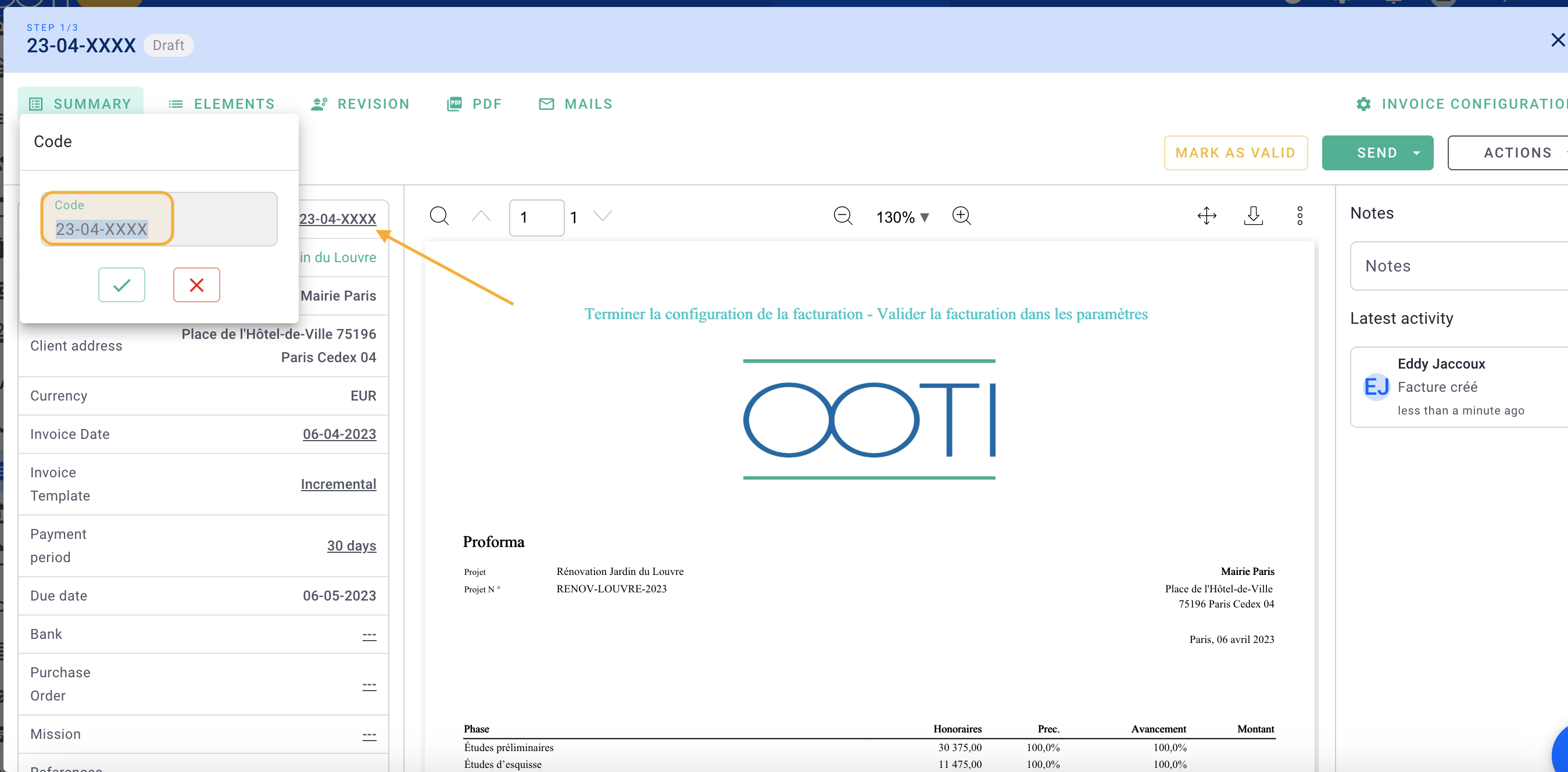
You can do the following:
-
Modify the invoice code: The code can be modified after the invoice has been marked as validated. Here, the invoice is validated but not sent with a code, but it is underlined: I can modify it.
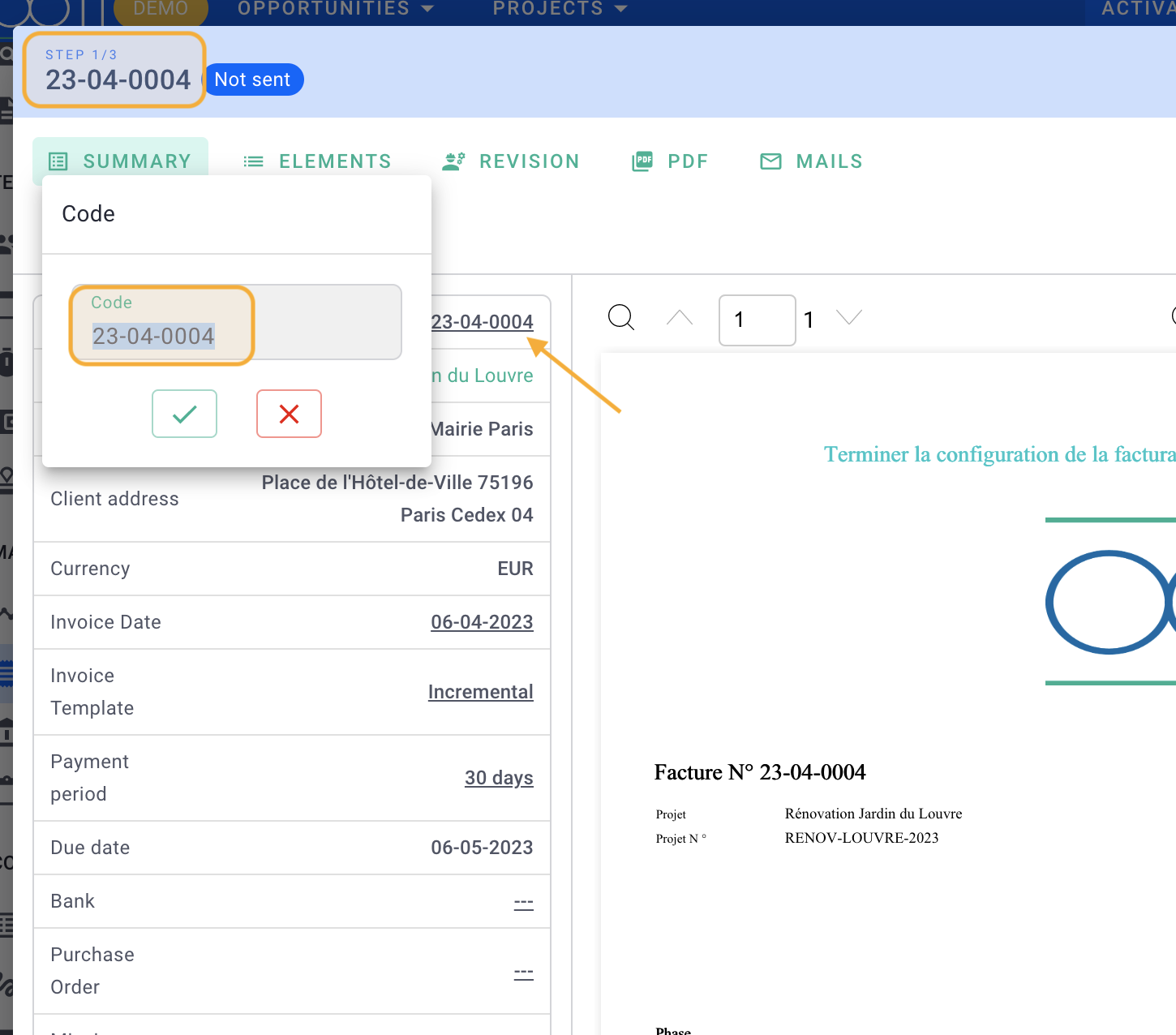
- Modify the amounts or details if the status is "Not paid": You can do this by marking the invoice as "Not sent." In the invoice, click on Actions, then click on "Mark as not sent."
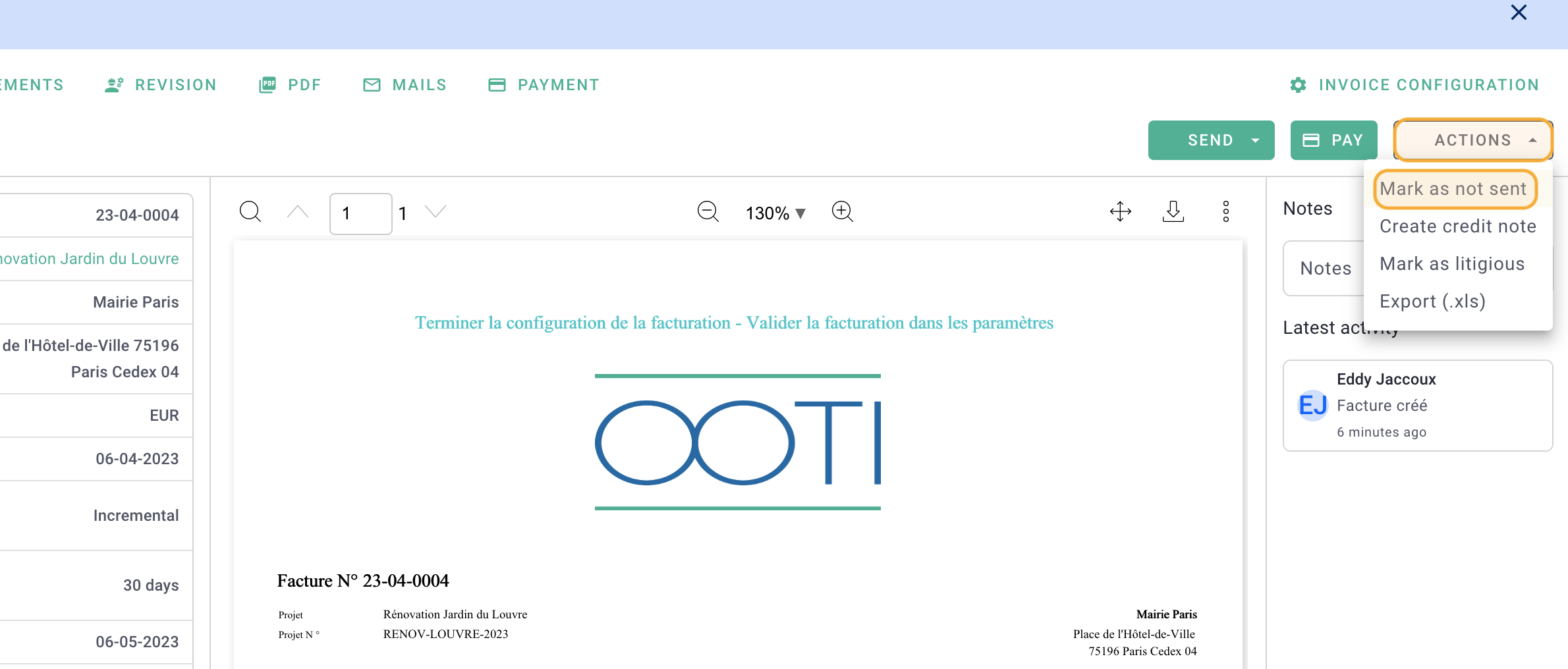
Provide the reason as "Invoicing update" and save the changes.
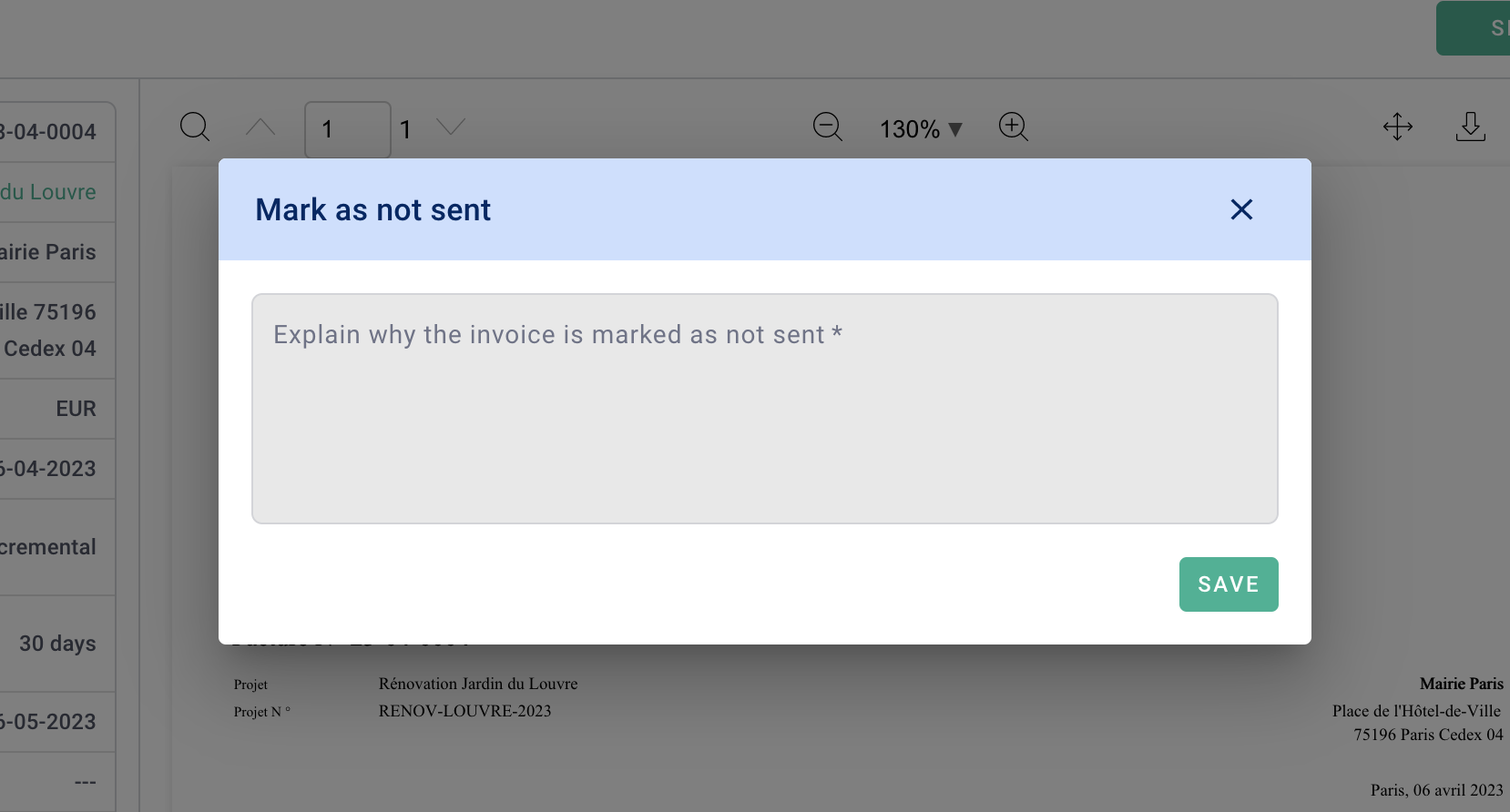
-
Delete your invoices: If you need to delete an invoice, go to the invoice, scroll down, and click on the red "Delete" button.
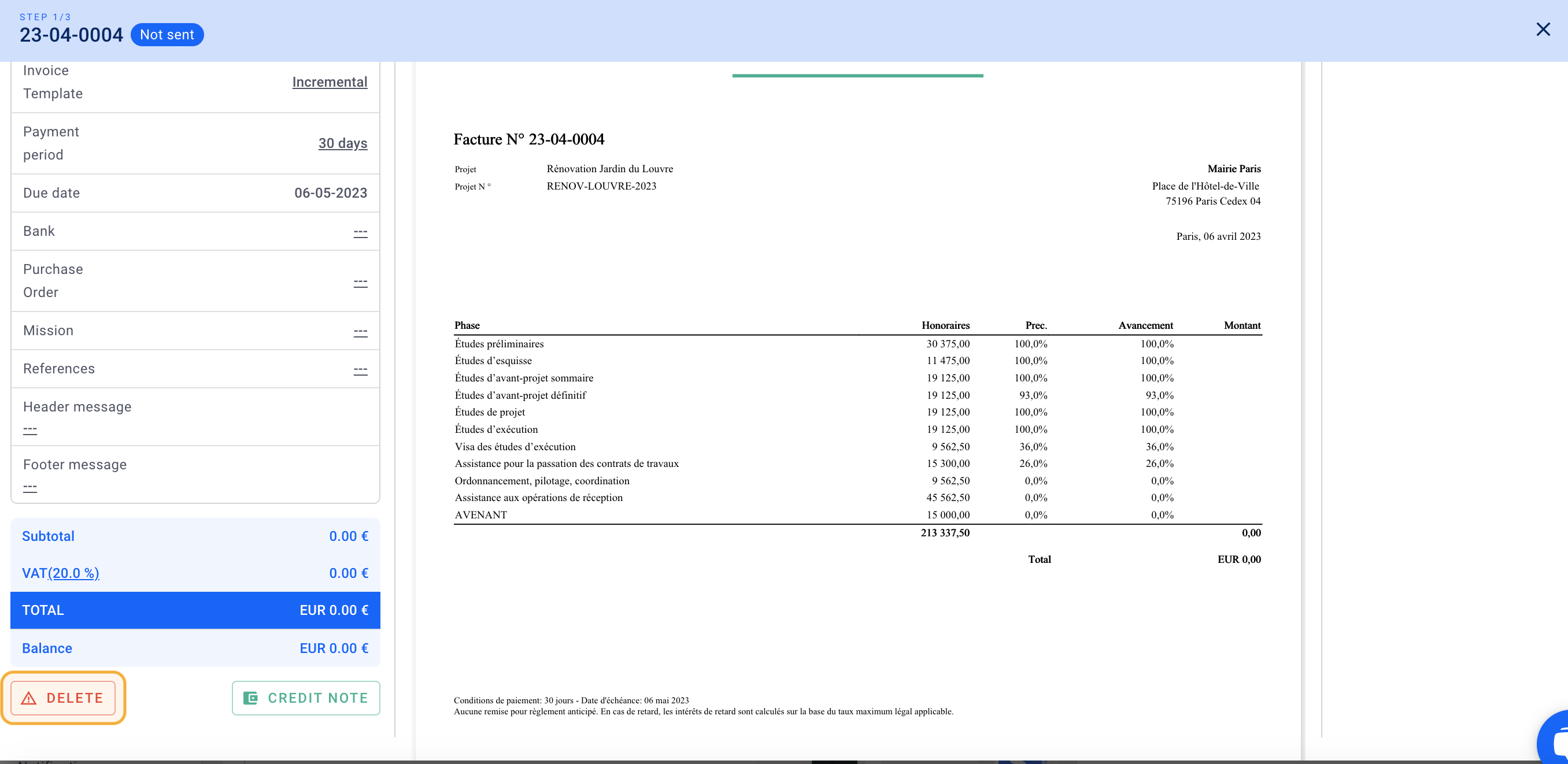
II/ Locked Invoicing
Once your projects' invoicing is up to date, you can then lock the invoicing on OOTI.
💡 Click here to read the article on configuring invoicing.
⚠️ Once the invoicing is locked, you won't be able to modify the code of a validated invoice.
You won't be able to delete a validated invoice; you will need to issue a credit note instead.
The message "Complete the invoicing configuration - Validate the invoicing in the settings" will disappear from your invoices.
