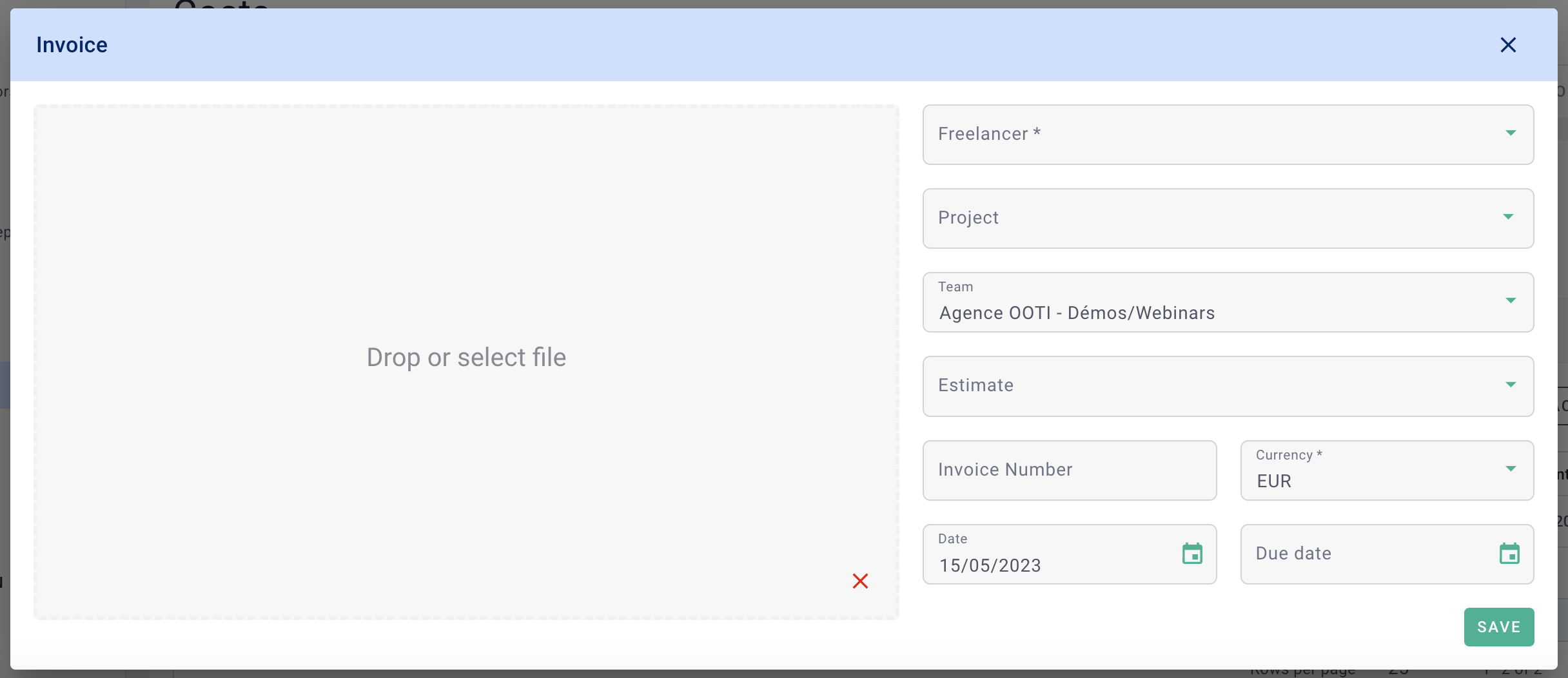Learn how to create a supplier on OOTI, how to create a quote, and how to generate an invoice from a quote, step by step.
🔓 Permissions required
Team: Manage providers
Project: Manage service providers
| Reading time | 5 min |
| Setup length | 5 min |
| Steps | 3 |
Summary
I/ Creating a Supplier
II/ How to Create a Supplier Quote
III/ How to Generate an Invoice from a Quote
I/ Creating a Supplier
Navigate to the left-hand Costs menu > External Companies tab > List tab, then click the + Company button.
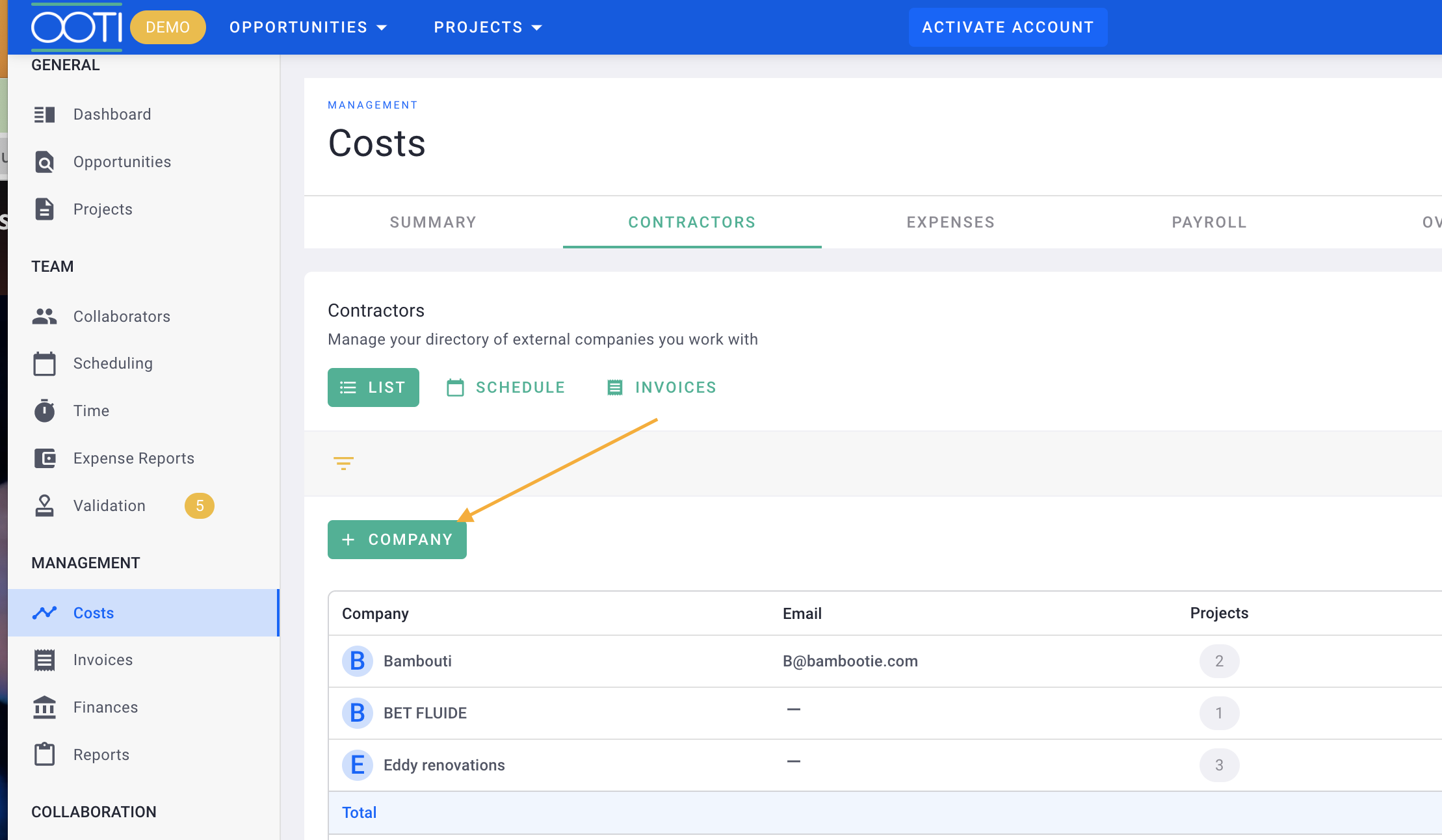
- Supplier Name,
- Email Address,
- Phone Number.
- Select Labels to assist in analytics.
Click Save.
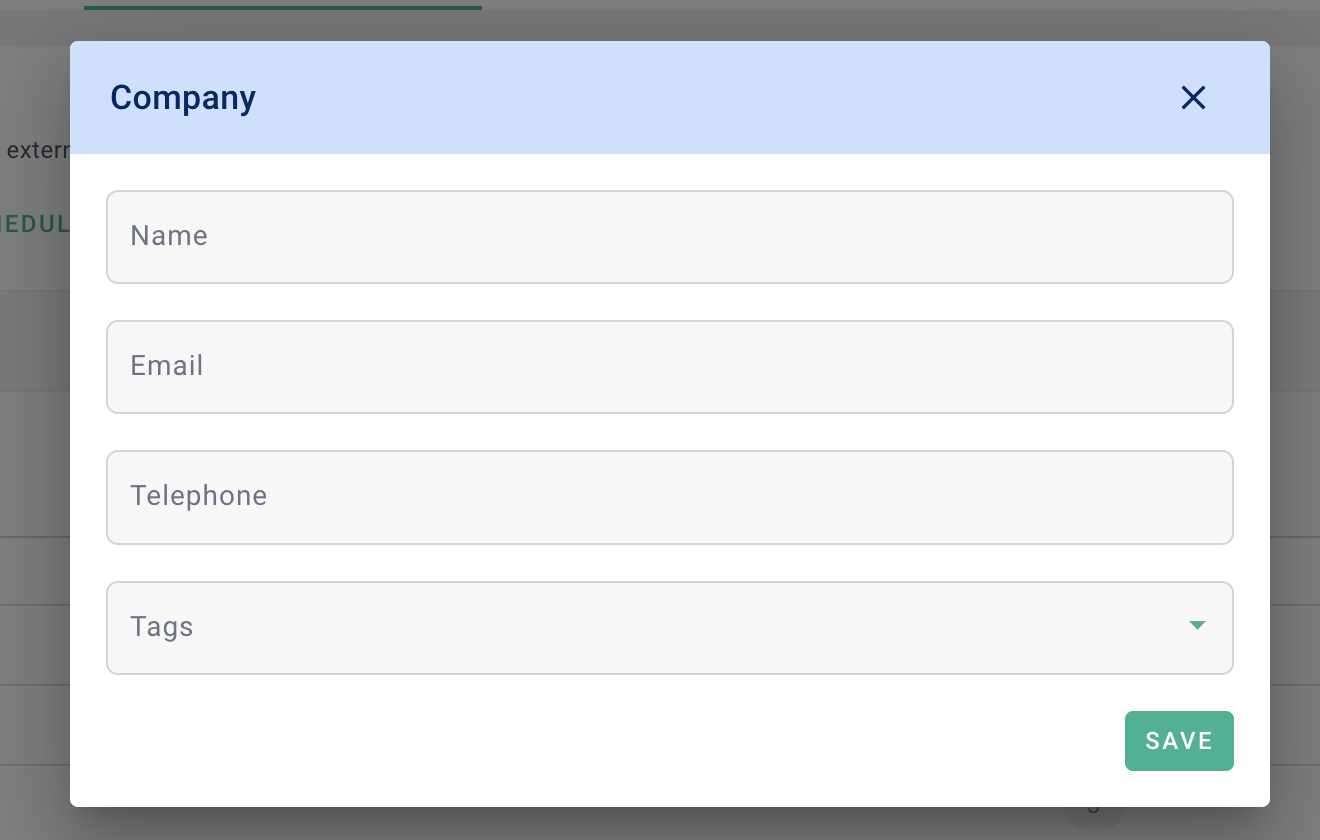
You have created a supplier! 🎉
II/ How to Create a Supplier Quote
Before you can create supplier quotes, ensure that the module is enabled. Click on your First Name at the top right > Settings > Modules on the left > General tab > check Estimates.
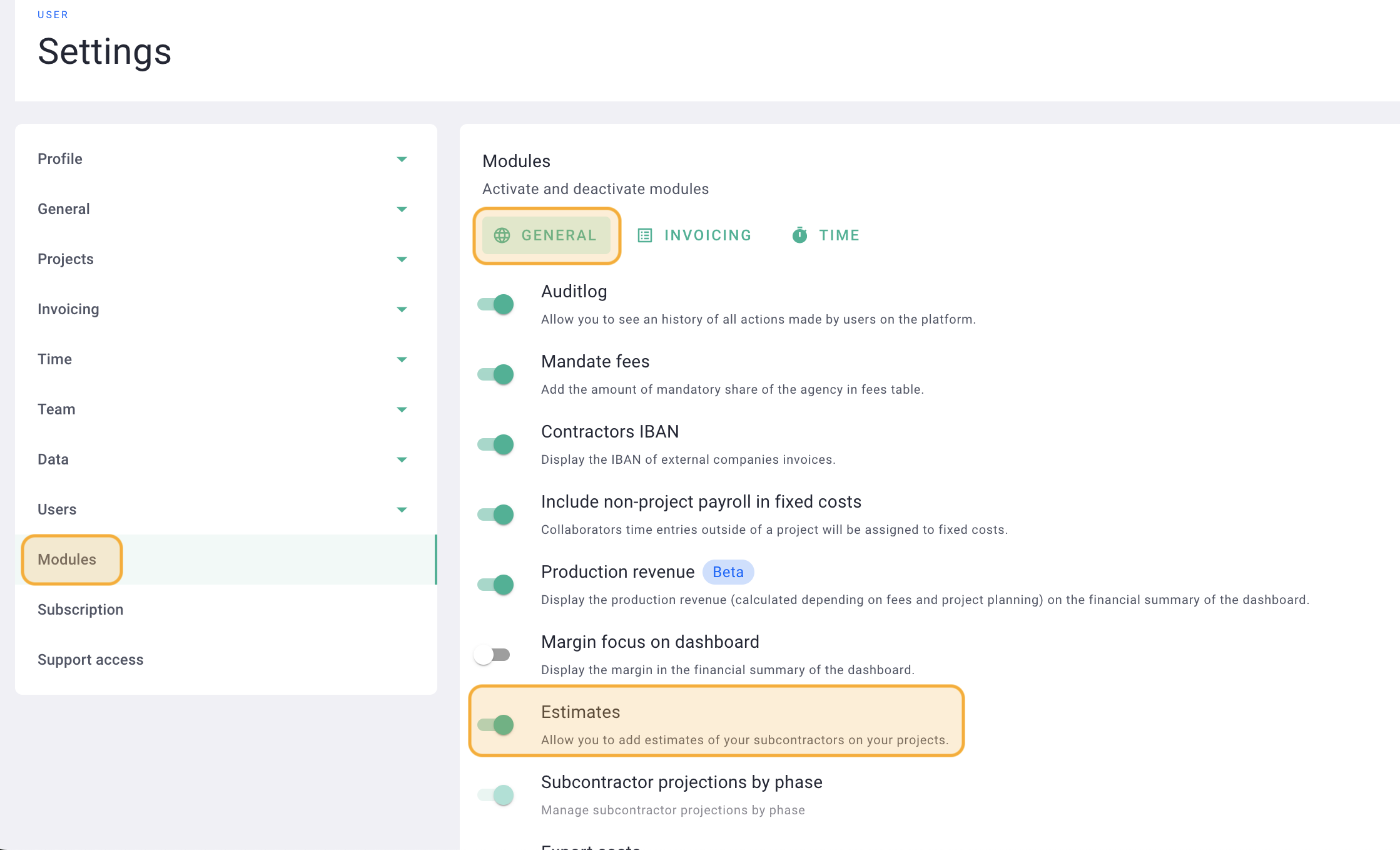
Go to your Project > Costs tab > Estimates tab > click + Job.
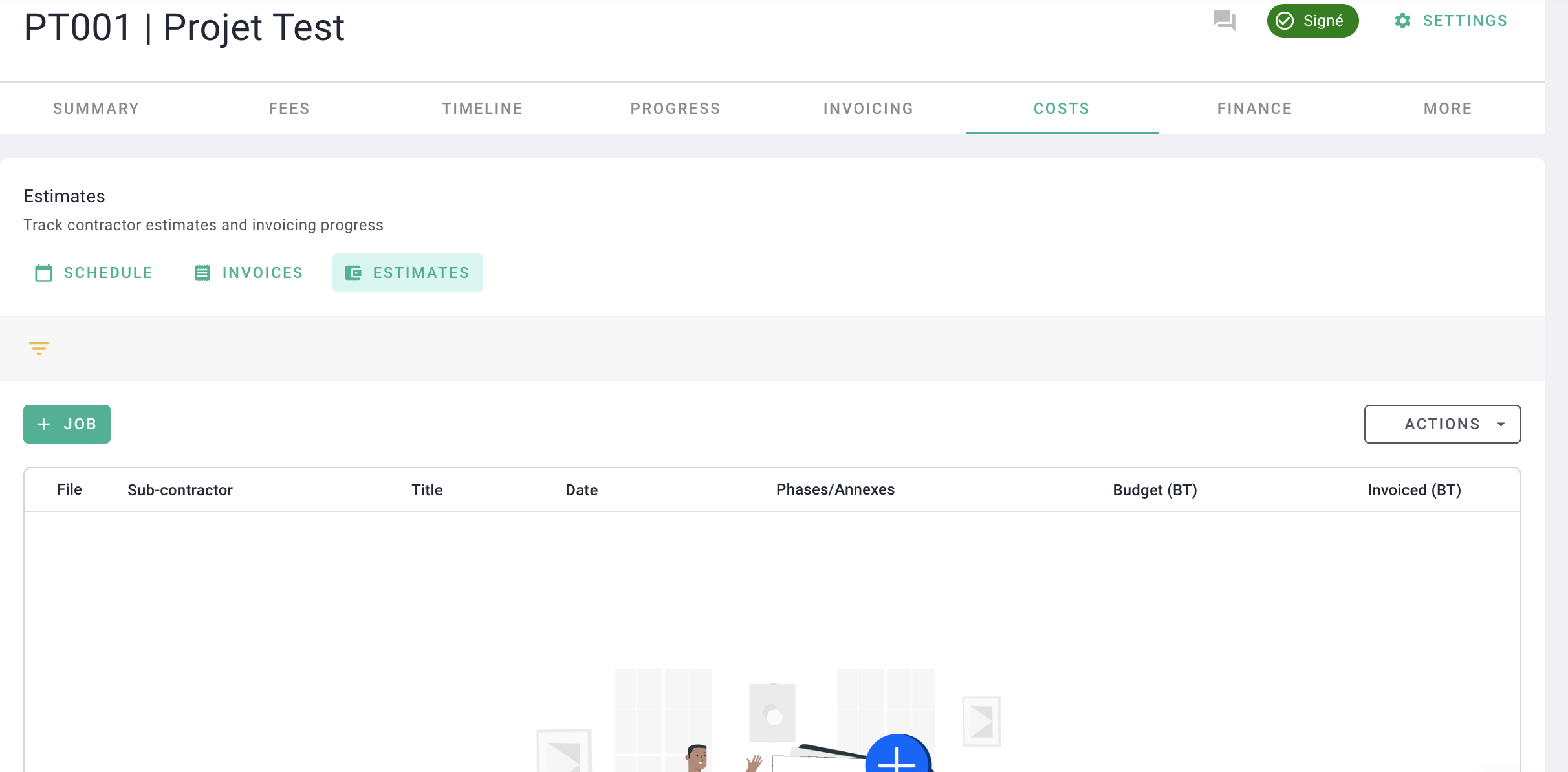
- Subcontractor,
- Phases (optional),
- Appendices (optional),
- Currency.
- In the form, enter:
- Quote Title,
- Date,
- Budget,
- Description.
- Add the associated quote in the square on the left.
Click Save.
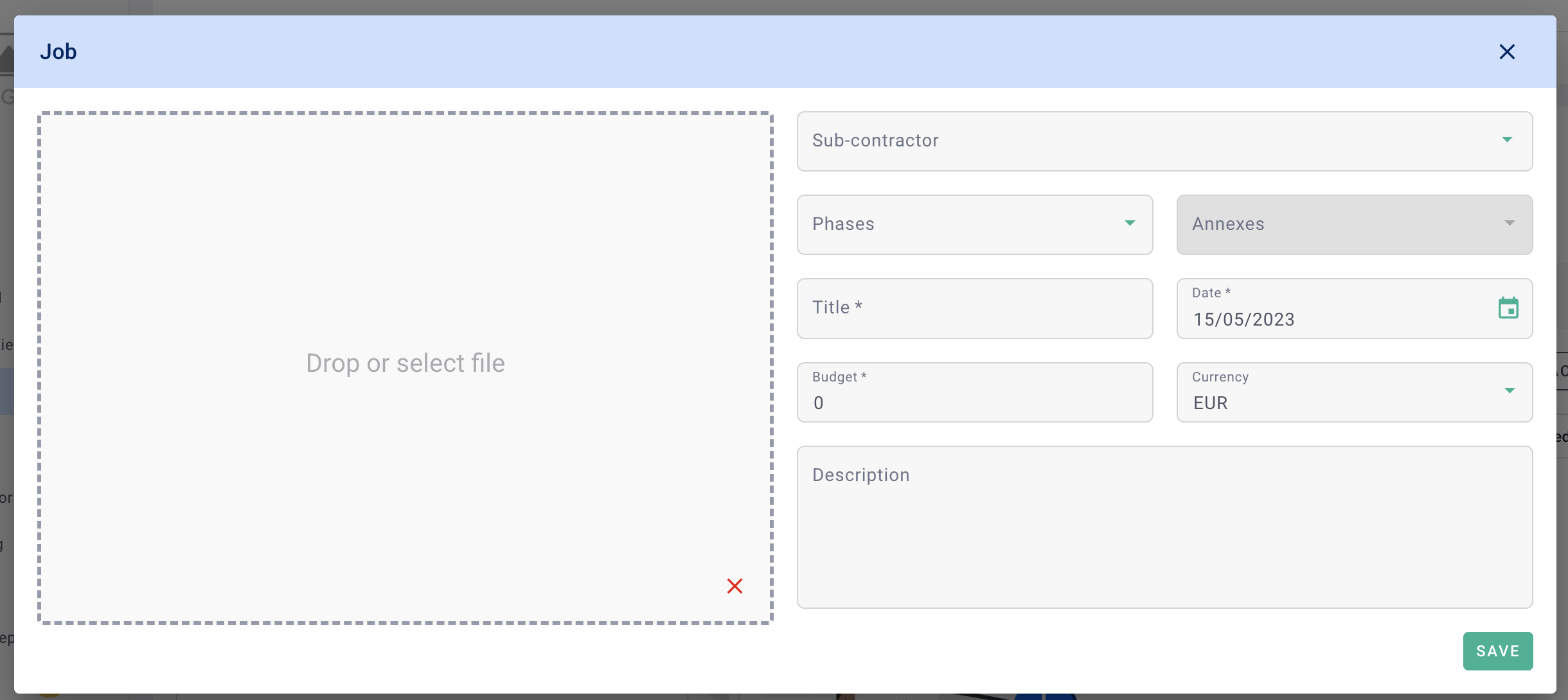
You have created a supplier quote! 🎉
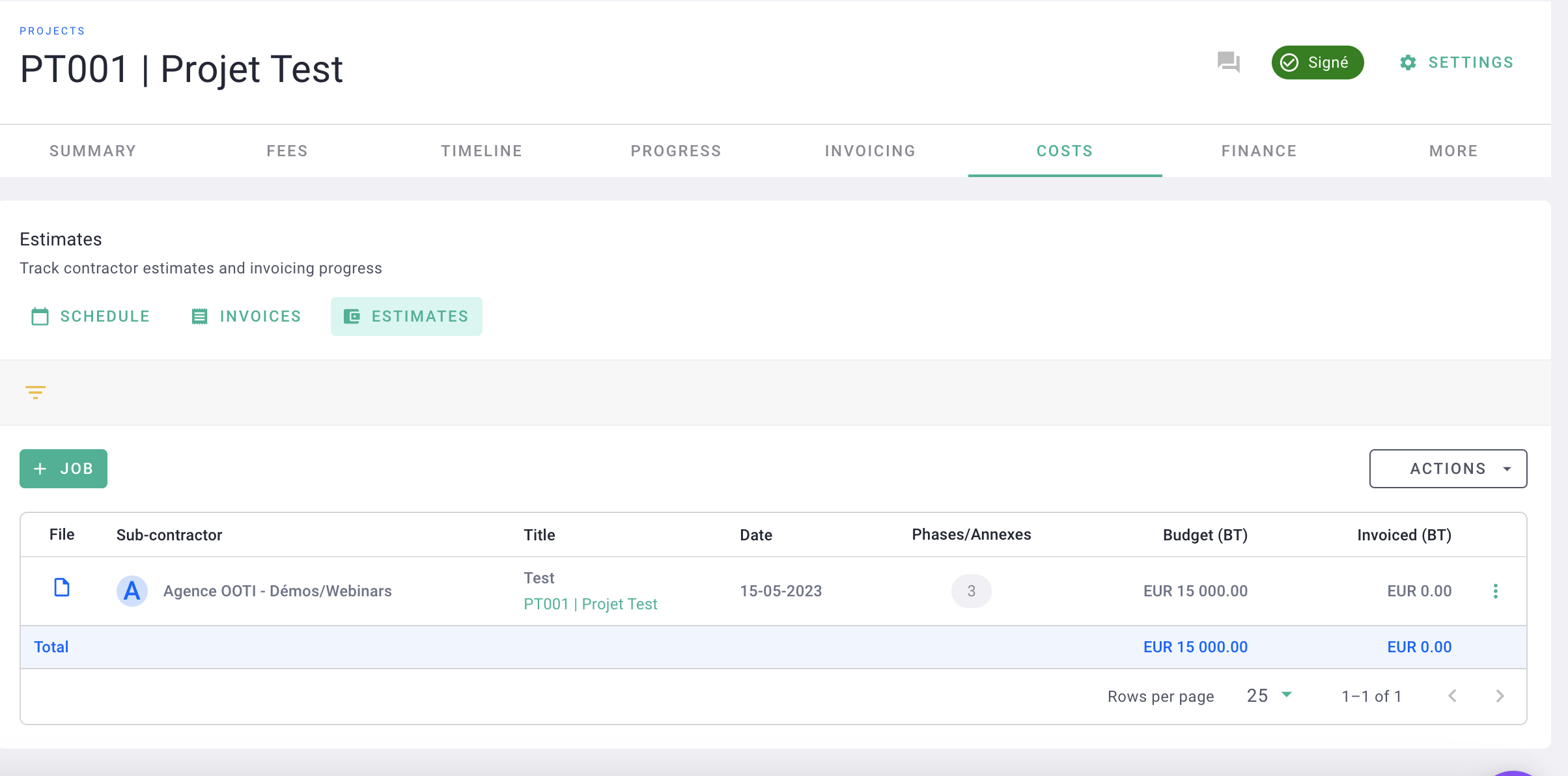
💡 You can also create a quote by clicking on the Costs menu on the left > External Companies tab > Estimates tab > then click the + JOB button.
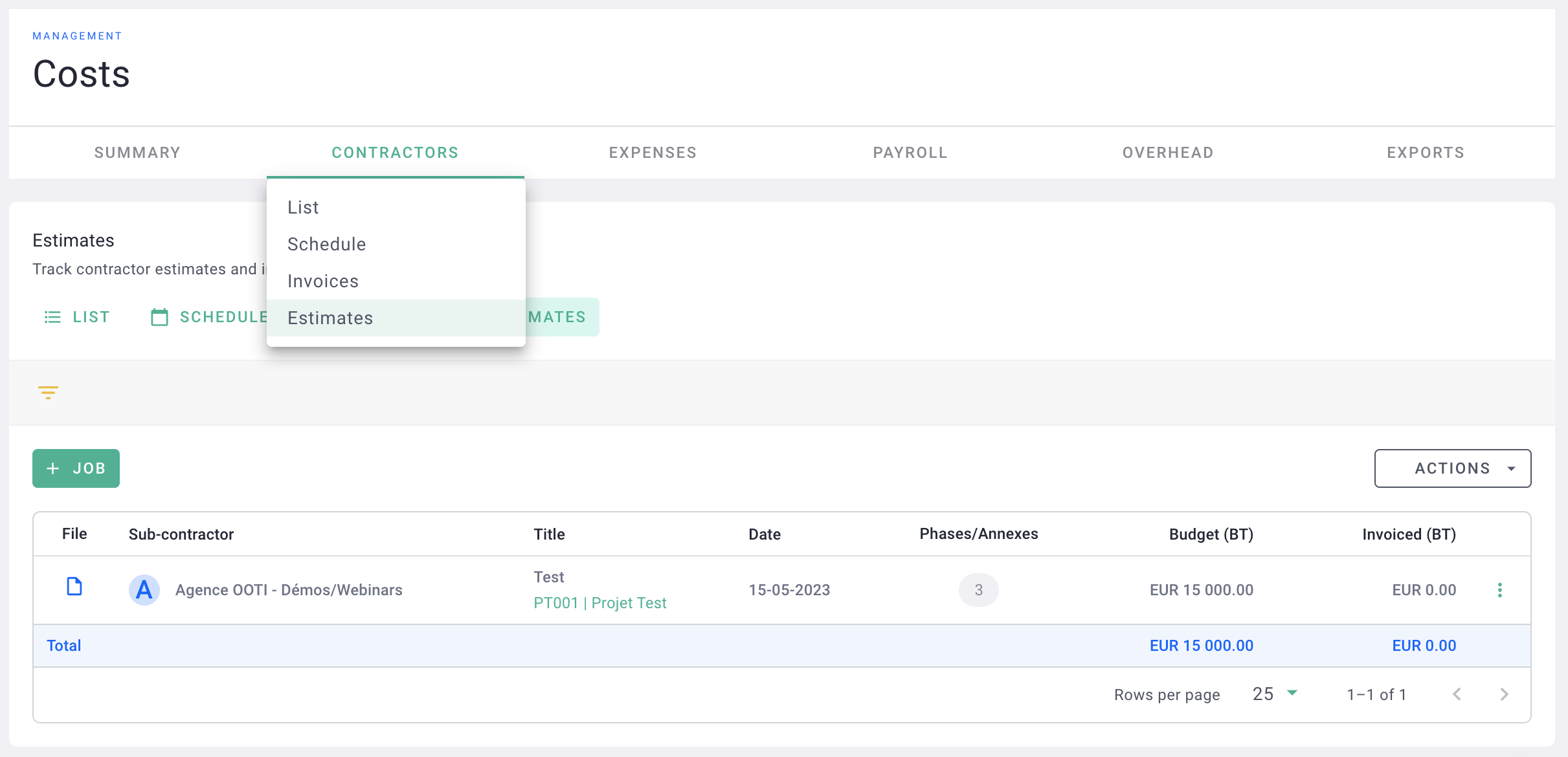
III/ How to Generate an Invoice from a Quote
If you approve the quote, you can create an invoice linked to it.
For this, you have two paths: from the left-hand Costs menu > External Companies tab > Invoices tab, then click the + Invoice button.
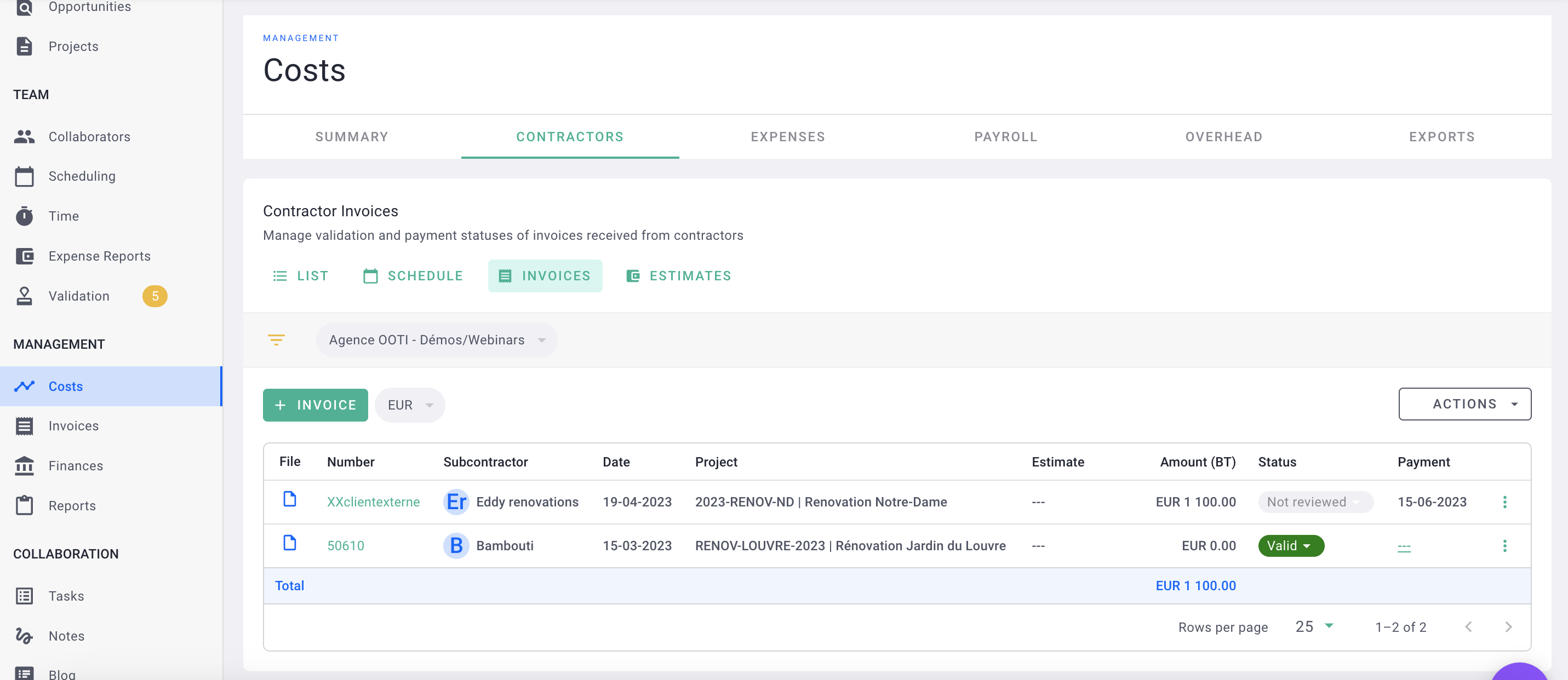 From the Project > Costs tab > Invoices tab, then click the + Invoice button > select the relevant Quote and follow the steps.
From the Project > Costs tab > Invoices tab, then click the + Invoice button > select the relevant Quote and follow the steps.
💡 Complete the form and then click Save.
Complete the form and here is the article to create a provider invoice!
Done! 🎉