Add your co-contractors on your projects and distribute the market fees. Follow the invoicing of co-contractors with our annexes.
✅ Validate the invoicing configuration in order to be able to validate invoices.
🔓 Required Permissions
Team: Create projects, manage phase templates, view invoices, manage invoices, manage draft invoices
Project: view fees, manage fees, manage progress, view invoices, manage invoices
| Reading time | 5 min |
| Setup length | 5 min |
| Steps | 3 |
Summary
I/ Group Fees and Phases
II/ Adding co-contractors and Distributing Fees
III/ Invoicing
I/ Group Fees and Phases
In the project, go to Fees, then to the mission.
Add the fees for the project, the group with all the co-contractors in the "Base Production Fees" fee solver.
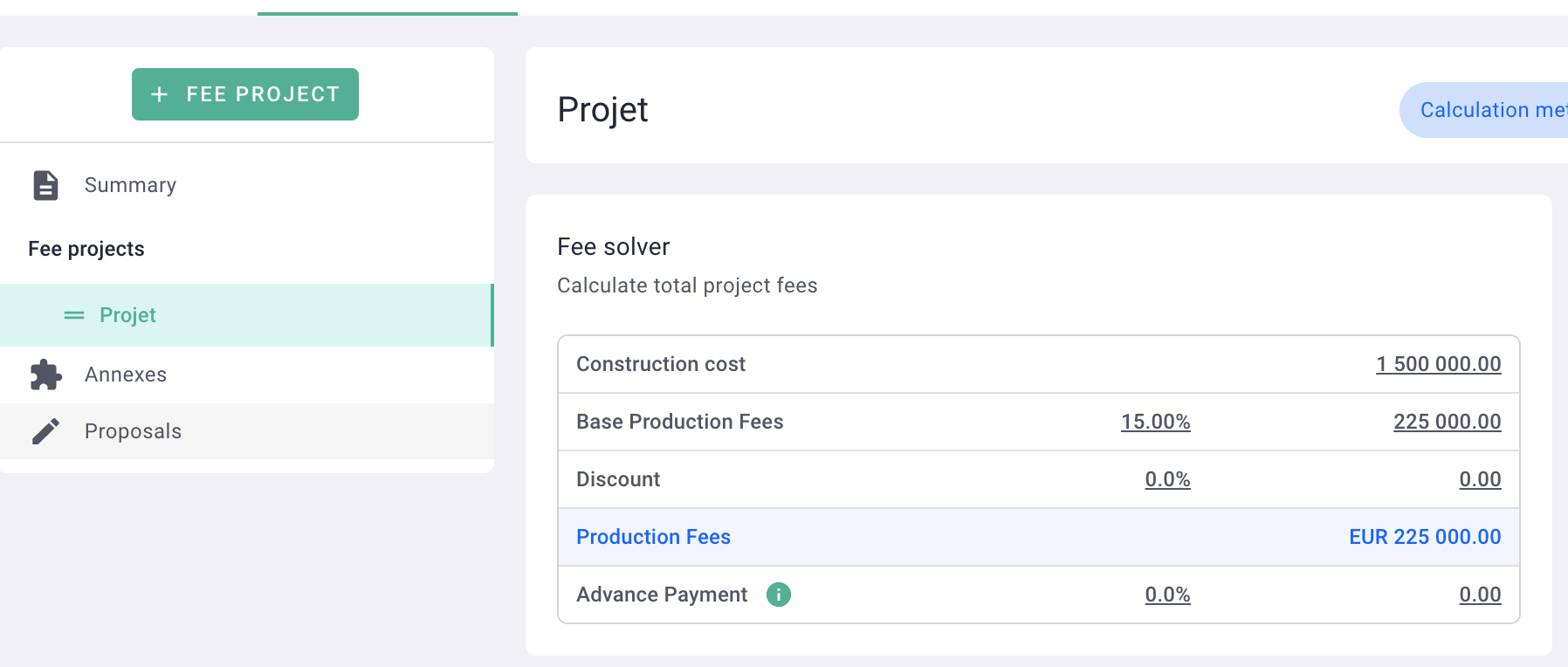
Add invoicing phases (Click here to learn all about creating a project).
Once added, activate the co-contracting module by clicking on Calculation method > Co-contractors
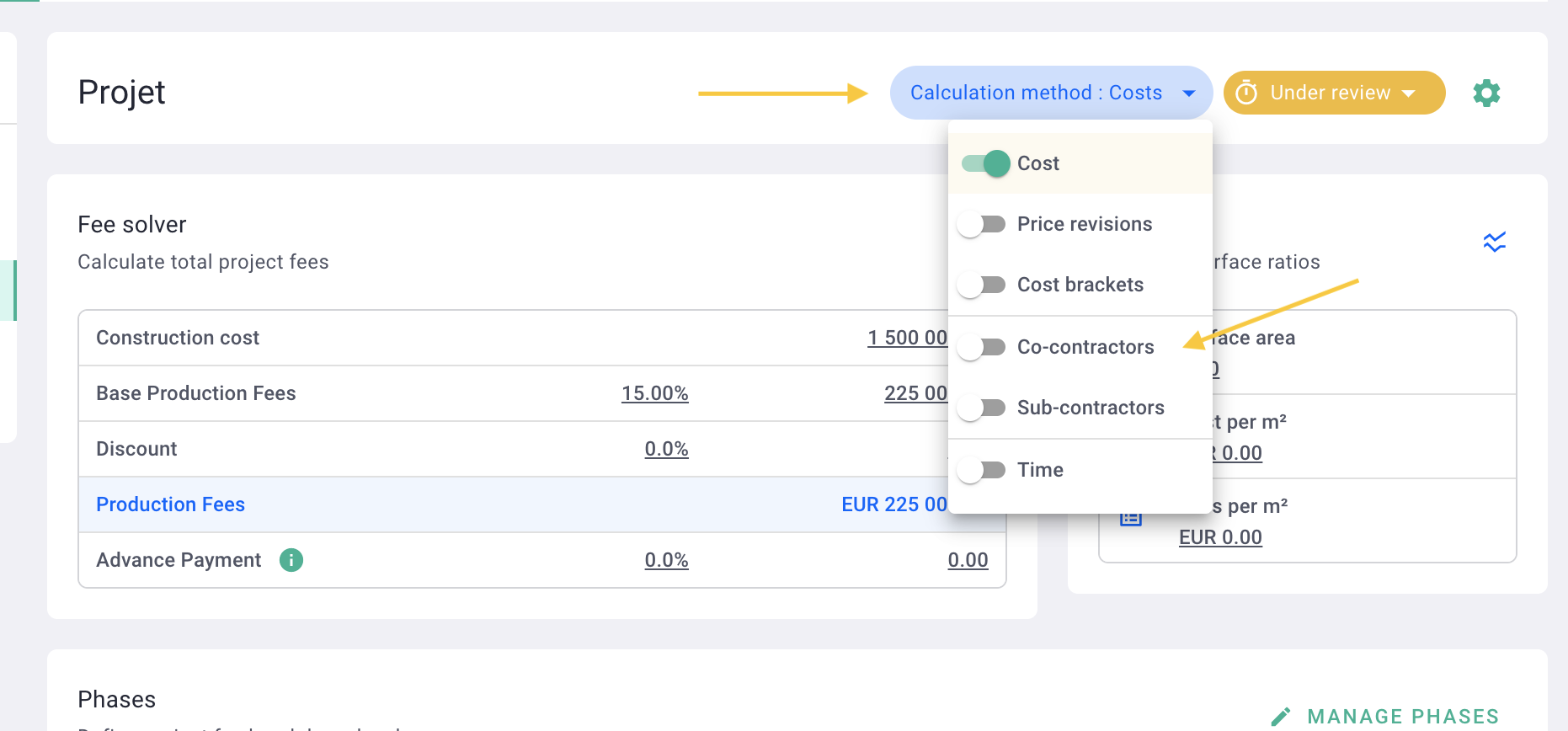
The module is activated. You will see the "co-contractors" tab appear below, in the phase table.
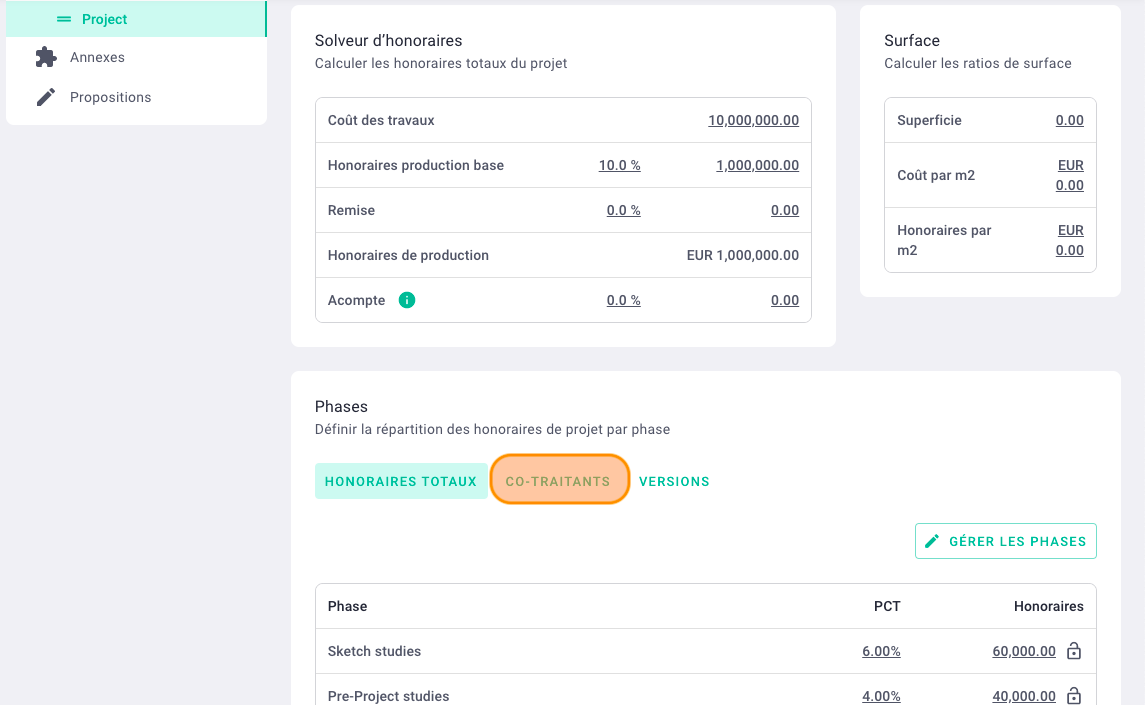
II/ Adding co-contractors and Distributing Fees
In the co-contractors tab, click on Manage companies
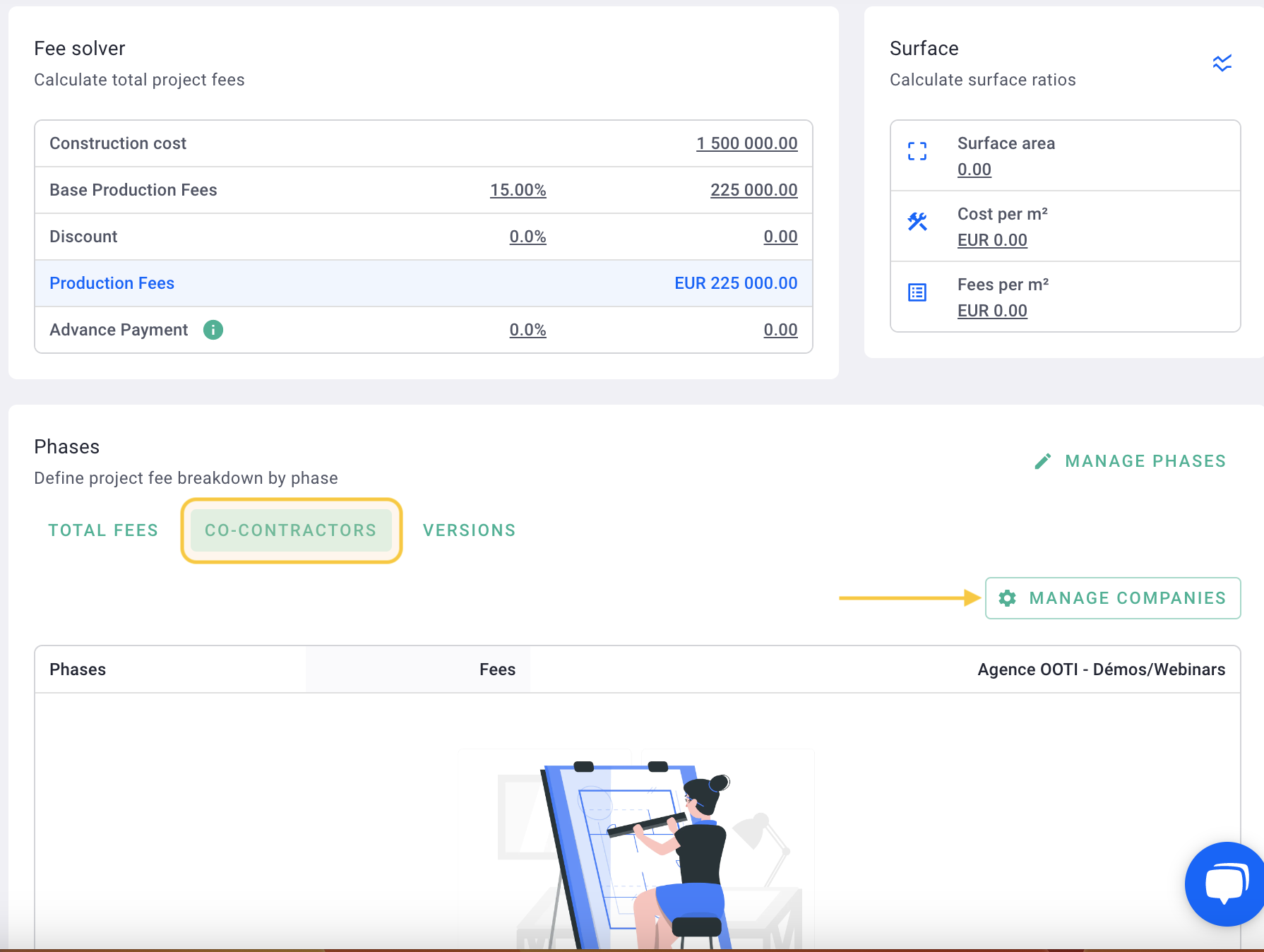
Click on the dropdown list "contractor" to select the existing company(ies) on OOTI, or click on + New contractor to create a new one from the project.
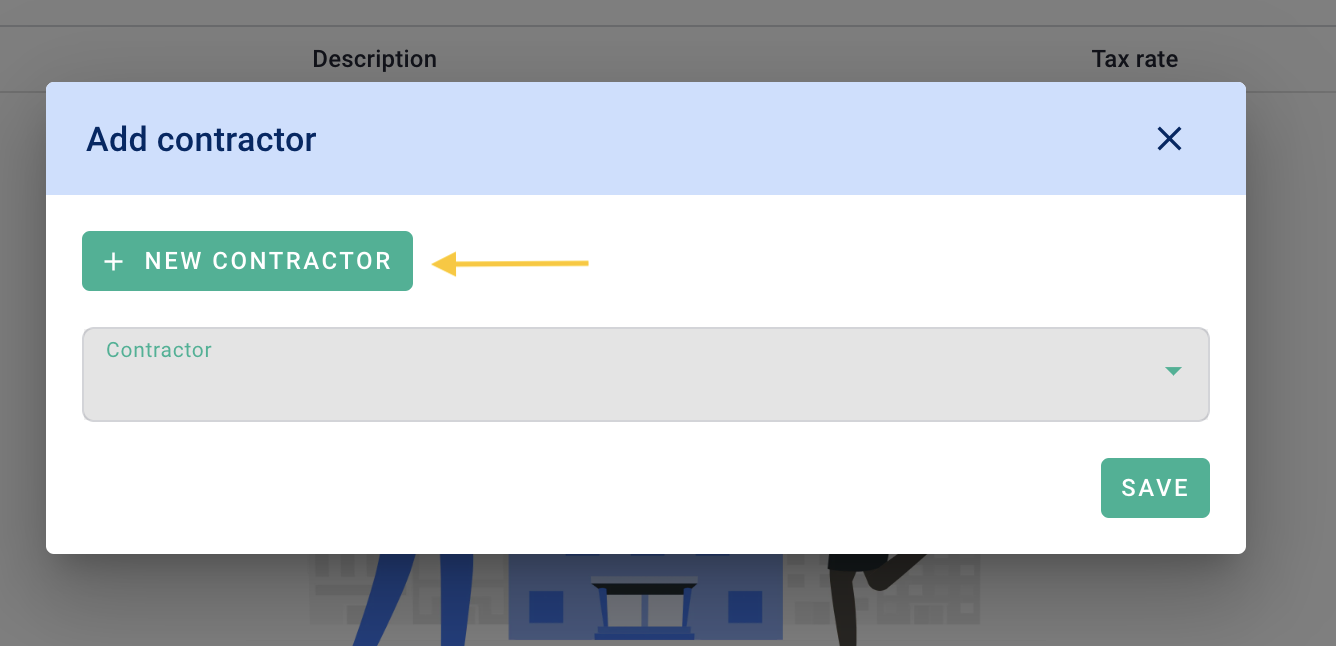
Name your co-contractor. The name will appear in group invoices.
The email address is optional, if you want to send PDFs to co-contractors from OOTI.
Then Save.
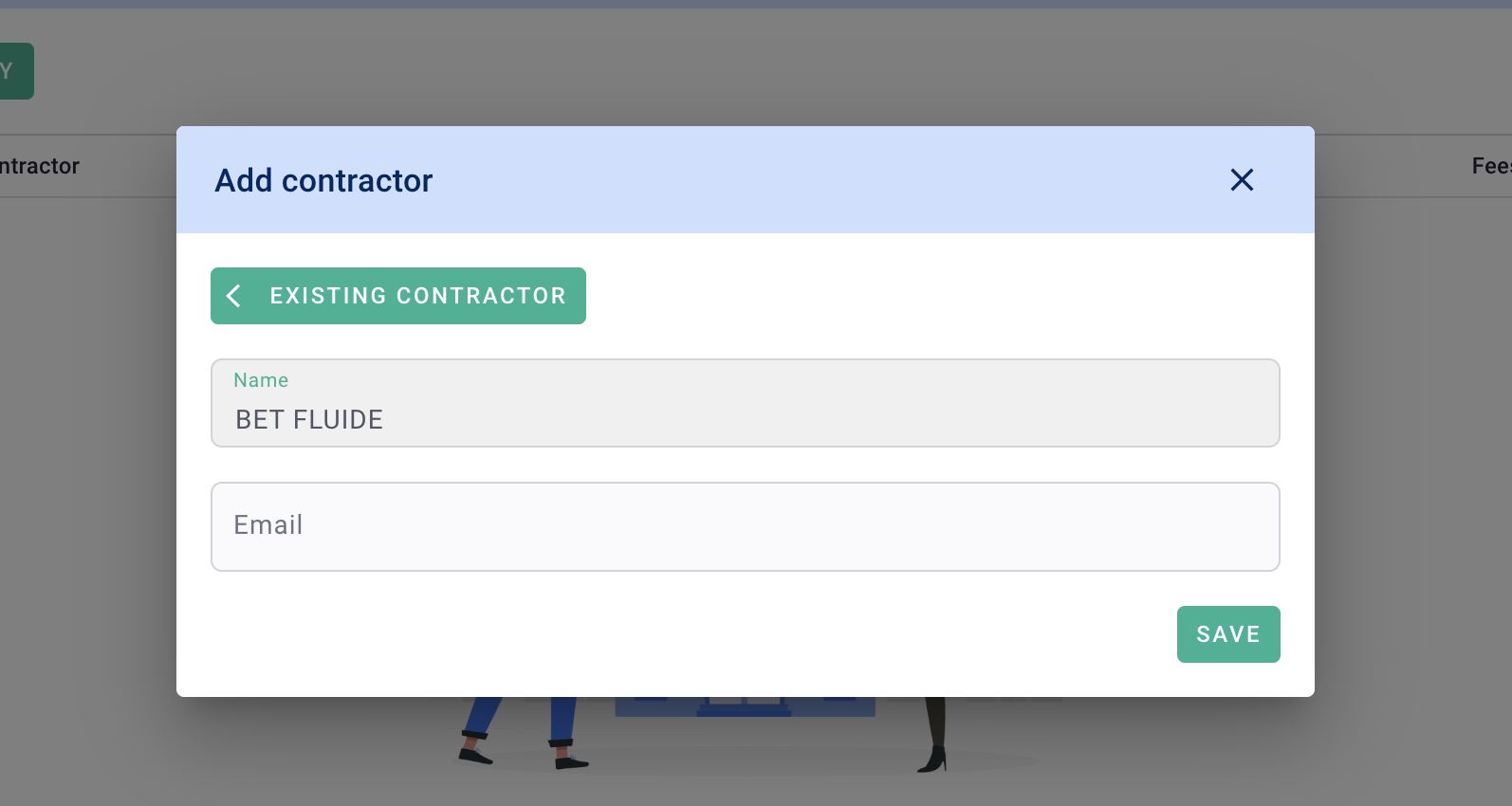
You have added your co-contractor. Click on < existing contractor to add the other actors.
Click on the options to remove the co-contractor from the project or by changing the position.
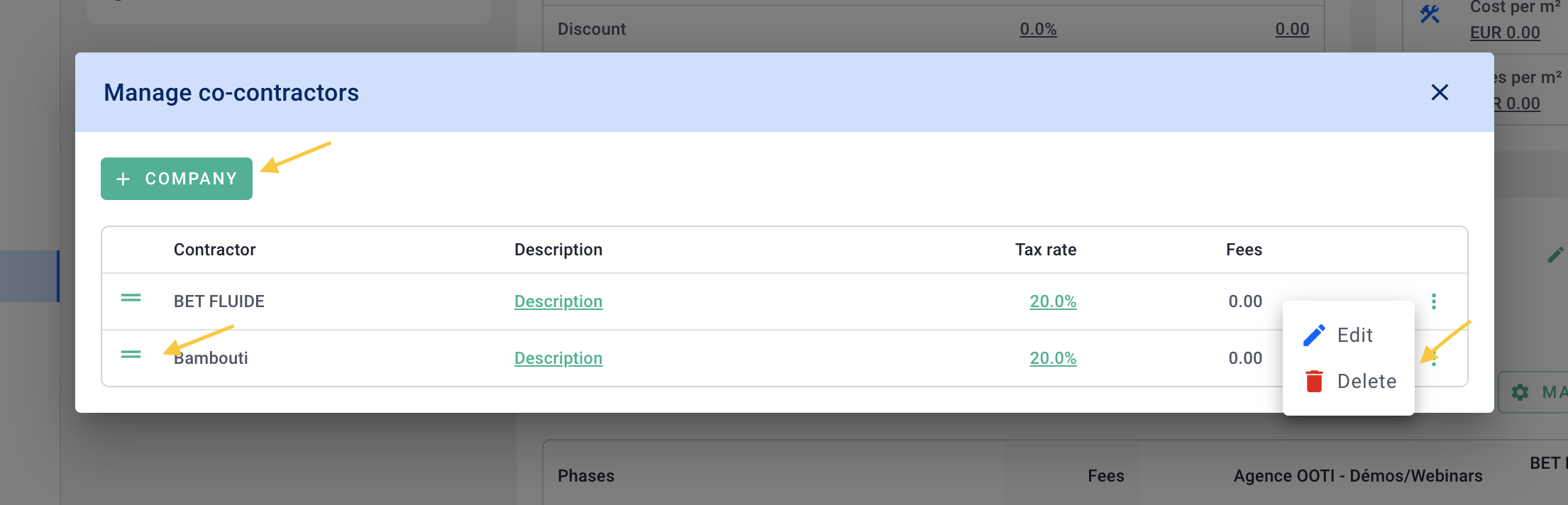
If you are the principal on this project and you want the principal's share to be distinct from your share, activate the "mandate fees" module.
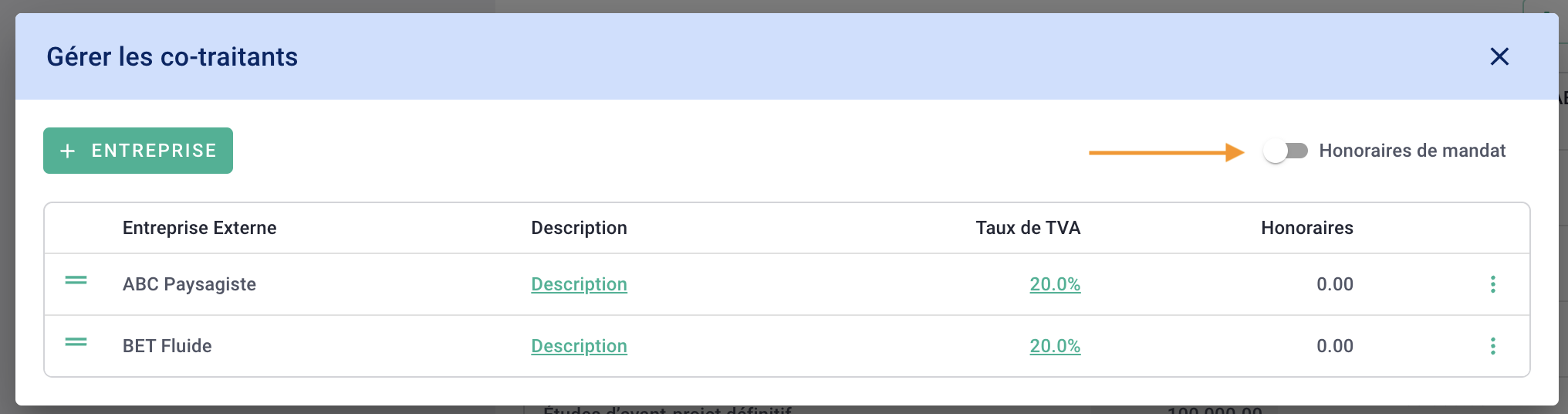
And There you go ! Your co-contractors are added to the mission.

Distribute the project fees among the co-contractors. To do this, you have 3 options:
Global: Enter the overall distribution percentage per co-contractor under the co-contractor's name. OOTI will distribute this percentage phase by phase, which you can then adjust manually. The amounts will be automatically deducted from your share.
By amount (recommended): Manually specify the portion each co-contractor takes for each phase. The amounts will be automatically deducted from your share.
By percentage: Manually specify the percentage each co-contractor takes for each phase. The amounts will be automatically deducted from your share.
The agency's share is the result of contracting the co-contractors' fees.
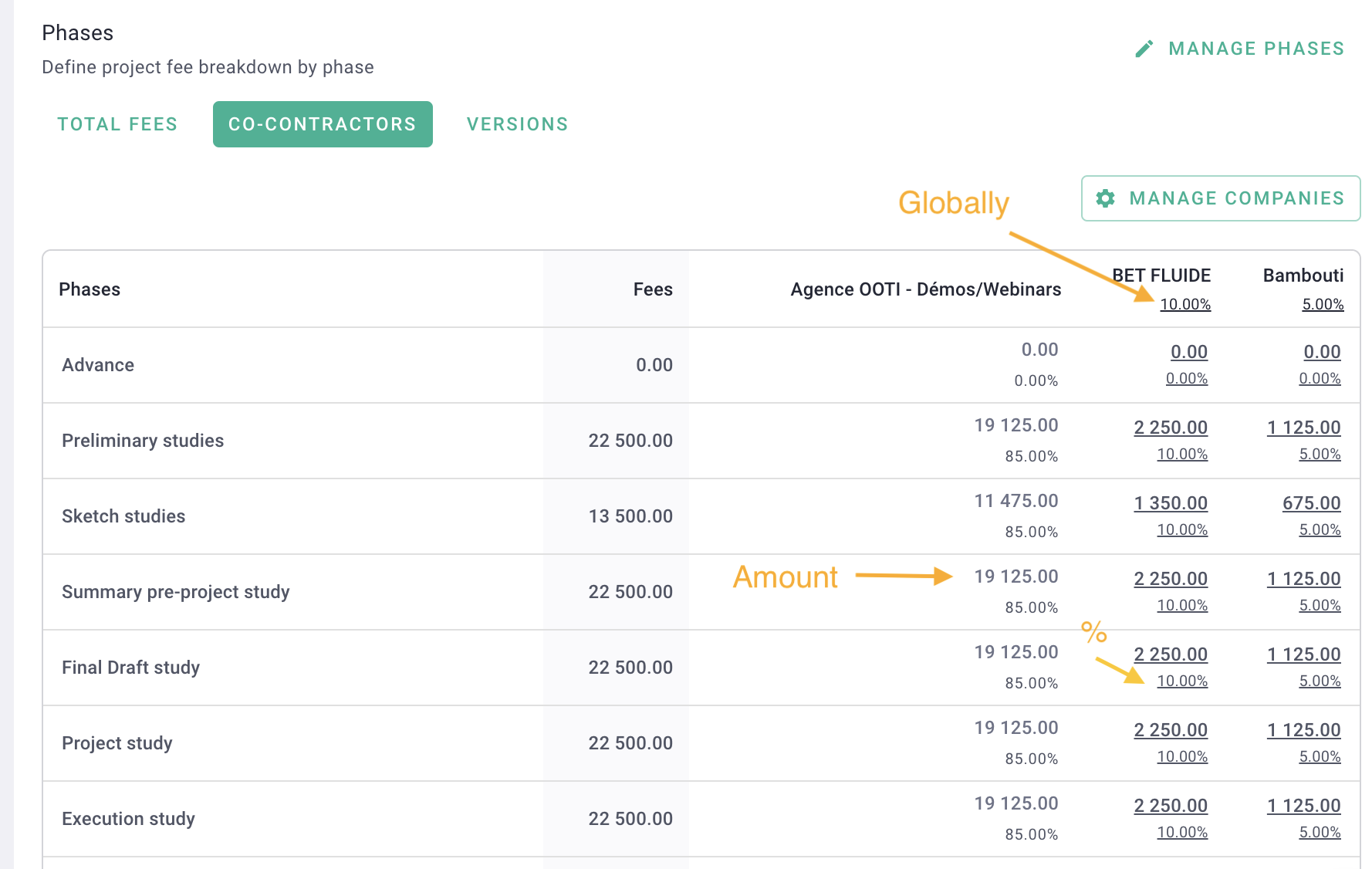
At the bottom of the table, you will see the fees for your agency and those of your co-contractors.
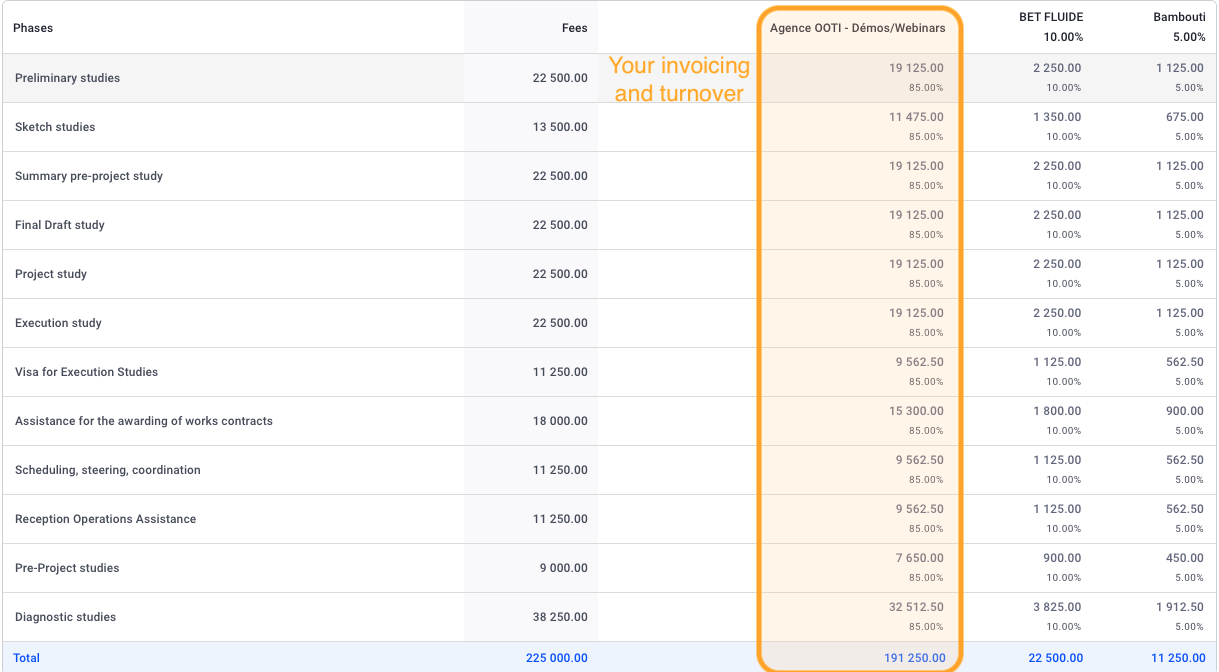
Pass your mission in Valid.
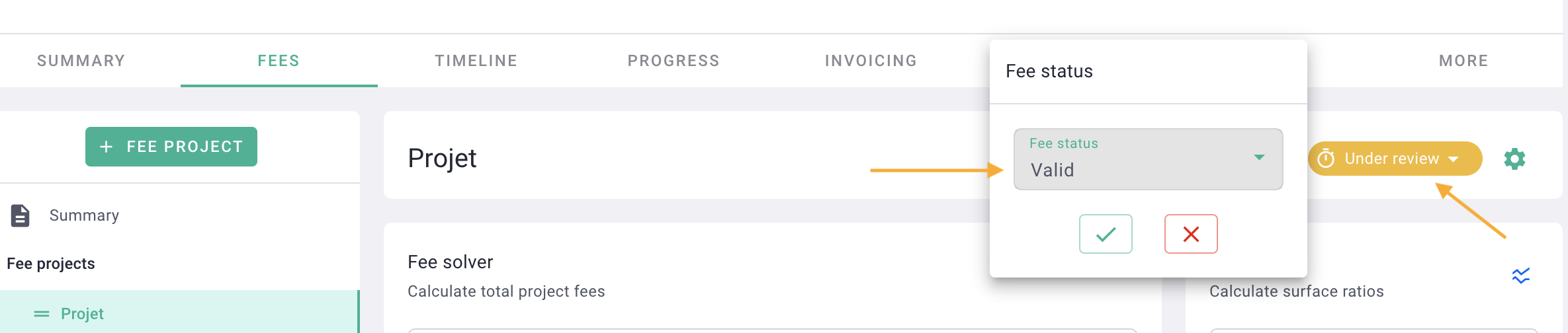
III/ Invoicing
In co-contracting, you will only invoice your share. The invoiced turnover of the agency will only take into account your fees.
However, you can download PDFs of additional invoices, specific to each co-contractor, as well as a PDF of the overall fees.
Click here to learn more about creating and managing an invoice.
Go to Invoicing > Invoices > + Invoice.
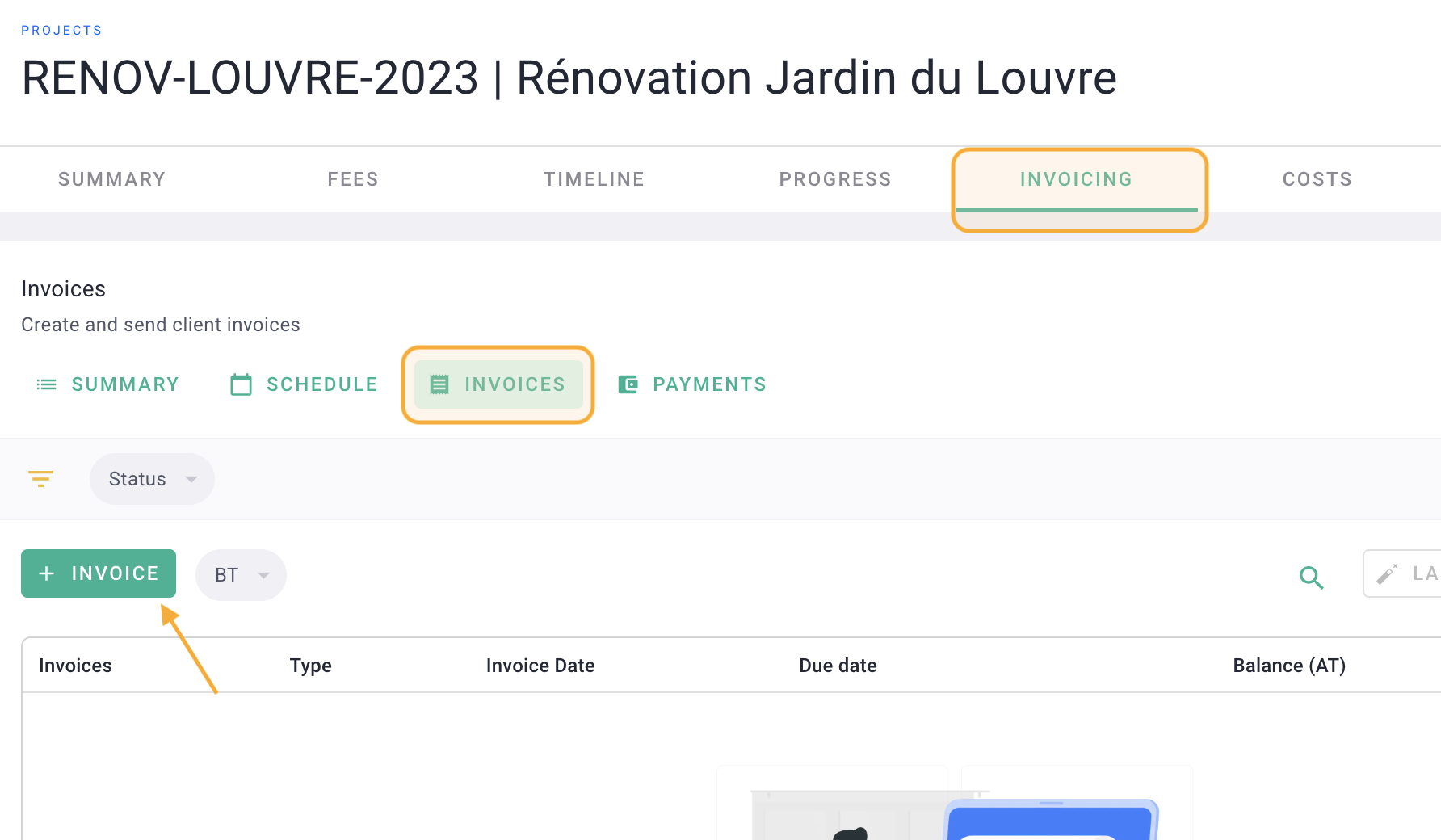
Make a production invoice then save.
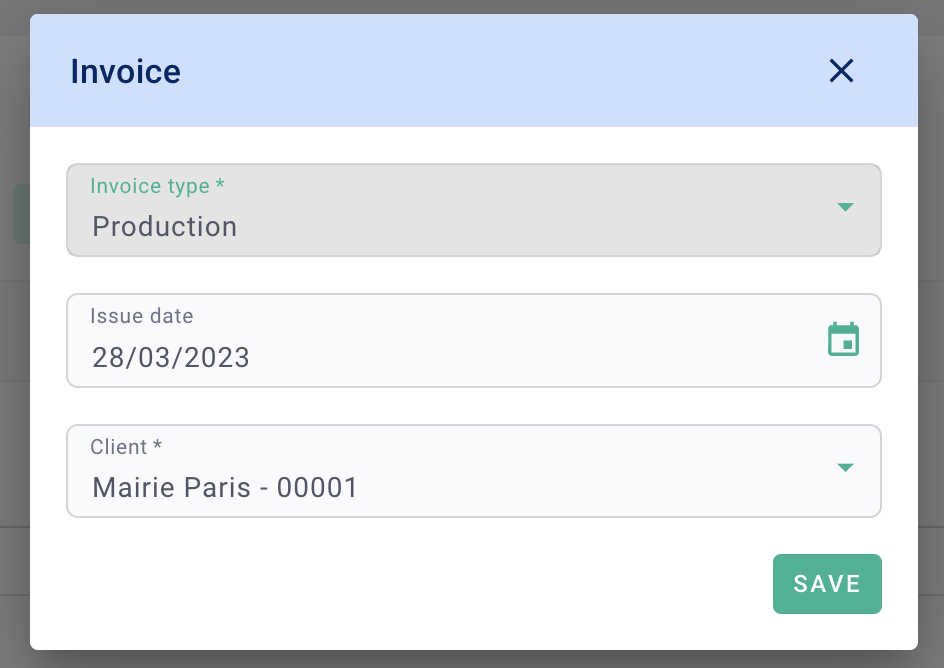
In the invoice, go to the elements tab > Internal team, which corresponds to your agency's share. Enter the progress percentage (Curr.) or the amount to be invoiced per phase..
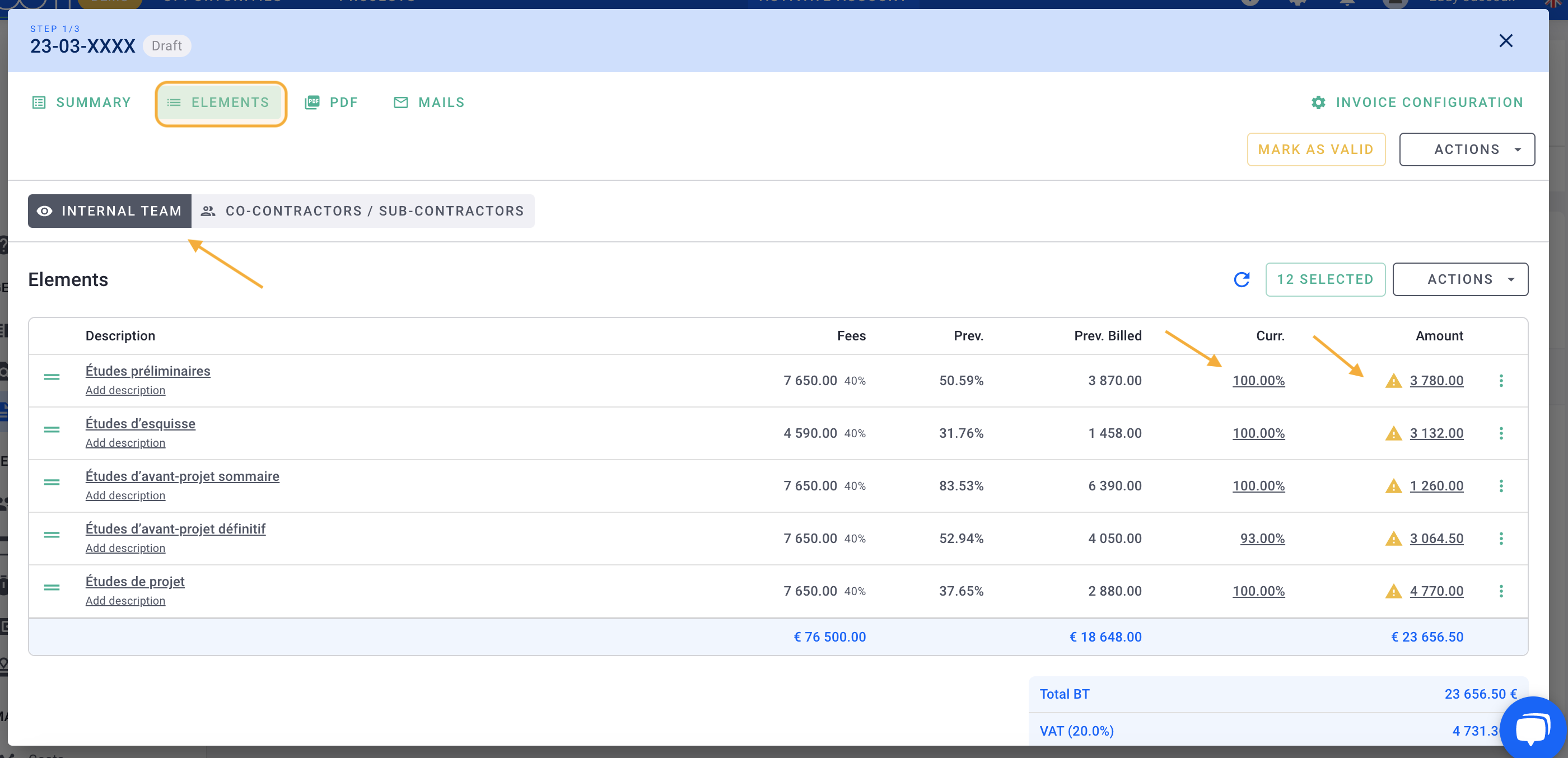
Then go to the Co-contractors/sub-contractors tab, you will see the summary and the invoicing share of the co-contractors.
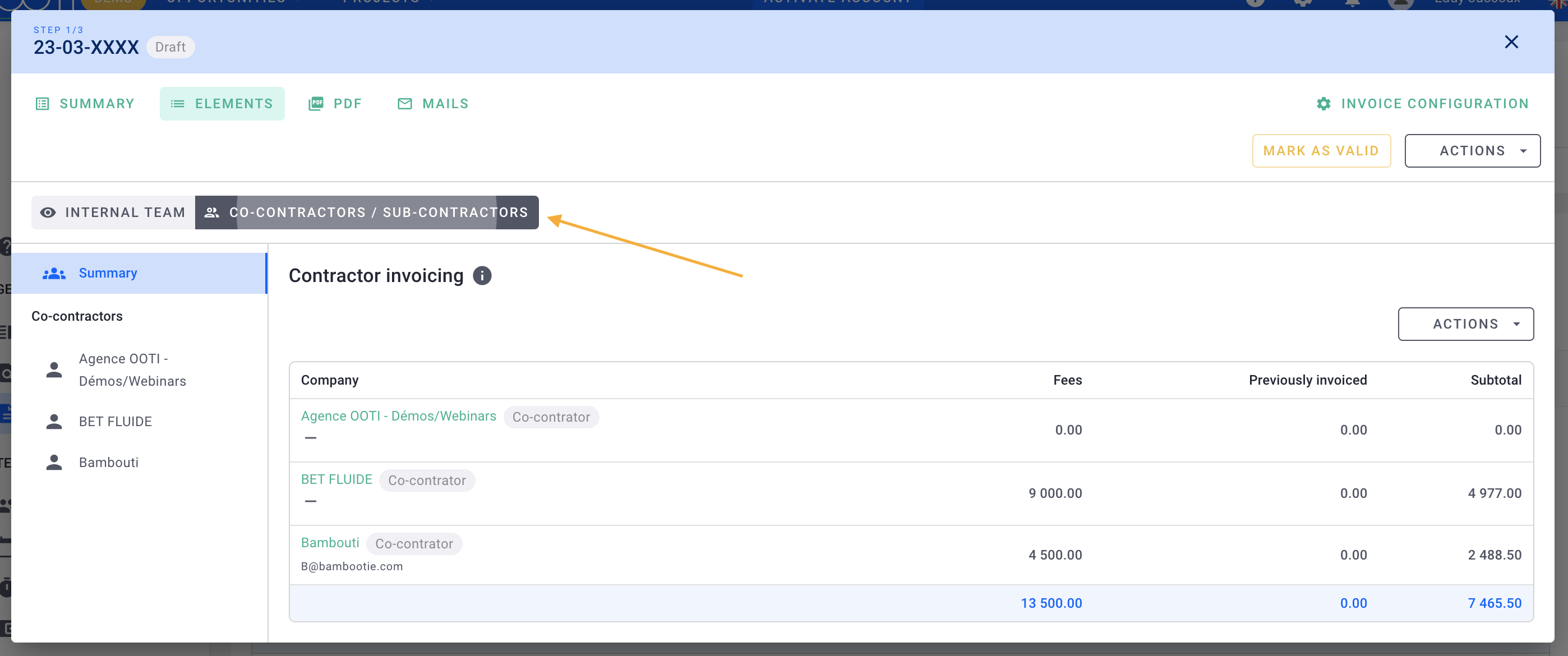
Check the invoicing of co-contractors by going to their tab.
By default, your agency's billing % will be passed on to co-contractors' billing, but you can modify the amount or % to be billed for each of your co-contractors.
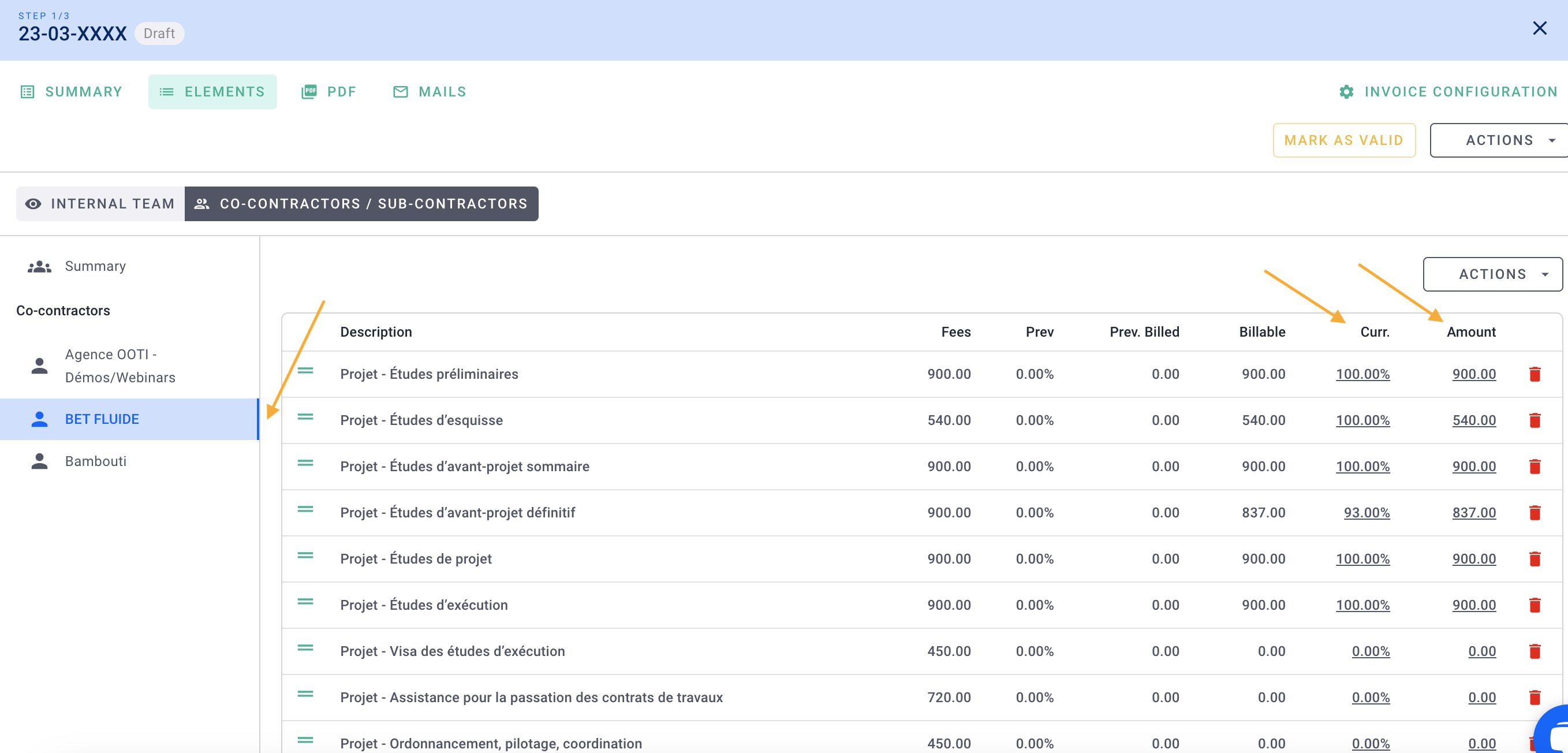
Once the elements (phases and amounts) are defined, go to the PDF tab.
You will be able to download PDF annexes such as the overall fees with the co-contractors.
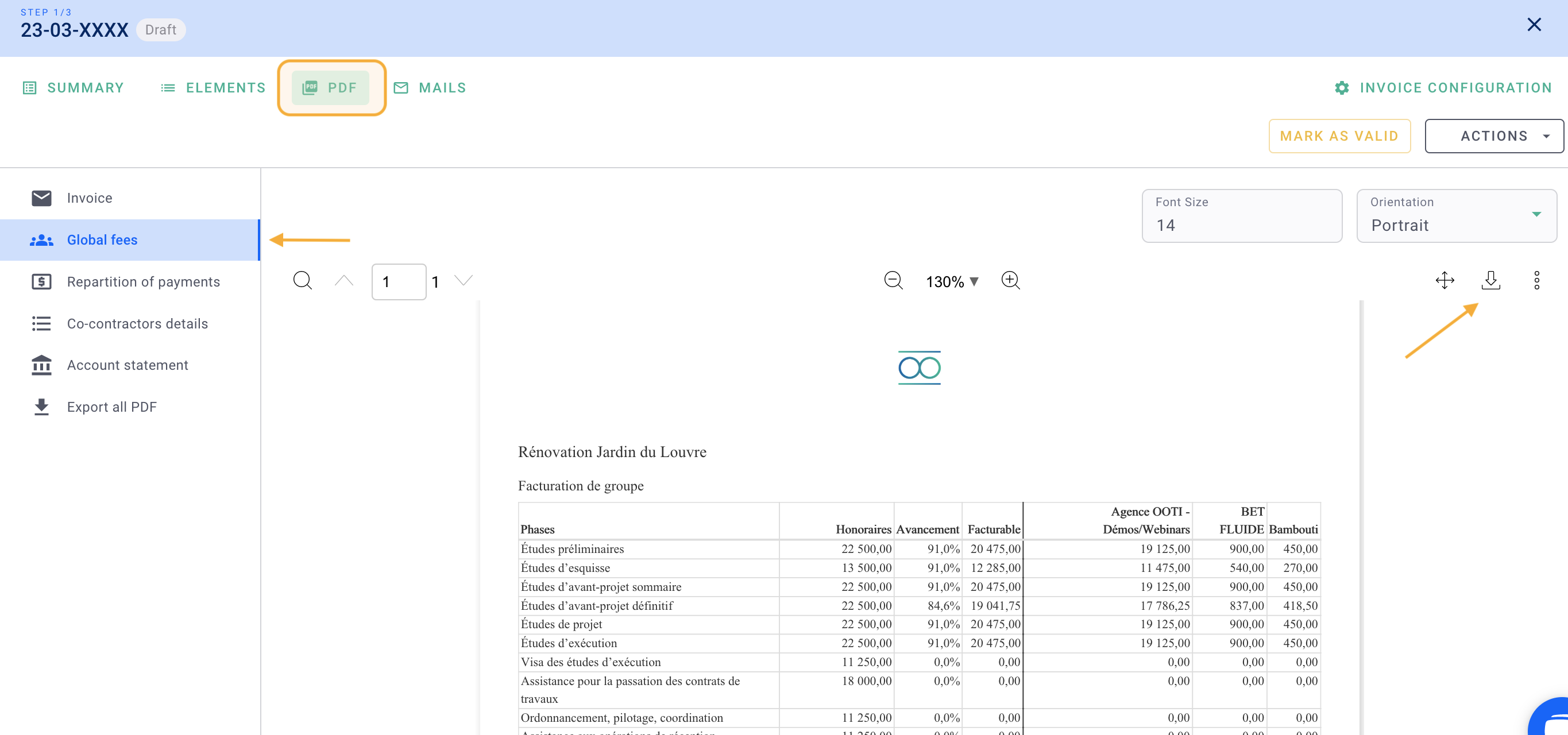
Or a PDF with the share of each co-contractor.
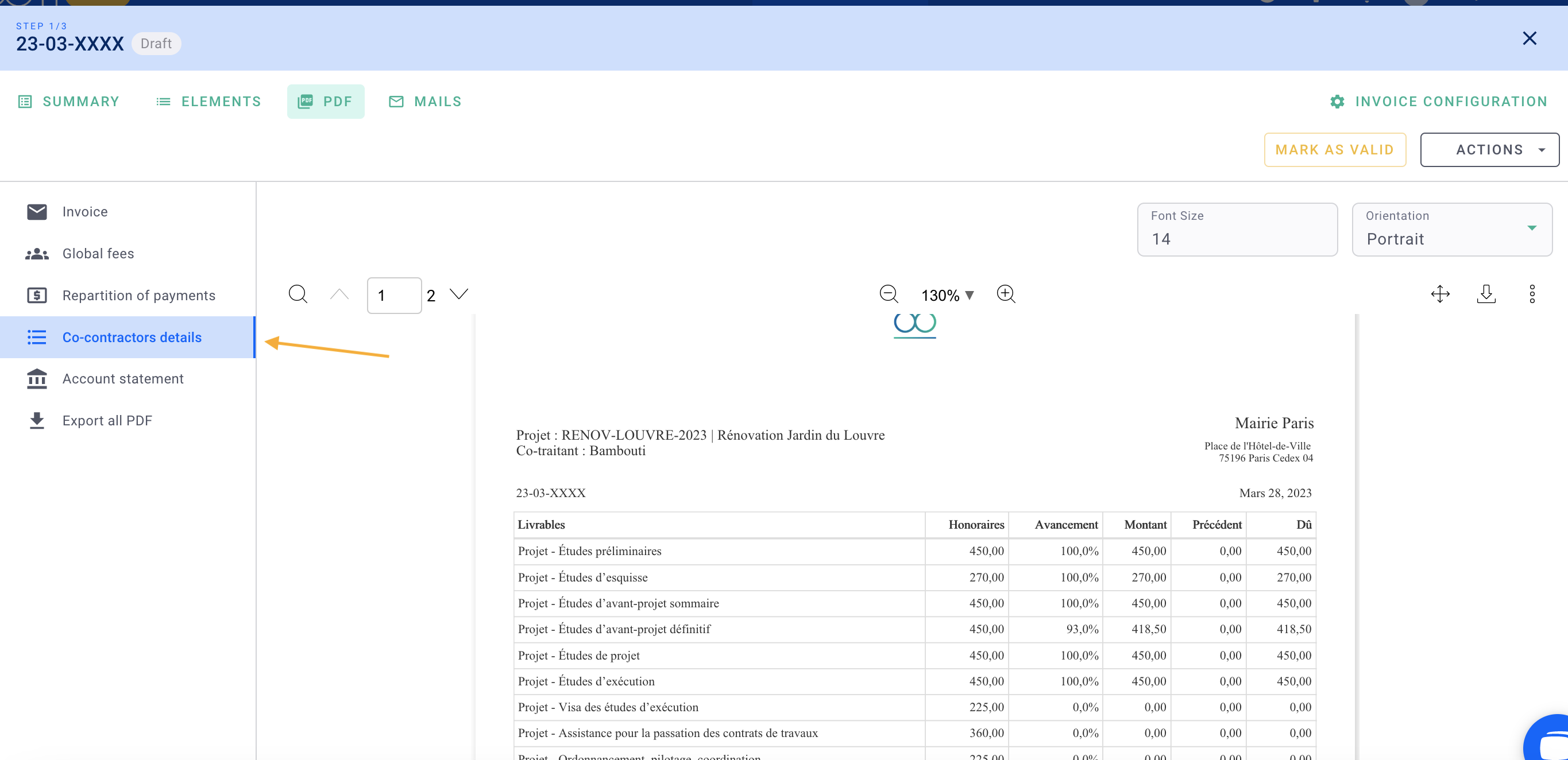
It's done, you know how to manage co-contracting on OOTI 🎉
