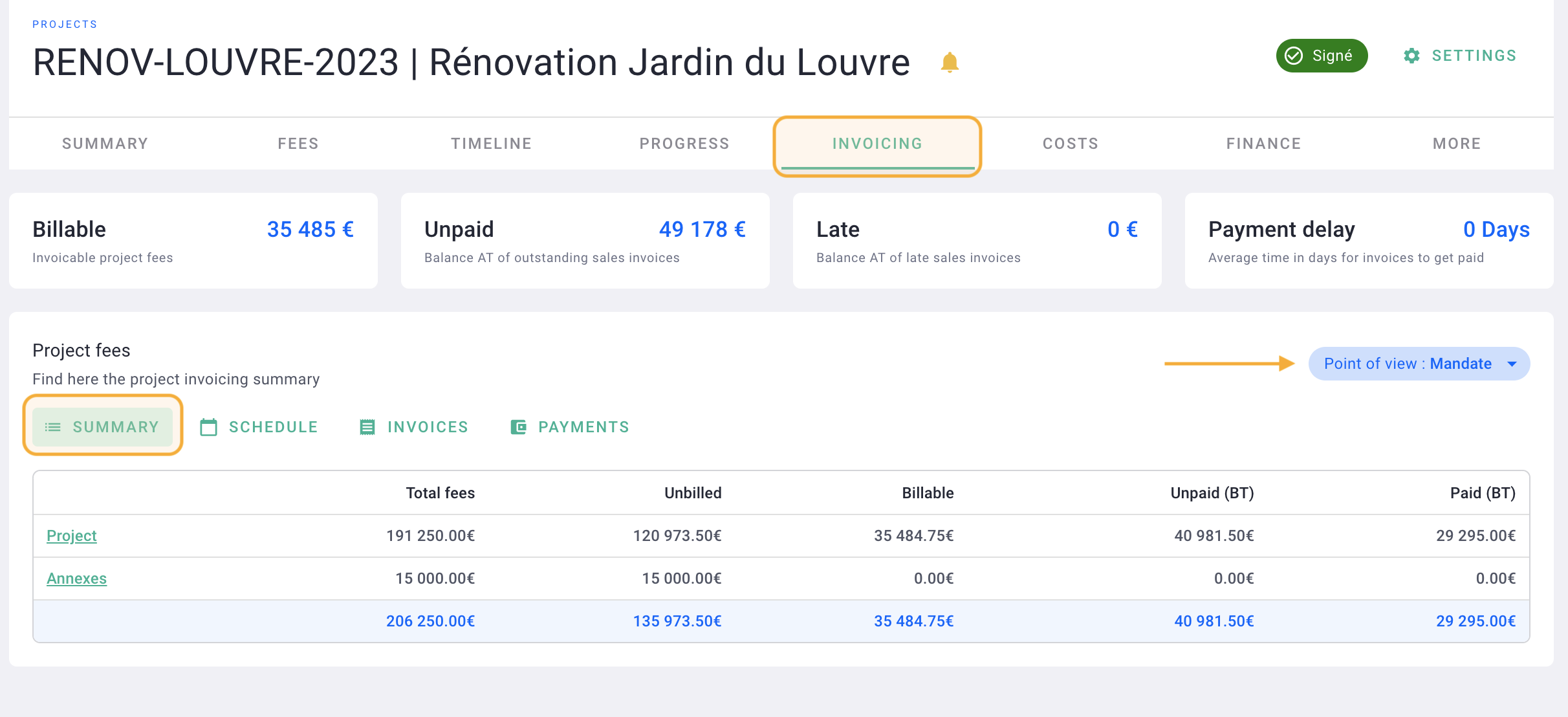If there is a co-contractor and you are the lead contractor, include your mandate fees
🔓 Required Permissions
Team: Create and view projects, Manage phase templates, View and manage invoices, Manage draft invoices, Export invoices
Project: View fees, Manage fees, Manage phases, Manage progress, Approve progress, View invoices, Manage invoices, Manage draft invoices, Export invoices.
| Reading time | 5min |
| Setup length | 15min |
| Steps | 3 |
Summary
I/ Activate the mandate fees and Manage Amounts
II/ Invoice the mandate fees
III/ Track the mandate fees in the Project
I/ Activate mandate fees and Manage Amounts
First of all, check in your settings that the mandate fees module is activated in your settings. To do this, go to your settings > Modules > General and activate it.
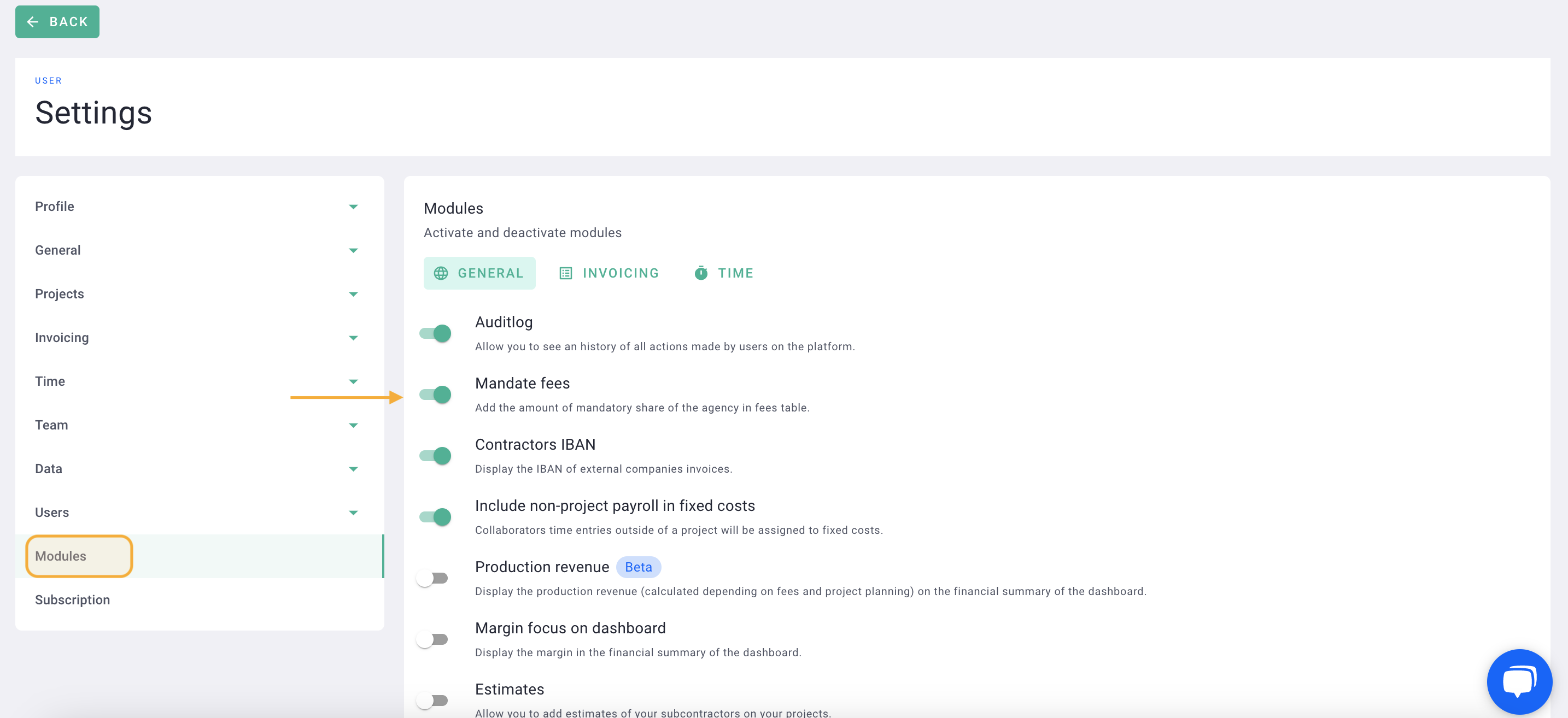
When you create a project, go to the Fees tab then add the fees.
Then add the co-contractors by activating the module via calculation method then click on Manage companies to add it to the project.
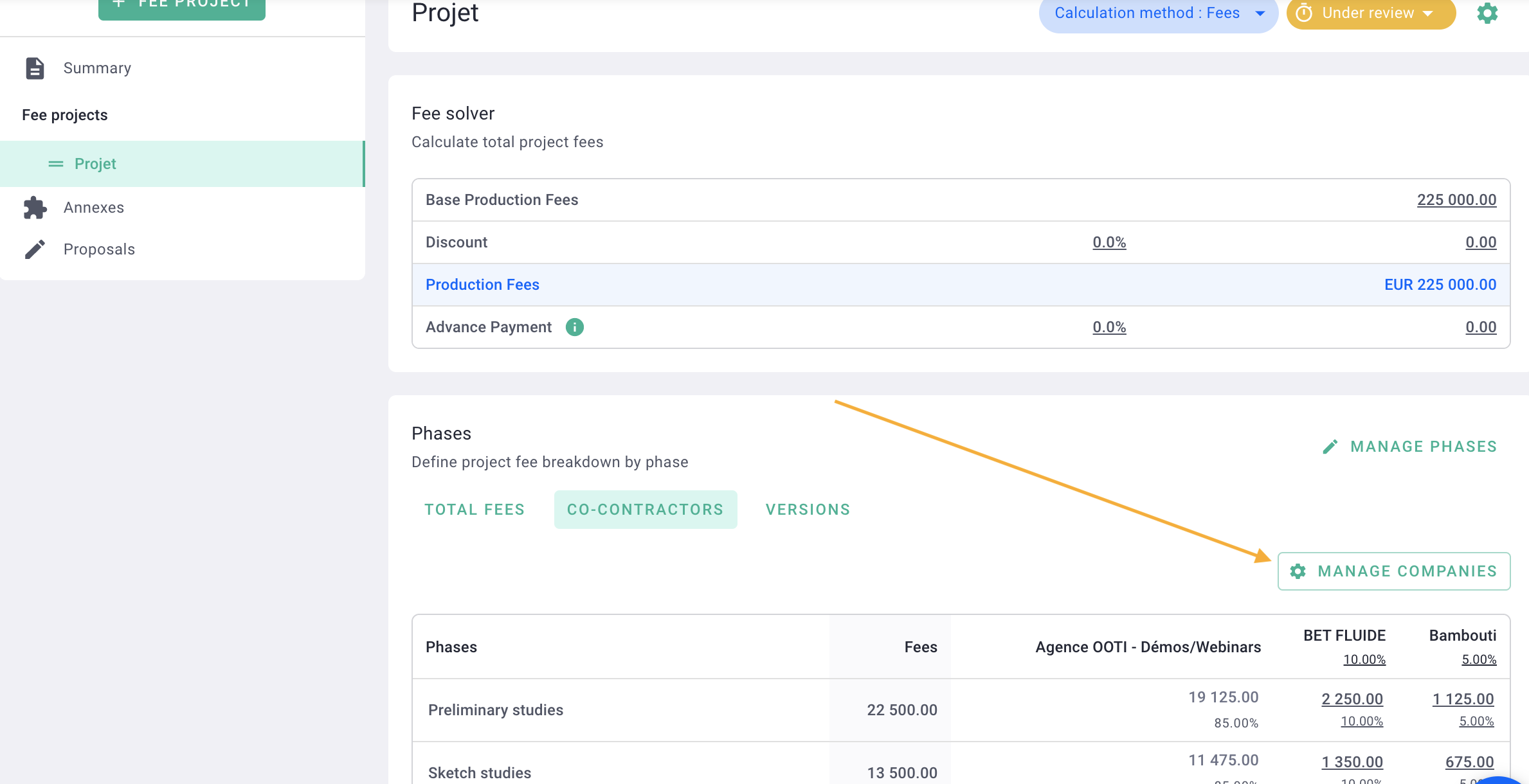
Add your co-contractors and activate the mandate fees module
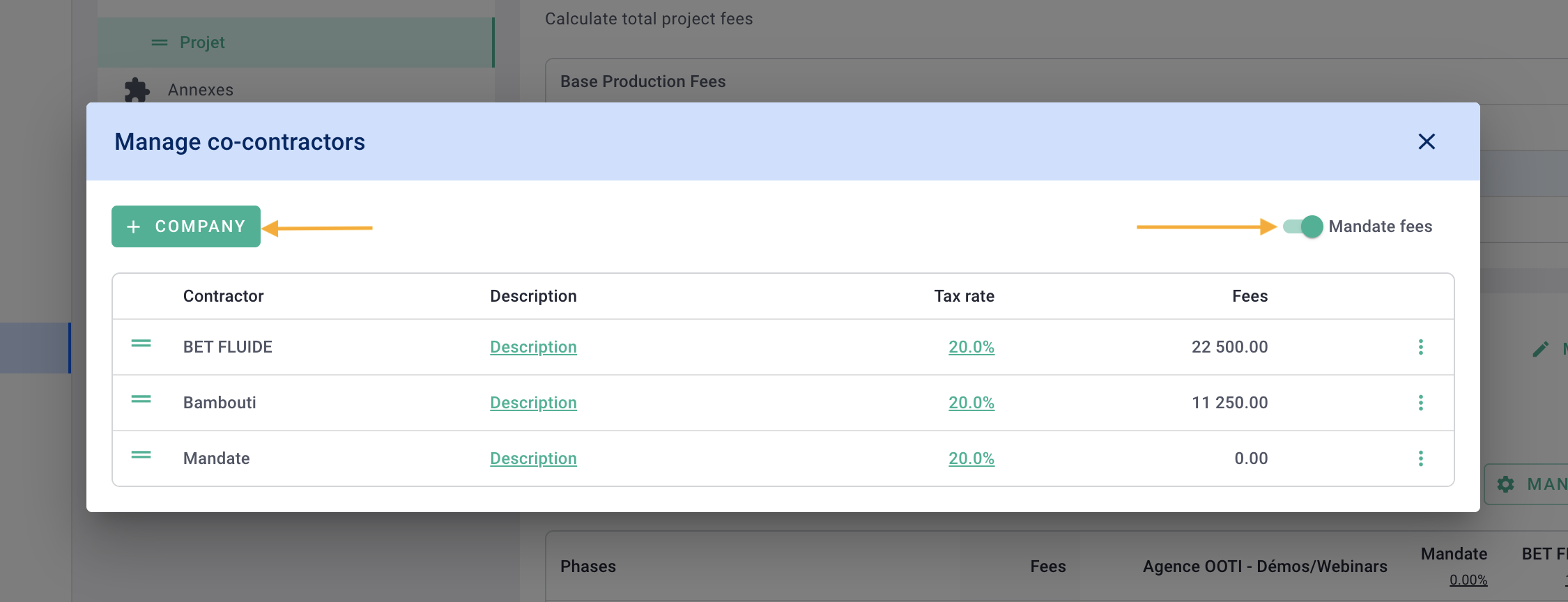
Then close.
Fill in the table by adding the agent share then the other co-contractors, in % or in amount.
Click on the % located under each label to make an overall distribution.
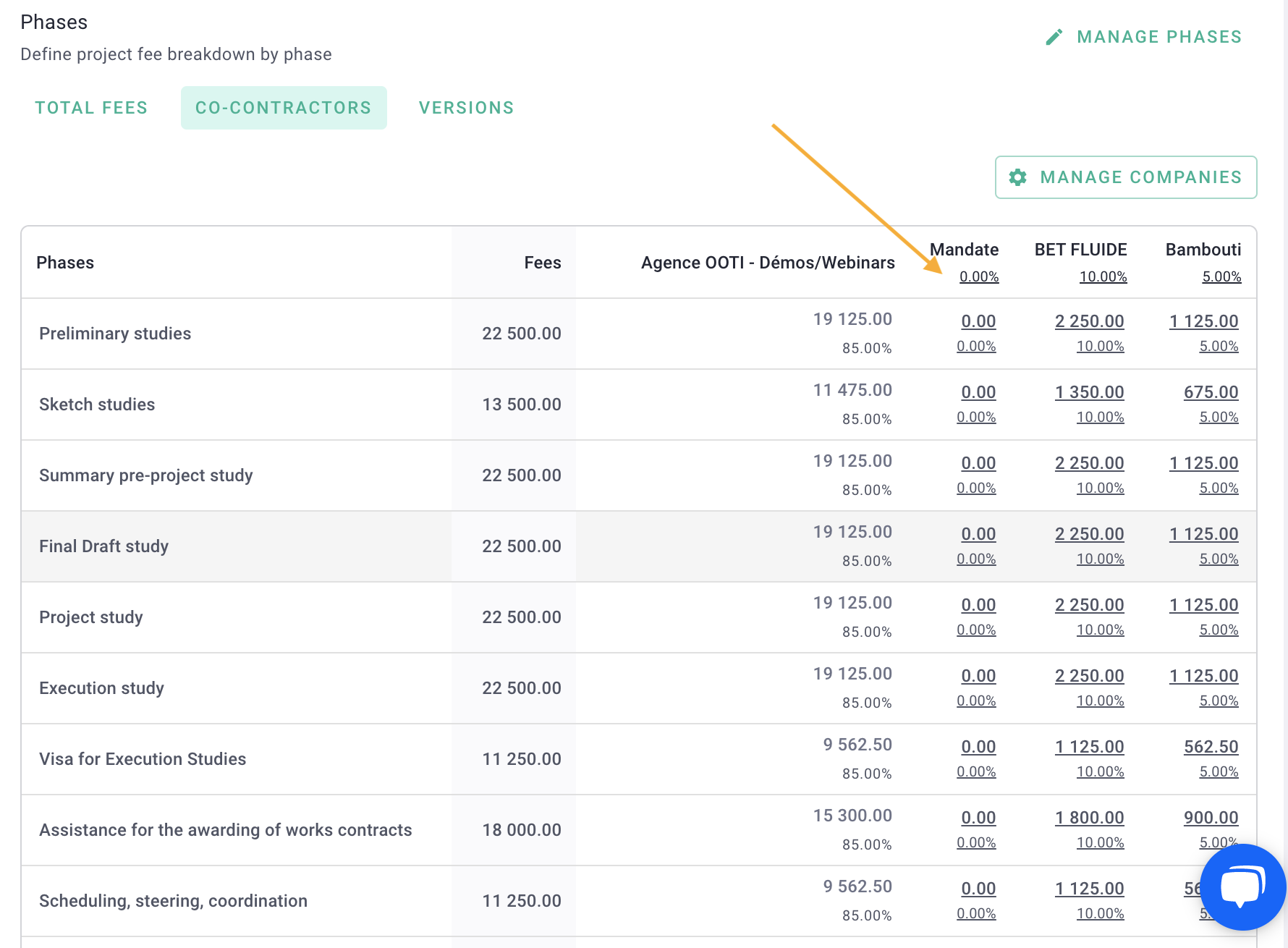
Change the fee status to Valid.
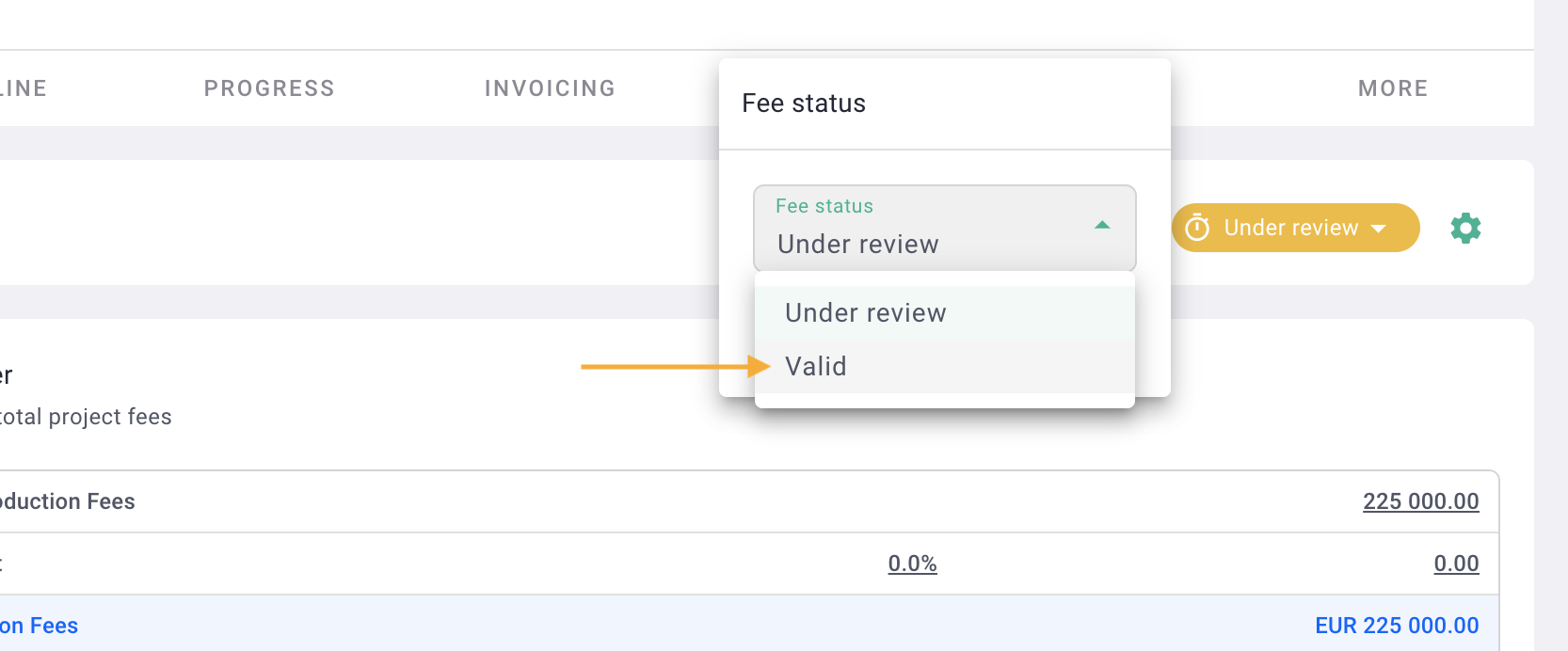
It's done ! 🎉
The mandate fees is added to your project!
You will see the detailed table in Fees > Summary
Click Actions to download the table.
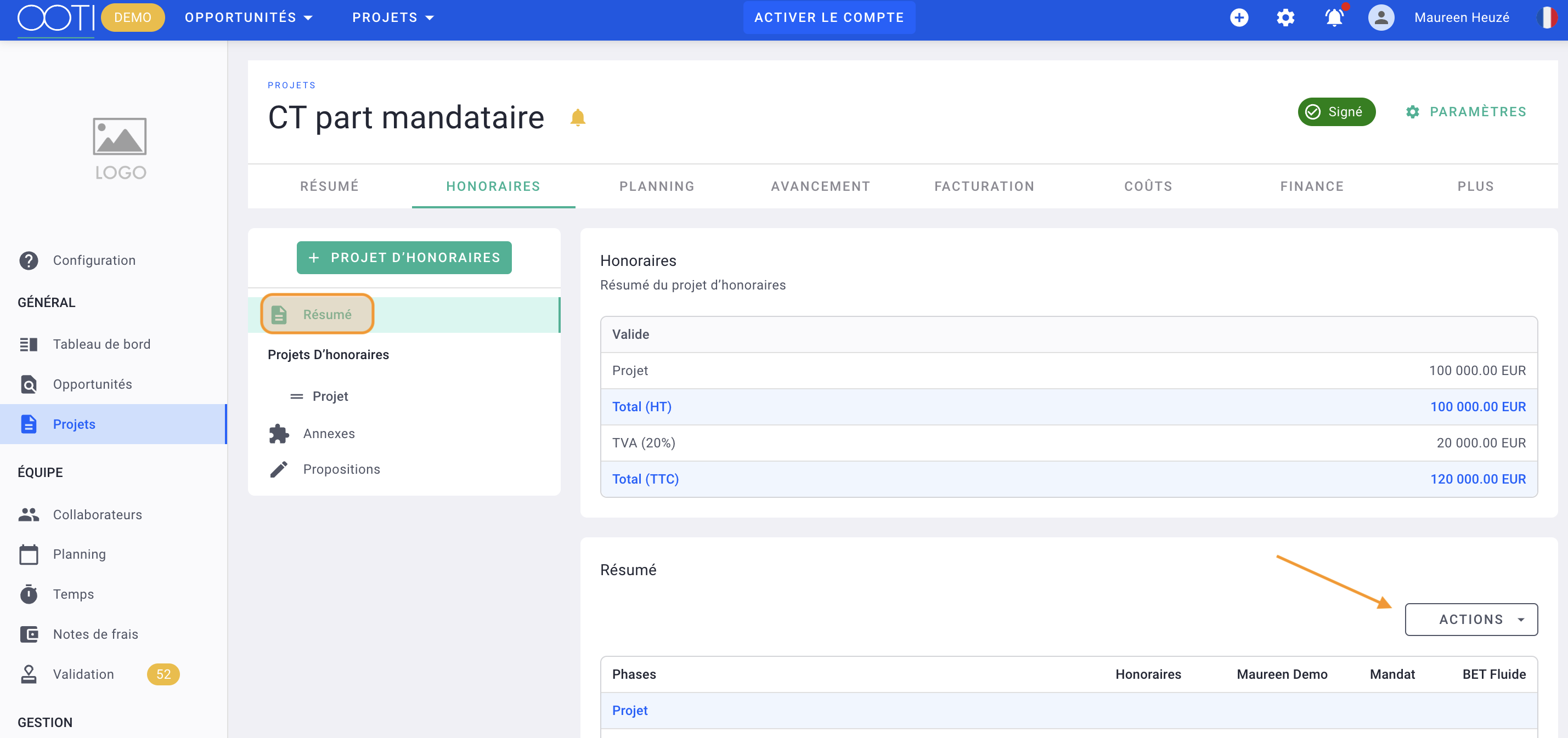
II/ Invoice the Mandate Fees
When you are going to create a project invoice (see the detailed article), you can invoice the mandate fees:
-
independently
Select the "production - mandate" type
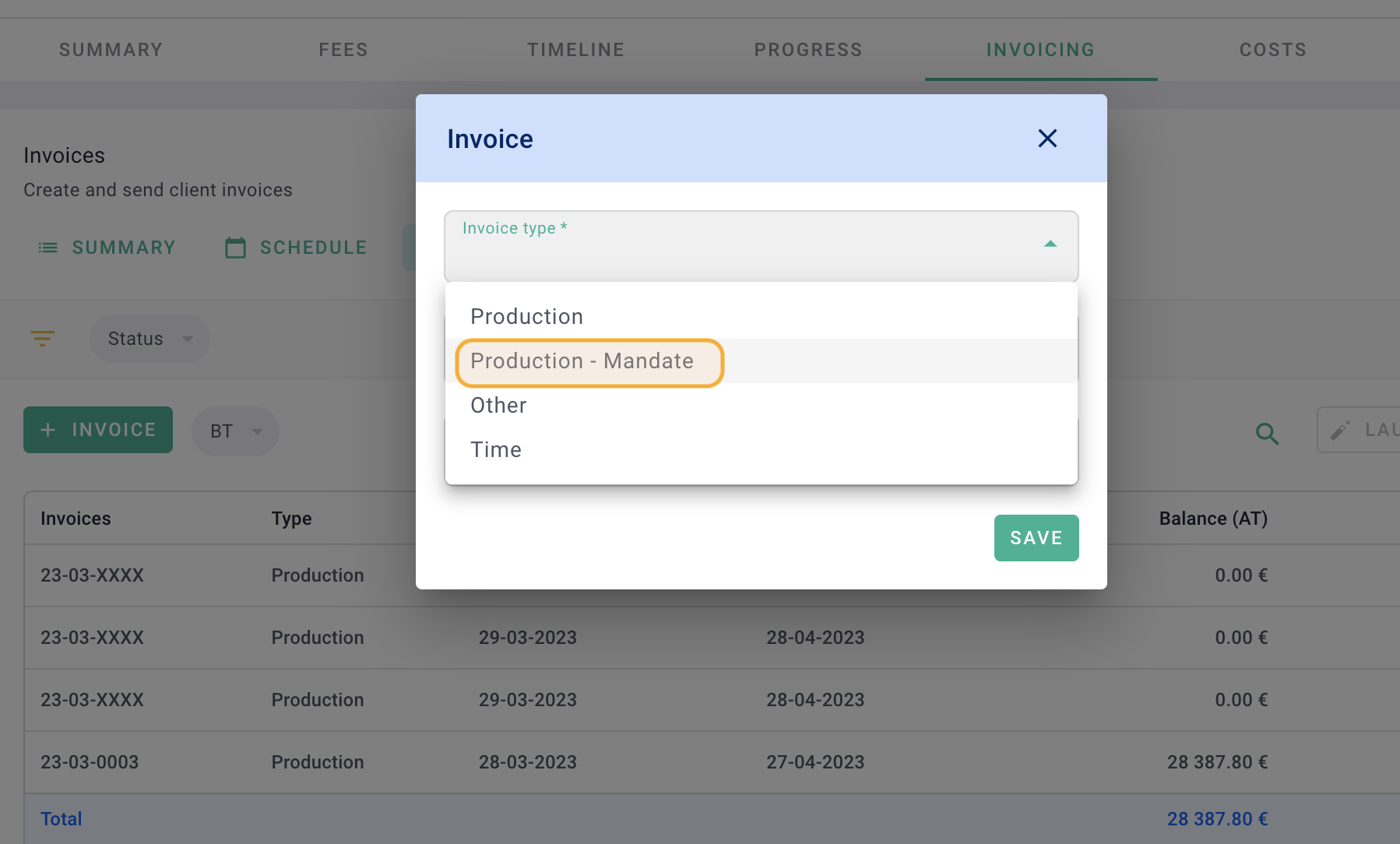
-
or with the phases of the project
Select the "Production" type, then in the elements tab of the invoice, add the mandate part, phase by phase or globally using the drop-down menu.
You will see "Mandate" in the list.
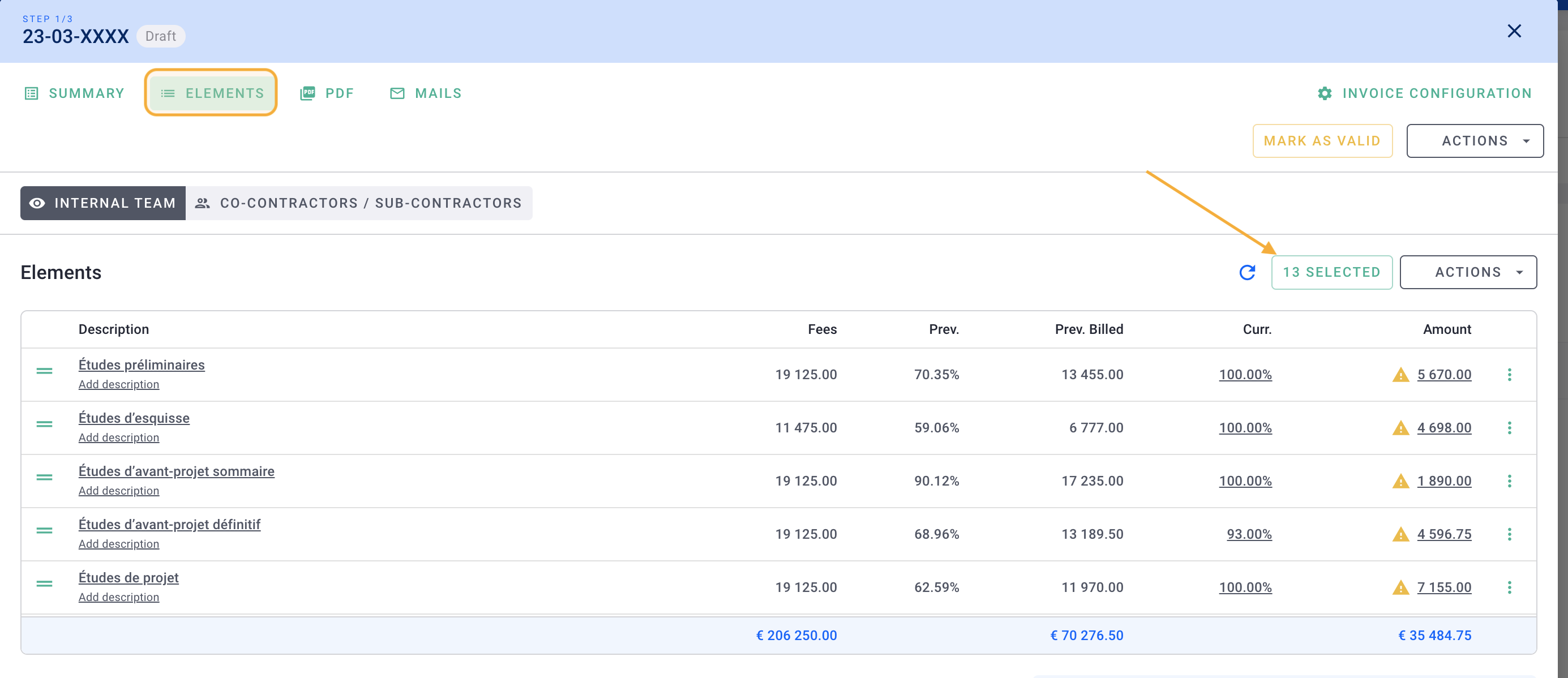
It's done ! 🎉
You know how to invoice the mandate part in a co-contracting situation.
III/ Track the Mandate Fees in the Project
In the project, go to the Invoicing tab > Summary then select for "mandate" to have the follow-up.