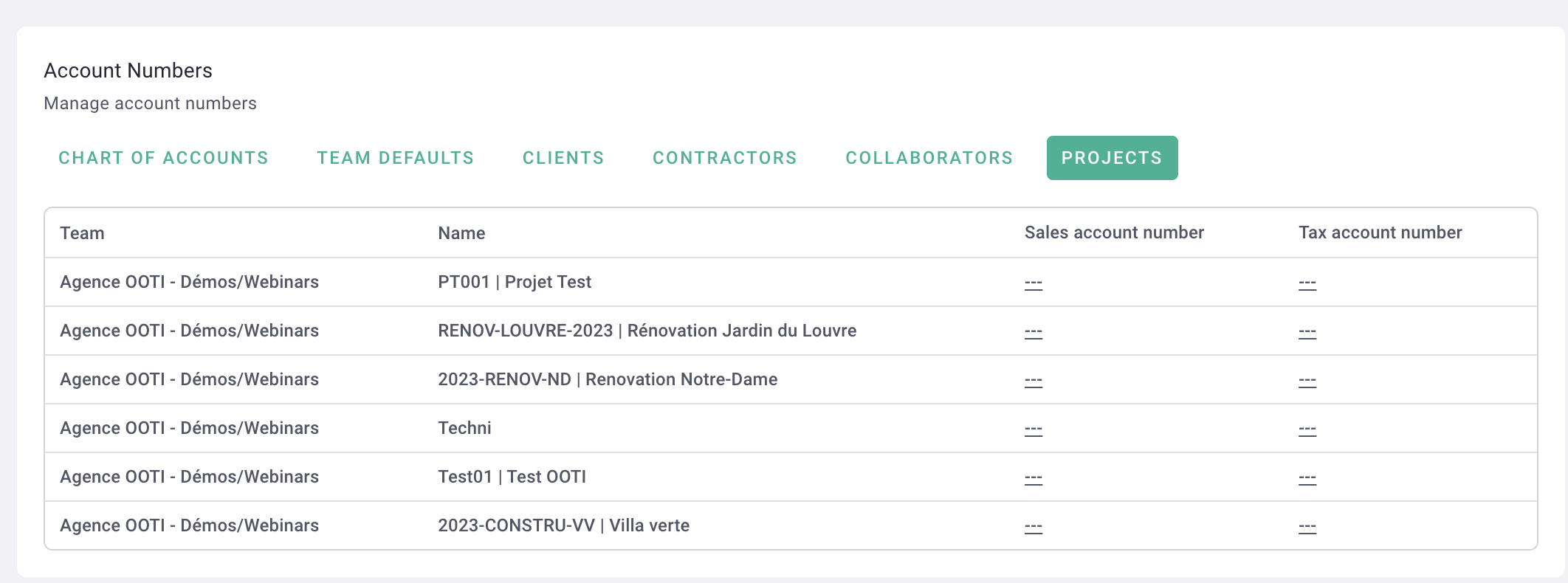How to create and configure your client, supplier, project, and collaborator account numbers… and export your FEC file?
🔓 Permissions required
Super Admin
| Reading time | 2 min |
| Setup length | 5 min |
| Steps | 1 |
Save your charts of accounts on OOTI in order to facilitate your exports and/or your accounting integrations via the software integrated into OOTI: Sage, Quickbooks and Dext.
💡 Click here to read the article on accounting integrations.
Click on your First name at the top right > Settings > Invoicing on the left > Account numbers.
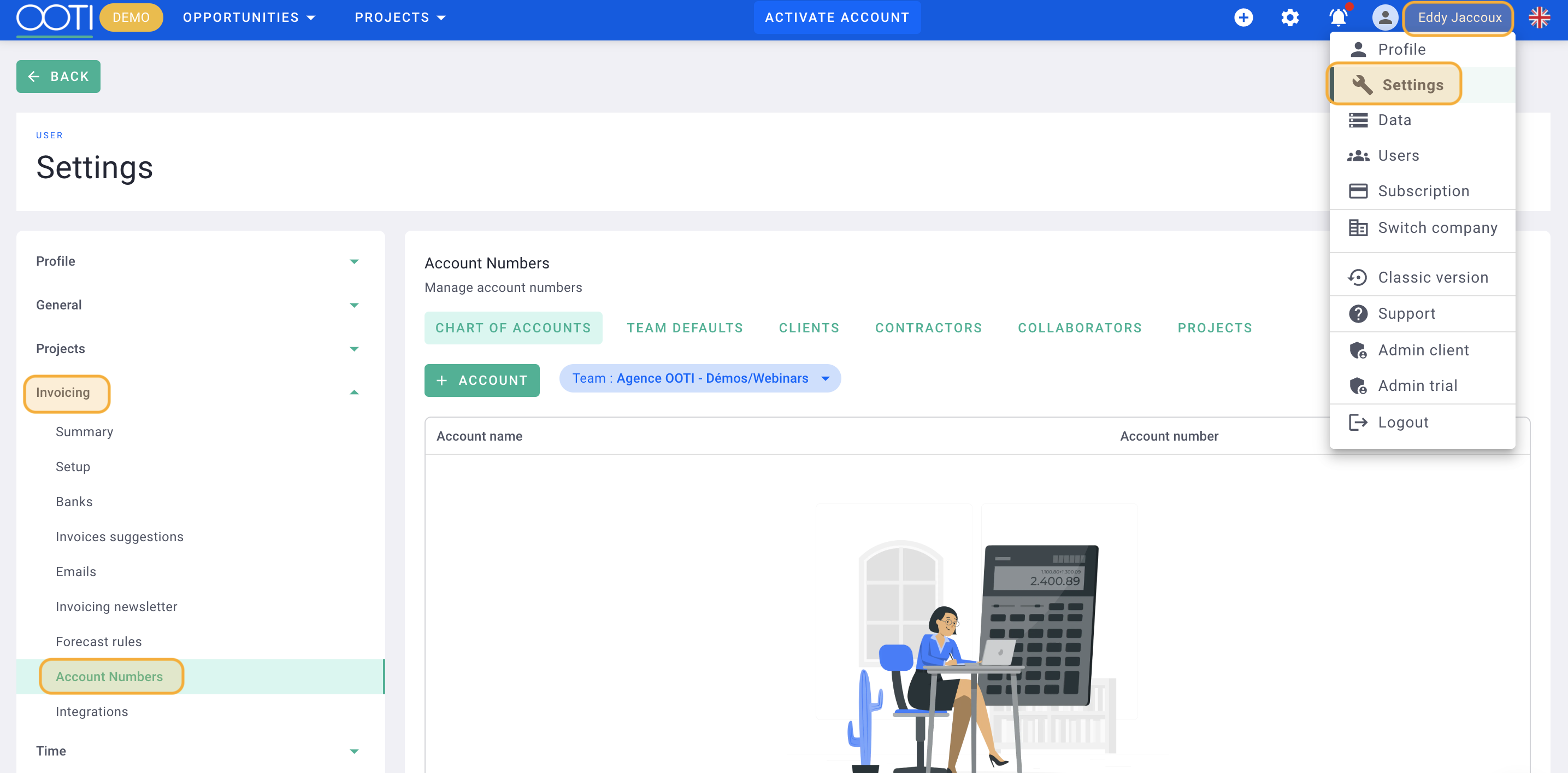 You will find the following tabs: Chart of accounts, Team Default, Customers, Contractors, Collaborators and Projects, as well as the blue label for Teams if you manage several entities on your account.
You will find the following tabs: Chart of accounts, Team Default, Customers, Contractors, Collaborators and Projects, as well as the blue label for Teams if you manage several entities on your account.
Fill in the different tabs as you wish.
Chart of accounts tab
Click the + Account button to add a new account with Name and Account Number, then click Save.
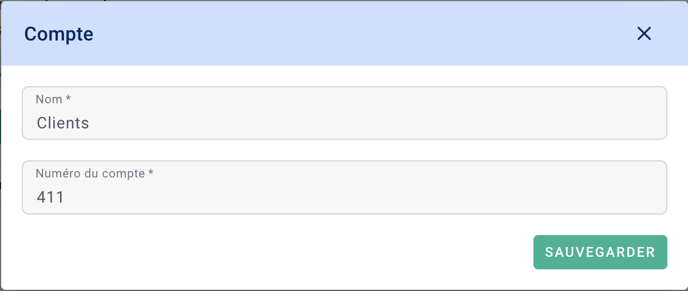
Click on the underlined names or numbers to edit them.
To delete an account, click on the red trash can to the right of the row.
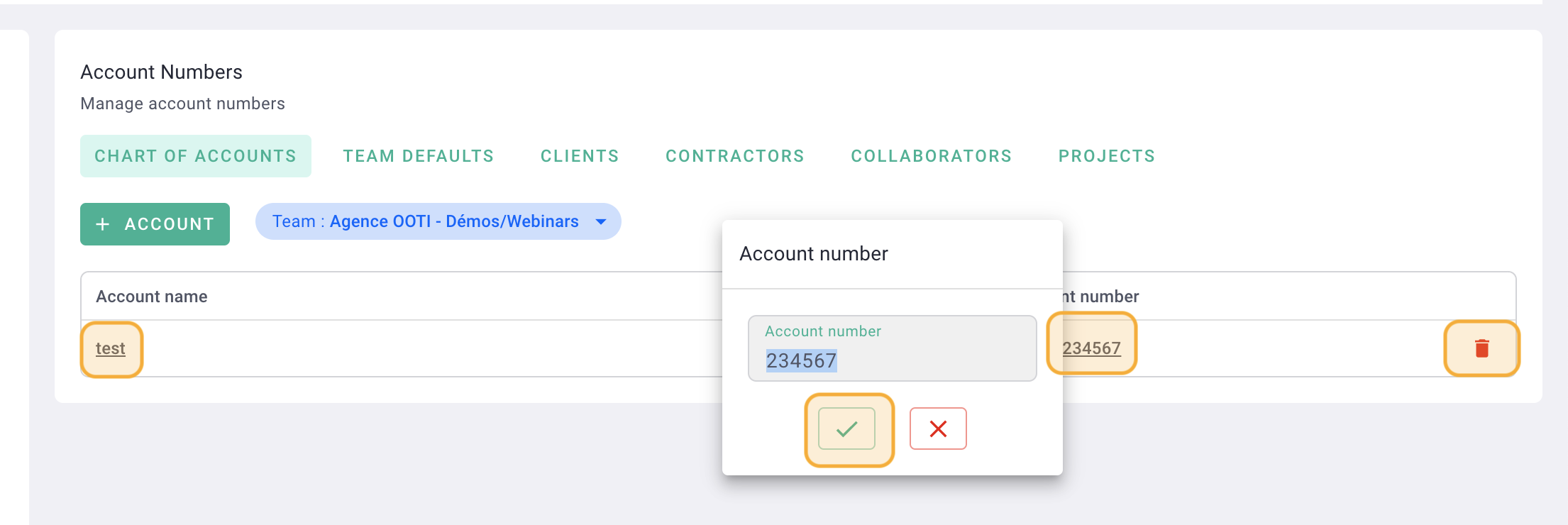
It's done ! 🎉
You know how to complete your chart of accounts.
Team Default Tab
You will find the accounts of your entity which are proposed by default and which you can modify by clicking on the underlined numbers.
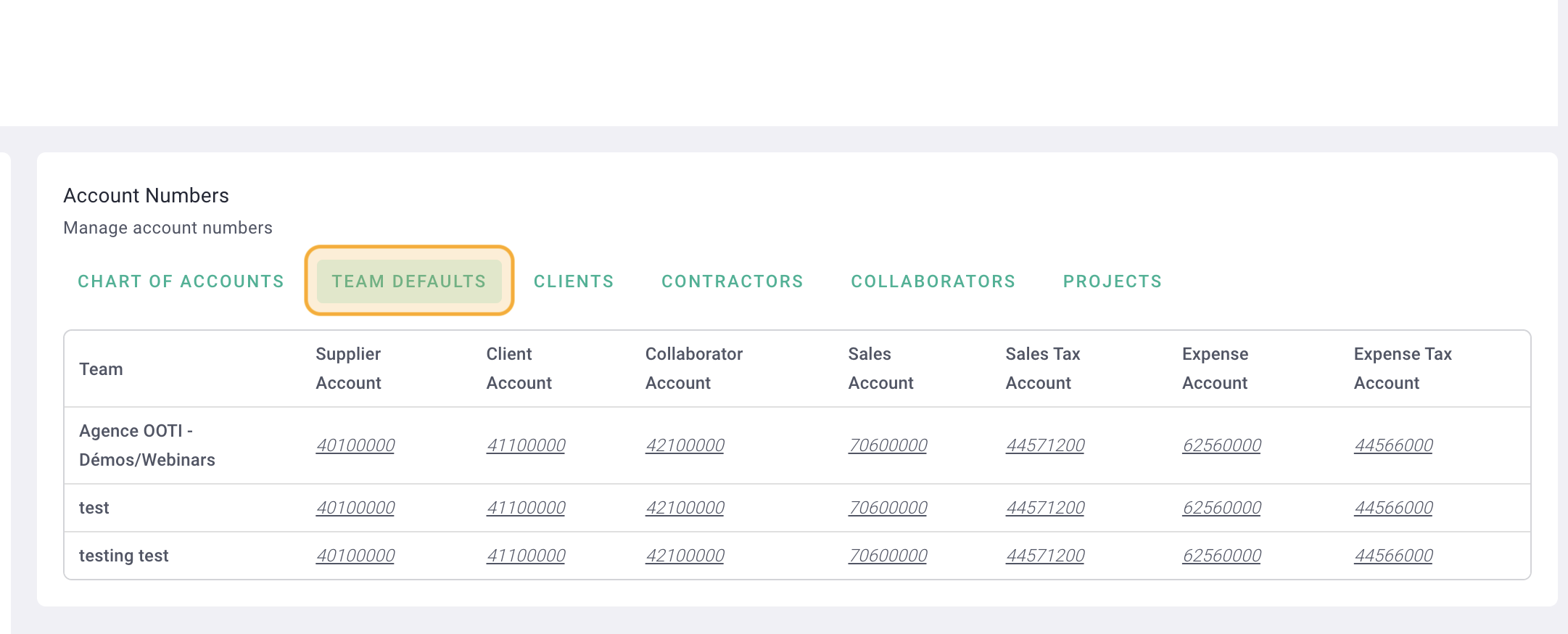
Customers tab
Account numbers are customer IDs. You can change them by clicking on the underlined numbers.
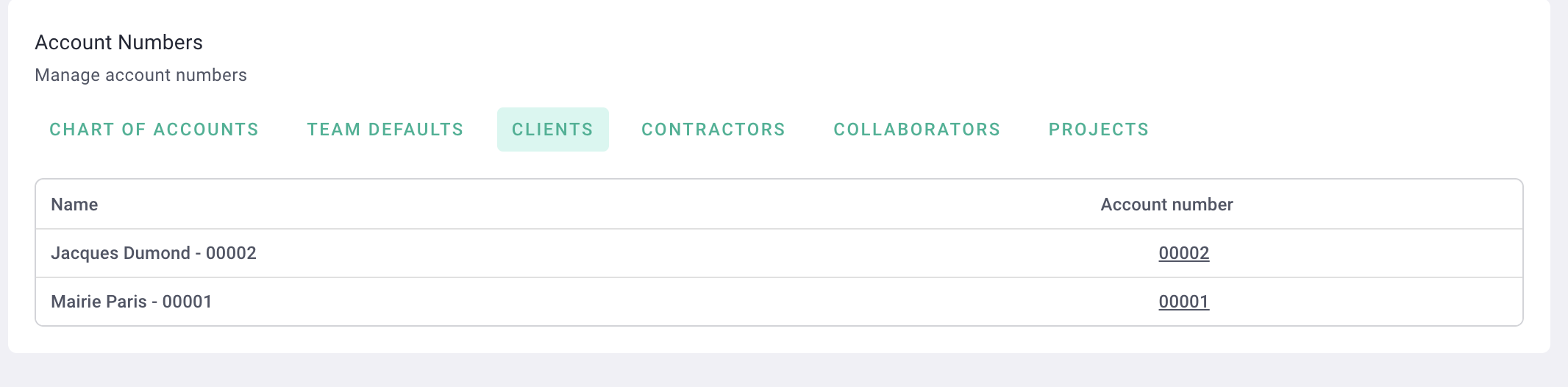
Contractors tab
You find your external companies and you can modify the accounts by clicking on the green pen.
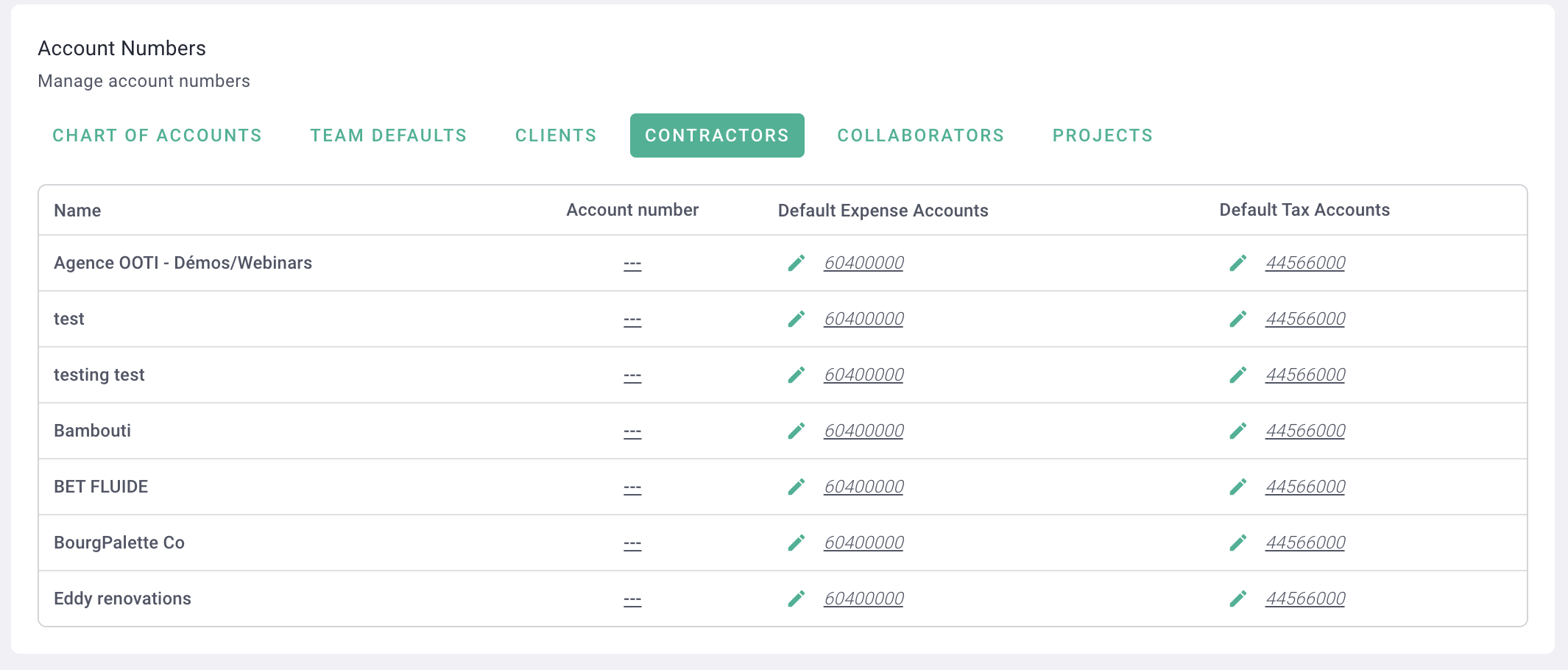
Collaborators tab
Account numbers are the unique identifiers of collaborators. You can change them by clicking on the underlined numbers.
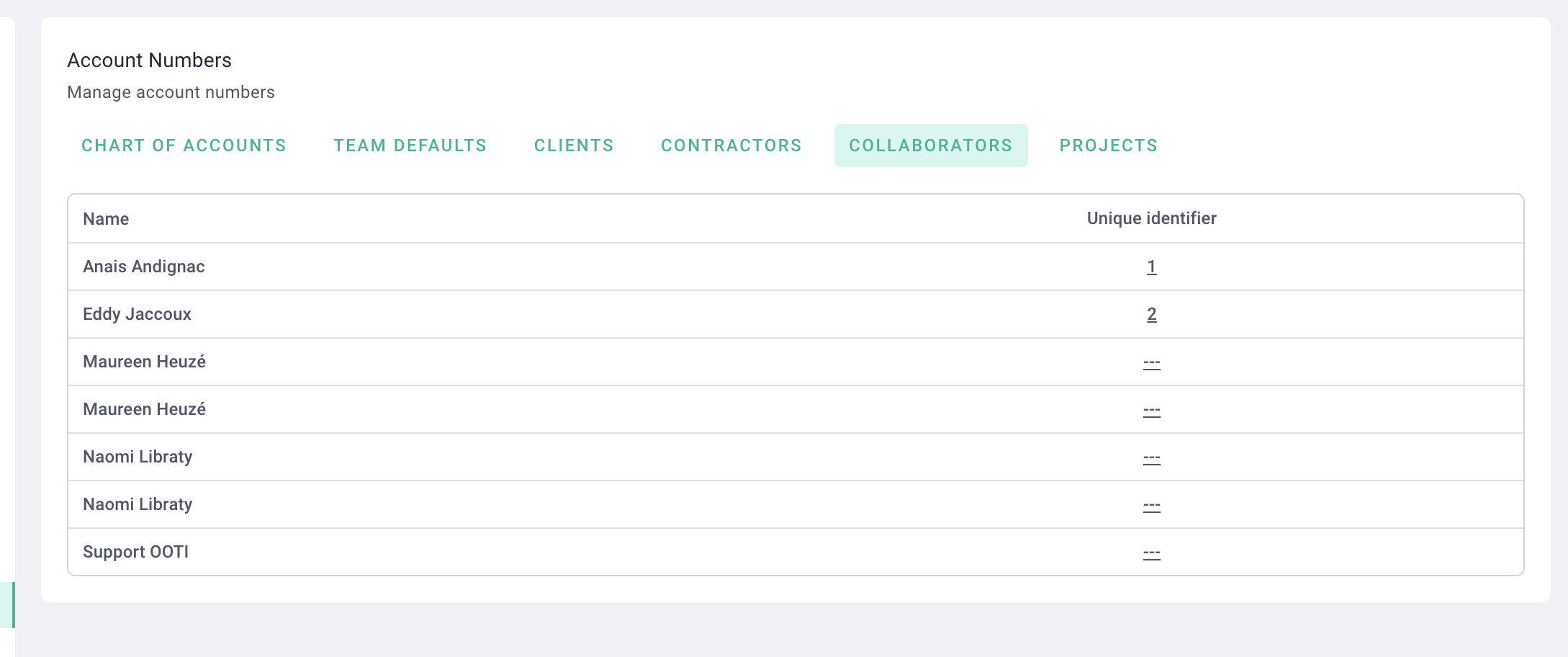
Projects tab
You find your projects and you can modify the accounts by clicking on the two underlined lines.