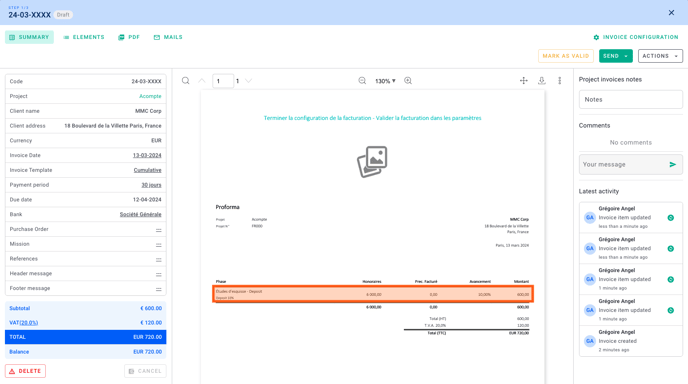Has your client made a down payment? Here’s how to set it up in your fees so you can invoice only the remaining balance.
🔓 Required permissions
Team : View Invoices and Manage Invoices
Project : View Invoices and Manage Invoices
| Reading time | 5 minutes |
| Setup length | 3 minutes |
| Steps | 2 |
Summary
I/ Adding a deposit from the fee solver
1) Add a deposit
2) Invoice the deposit
II/ Adding a deposit from a "deposit" phase
1) Add a deposit
2) Invoice the deposit
III/ Adding a deposit from an invoice
1) Add a deposit
2) Invoice the deposit
I/ Adding a deposit from the fee solver
1) Add a deposit
When creating a project with phases and fees, add the deposit as a percentage.
💡 Click here to read the article about project creation and setup.
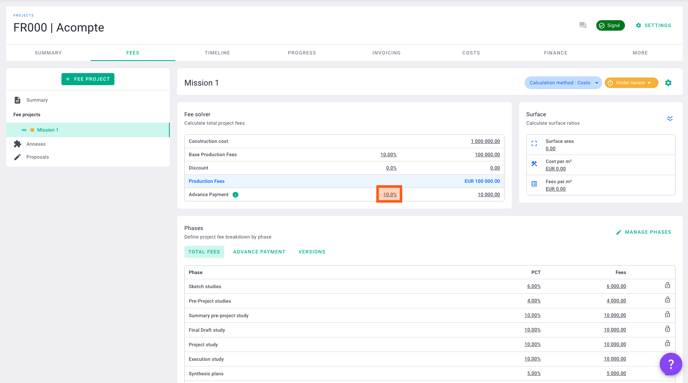
You will then see the "Advance deduction" appear in the Advance payment tab.
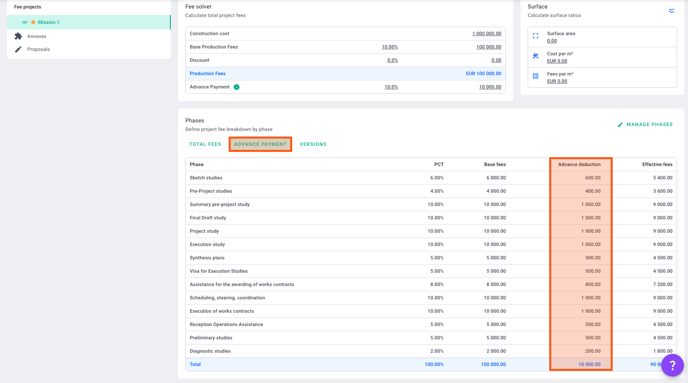
Great! 🎉
You have successfully added a deposit. The deposit has been distributed across the project phases based on the percentage of fees for each phase.
Now, proceed to mark the fee project as Valid.
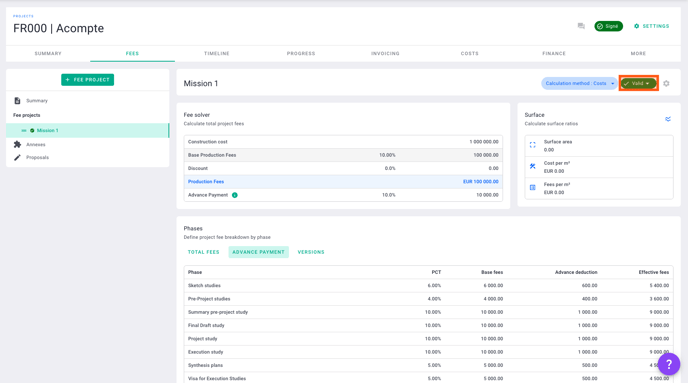
2) Invoice the deposit
When creating an invoice, select the Production type.
💡 Click here to read the article about invoice creation.
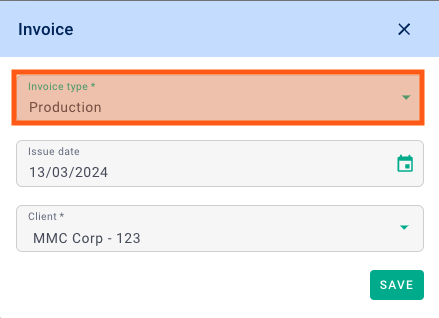
In the invoice, go to the Elements tab.
You will see the deposit in the list. You can invoice it along with the project phases.
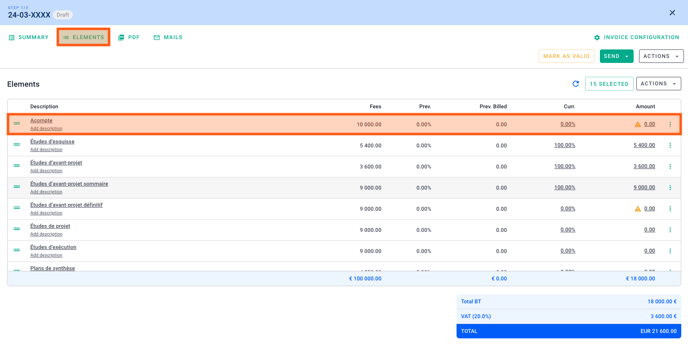
Alternatively, use the filters to display only the deposit in the invoice.
Enter the invoiced amount or percentage for the deposit.
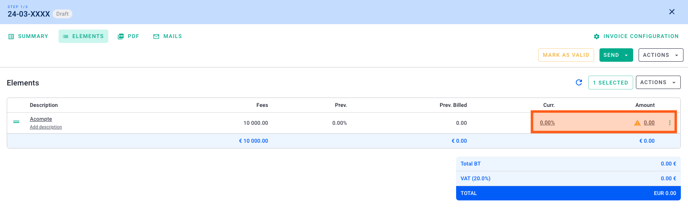
Great! 🎉
You now know how to invoice your deposit.
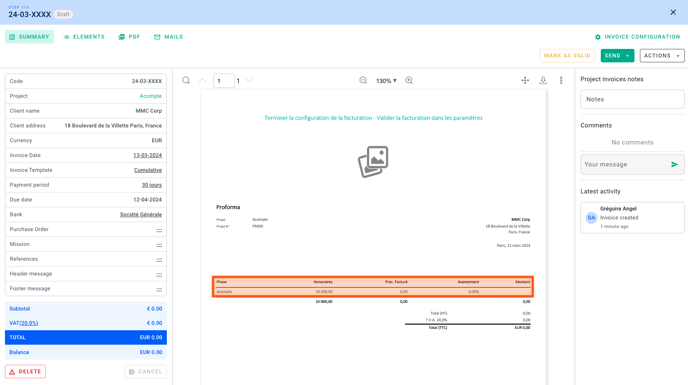
II/ Adding a deposit from a "deposit" phase
1) Add a deposit
To add a deposit to your project, you can also create a "deposit" phase.
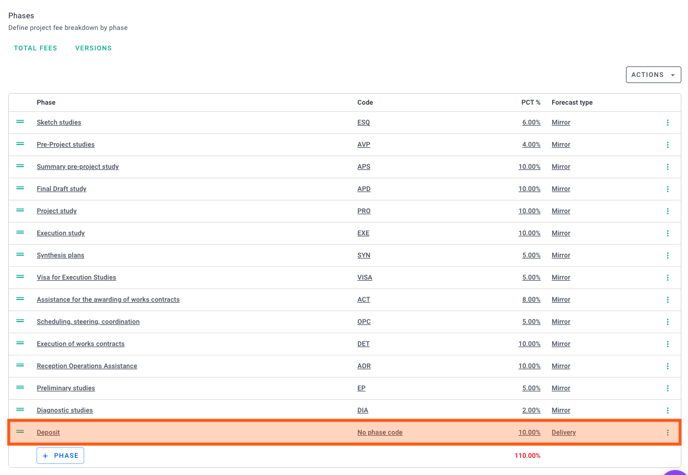
Great! 🎉
You just added a deposit in the form of a phase. In this case, you need to be careful to ensure that you have reached 100% of the contract fee. To do this, you can modify the amounts of the other phases.
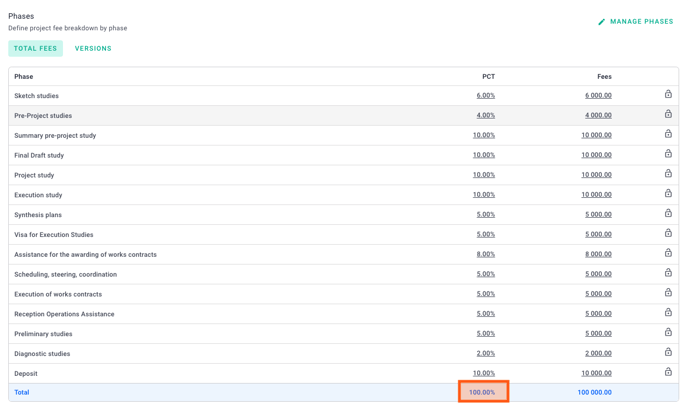
Now, proceed to mark the fee project as Valid.
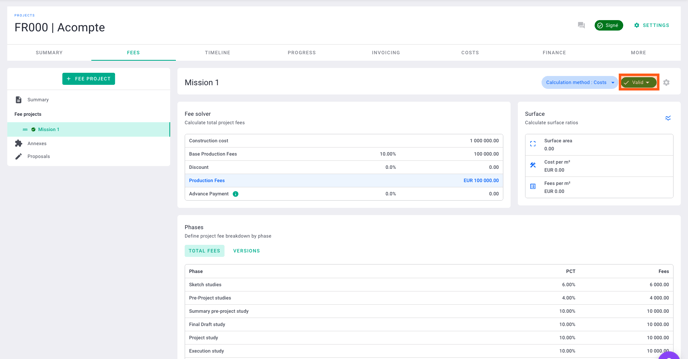
2) Invoice the deposit
When creating an invoice, select the Production type.
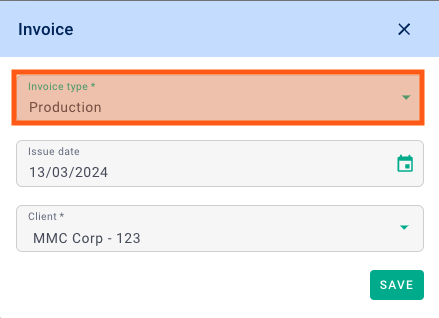
In the invoice, go to the Elements tab.
You will find the "deposit" phase, which you can select..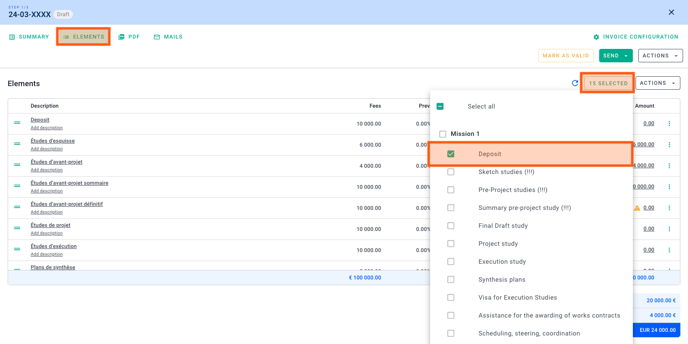
Indicate the amount or % invoiced.
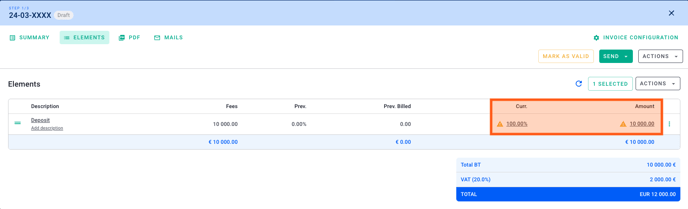
Great! 🎉
You now know how to invoice your deposit.
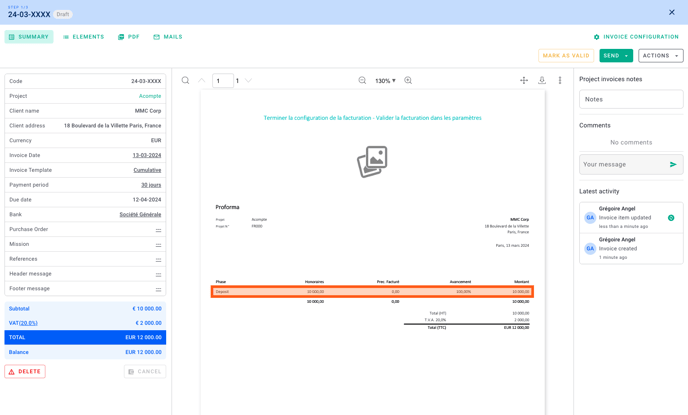
III/ Adding a deposit from an invoice
1) Add a deposit
You can also add a deposit directly to an invoice. To do this, invoice the phase on which you wish to invoice a deposit, and modify the name and description of this phase on the selected invoice.
When creating an invoice, select the Production type.
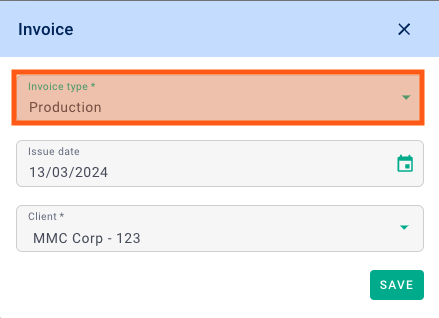
In the invoice, go to the Elements tab.
Select the phase(s) for which you wish to invoice a deposit.
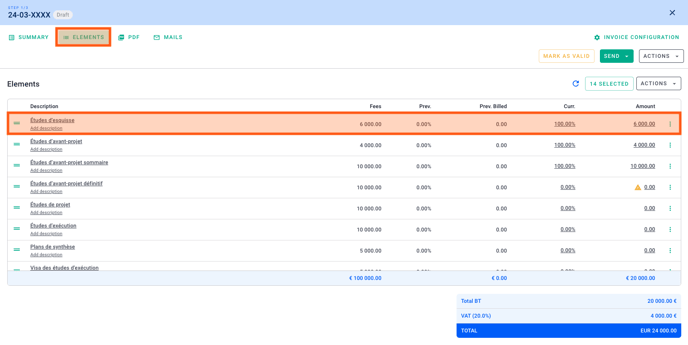
Modify the name and description of the phase on which you wish to invoice a deposit.
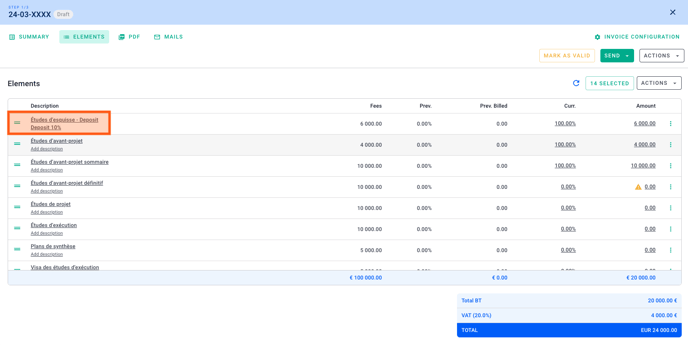
2) Invoice the deposit
You can use the filters to display only the phase with the deposit in the invoice.
Indicate the amount or % invoiced.
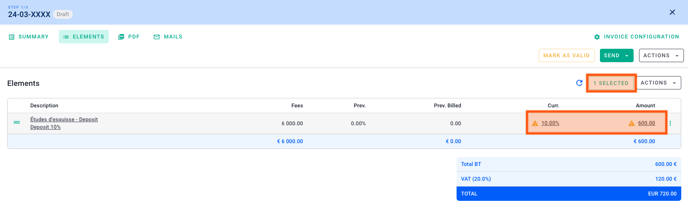
Great! 🎉
You now know how to invoice your deposit.