To make use of the various modules offered on OOTI : vacation, compensation and RTT, you need to update your team members' balances beforehand.
✅ Create profiles for your team members and invite them to OOTI!
🔓 Required permissions
Super admin
| Reading time | 3 min |
| Setup length | 5 min |
| Steps | 3 |
Summary
I/ Vacation balance
II/ Compensation balance
III/ RTT balance
I/ Vacation balance
To configure vacations, you first need to activate the module. Go to your profile > Settings > Modules > Time > Activate "Timeoff Balance." 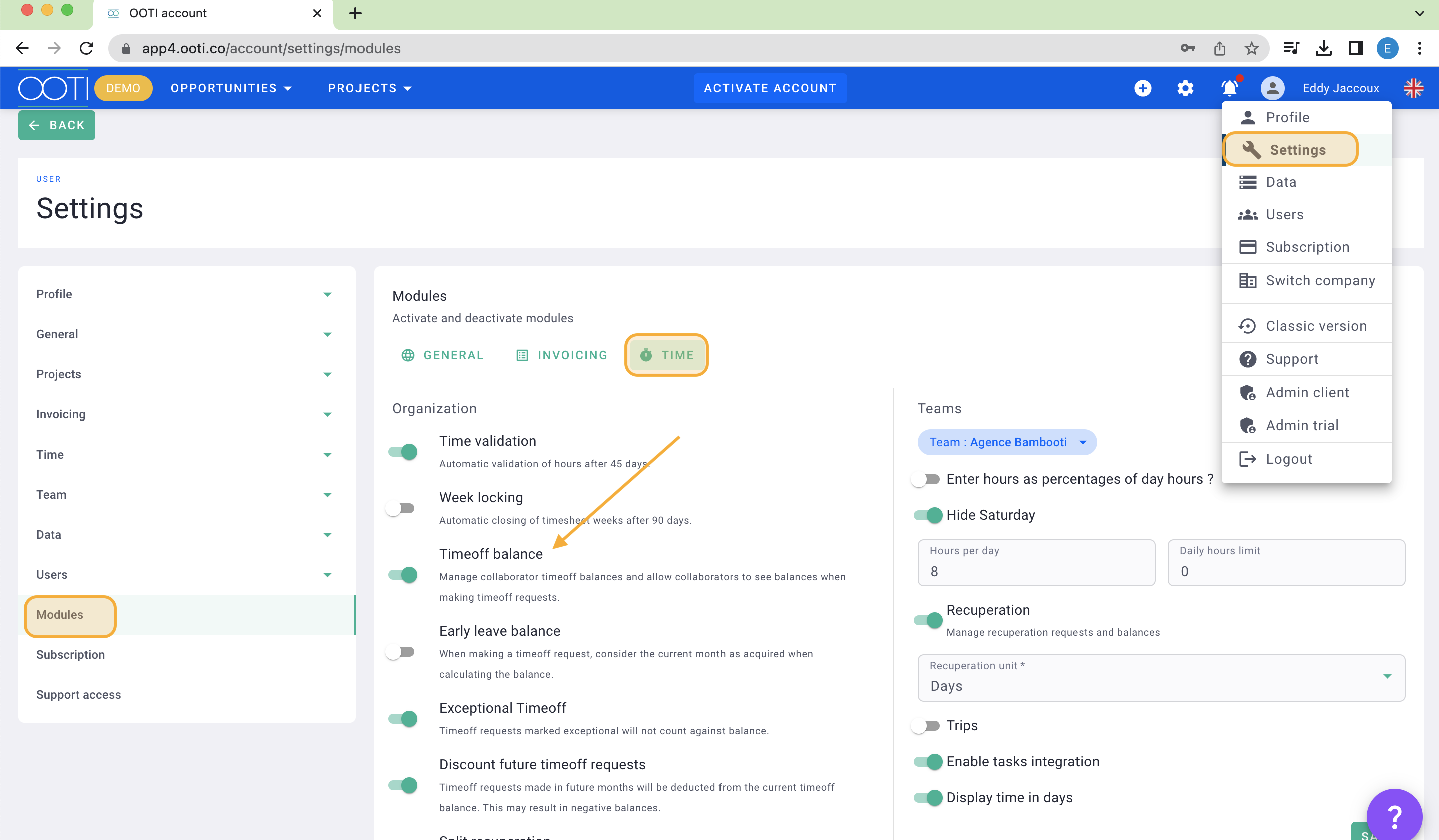
If you then navigate to Time > Users > the Vacation tab will appear.
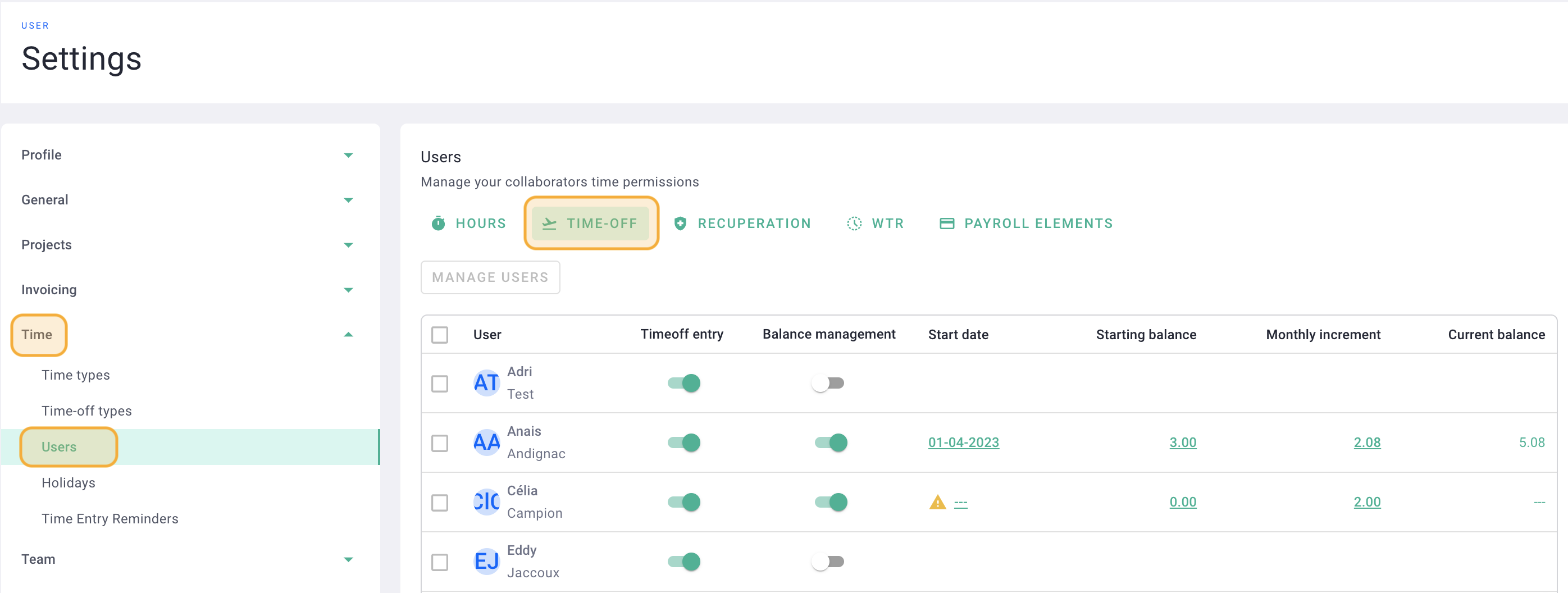
Here, you can update vacation balances for each team member.
Make sure to activate the Vacation Request and Balance Management modules to allow your team members to make requests directly on OOTI and view their balances.
Add a start date to mark the beginning of the balance tracking. Then, input the balance corresponding to the start date and the monthly accrued vacation days.
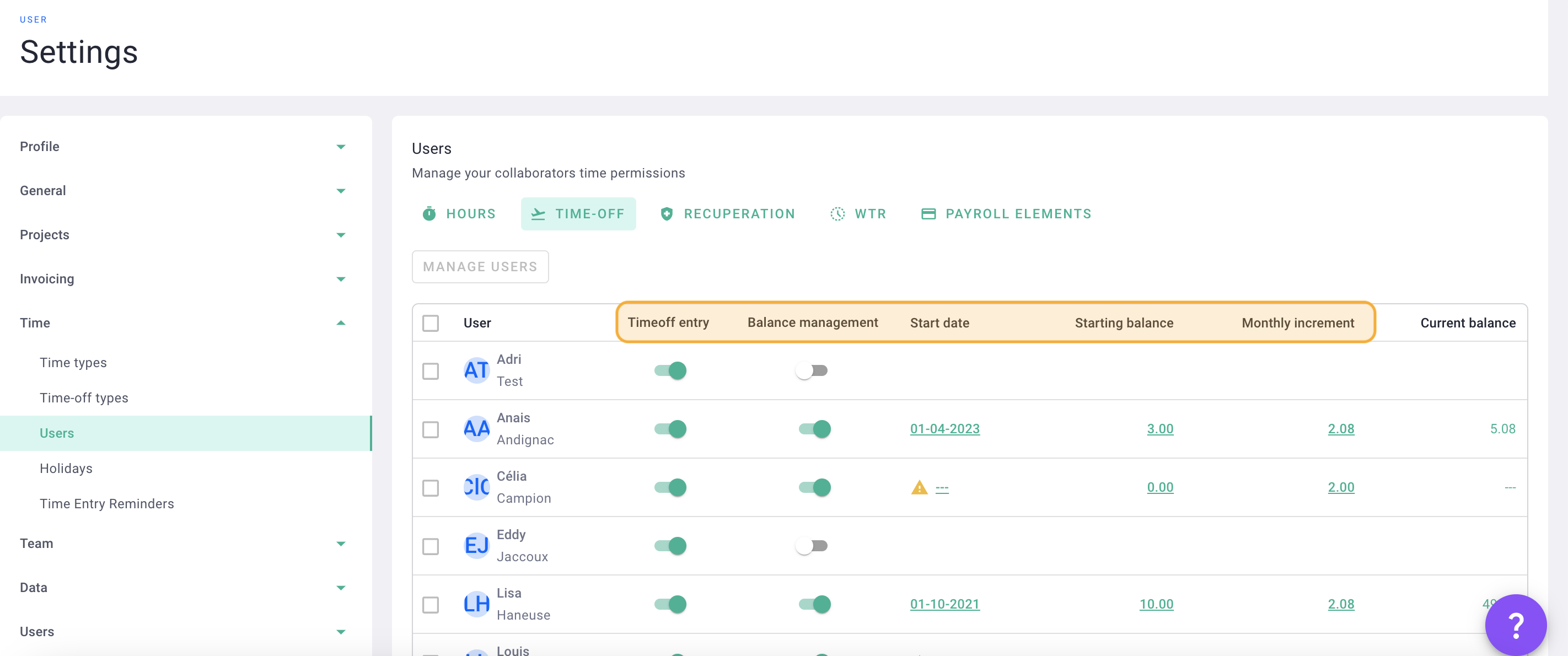
Done! You have added vacation balances for your team members. 🎉
✅ Your team members can now request vacations.
💡 Click here to read the article about submitting leave requests.
✅ Administrators can approve vacation requests.
💡 Click here to read the article about approving leave requests.
II/ Compensation balance
To configure compensations, go to your profile > Settings > Modules > and activate "Recuperation".
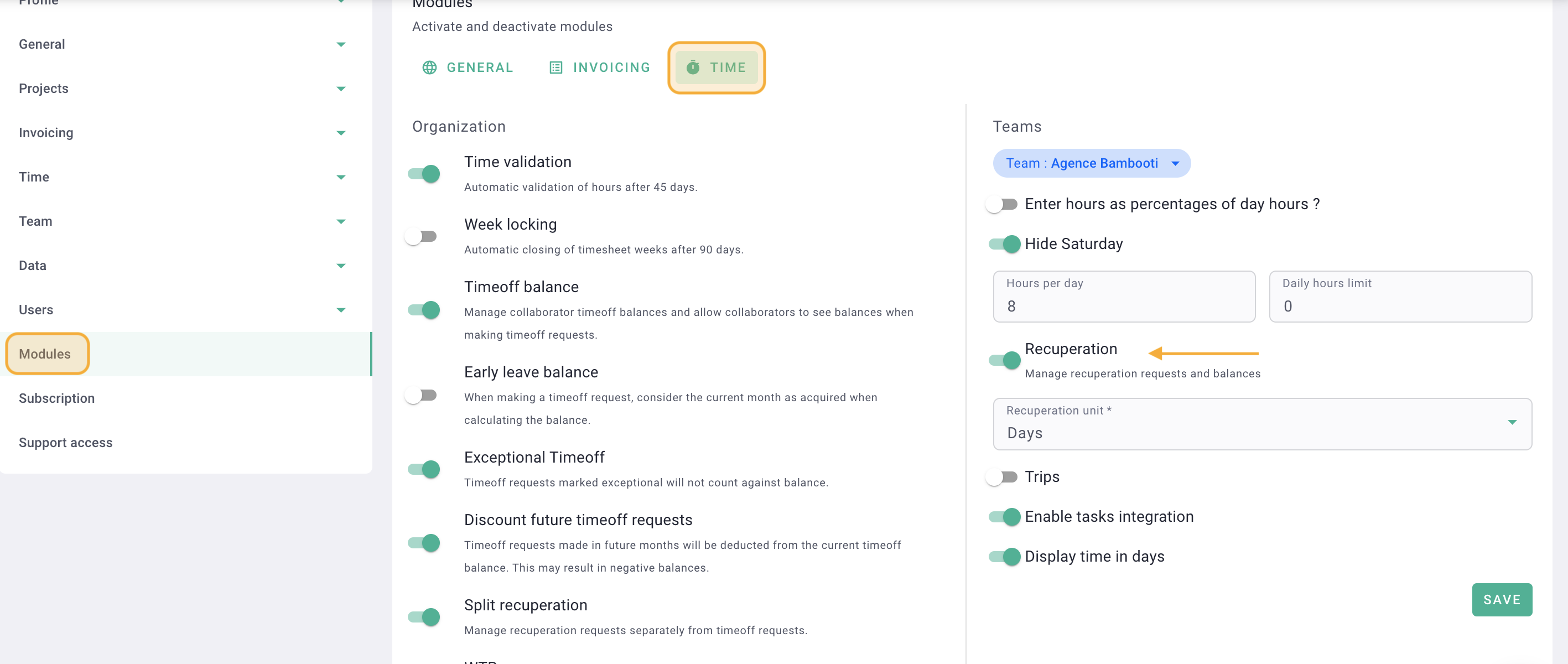
Next, go to Time > Users > Recuperation, activate the recuperation module for your team members, and, similar to vacations, update the start dates and compensation balances for each.
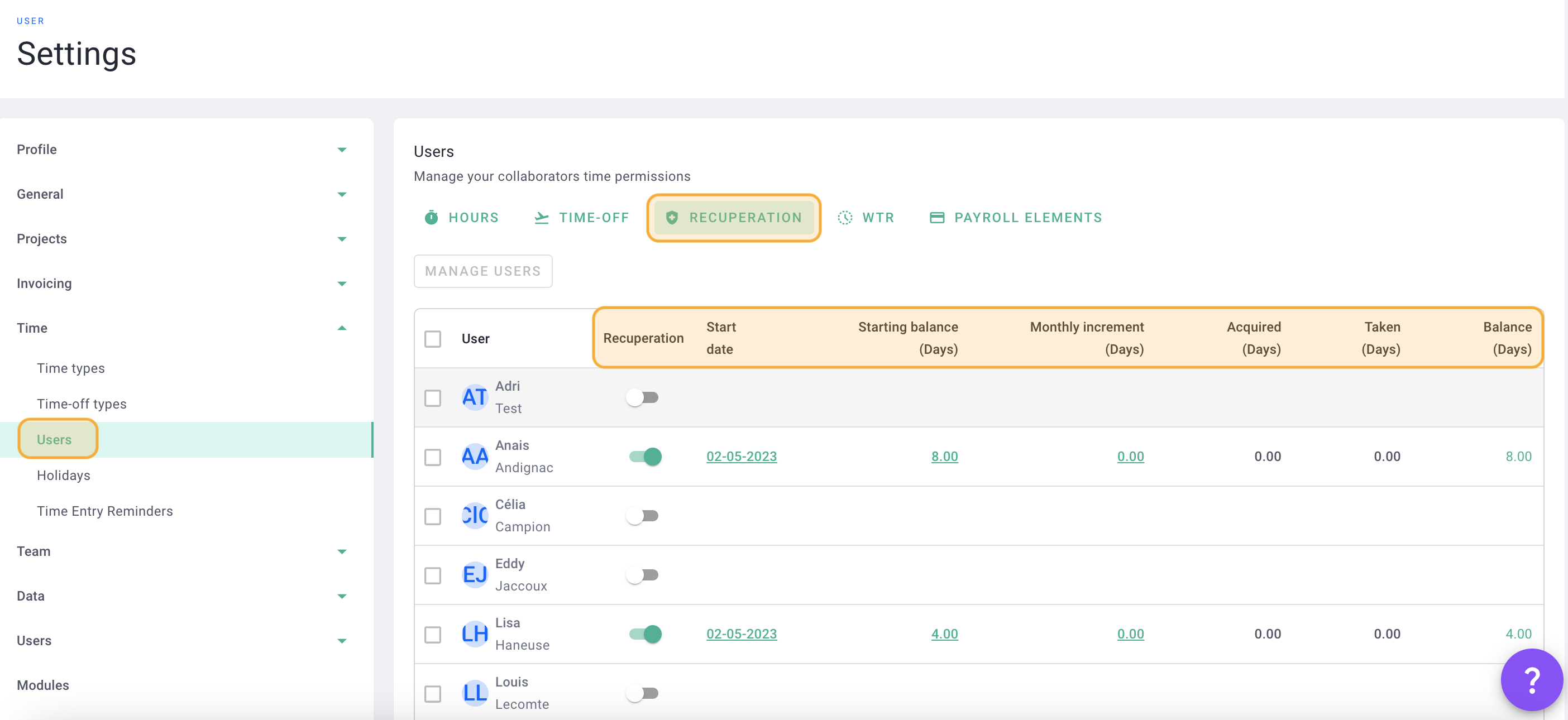
Done! You have added compensation balances for your team members. 🎉
III/ RTT balance
To configure RTT, first activate the module.
Go to your profile > Settings > Modules > Time > Activate "WTR". 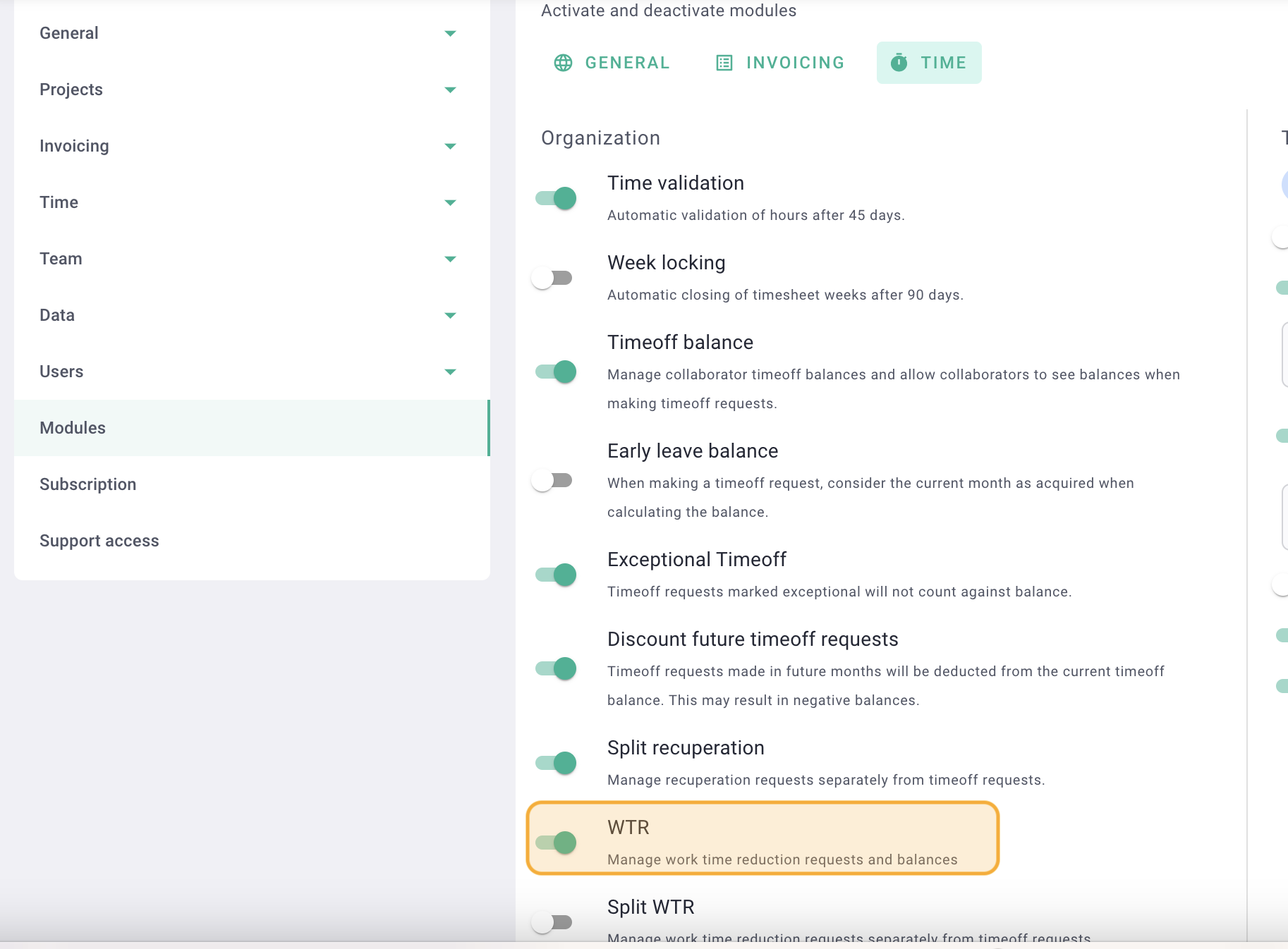
Next, go to Time > Users > WTR and update the WTR balances for each by setting start dates, initial balances, and monthly accrued WTR.
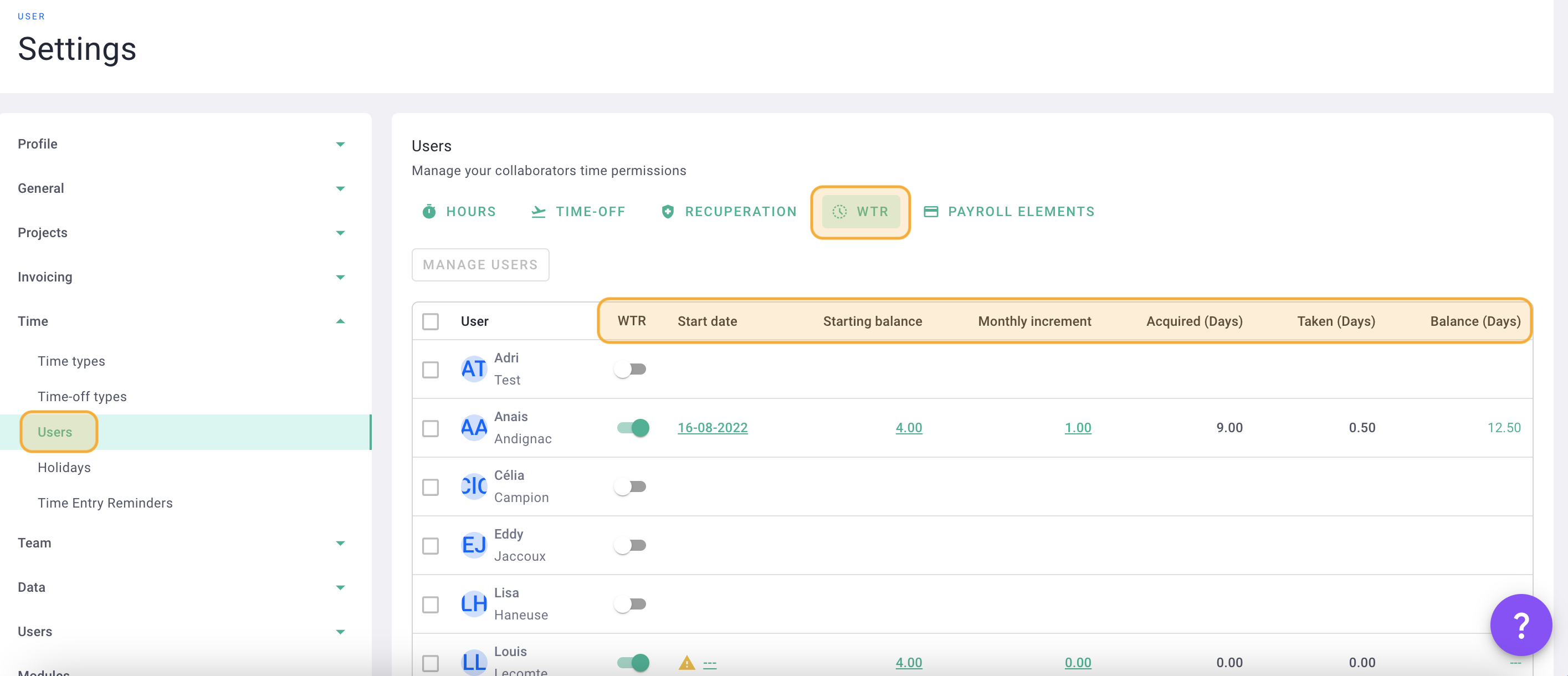
Done! You have added WTR balances for your team members. 🎉
