You will learn how to add additional missions, contracts, firm tranches, and conditional tranches to a project. Each mission has fees and phases and is an integral part of the same project.
🔓 Required Permissions
Team: Create projects, Manage phase templates
Project: Manage phases
| Reading time | 5 min |
| Setup length | 5 min |
| Steps | 3 |
Summary
I/ Add a project with fees
II/ Invoice
III/ Delete a mission
Each mission has fees and billing phases. All missions are part of the same project.
In terms of billing, the phases of a mission can be invoiced independently or along with all other missions in the project.
In terms of management, each mission will have its own schedule and progress tracking.
Examples of missions: extension mission, EXE mission, firm tranche 1, firm tranche 4, amendment...
I/ Add a project with fees
When you create a project, you have defined an initial contract/mission with phases and fees (click here to learn more about project creation).
Here in our project, we have a first mission named "First Mission."
This mission is based on a cost of work and fees of €250,000.
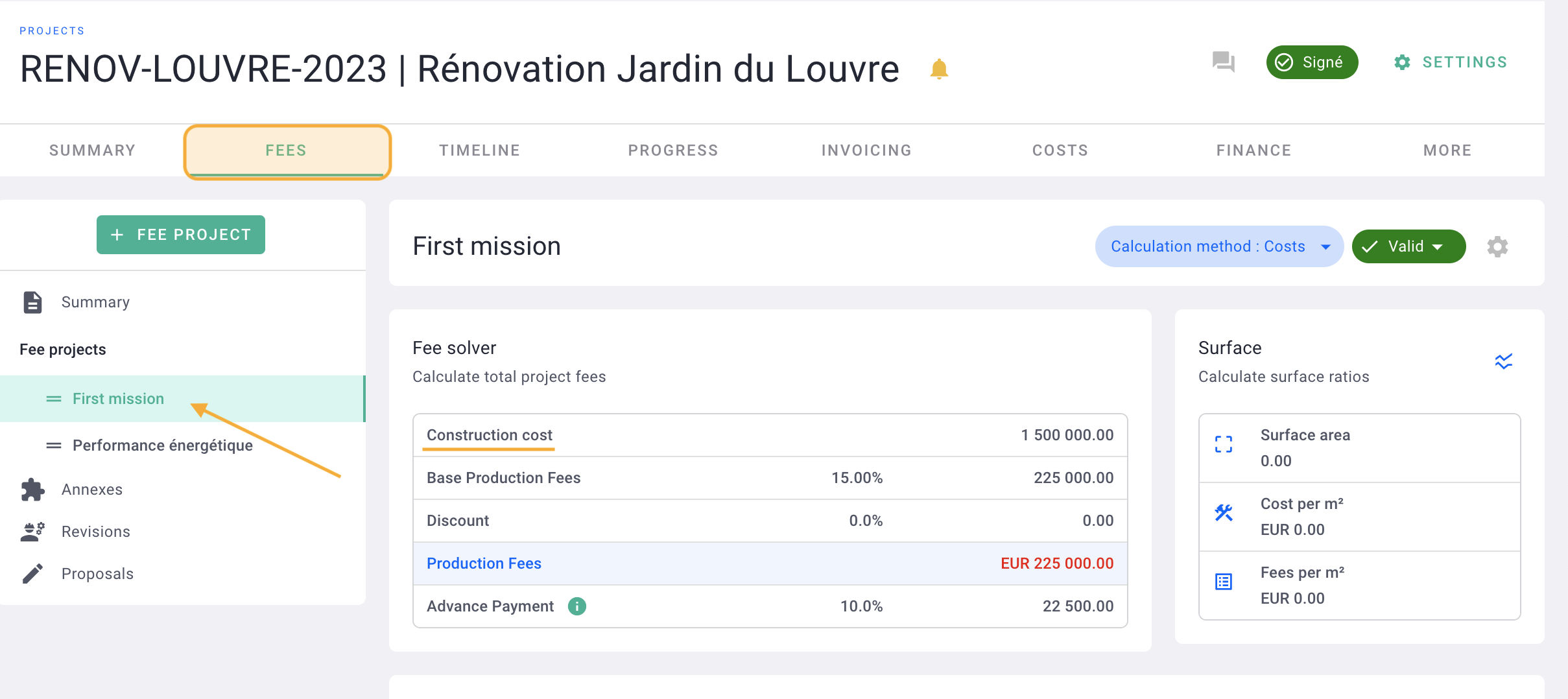
Now click on + fee project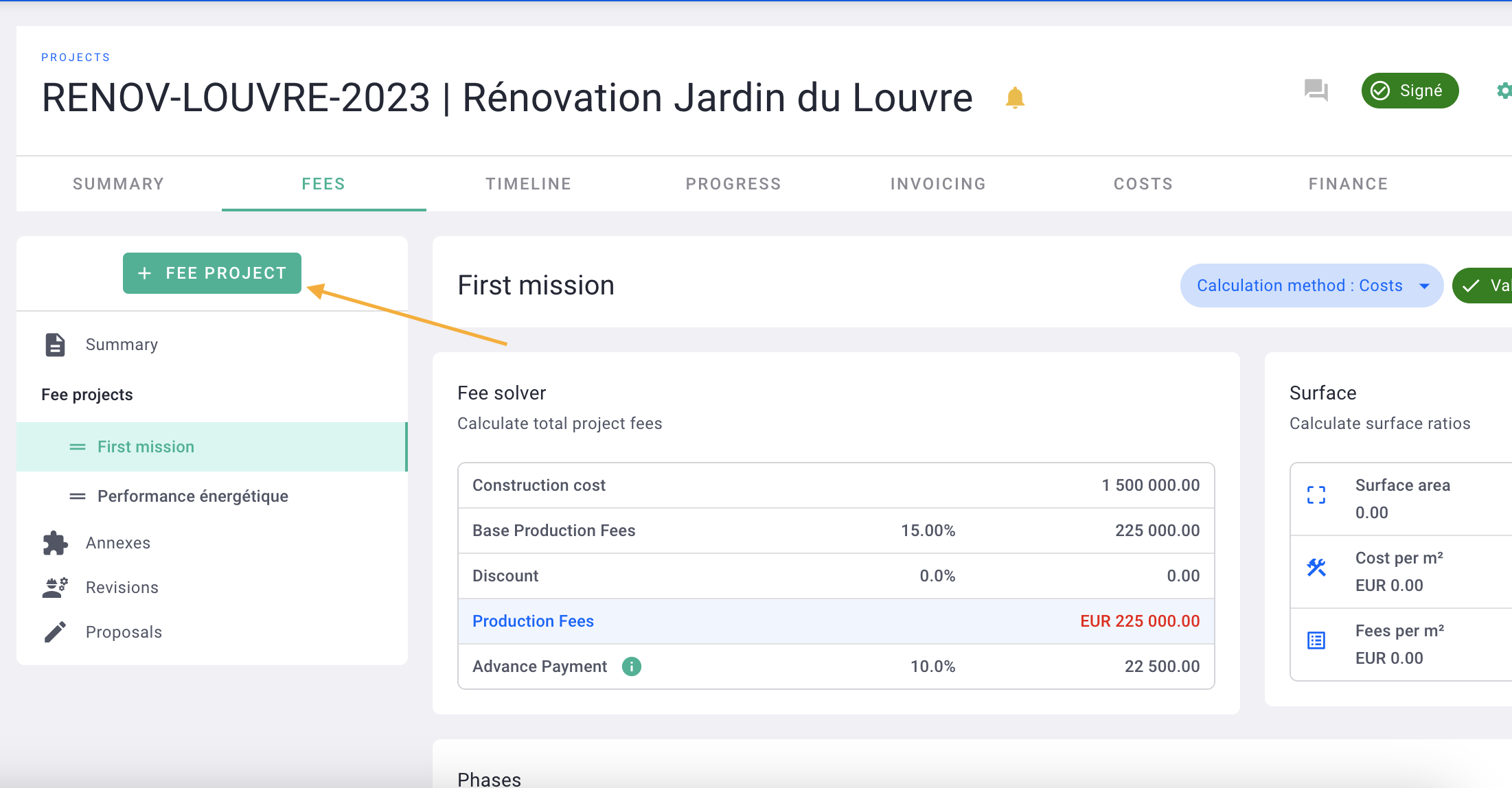
Name your mission then save.
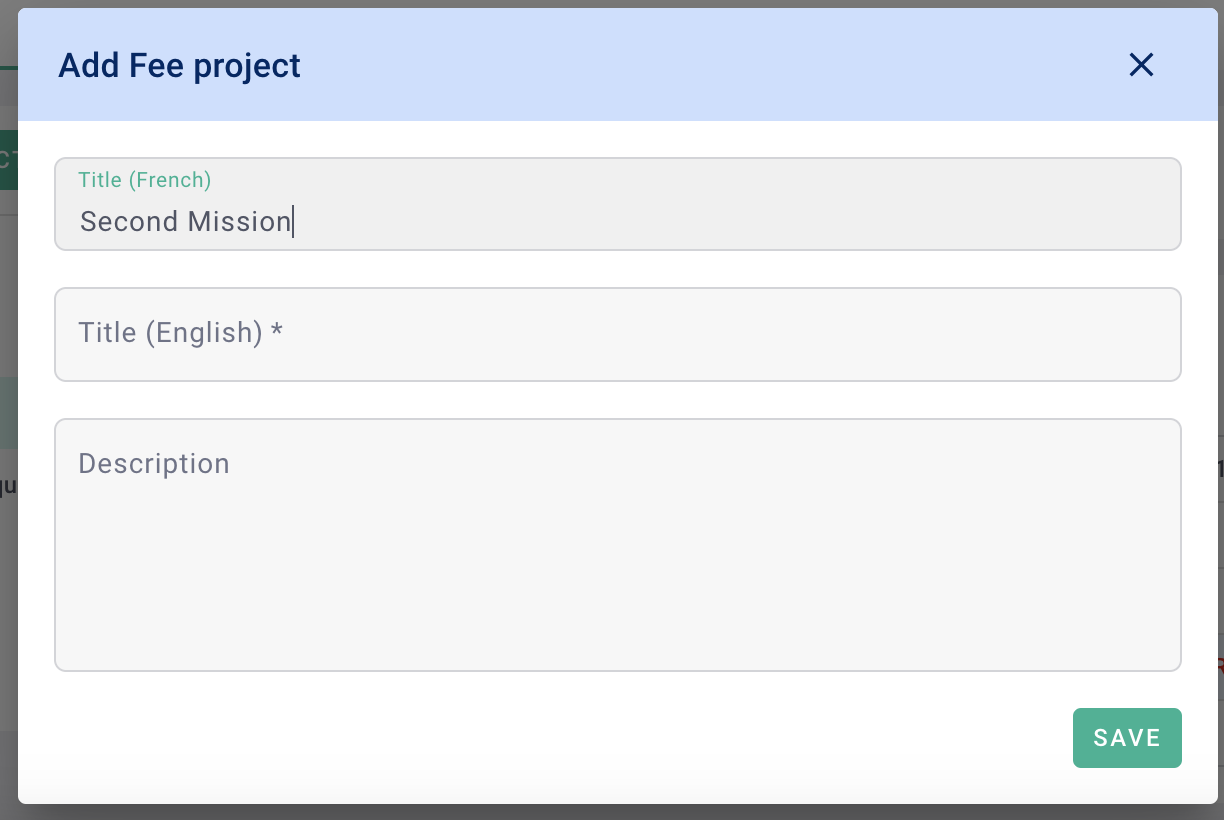
Your 2nd mission has been added to the project.
You can add the phases but also put the fees on a fixed price.
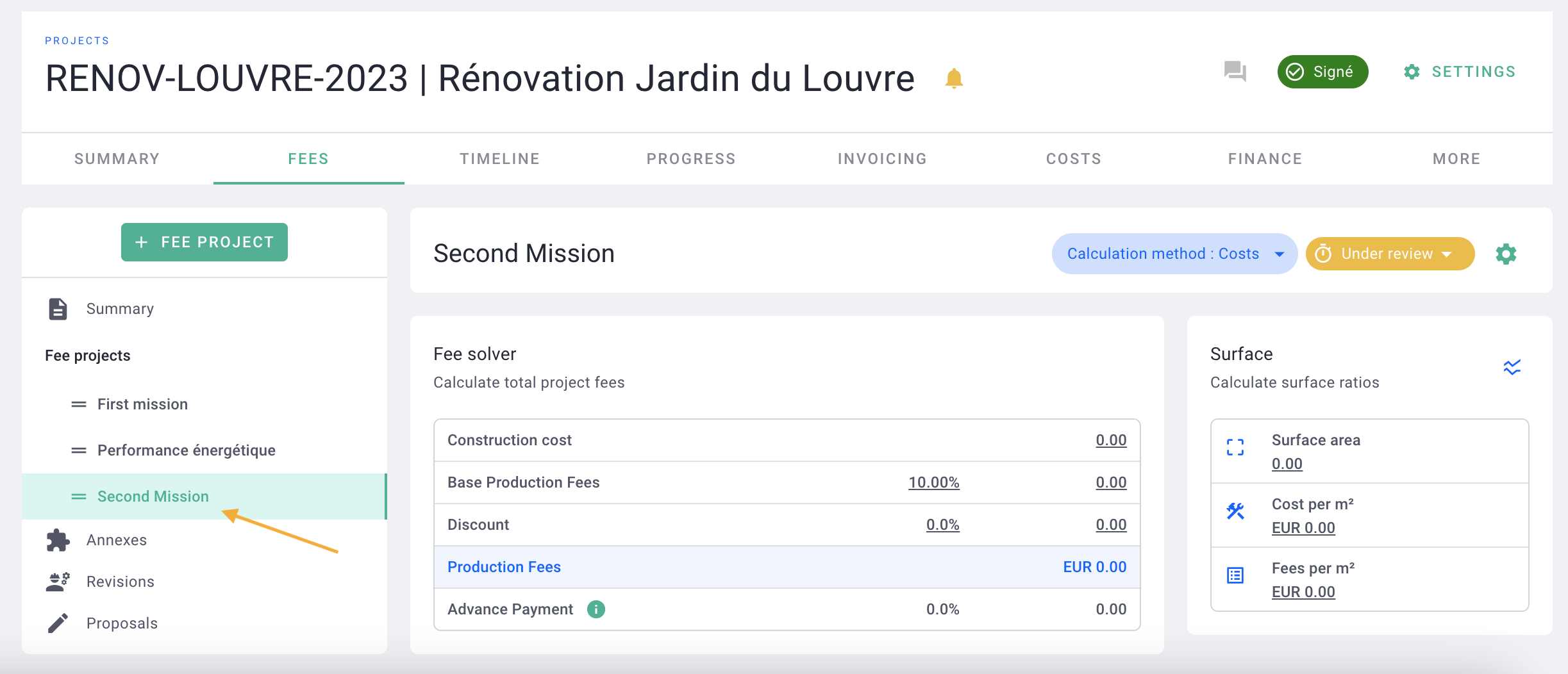
It's done ! 🎉
You will see the whole deal with all the missions.
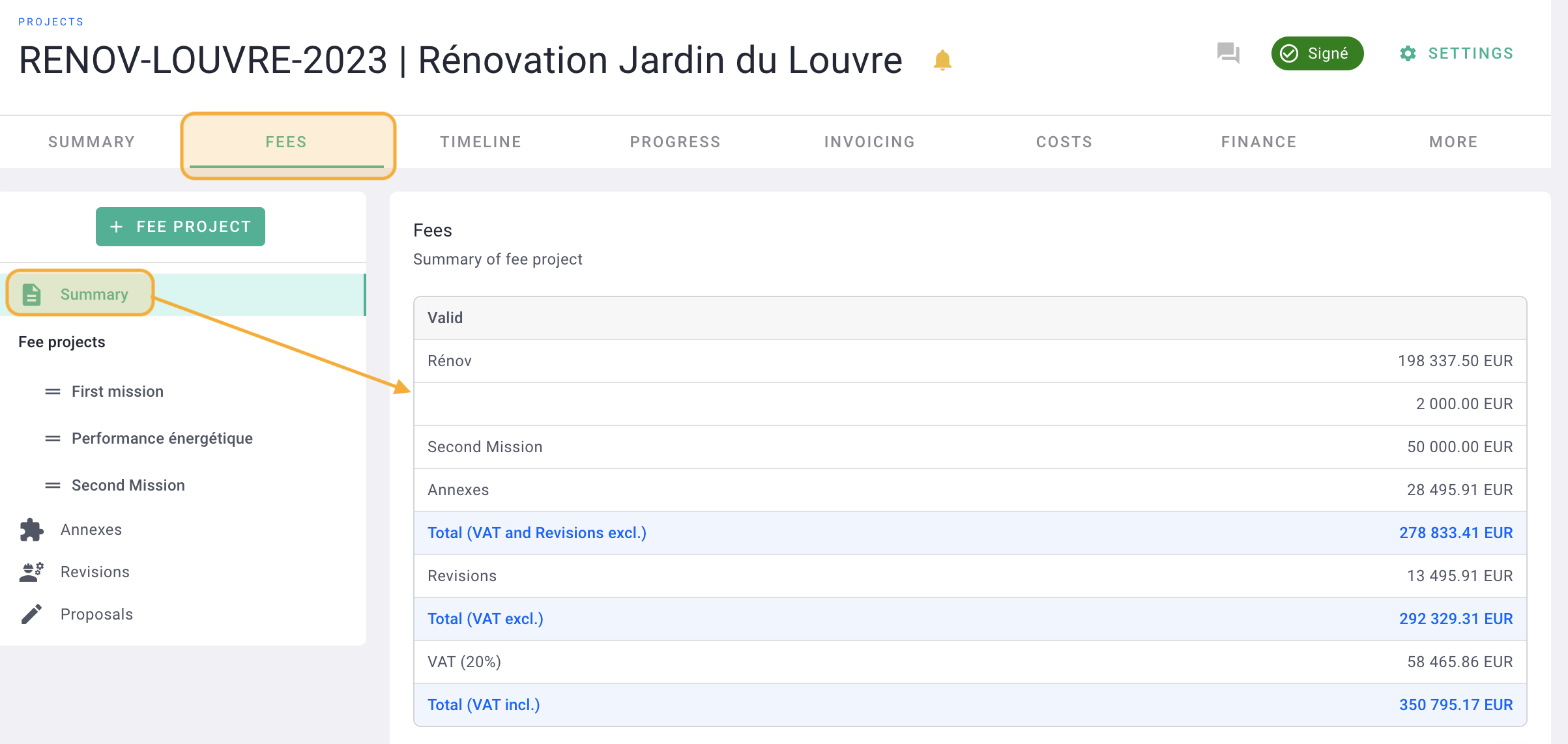
II/ Invoice
Make a production invoice (click here to learn more about creating an invoice)
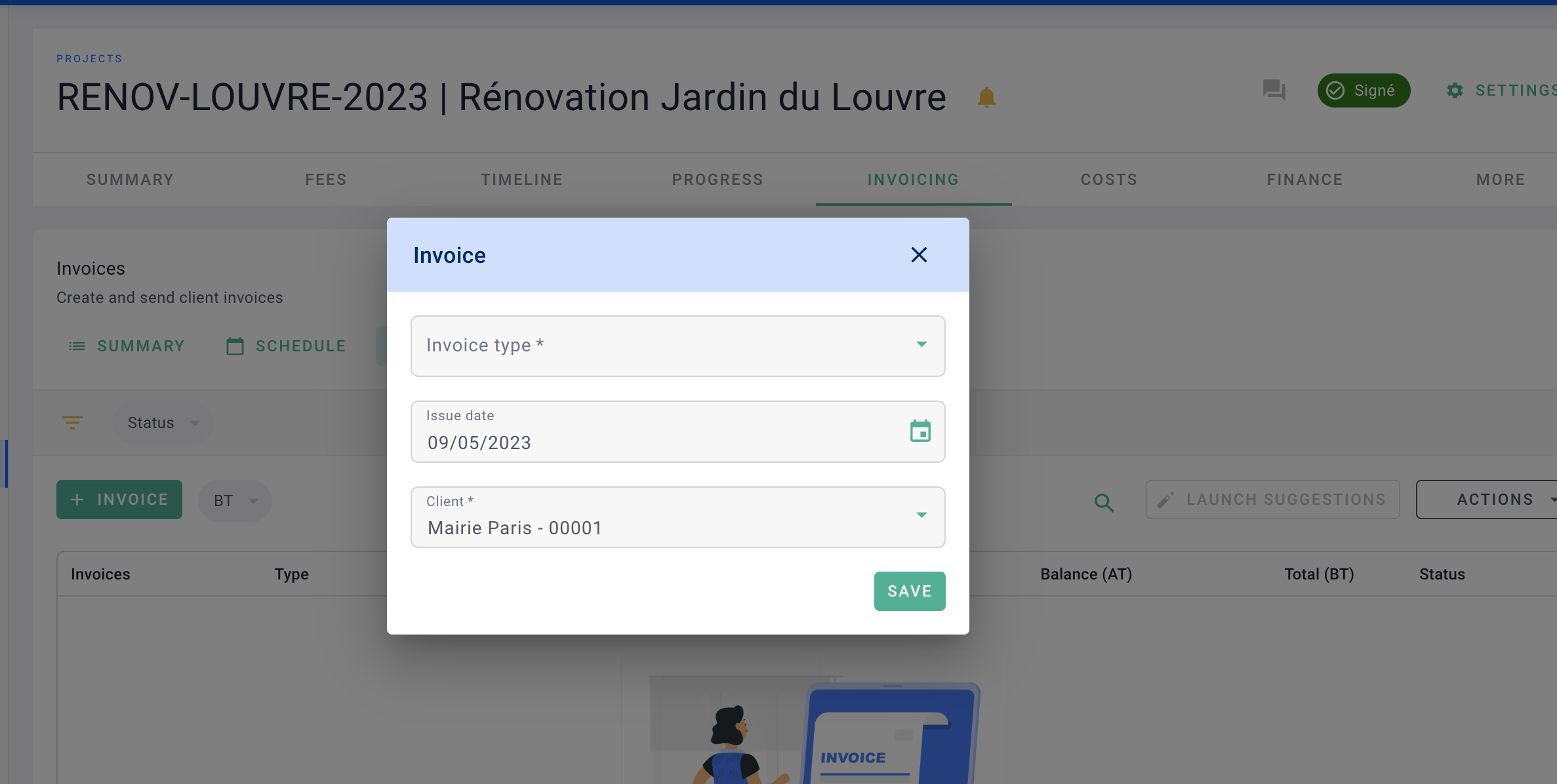
In the Items tab, the phases of all missions will be displayed by default
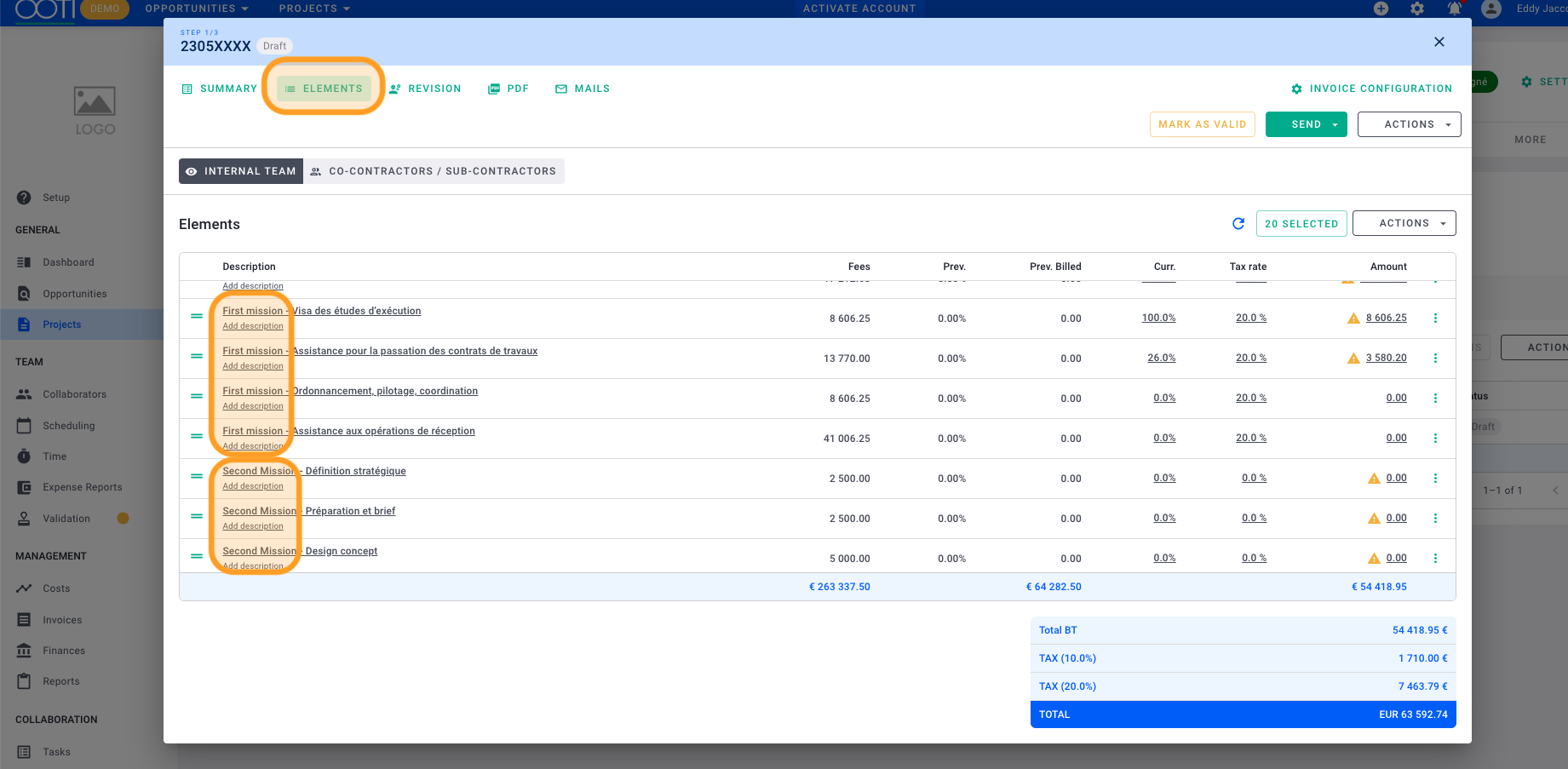 You can remove a phase in the invoice by clicking on the options... > Delete
You can remove a phase in the invoice by clicking on the options... > Delete
Otherwise, click on the "X selected" button
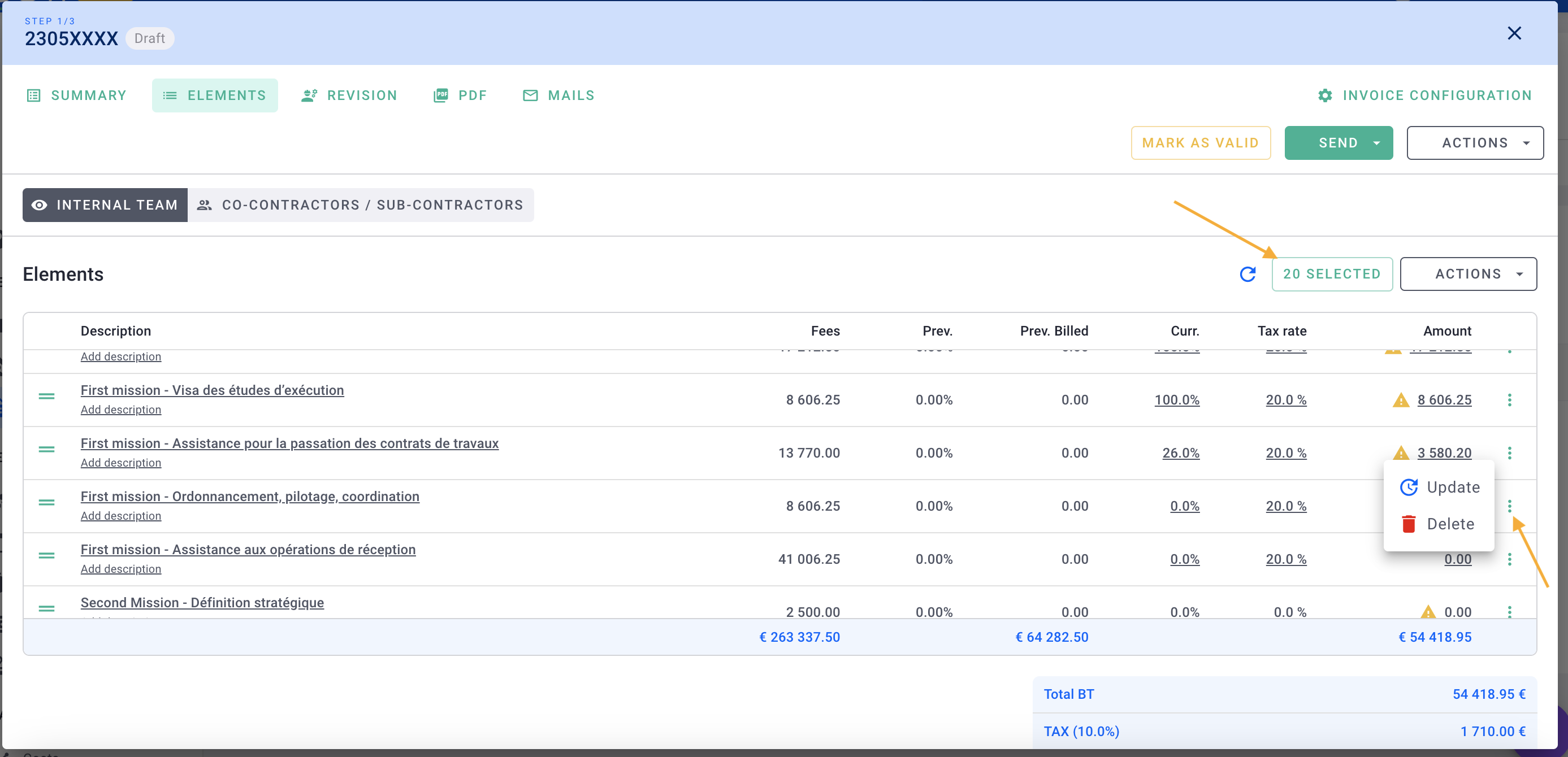
From the drop-down menu, select the phases to keep/remove in the invoice.
Click outside the list.
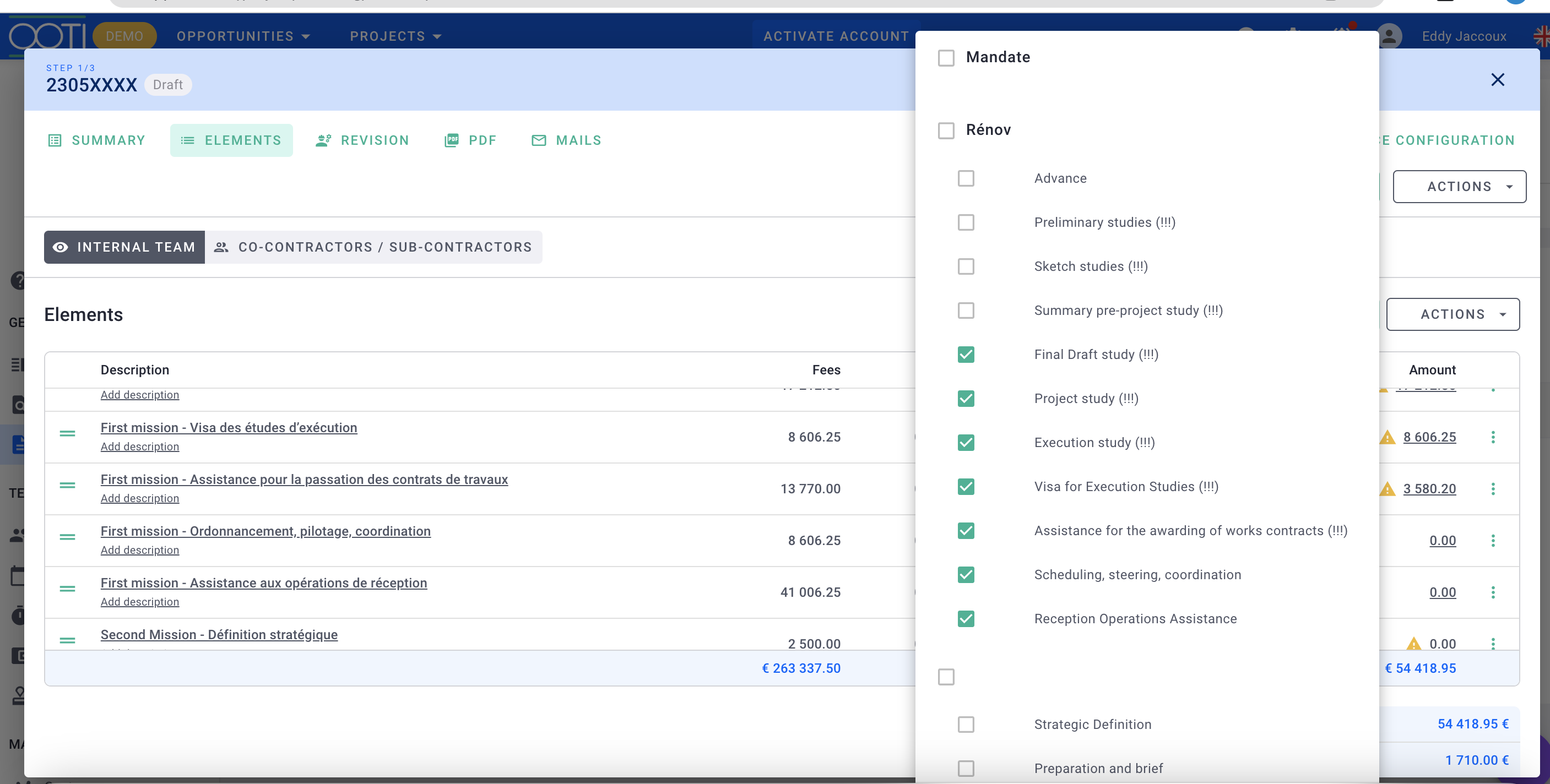
And here is how the items of the invoice look. Then indicate the amount or the % to be invoiced phase by phase.
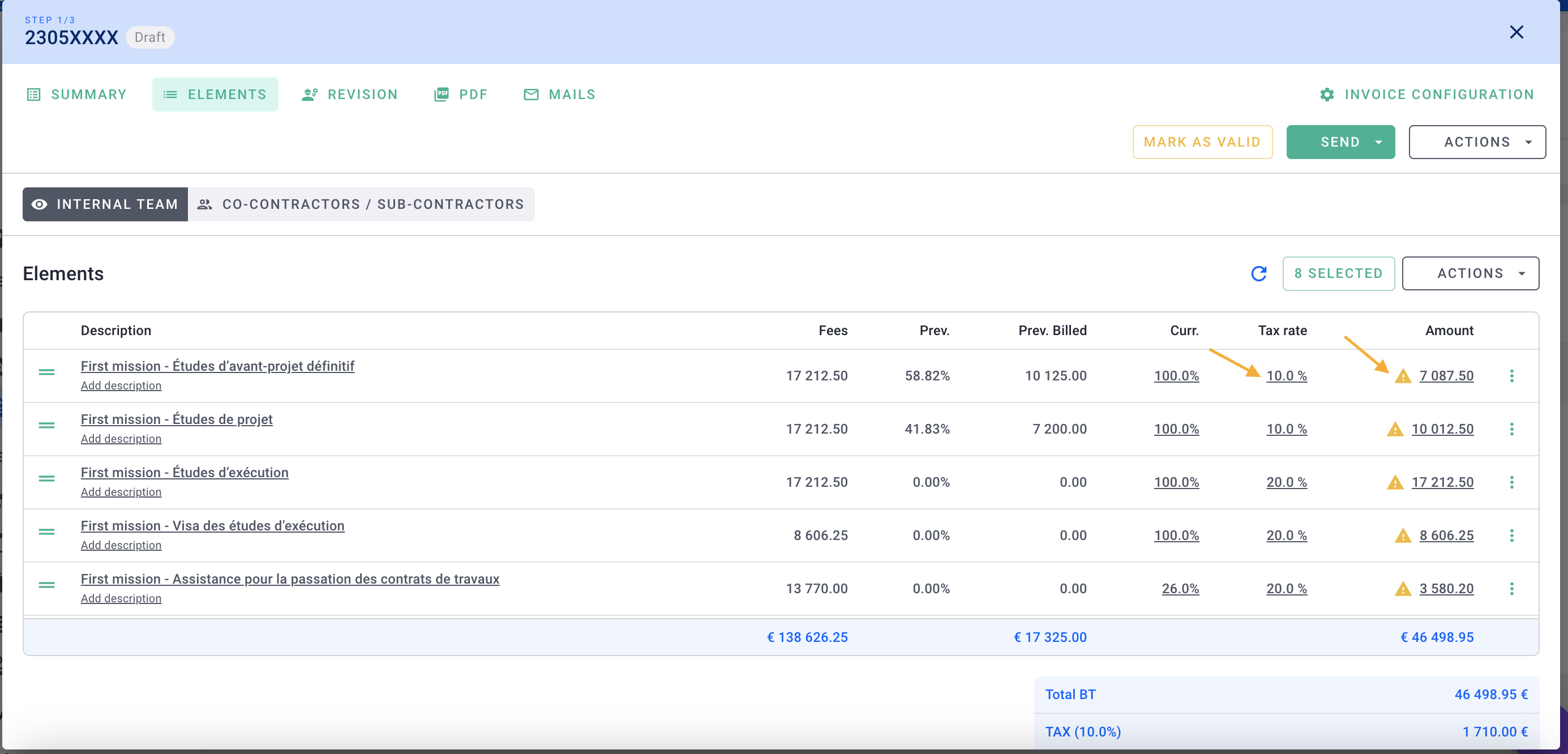
In the Invoice Summary tab, you will see in the overview the phases from the Items tab.
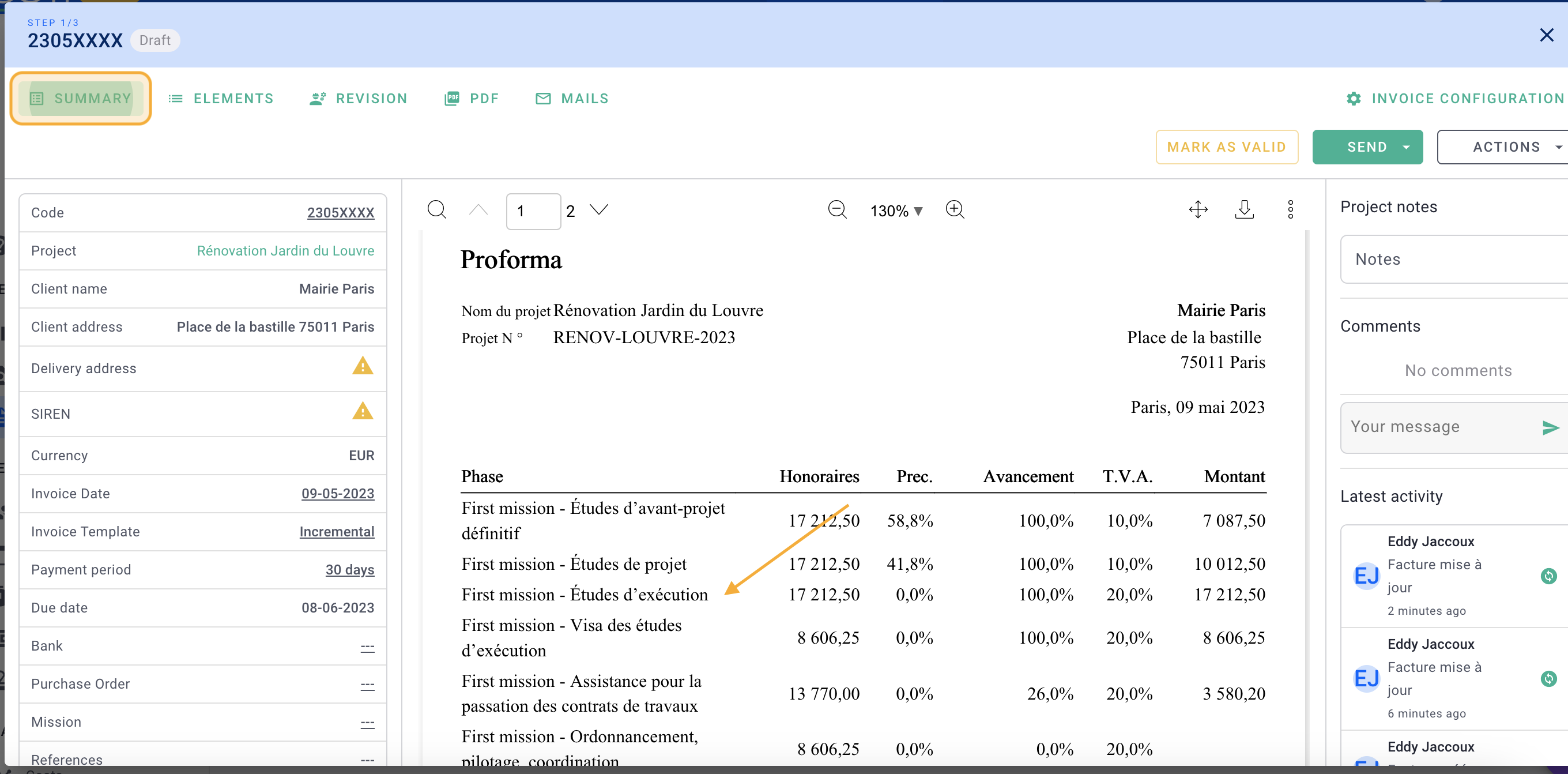
It's done !
III/ Delete a mission
You cannot delete a mission if there are invoices associated with the phases.
If hours have been entered on the phases of the mission, the hours will be kept in the project, on the phases of the mission even if it has been deleted.
To delete an assignment, go to the Fees tab of the project and click on the assignment. Change the status of the mission from "validated" to "under review".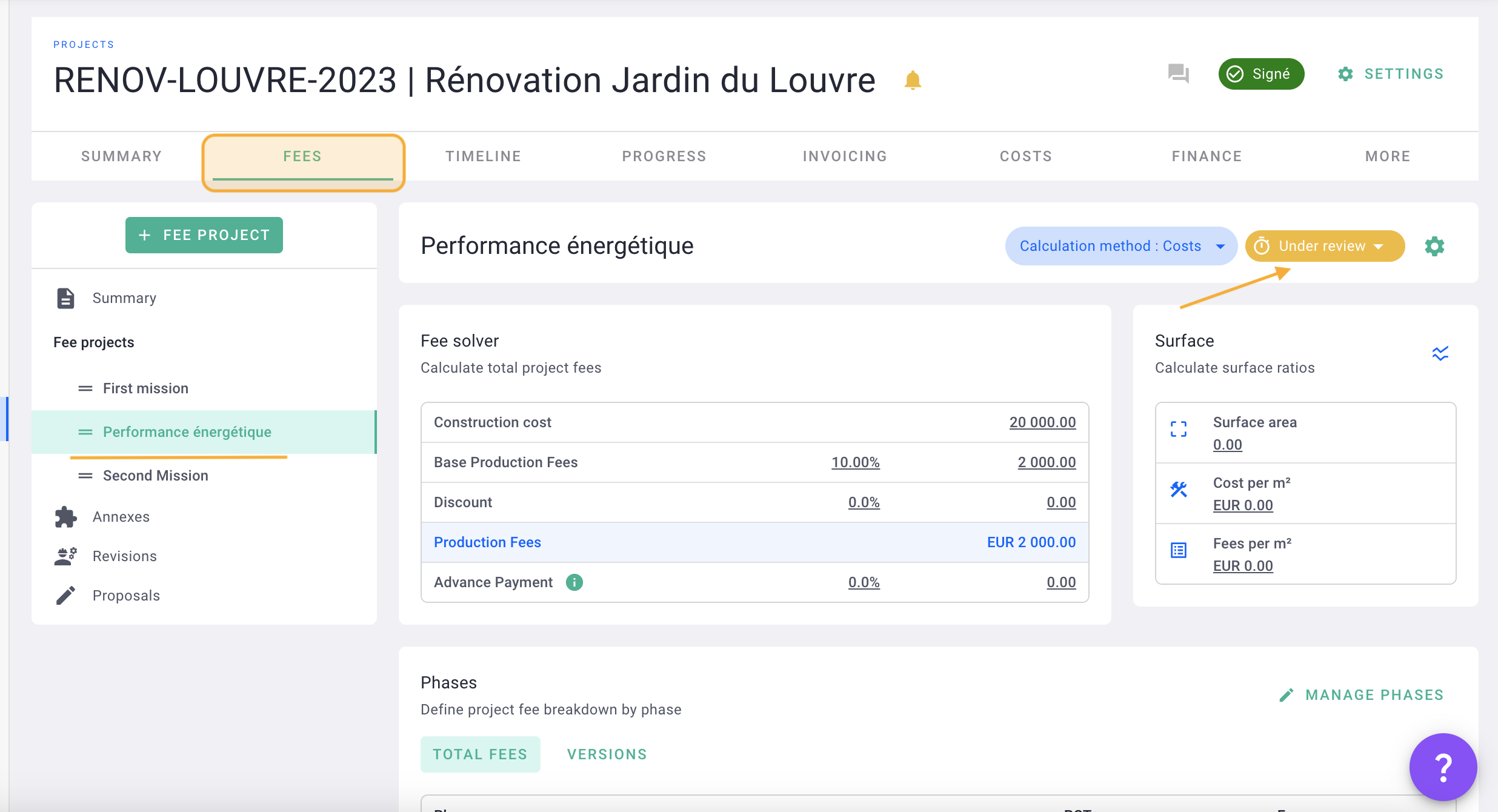
Click on the wheel> delete
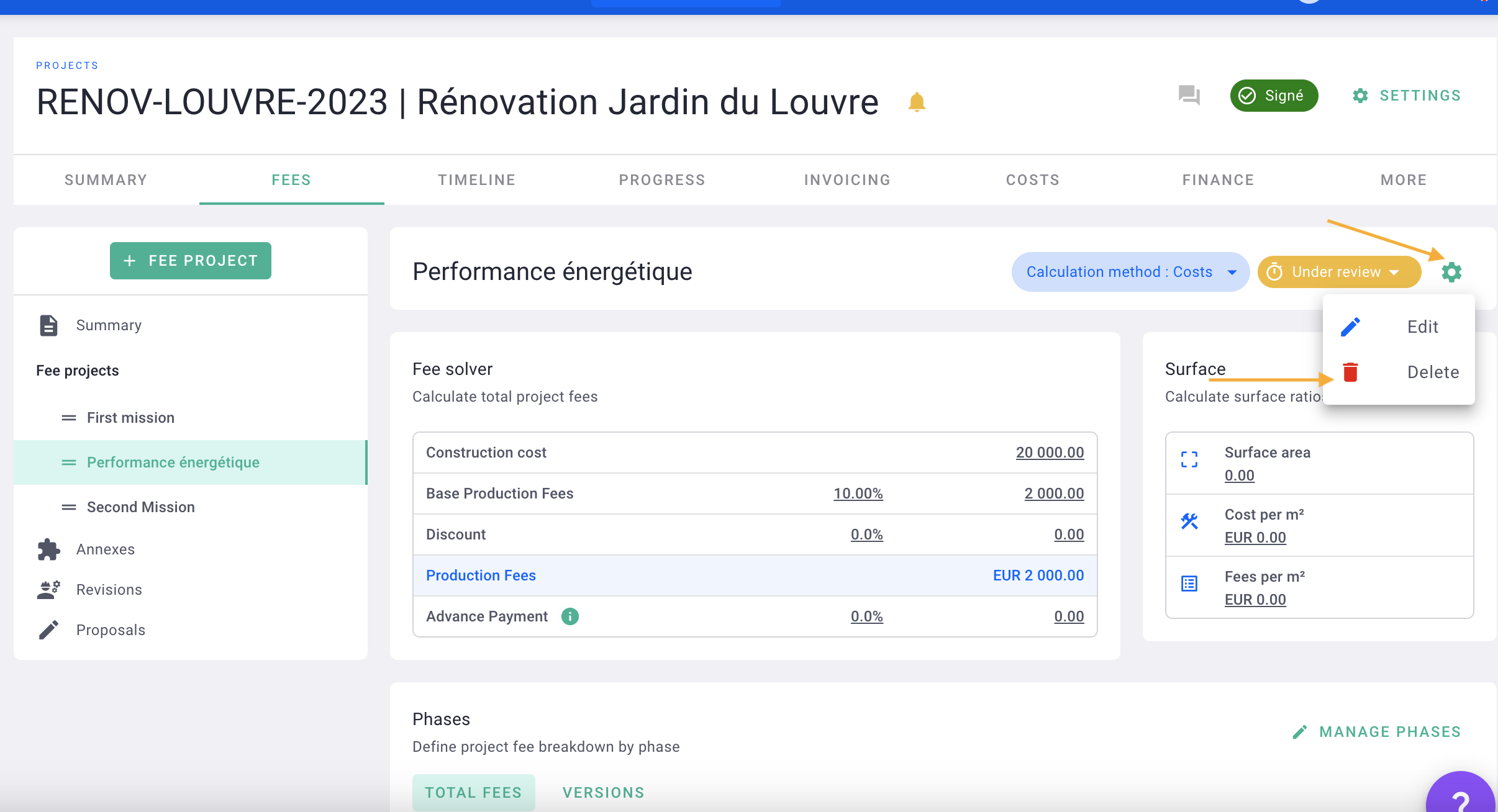
It's done !
