Take back the time spent on your projects by importing the time history.
🔓 Permissions required
Super Admin
| Reading time | 1 min |
| Setup length | Long |
| Steps | 1 |
💡 Check that your collaborators are members of the projects.
Click here to read the article on adding members to projects.
Click on your First name at the top right > Data > Imports on the left > then on the green button + New import.
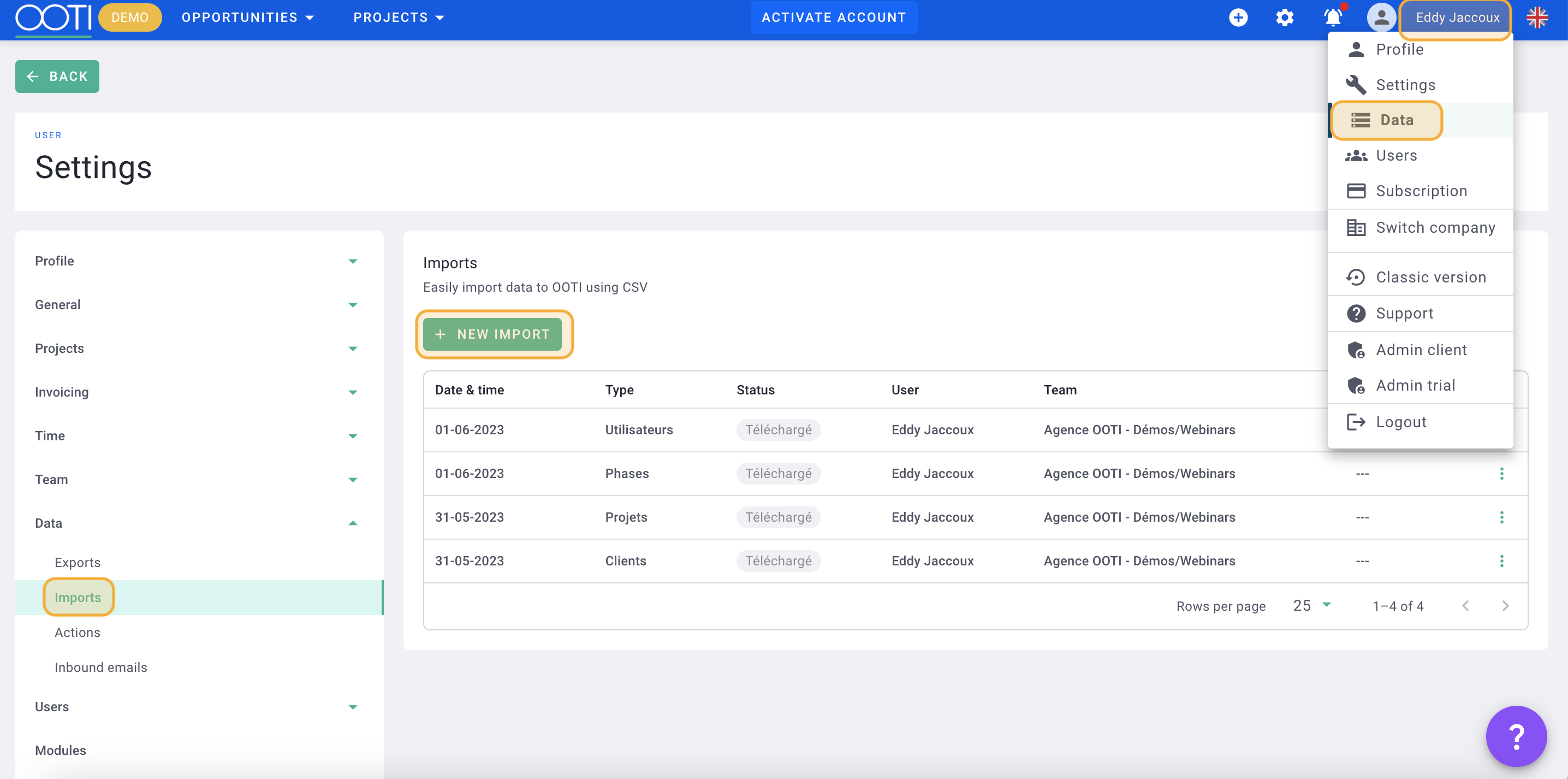
Select the Type: Work logs by month then the Project.
Click Start.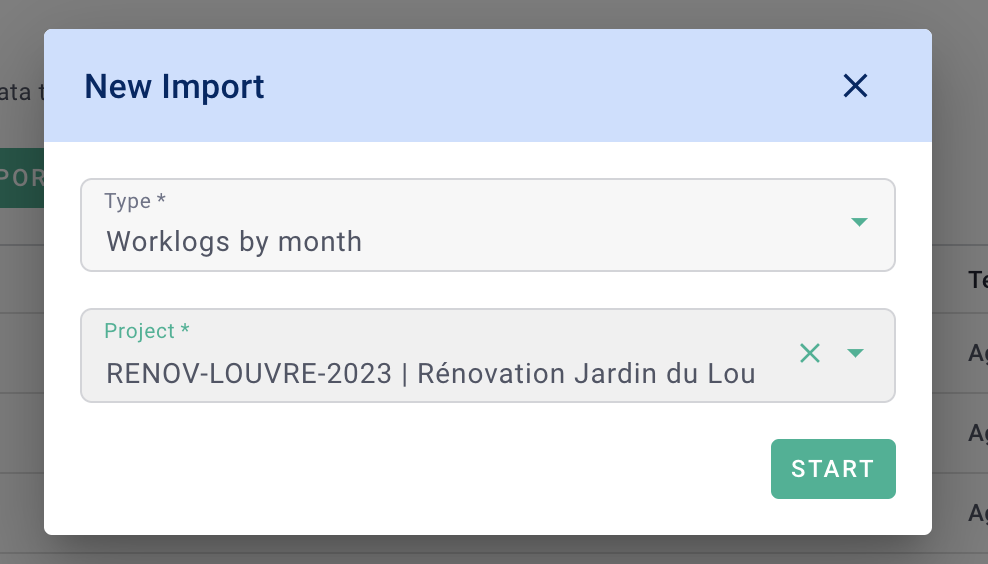
Click Download sample file in the top right.

The file resumes:
-
all Project Members,
-
all phases of the project,
-
all the Months of the project, according to the Schedule created with a start and end date.
Complete this file by putting the time spent in hours, per employee and per phase.
💡 OOTIps : Put all the hours globally per employee and per phase over a single month. This will save you from entering the times month by month but if you have the courage, you can do it! You will gain precision in tracking time spent since the start of the project.
If you have days, convert your days to hours.
If a day on OOTI represents 8 hours then you must multiply your days by 8.
💡 Click here to read the article on setting times.
Once the file is complete, save it.
Click in the square to select your file or drag it directly.
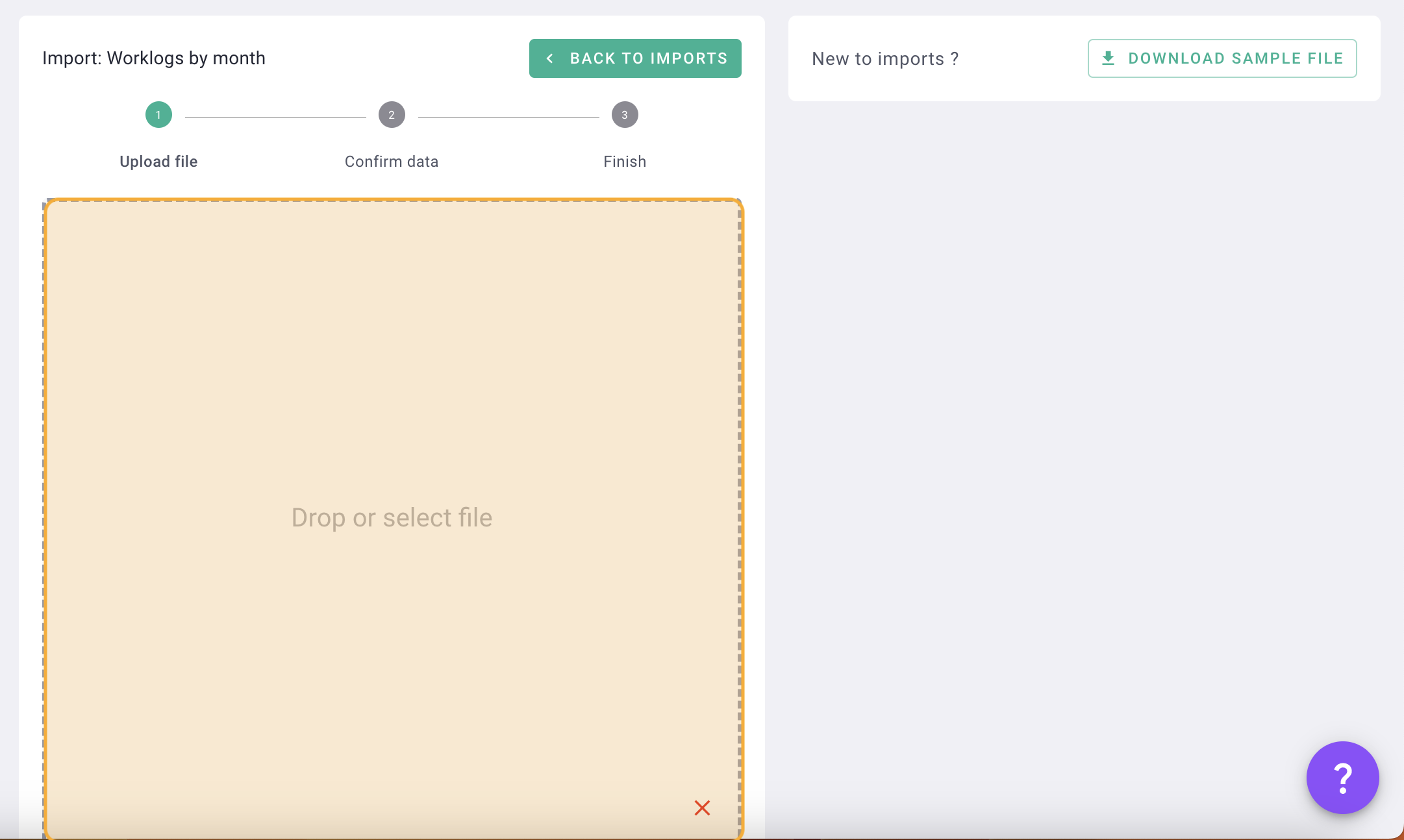
After a few moments, your data will be read. Click on NEXT then on FINISH at the bottom right.
It's done ! 🎉 You have imported the time history to your project. Do the same for all your projects. 💪
