Add subcontractor fees, manage direct payment subcontractor invoicing with certification and impact on the budget
✅ Create your invoice style guide and lock your invoicing configuration.
🔓 Required Permissions
Team: Create projects
Project: View and manage fees, manage phases, manage progress, view invoices, manage invoices, update projects.
| Reading time | 10min |
| Setup length | 15min |
| Steps | 4 |
Summary
I/ Group fees and phases
II/ Adding subcontractors and fee allocation
III/ Invoicing
IV/ Financial analysis
What is a direct payment subcontractor on OOTI?
A subcontractor is any company that is involved in the project, but their fees are deducted from your invoice. The portion of fees for direct payment subcontractors is paid by the client.
I/ Group fees and phases
In the project, go to Fees and then to the mission.
Add the fees for the market, the group, and all subcontractors.
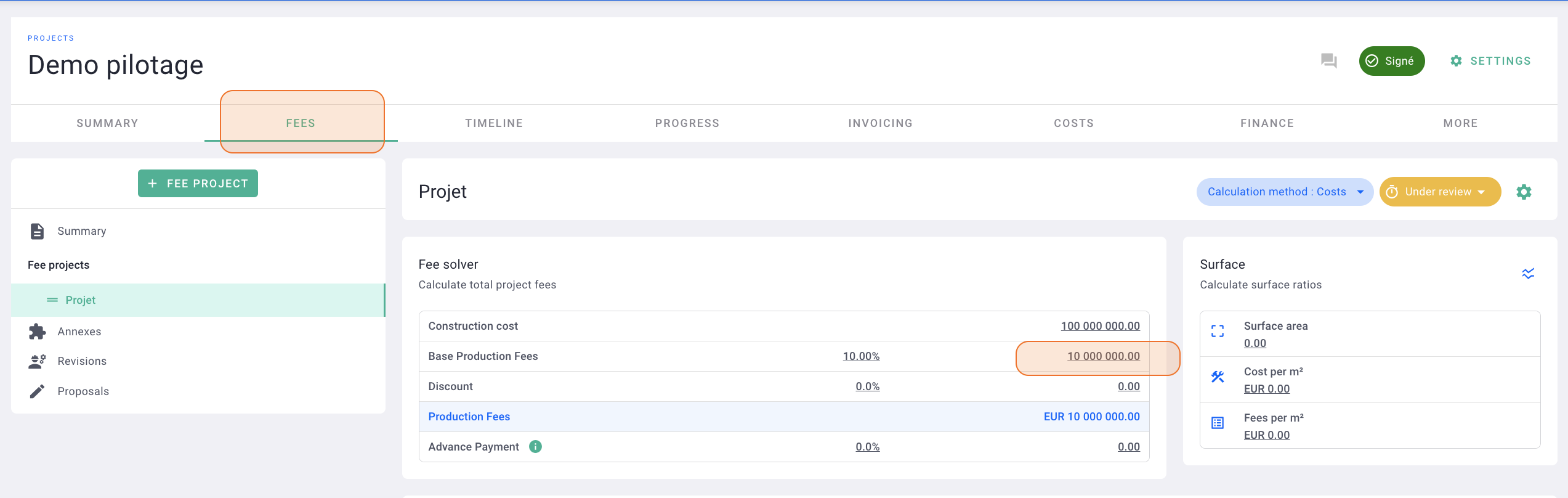
Add billing phases (click here to learn all about creating a project).
Once added, activate the subcontracting module by clicking on the calculation method > subcontractors.
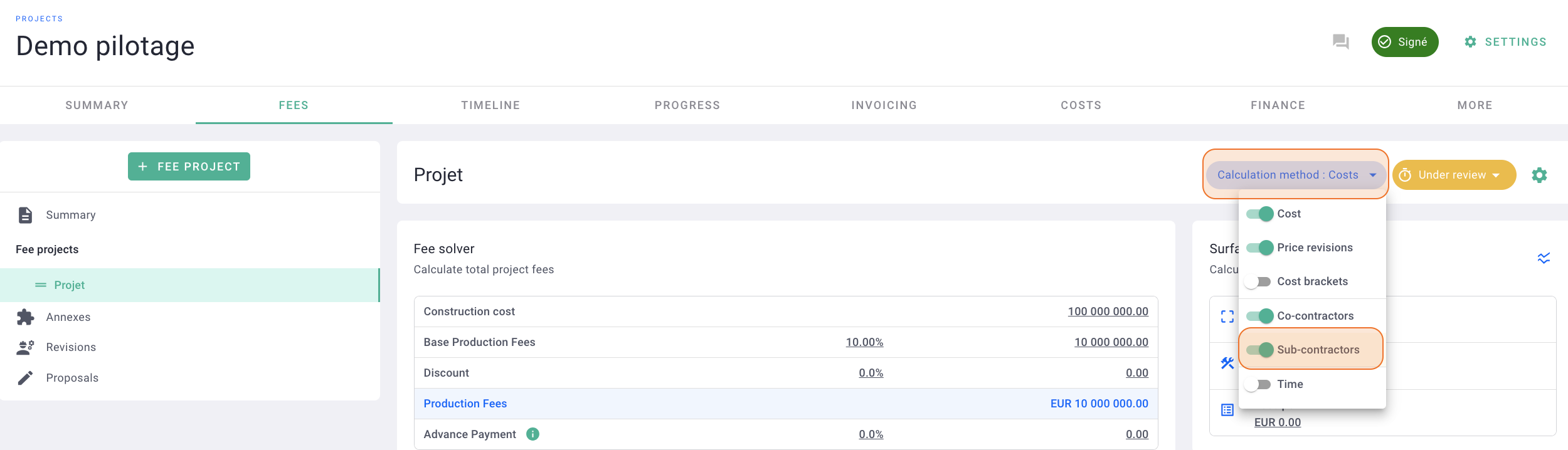
The module is now active. You will see the subcontractors tab at the mission's phase level.
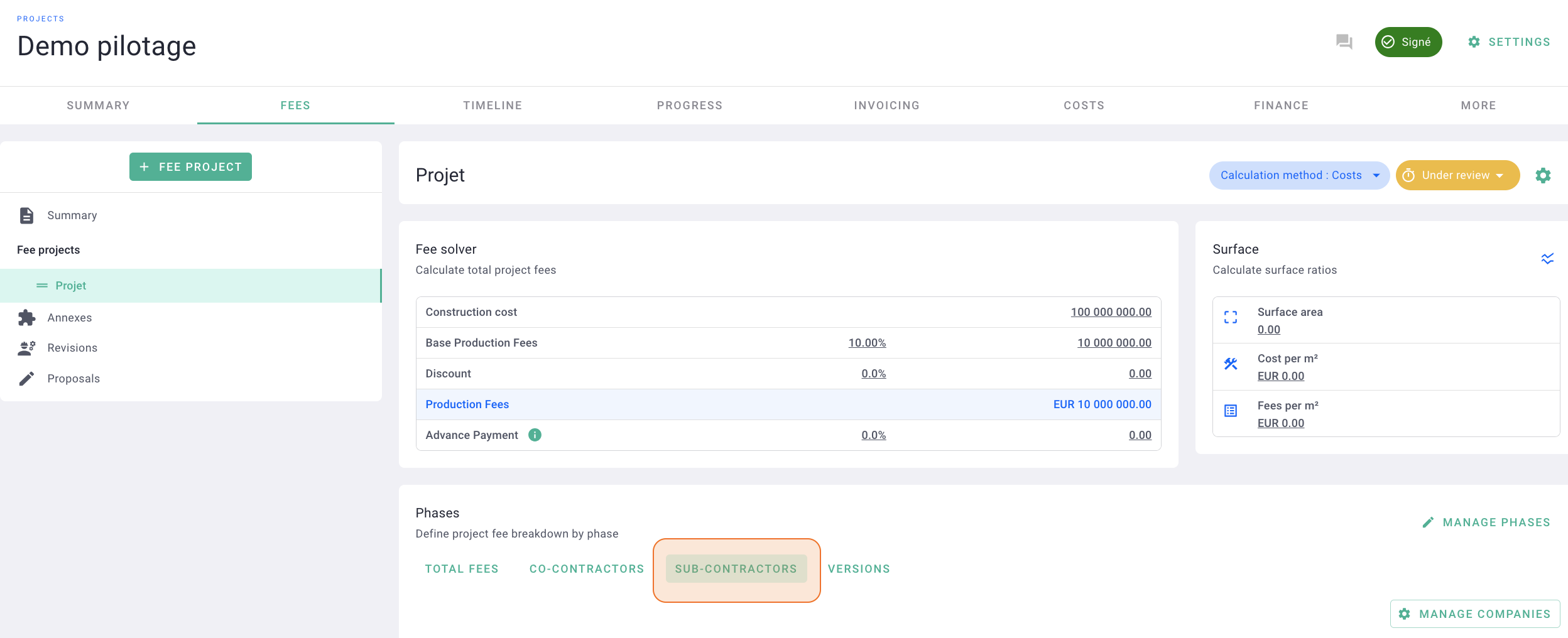
II/ Adding subcontractors and fee allocation
In the subcontractors tab, click on manage companies.

Click on + company.
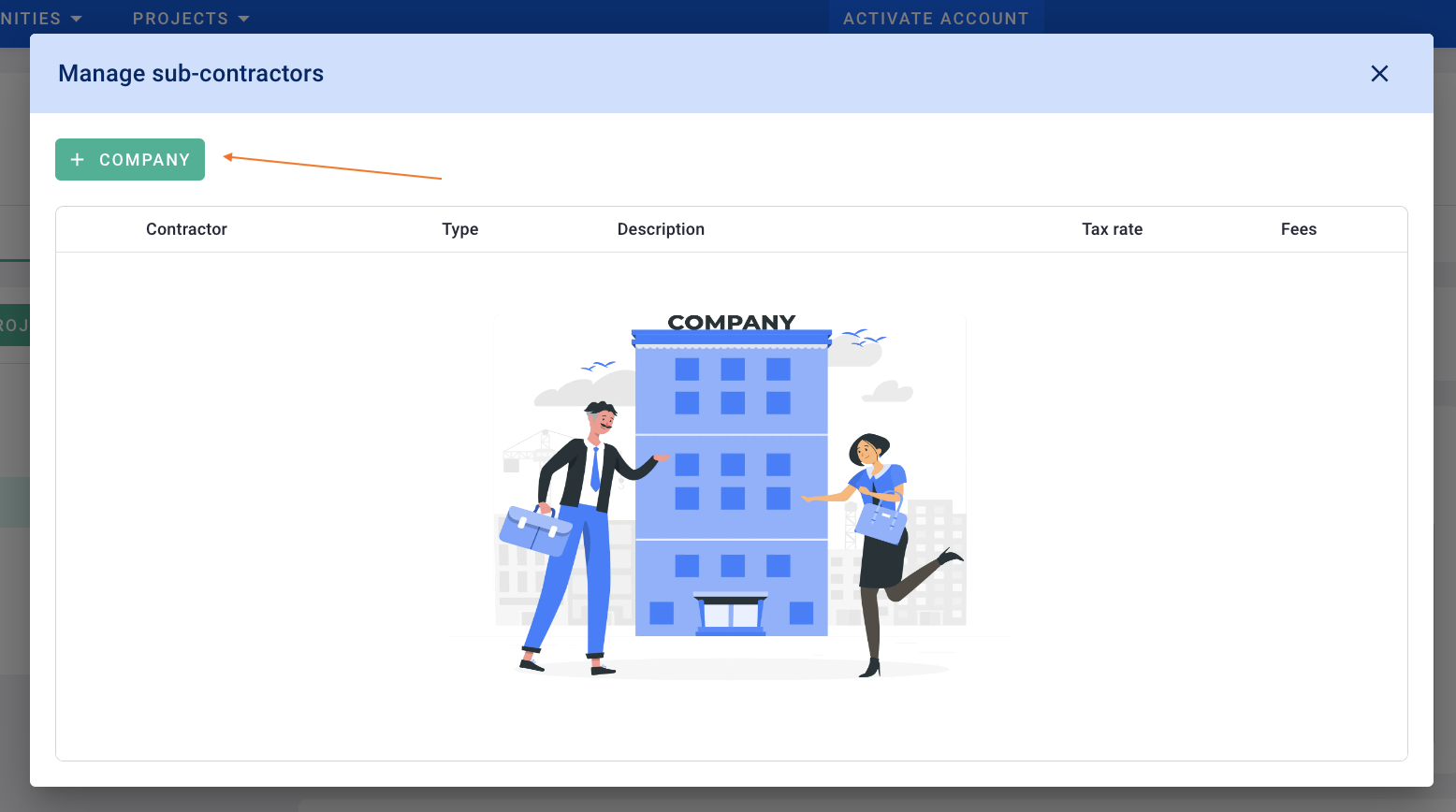
Click on external company to create a new company. If you've already created companies, select the company from the dropdown menu.
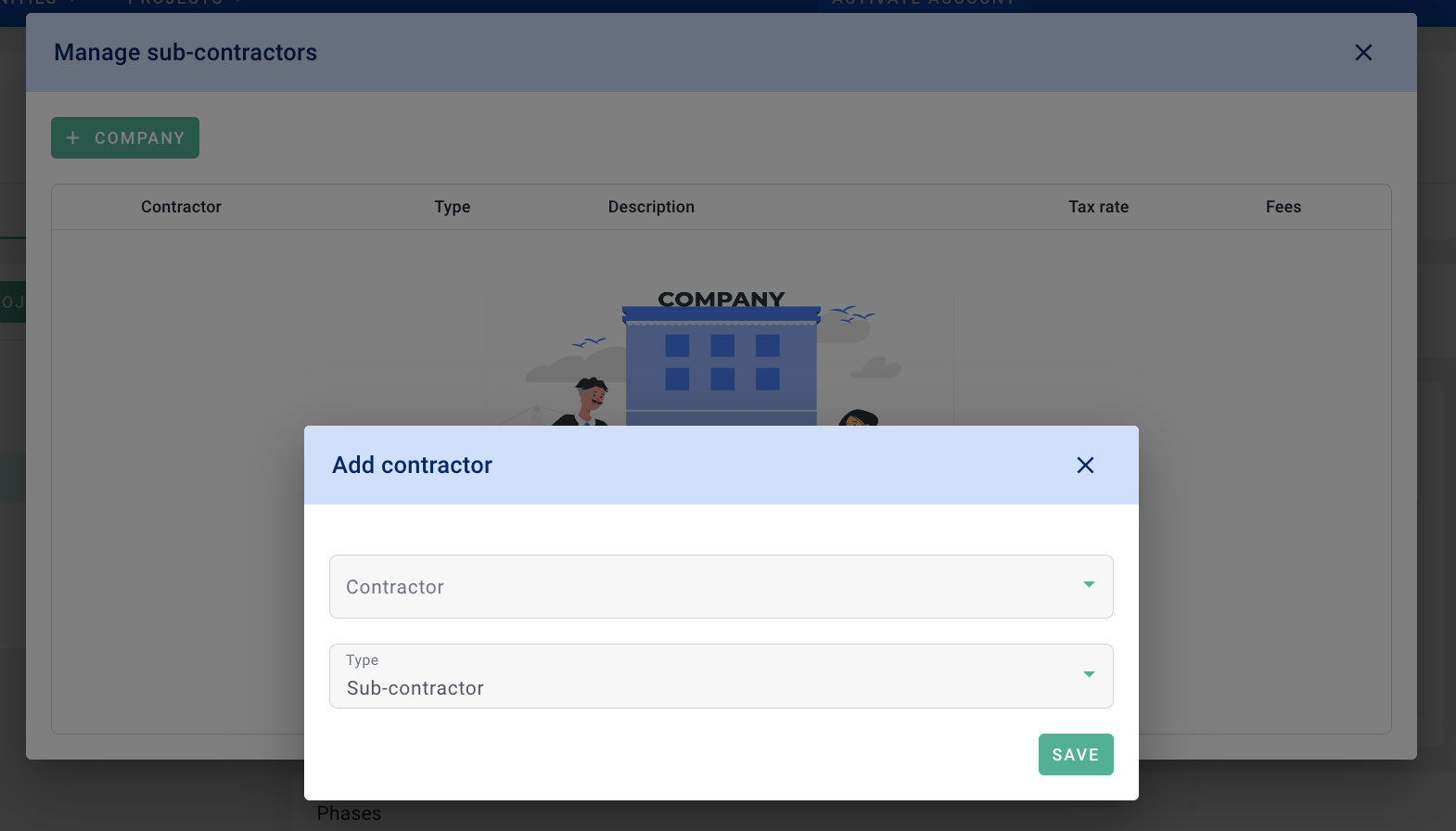

For the type, select subcontractor paid by the client if applicable; otherwise, leave it as subcontractor.
You can add multiple subcontractors and/or direct payment subcontractors.
Click on the options to delete the subcontractor from the project or change its position.
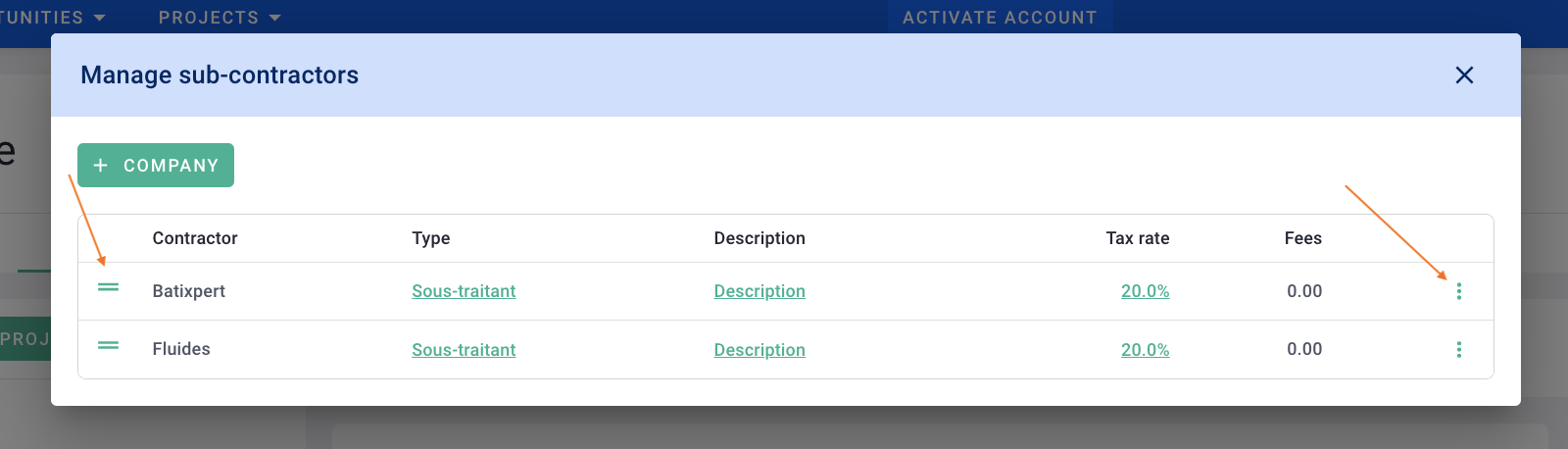
And there you have it! Your subcontractors are added to the mission.
Subcontractors with a green icon next to their names are for direct payment. If they don't have icons, they are traditional subcontractors.
Allocate the market fees among the subcontractors.
You can input the amount (recommended) or the % per phase and per subcontractor. You can also input a global % per subcontractor.
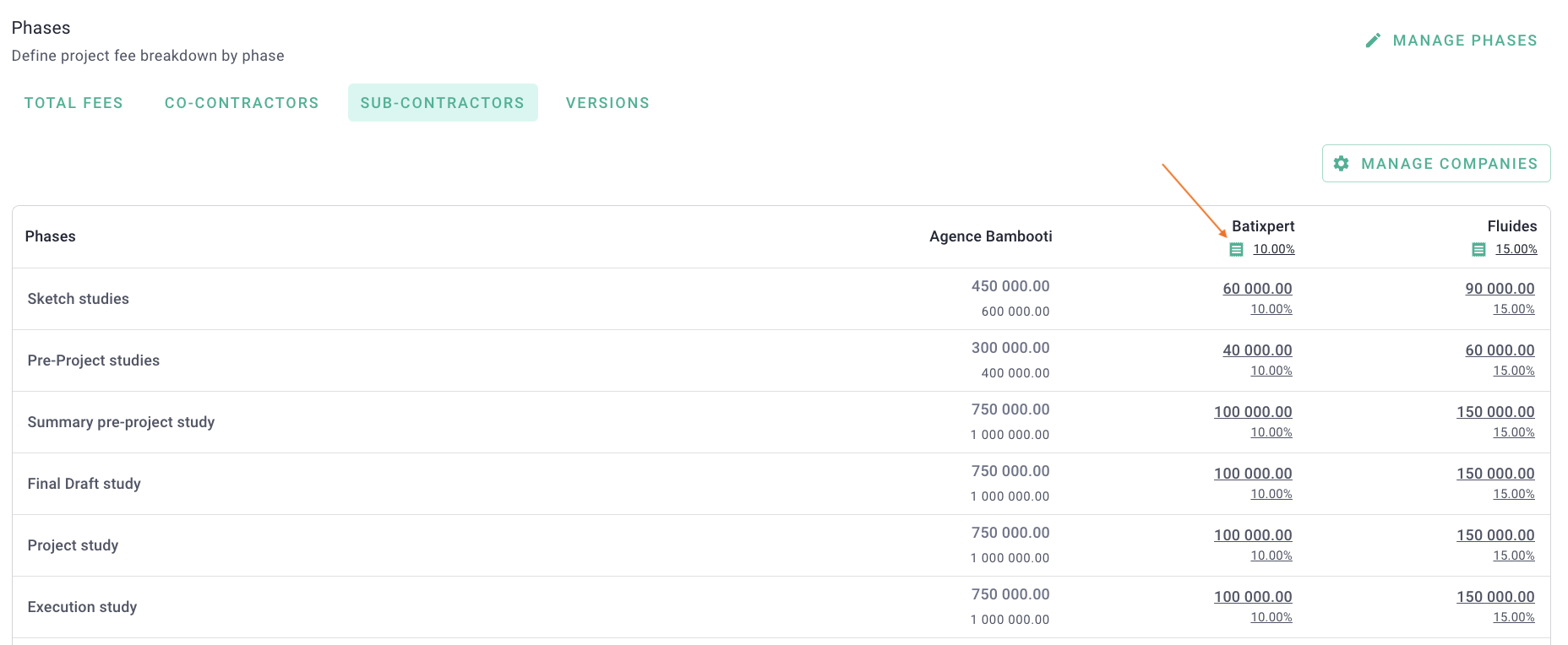
You will see the fees for your agency and those of the subcontractors at the bottom of the table.
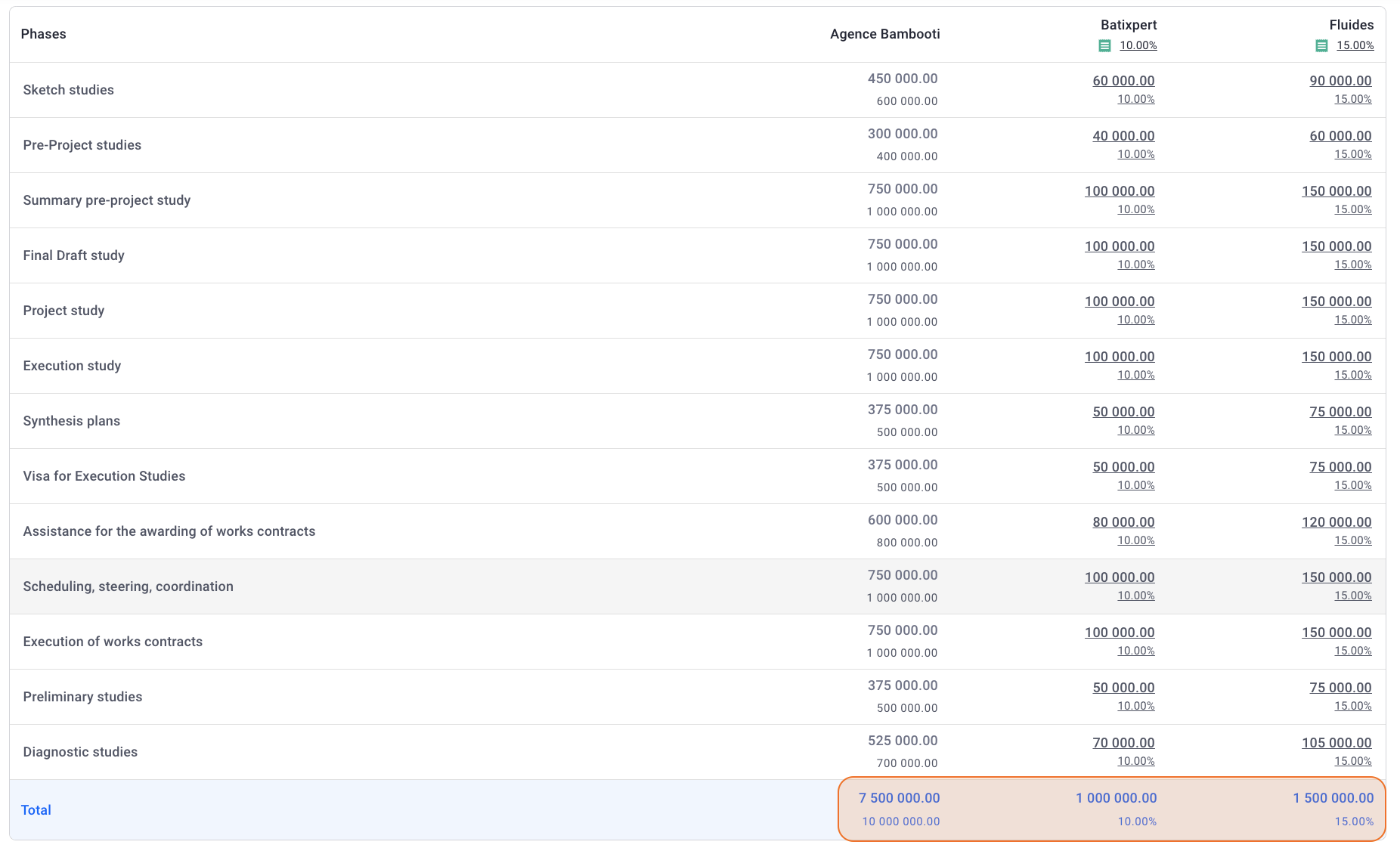
Set your mission to valid.
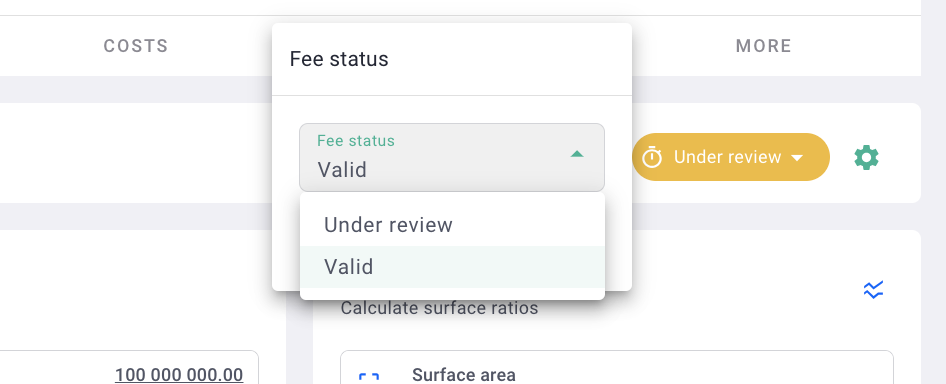
All set! 🎉
III/ Invoicing
From the Invoicing tab of the project > Invoices, click on + invoice and create a production invoice.
In the invoice's elements tab > internal team, bill your portion, phase by phase.
⚠️ The fee column represents the market fees (agency + subcontractors).
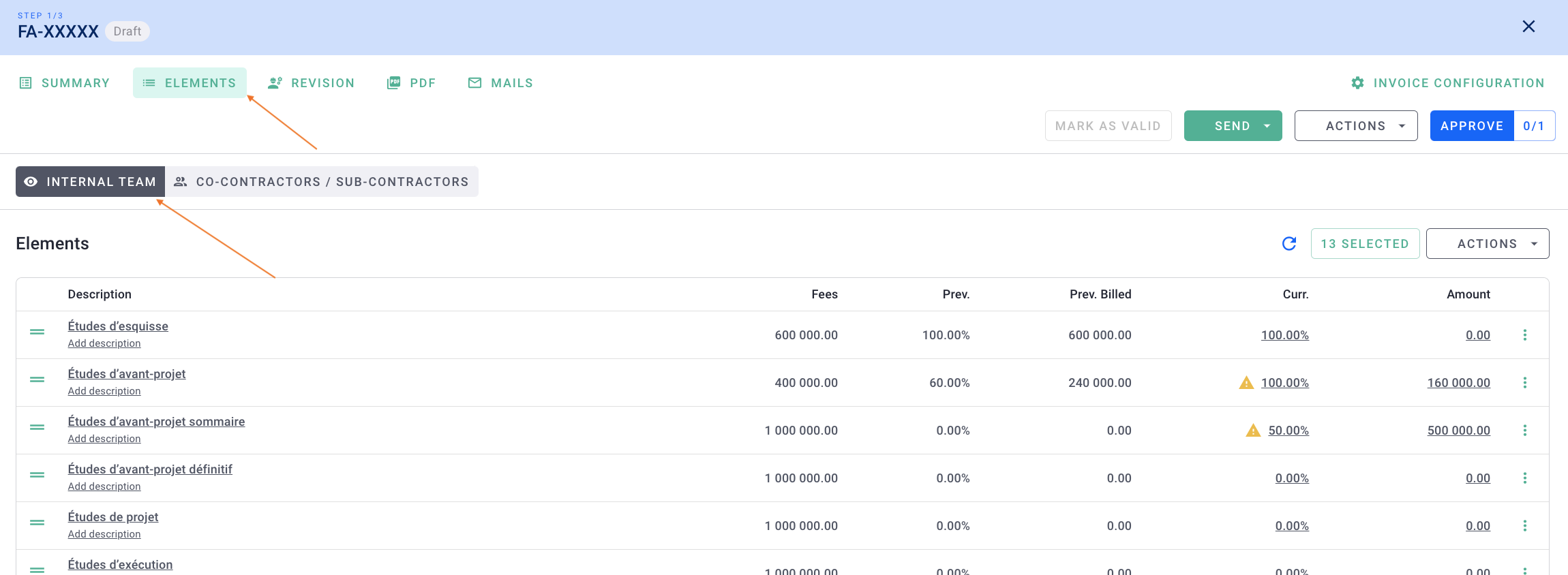
To manage the invoicing of direct payment subcontractors, go to the co-contractor/subcontractor tab.
You will see their fee portion. Click on one of the subcontractors to manage their invoicing.
By default, the % billed per phase for the agency will be applied to the subcontractor's invoicing. However, you can modify the invoicing for subcontractors if needed.
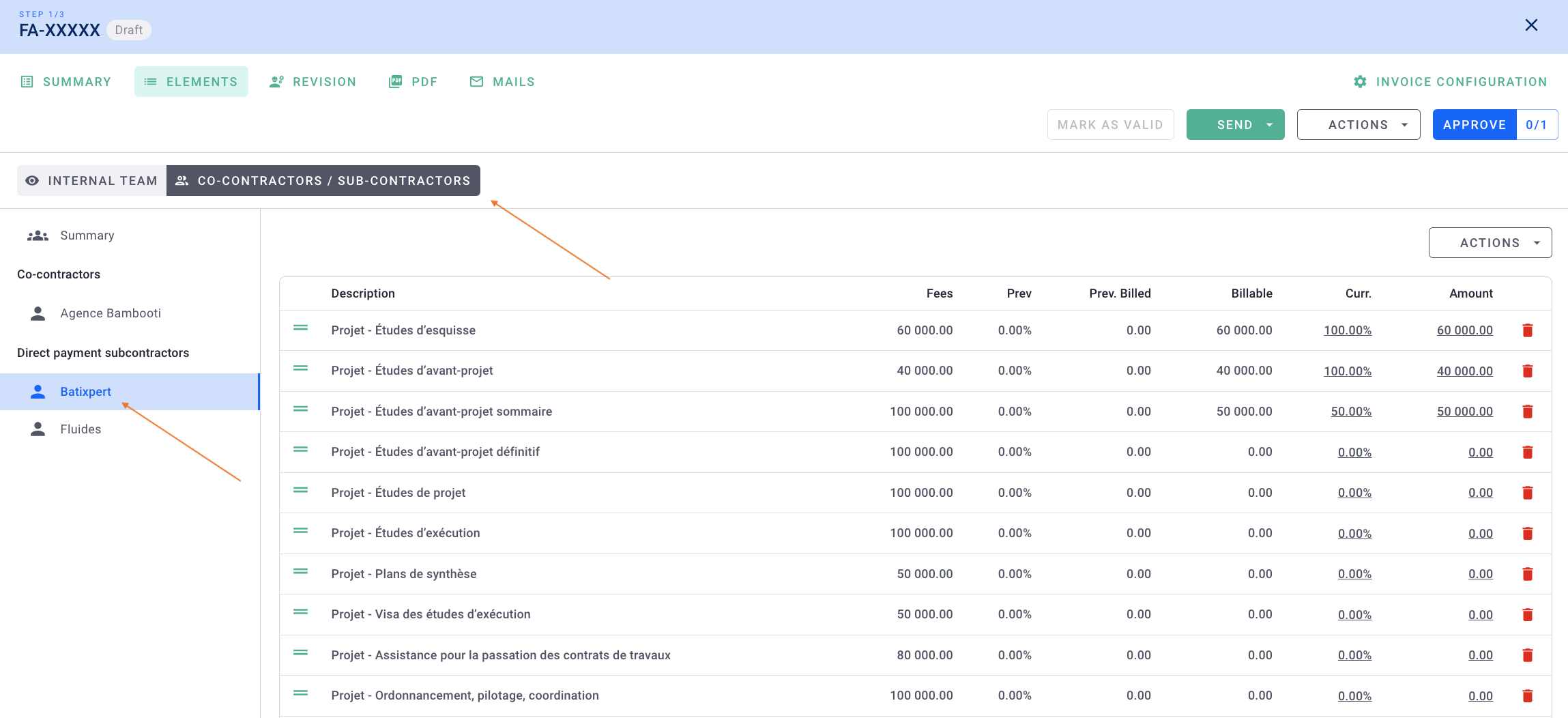
In the Summary, you will see the deduction of direct payment subcontractors in the gray table below the total, showing your agency's portion and the portion of the direct payment subcontractor(s).
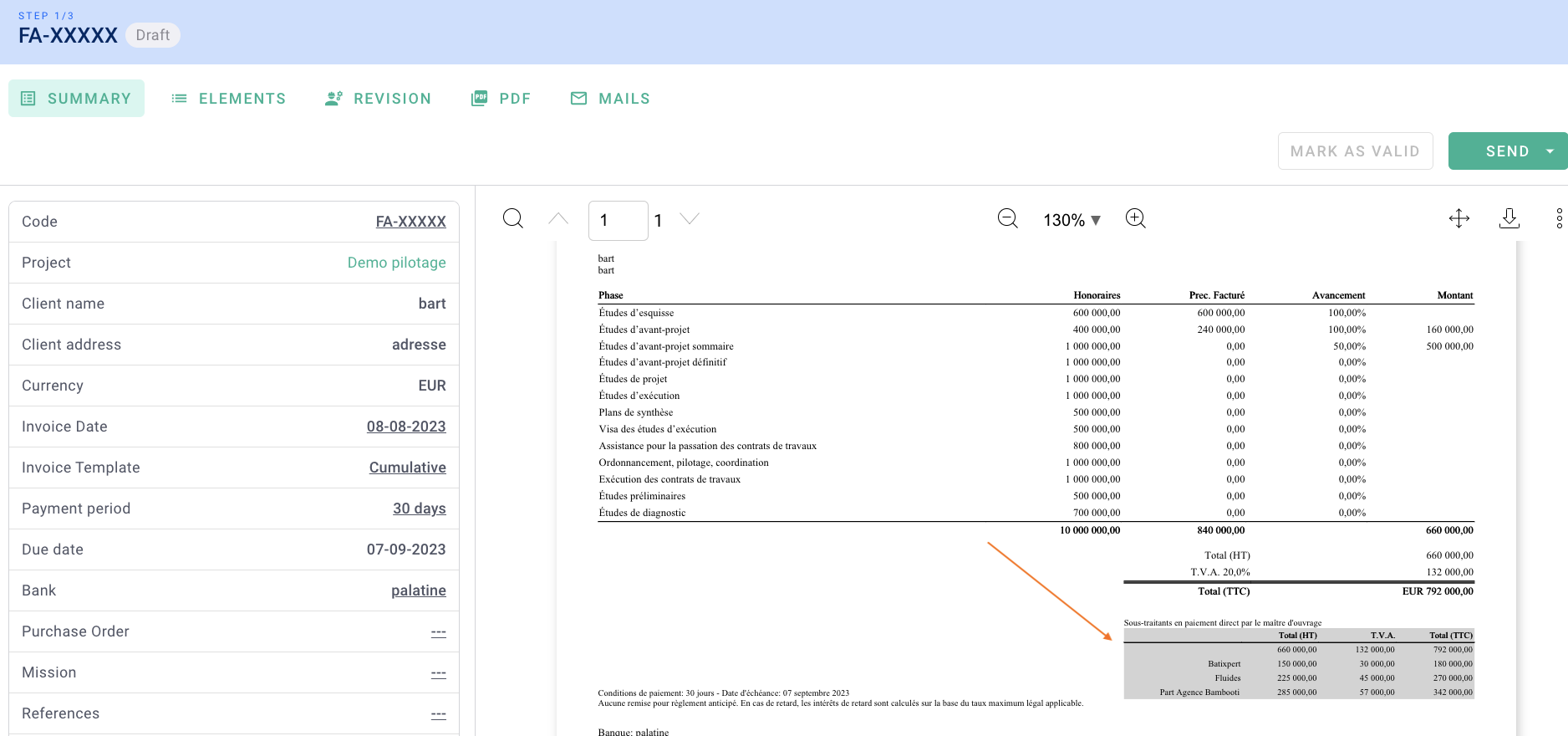
Traditional subcontractors are included in your fees and are not visible on the invoice. So, you invoice your share of the fees and theirs. You will then need to add a purchase invoice to deduct this cost from your project; here's the article on that.
IV/ Financial Analysis
You will see the deduction of fees (and thus your revenue) from direct payment subcontractors in the project, Invoicing tab > Planning.
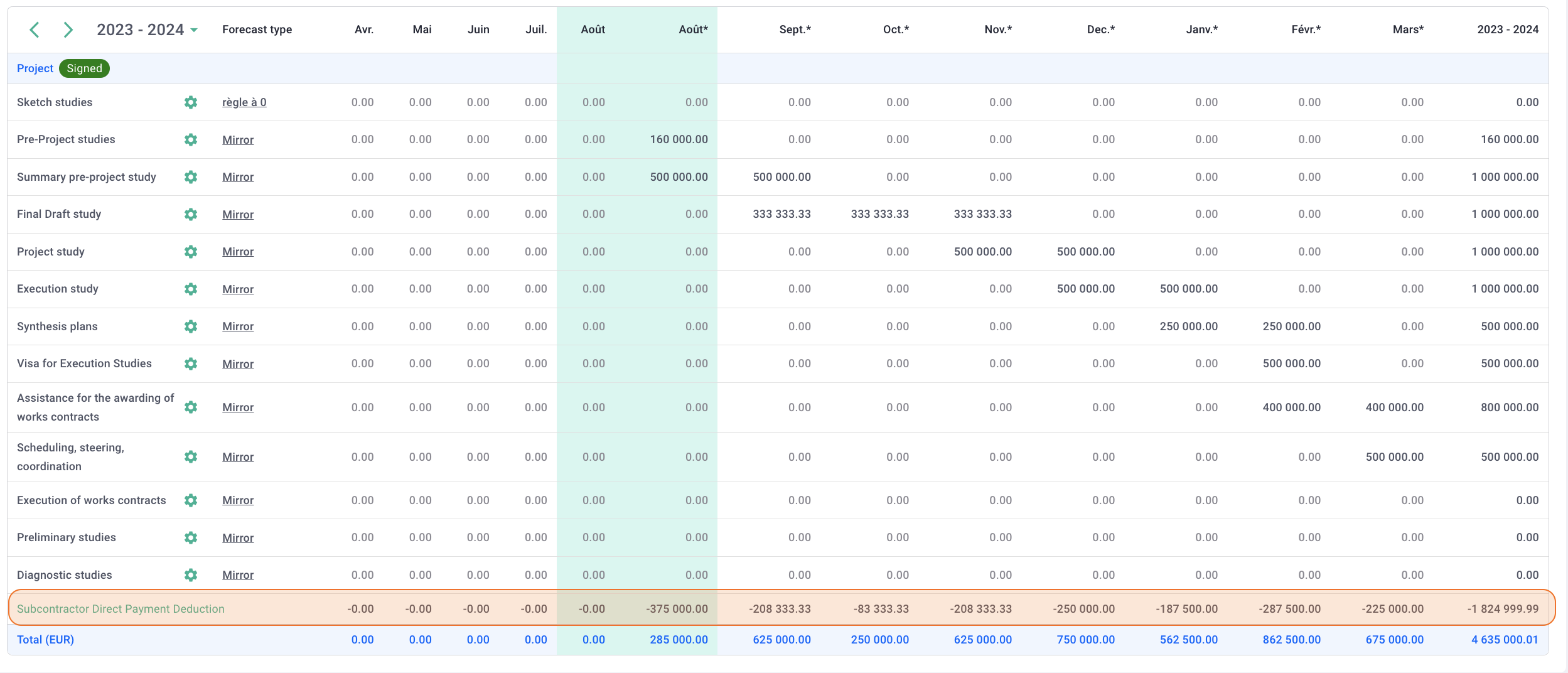
By default, direct payment subcontractor fees are deducted from your revenue. If your accounting process is different, feel free to contact us via the chat. 💬
